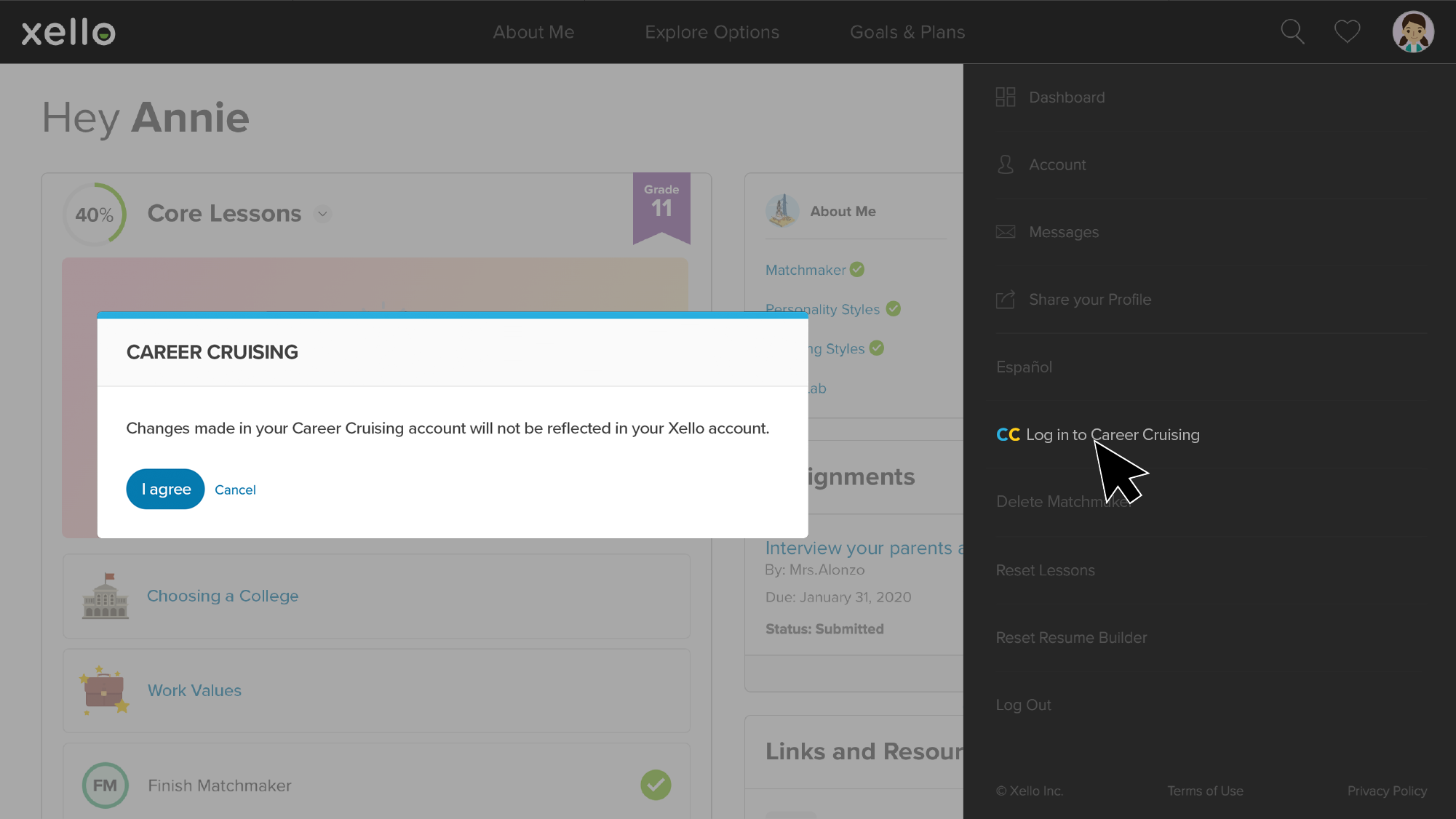Students who used Career Cruising can access their portfolio from their Xello account. They can review the work they did in Career Cruising and retrieve information and files from their portfolio.
Access the Career Cruising portfolio
To access their Career Cruising account, students:
- Click their avatar near the top of the screen.
- In the menu, click Log into Career Cruising.
- Students are alerted that any new work they do in Career Cruising will not be reflected in Xello. Once they confirm they have read the alert, Career Cruising will open in a new tab, and students will automatically be logged in to their account.
Student can't see link
If a student’s Xello account does not show the Log into Career Cruising link, it is because:
- The student did not have a Career Cruising portfolio; or
- The student’s Career Cruising account was not associated with the same Student ID as their Xello account when the school moved to Xello. If the account was not associated with a Student ID or the ID in Career Cruising was different from the one in Xello, the accounts will not be linked.