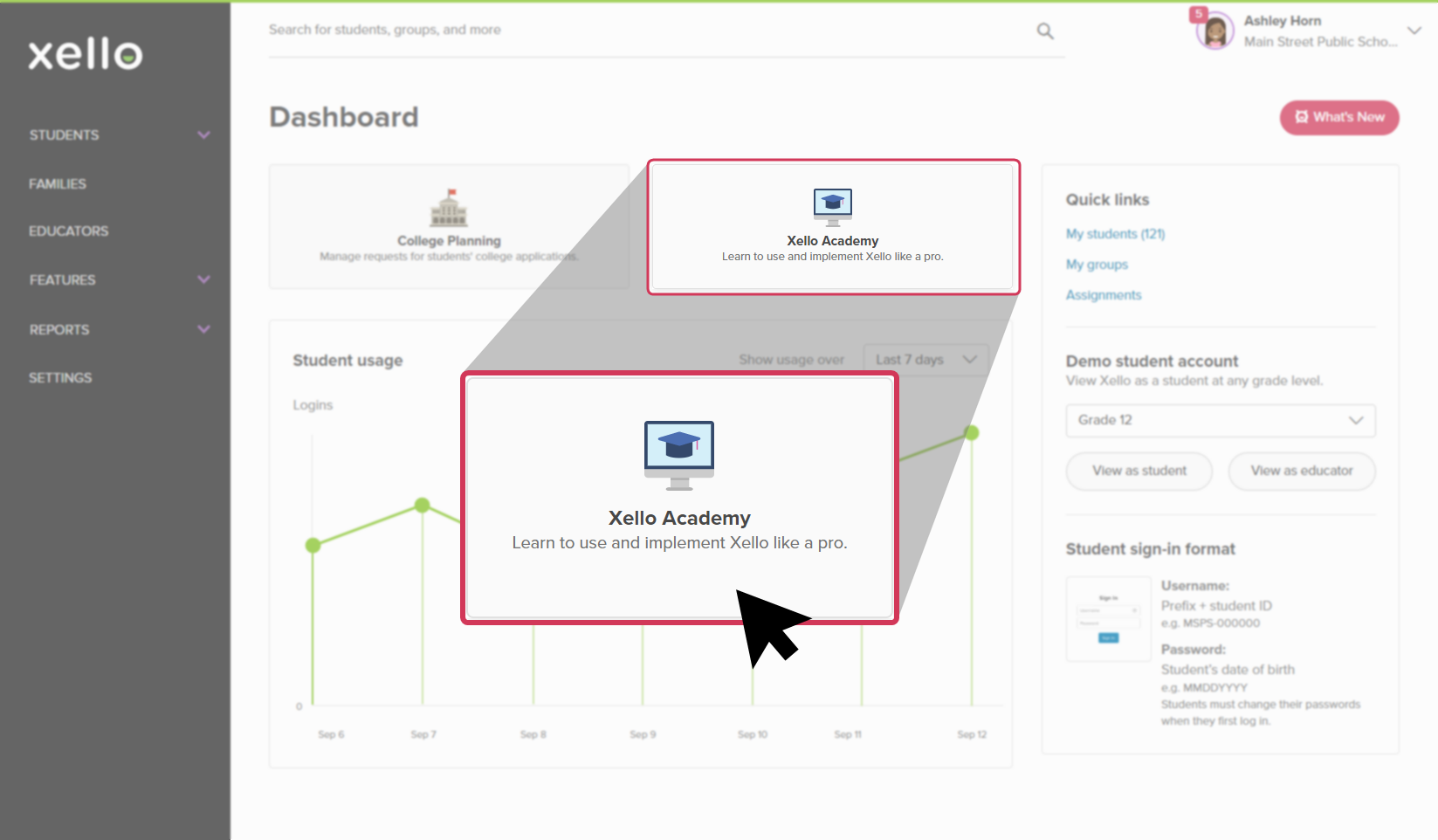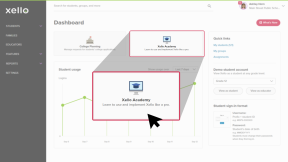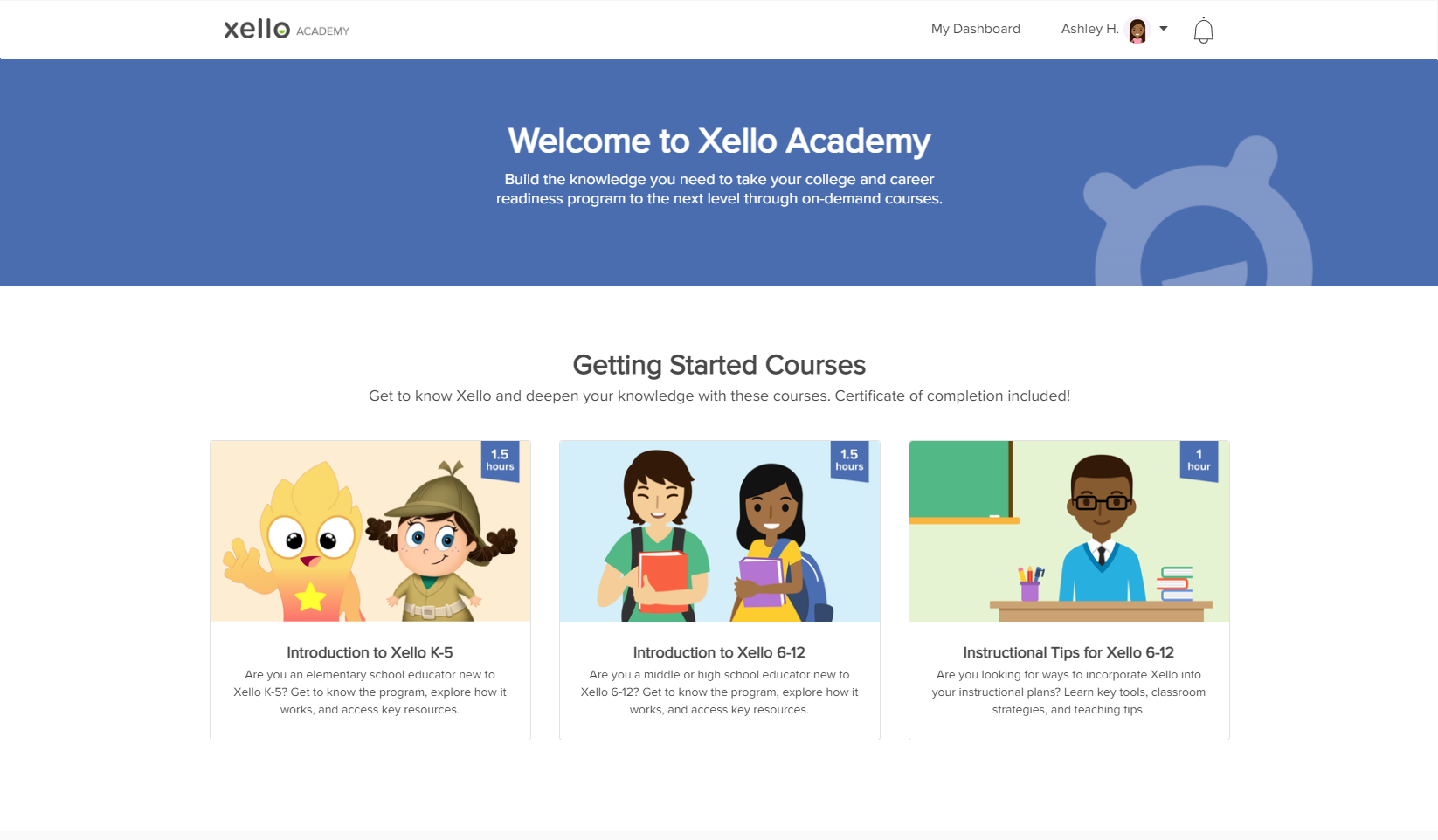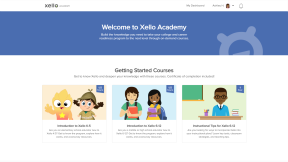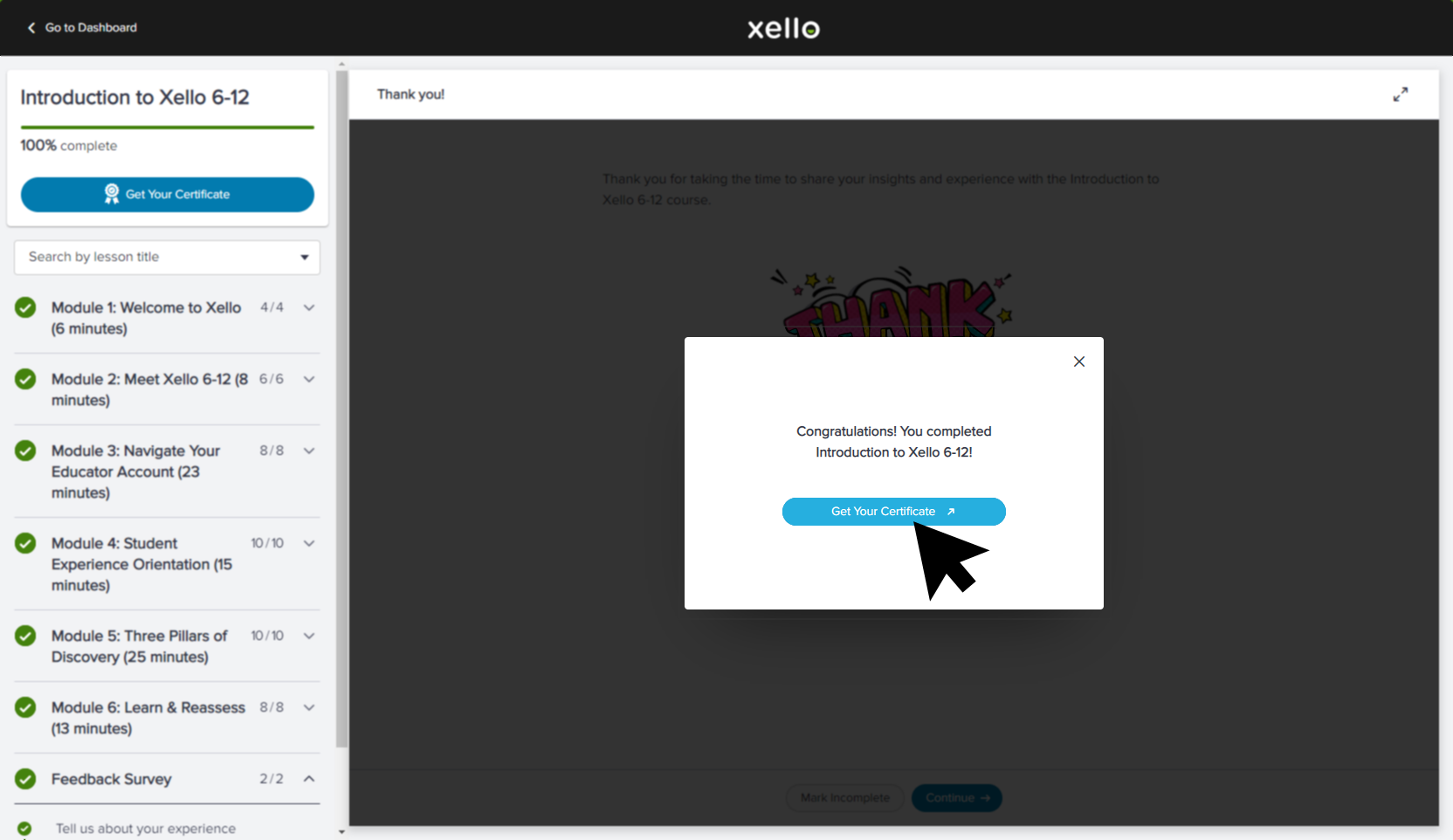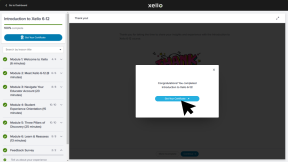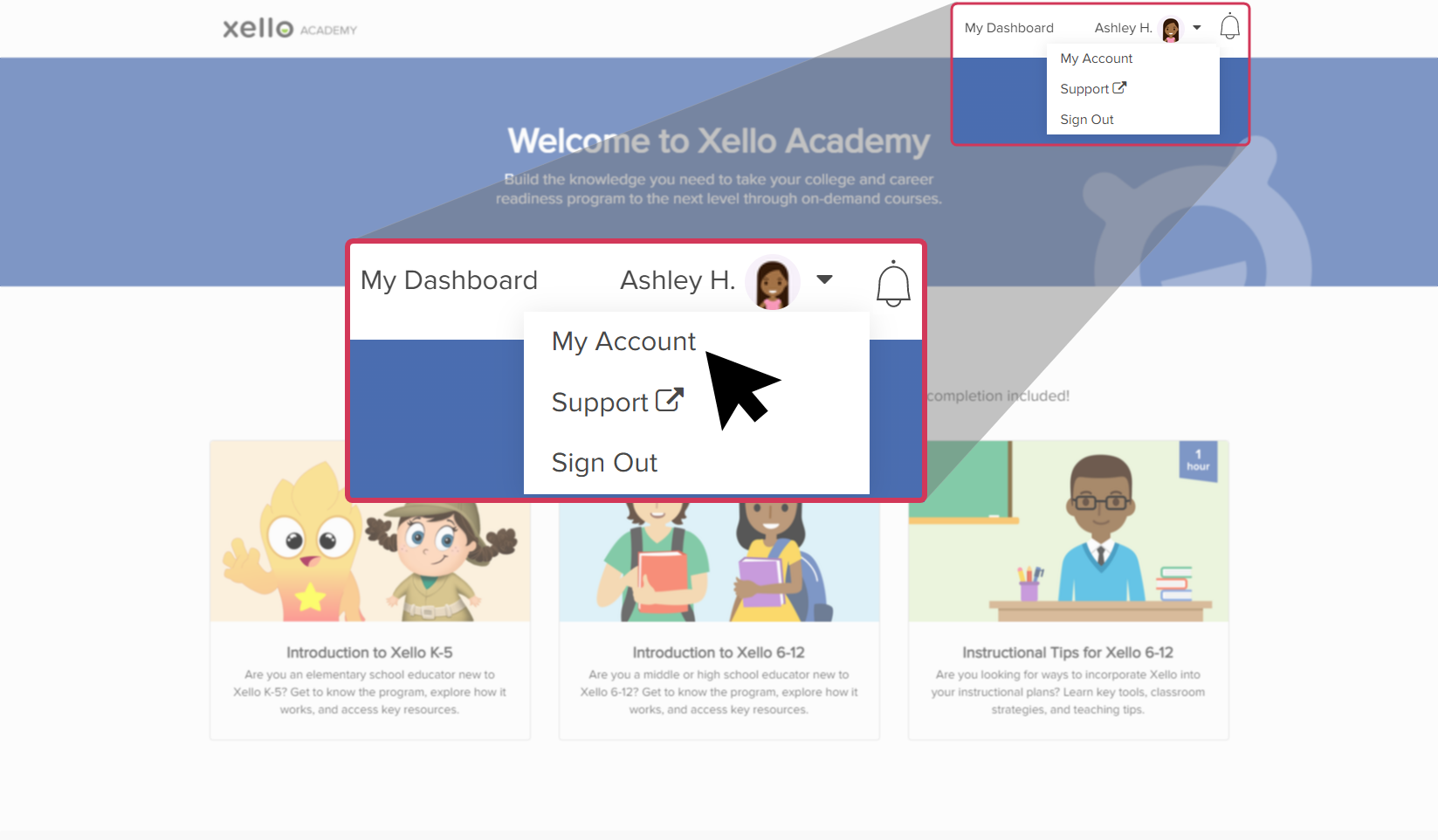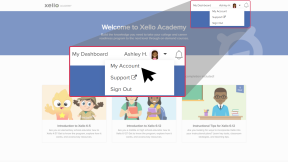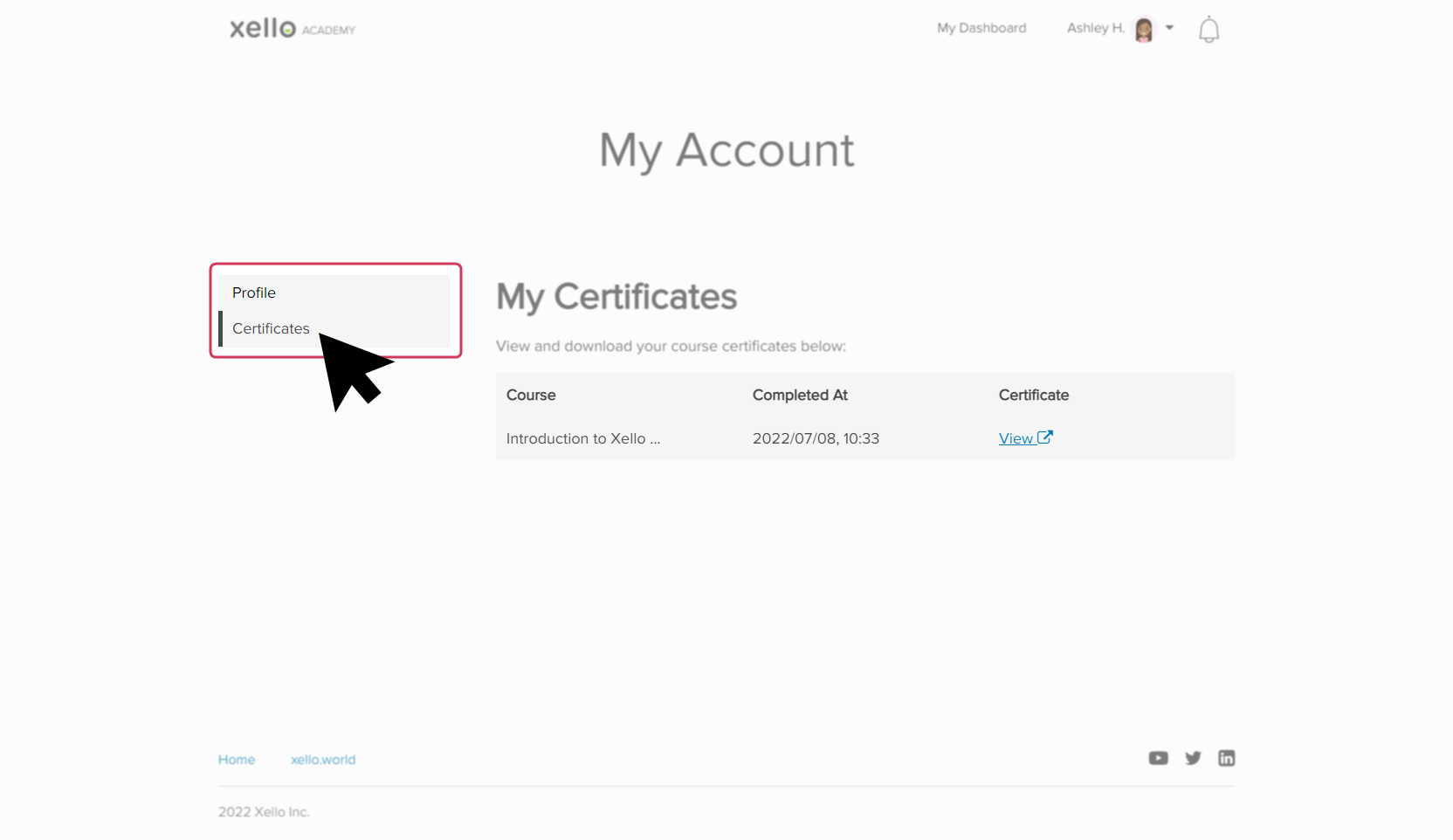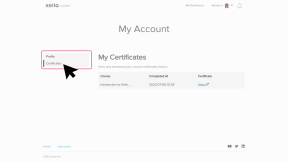Your busy schedule doesn't always allow time to attend training sessions or take a deep dive into a new tool. Xello Academy are courses for busy educators who want to get the most out of Xello. Courses are engaging, interactive, and give you skills to help you support your students and help them thrive.
These courses are entirely self-paced. Take all the time you need to complete each module. Your progress will save so you can pick right up where you last left off.
Available courses
Use this course to get familiar with the program, explore how it works, and access key resources.
The objectives of this course are:
- Understand the basics of Xello 6-12
- Learn how your students navigate and experience Xello
- Receive resources to help you get started
Instructional Tips for Xello 6-12
In this course, you'll explore key tools, discover classroom implementation strategies, and receive teaching tips to help you and your students get the most out of Xello!
The objectives of this course are:
- Leave with ideas on how to deliver an engaging Xello experience in your context with students
- Understand what Xello’s supplementary resources offer you and your students
- Explore Xello's resources to inspire your instructional planning
- Gather tips to help you in your planning and delivery of Xello
Course Planner for high school
Are you a high school
The objectives of this course are:
- Understand how Course Planner is set up to help high schools meet their diploma requirements and timeline
- Leave with the skills needed to support students in using Course Planner to submit informed course plans
- Know how to track student progress and run reports on Course Planner to verify that course plans are error-free and students are on track to graduate
- Ensure that plans are appropriate for course scheduling and/or completion standards
Xello + Common App for Counselors
If you're a counselor at a school that uses Common App, then you'd benefit from our Xello + Common App for Counselors course. You'll understand your role in the process, as well as steps for teacher recommenders and students.
The objectives of this course are:
- Feel confident in knowing the steps students need to take in Common App and in Xello to submit their Common App college applications
- Leave with resources to support students in completing their applications and teacher recommenders through fulfilling Common App evaluations
- Know how to action Common App counselor forms in Xello
- Understand how to track the status of students' Common App college applications
Managing Transcripts through Xello
Are you a high school counselor or staff member who works with transcripts in Xello? Check out the Managing Transcripts in Xello course in Xello Academy to gain knowledge on importing transcripts, guiding students through the process of requesting and monitoring the status of their transcripts, and fulfilling student requests for sending transcripts to colleges.
The objectives of this course are:
- learn to import and view student transcripts
- be able to view latest transcript requests
- know how to fulfill student requests for sending transcripts to colleges and track their progress
- feel confident in guiding students through the process of requesting transcripts in their college application journey
Access Xello Academy
Your Xello Academy account is linked to your Xello educator account, which means there's no need for a separate log in.
- Log in to your Xello account.
FYI: Not sure how? Check out Sign In to Xello.
- The first page will be your Dashboard. Click the Xello Academy card. Xello Academy will open in a new tab.
- Choose the course you'd like to start!
Get your certificate
Once you complete a course, you'll get a certificate! Print or save a copy of each certificate as you complete courses for proof of your progress. You can print the certificate from the browser, copy and share the link, or download the PDF.
At the end of a course, click Get Your Certificate to open a copy of your certificate in a new tab.
Access your certificate after exiting the course
To access your certificate after exiting the course:
- Access your Xello Academy account.
- From the top right corner, click your name.
- From the dropdown menu, click My Account.
- In the left menu, click Certificates.
- Find the certificate you want to access and click View to open it in a new tab.
Troubleshooting
If you're experiencing unexpected guide.
Additional resources
-
Xello Academy
Xello AcademyXello Academy for Xello K-5Do you have elementary school educators new to Xello K-5? Help them get to know the program, explore how it works, and access key resources.