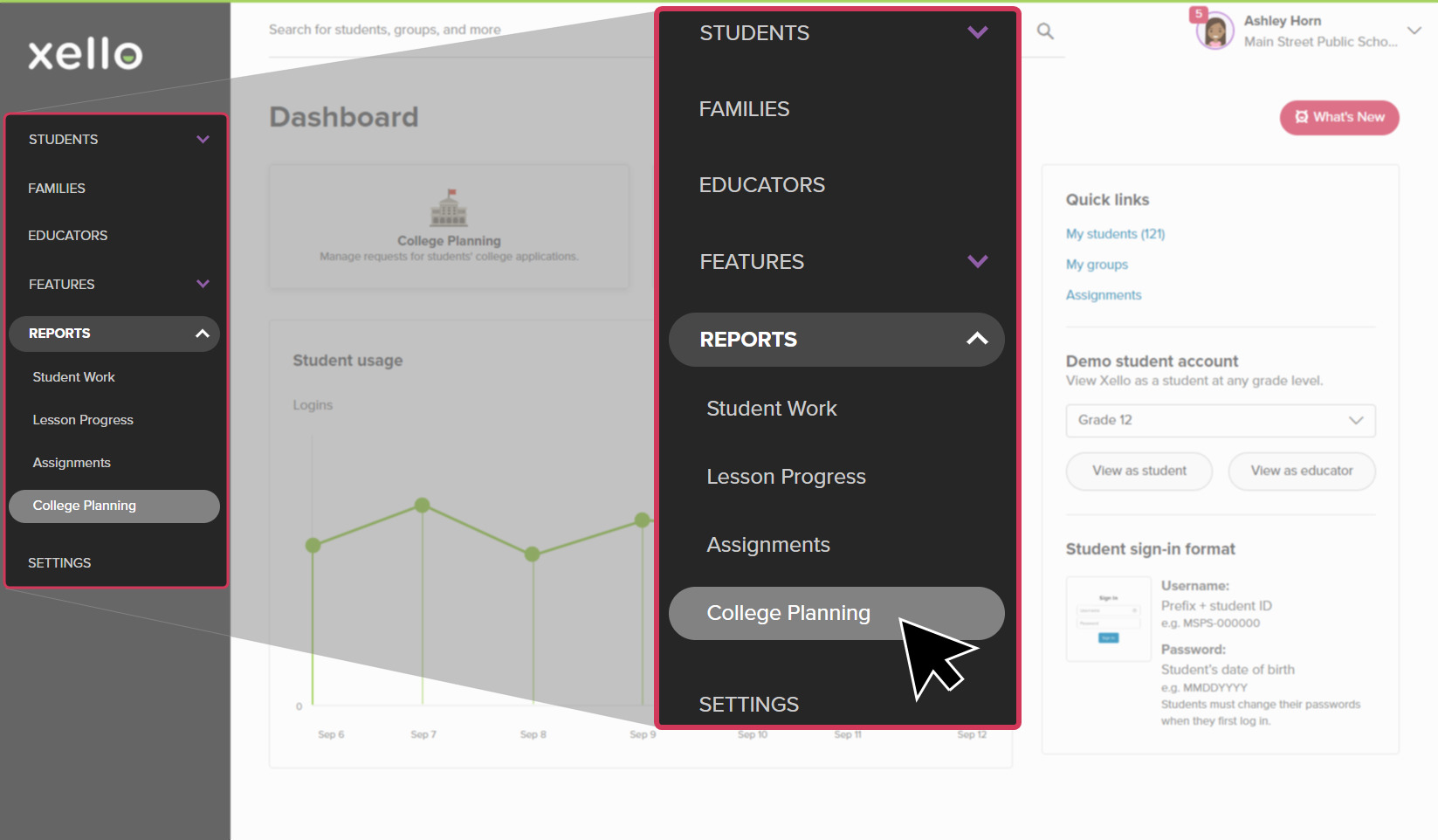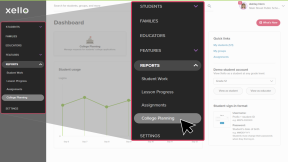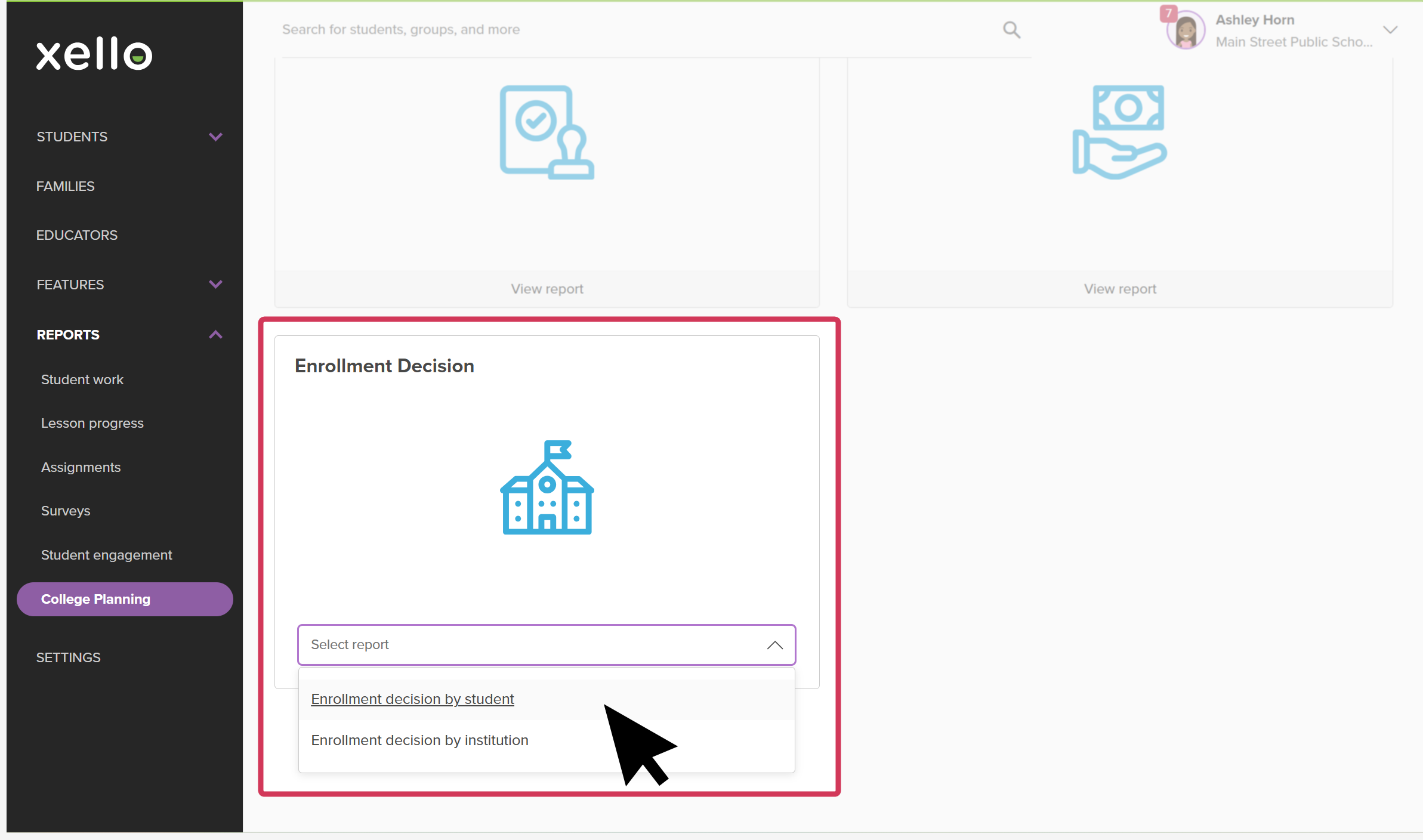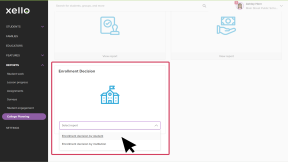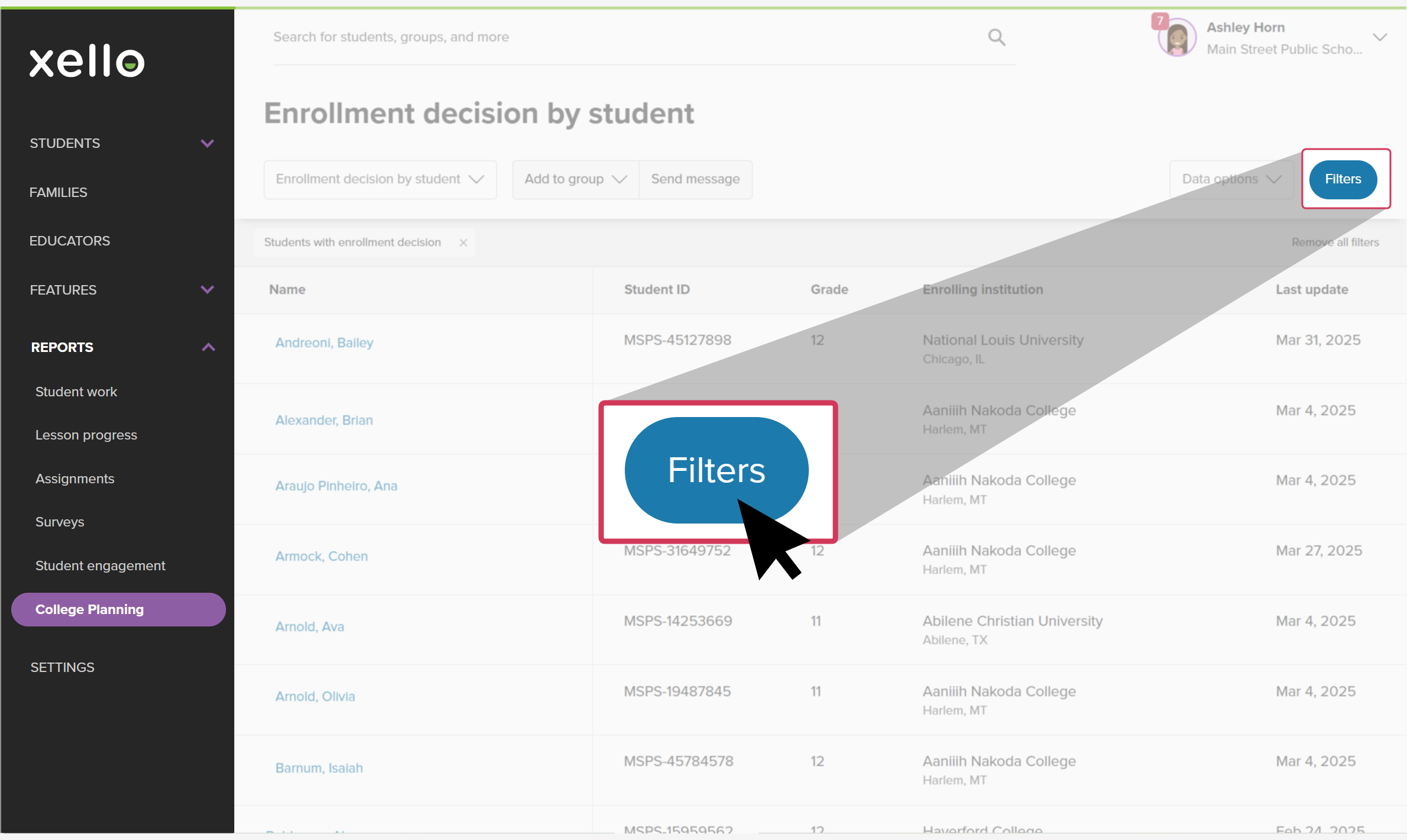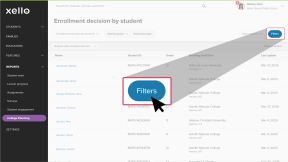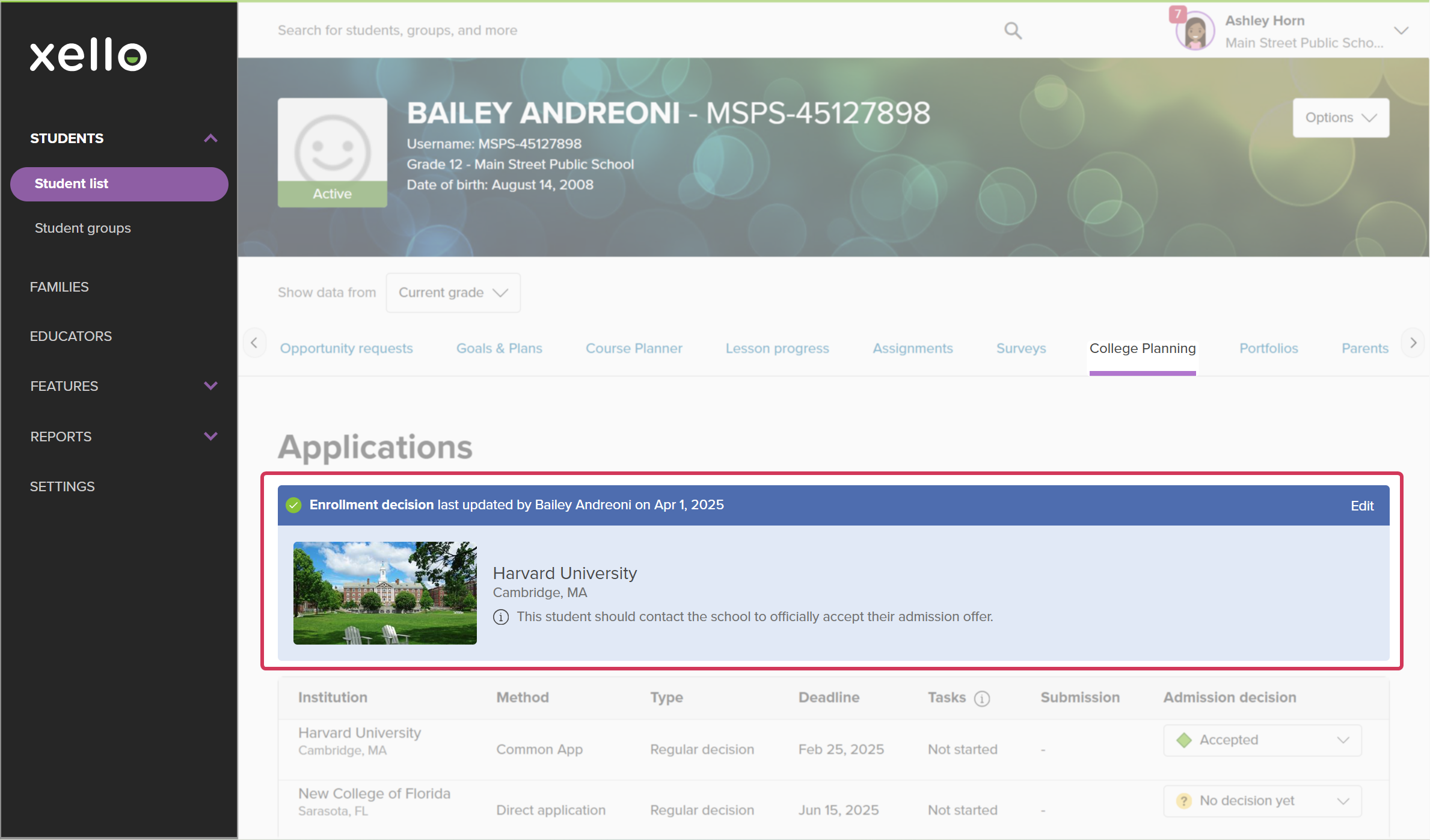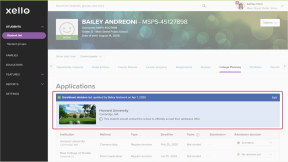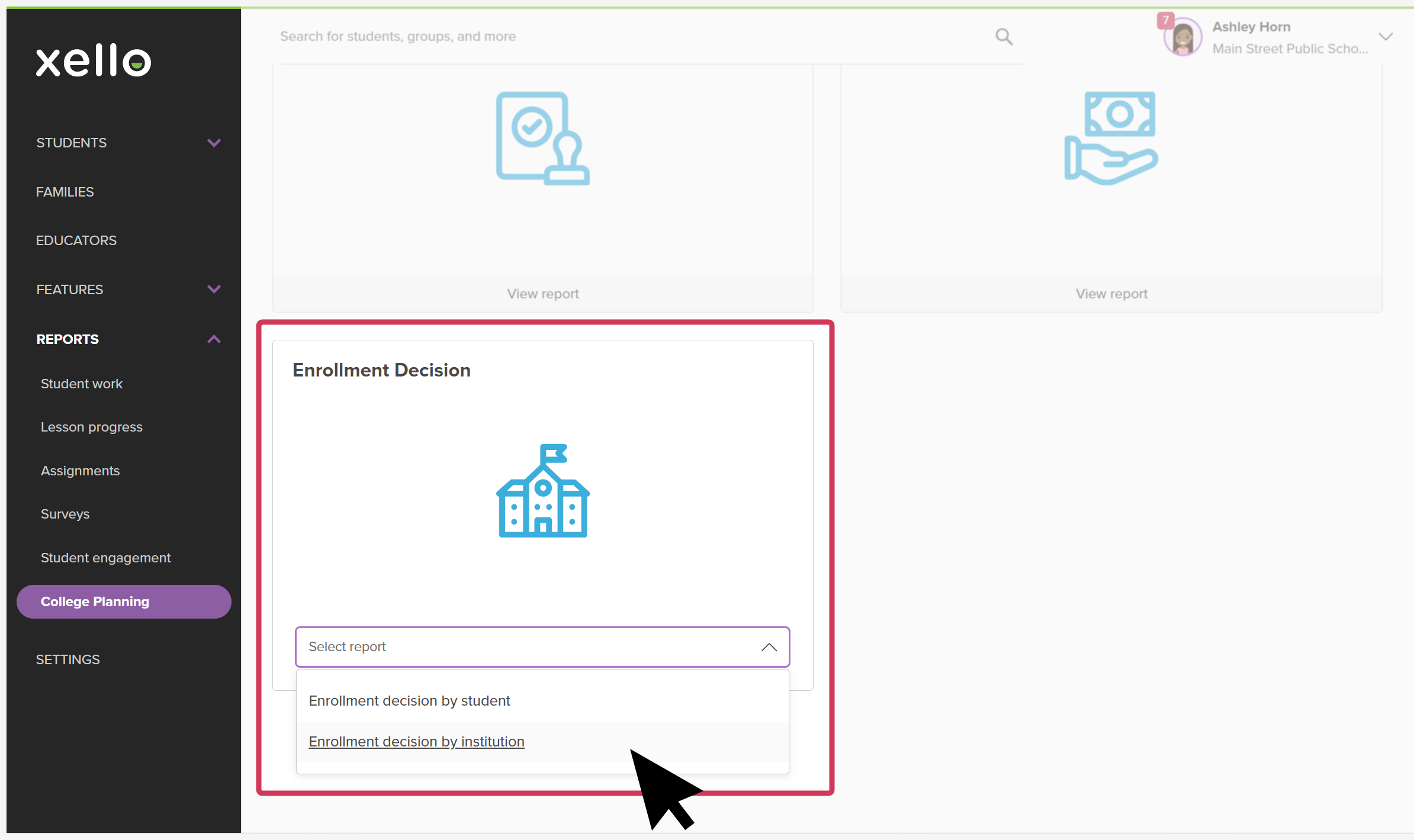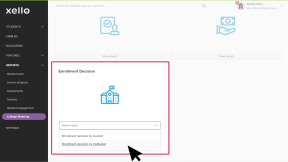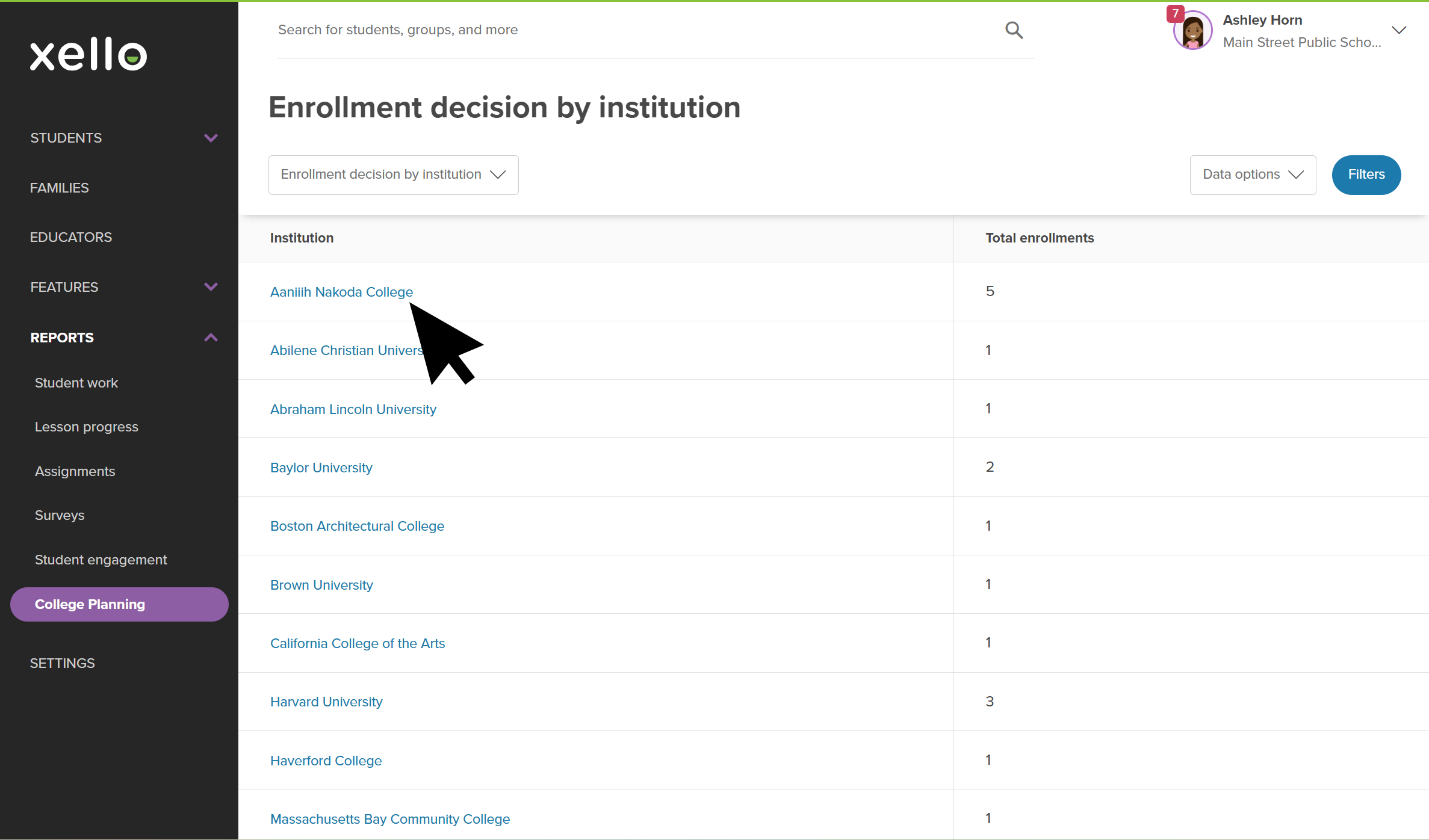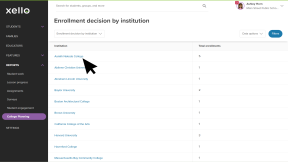In Xello, once students have decided which college to attend, they’ll record their enrollment decision.
Meanwhile, you can run a report on those enrollment decisions. This can help you learn where students plan to attend college, how many will attend each institution, and to provide support directly to students based on their decision.
To give better insight, there are two reports you can run: Enrollment decision by student, and Enrollment decision by institution.
Run a report on Enrollment decision by student
Running the Enrollment decision by student report will show you which institution each student has chosen to attend. You’ll be able to use this report to dive into their student profile to view other work they’ve done, to quickly send them a message, or add them to a group.
To run a report on Enrollment decision by student:
- From your educator account, click Reports and select College applications.
- In the Enrollment Decision tile, click the Select report dropdown and choose Enrollment decision by student.
- In the table, view the list of students who have submitted their decision, the enrolling institution, and the date of the last update.
- Click Filters to narrow the list down. You can filter the list by students who have or have not submitted their decision, by grade, by assigned educator, or by group.
- You can add the students in the list to a new or existing group, or send them a message.
- If you’ve applied a filter, only the students in the narrowed list will be added to the group or sent the message.
- Clicking on the student's name will open their student profile to the College applications tab where you can view their enrollment decision and other work they’ve done for college planning.
- If the student has not submitted their enrollment decision, or you want to edit their existing decision on their behalf, you can do so here. For more information, check out Record an enrollment decision for a student.
Run a report on Enrollment decision by institution
To view which students have recorded their plan to attend each institution, run the Enrollment decision by institution report. With this report, you’ll be able to view the list of institutions with the total enrollment for each one. Then, click into an institution to see which students chose this school. You can then use this list to create a group or send a message.
To run a report on Enrollment decisions by institution:
- From your educator account, click Reports and select College applications.
- In the Enrollment Decision tile, click the Select report dropdown and choose Enrollment decision by institution.
- In the table, view each institution and their total student enrollments.
- Click into an institution to view which students plan to enroll in the institution.
- Click Filters to narrow the list down. You can filter the list by grade, by assigned educator, or by group.
- You can add the students to a new or existing group, or send them a message.
- If you’ve applied a filter, only the students in the narrowed list will be added to the group or sent the message.
- Clicking on the student's name will open their student profile to the College applications tab where you can view their enrollment decision and other work they’ve done for college planning.
- If the student has not submitted their enrollment decision, or you want to edit their existing decision on their behalf, you can do so here. For more information, check out Record an enrollment decision for a student.
Additional resources
-
PDF
PDFHow to add your enrollment decision NewOnce students start receiving acceptance letters, share this guide to encourage them to record their enrollment decision.
-
PDF
PDFTrack your FAFSA application in Xello - student guideShare this quick guide with your students to help them learn how they record their FAFSA applications in Xello.
-
PDF
PDFHow to track a college application - student guideShare this guide with your students to help them learn how to create and track college applications in Xello.
-
Short video
Short videoPaying for college - student-facing videoHelp students learn how to navigate their financial aid options. From applying for FAFSA to learning about scholarships, grants, work-study, and loans.
-
PDF
PDFScholarships guide - student guideGive this guide to students to help them find and track scholarships in Xello.
-
Short video
Short videoDiscover your scholarship options - student-facing videoHelp students learn how to navigate their scholarship options. From understanding different types of scholarships and how they work, to where students can find verified scholarship opportunities, when to apply, and even what to watch out for.
-
PDF
PDFMy college fair preparation lesson planIn this lesson plan, students will make the most of their college fair experience with some pre-fair research in Xello, followed by preparation of questions to ask college fair representatives. -
Google doc
Google docCollege fair preparation handoutShare this handout with students to help them get the most out of college fairs by creating a portfolio that summarizes their college research. -
Presentation
PresentationCollege fair flyerEdit, print, and distribute this flyer to help prepare your students for any upcoming college fairs. -
Recording
RecordingHow Xello supports college-bound students applying for FAFSALearn how Xello’s suite of College Planning tools can help you empower your US college-bound students to submit their Free Application for Federal Student Aid (FAFSA).
-
Recording
-
PDF
PDFCommon App annual tasksA guide to help admin and counselors with wind-down tasks before the end of the Common App school year and start-up tasks before the next.