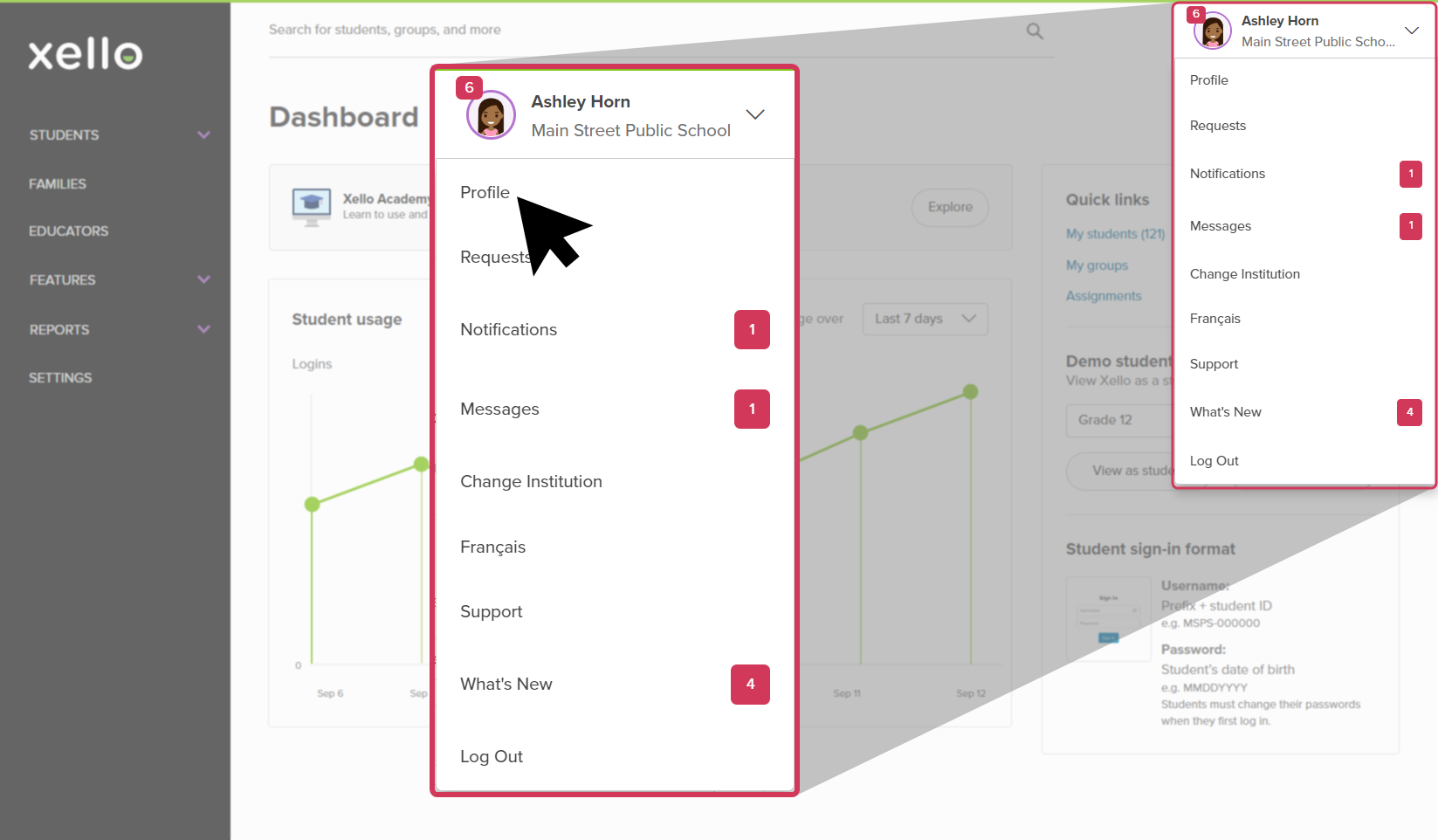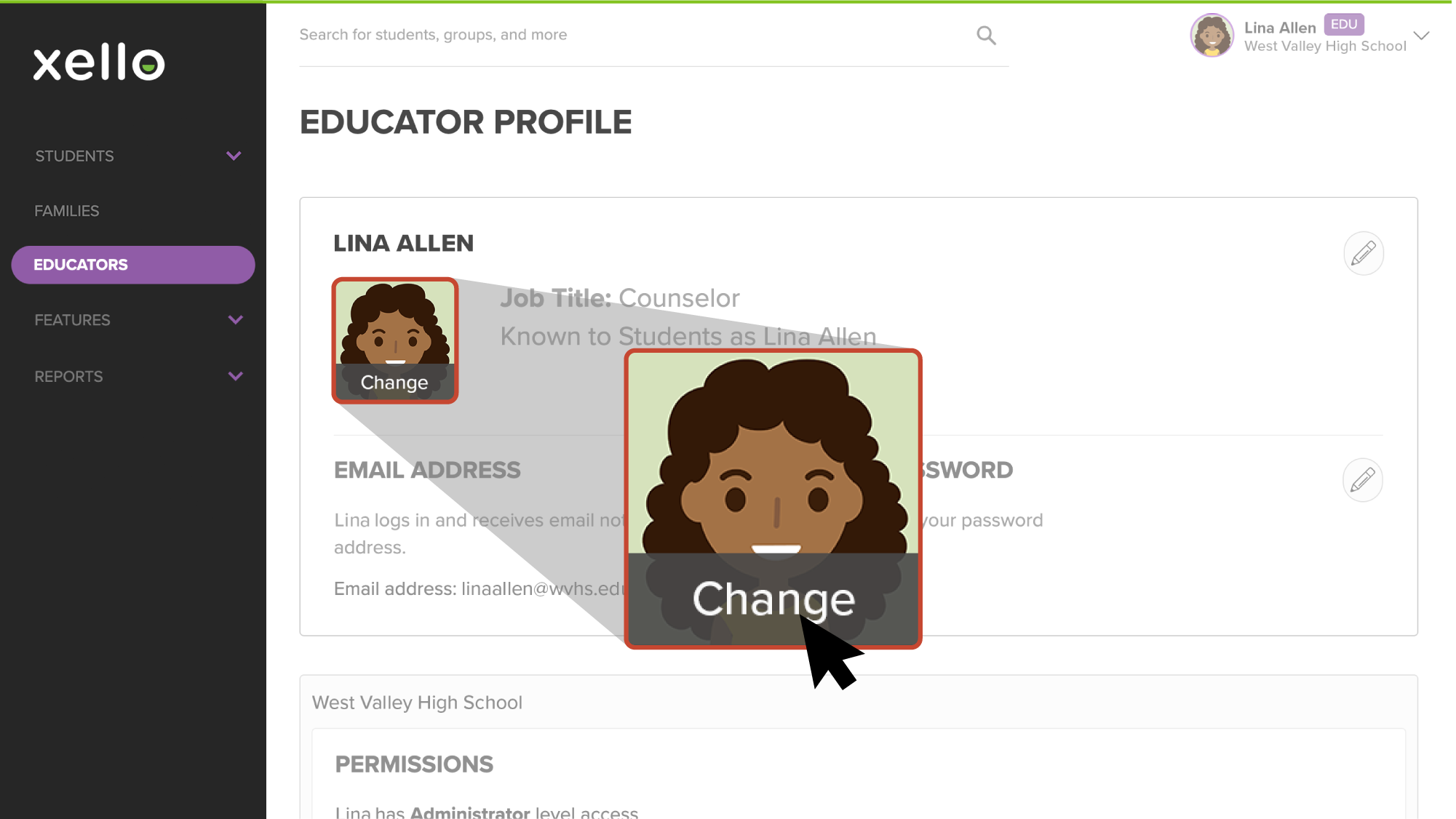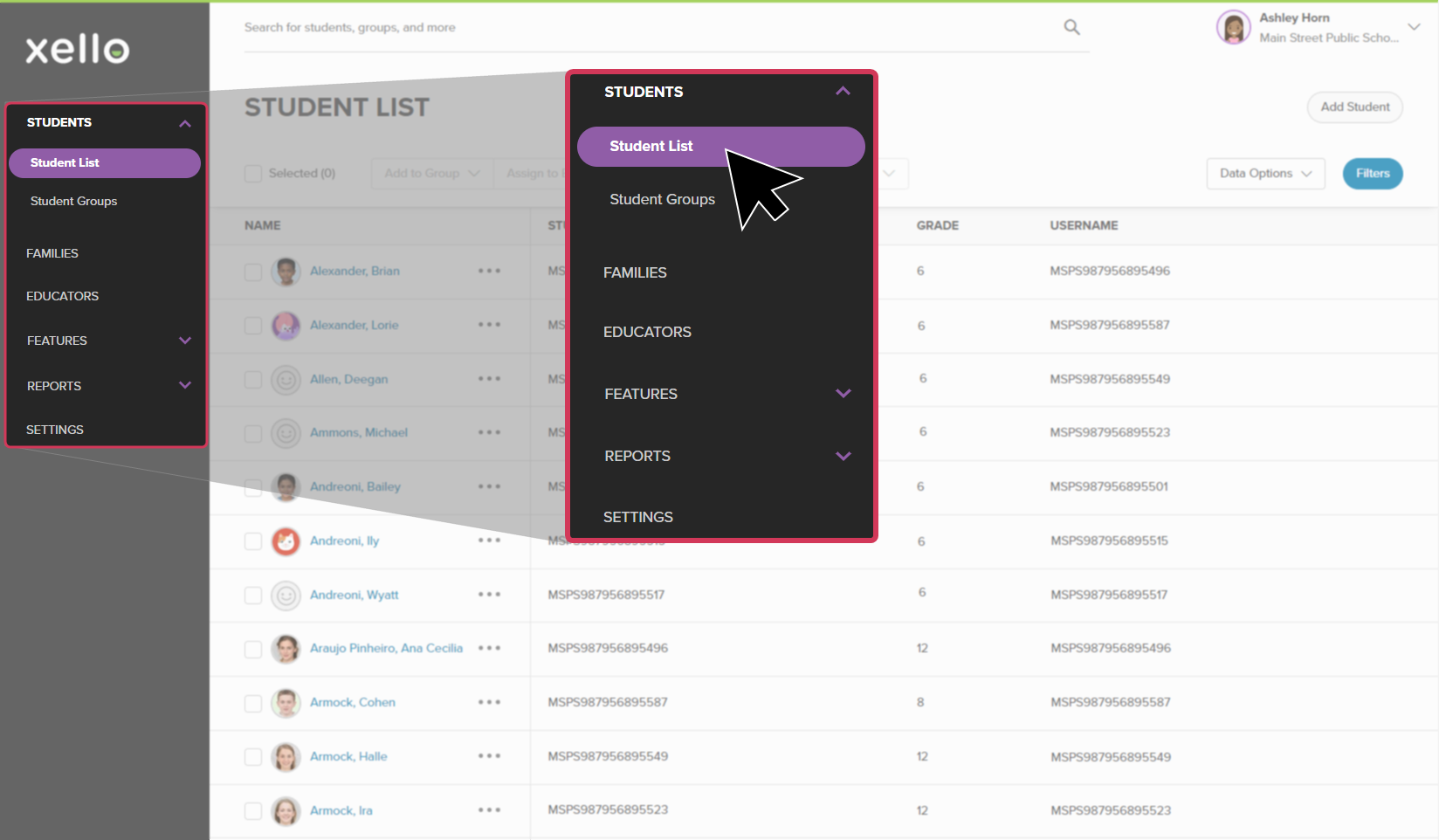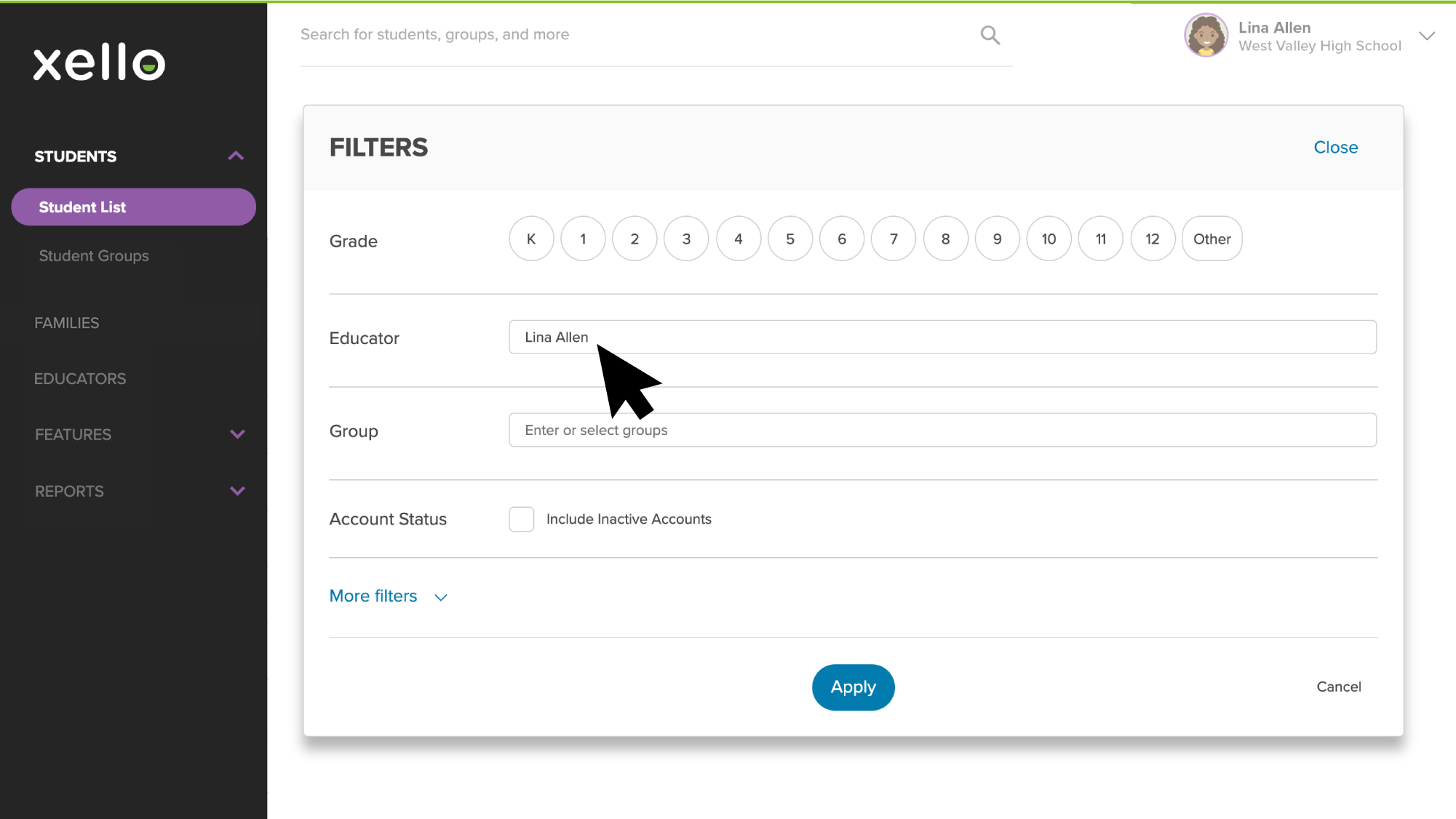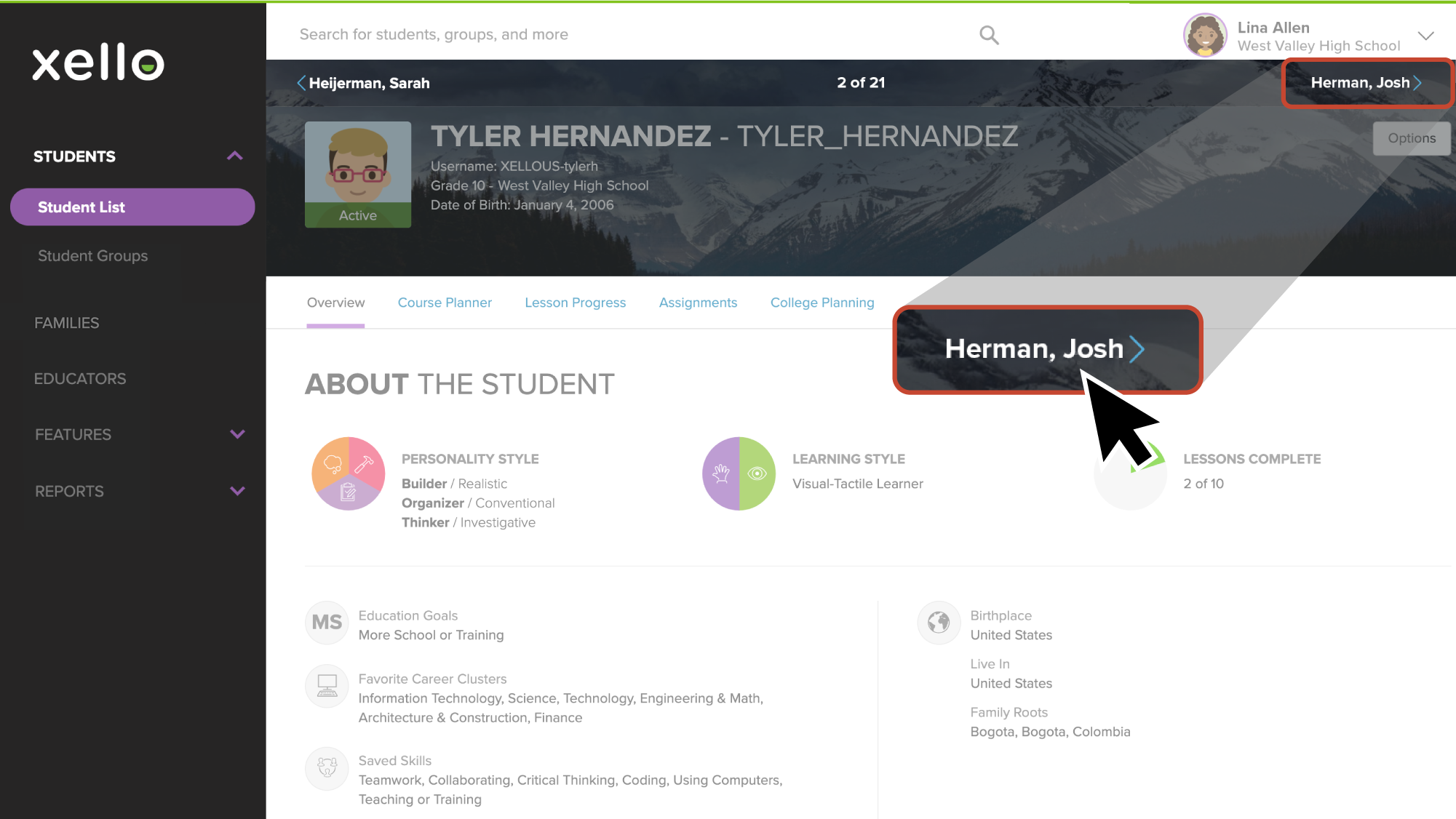Navigate Your Educator Account
Try It: Navigate Your Account
The Educators section is where you view the list of all educators at your institution. If you need to find out who your site administrator is, this is the place to look!
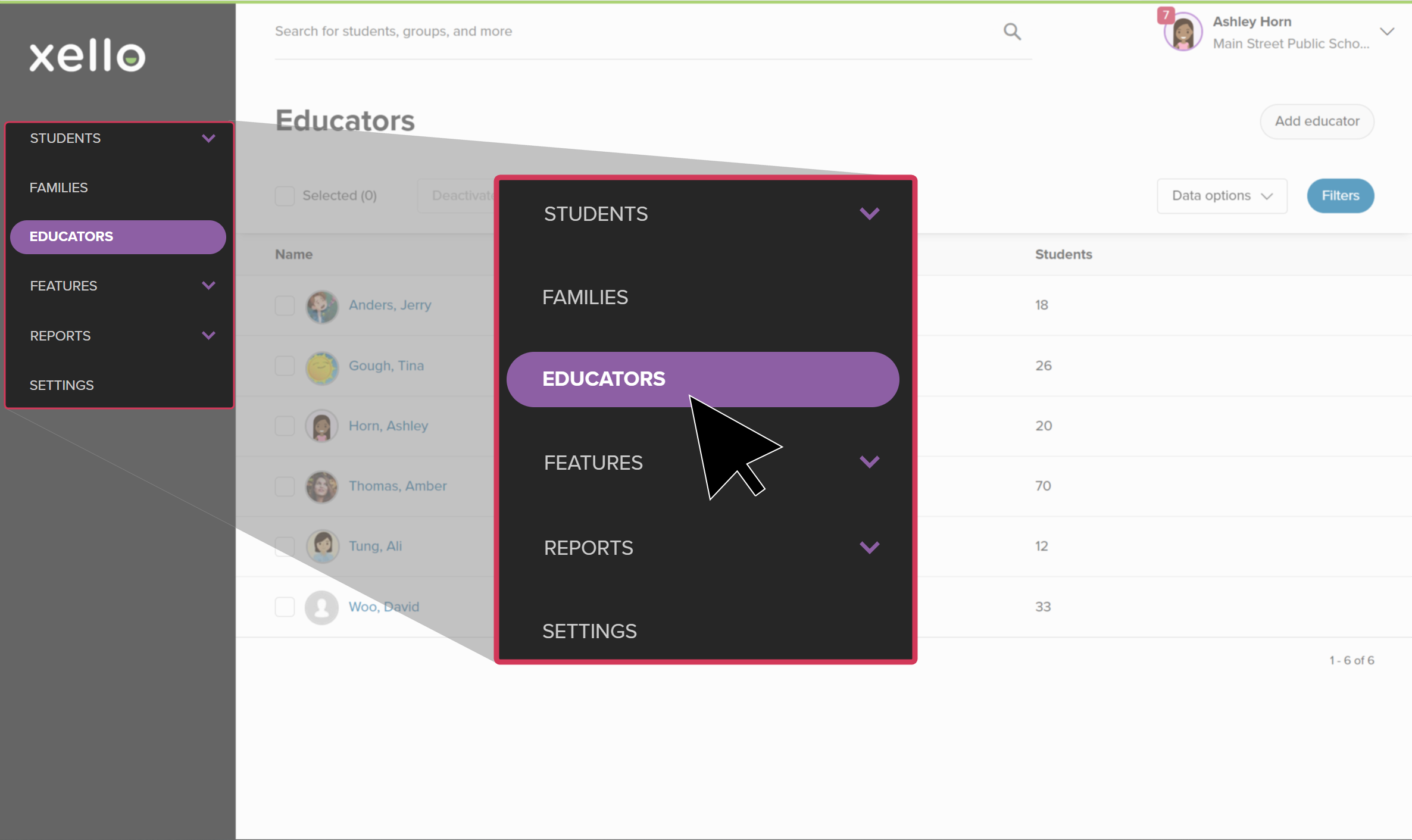
Personalize Your Account
Change your educator profile picture
In the top right corner of every page in your educator account, you'll see an avatar next to your name. To really make this account yours, add your own avatar.
To change your educator profile picture:
- From the top right corner of your educator account, click your name and select Profile to open your profile page.
- In the default avatar icon, click Change to open the Upload Avatar window.
- Click Upload From My Computer to browse through and select the file from your computer.
- Once you've selected the image you want to use, adjust the size and position.
- After making your adjustments, click Upload.
Engage with Students
There are many ways you can interact with your students through your Xello account. Start with the Students section where you can create and manage student groups, search, filter, and view student profiles, and more.
To easily find the students assigned to you:
- From your educator account, click Students and select Student list to open the list of all students at your school.
- To narrow the list to just your assigned students, click Filters and enter your name in the educator field.
- Click Apply.
FYI: Students can be assigned to any educator in Xello. For students who have been assigned to you, check out their full profile details, filter reports and lists, and set assignments.
- Now that you've narrowed the list, browse through each of your student profiles. Select the first student in the narrowed list to open and view their profile.
- To start browsing profiles in your student list, click the next student name in the top navigation bar.