For students, Completion Standards brings all their assigned tasks into one
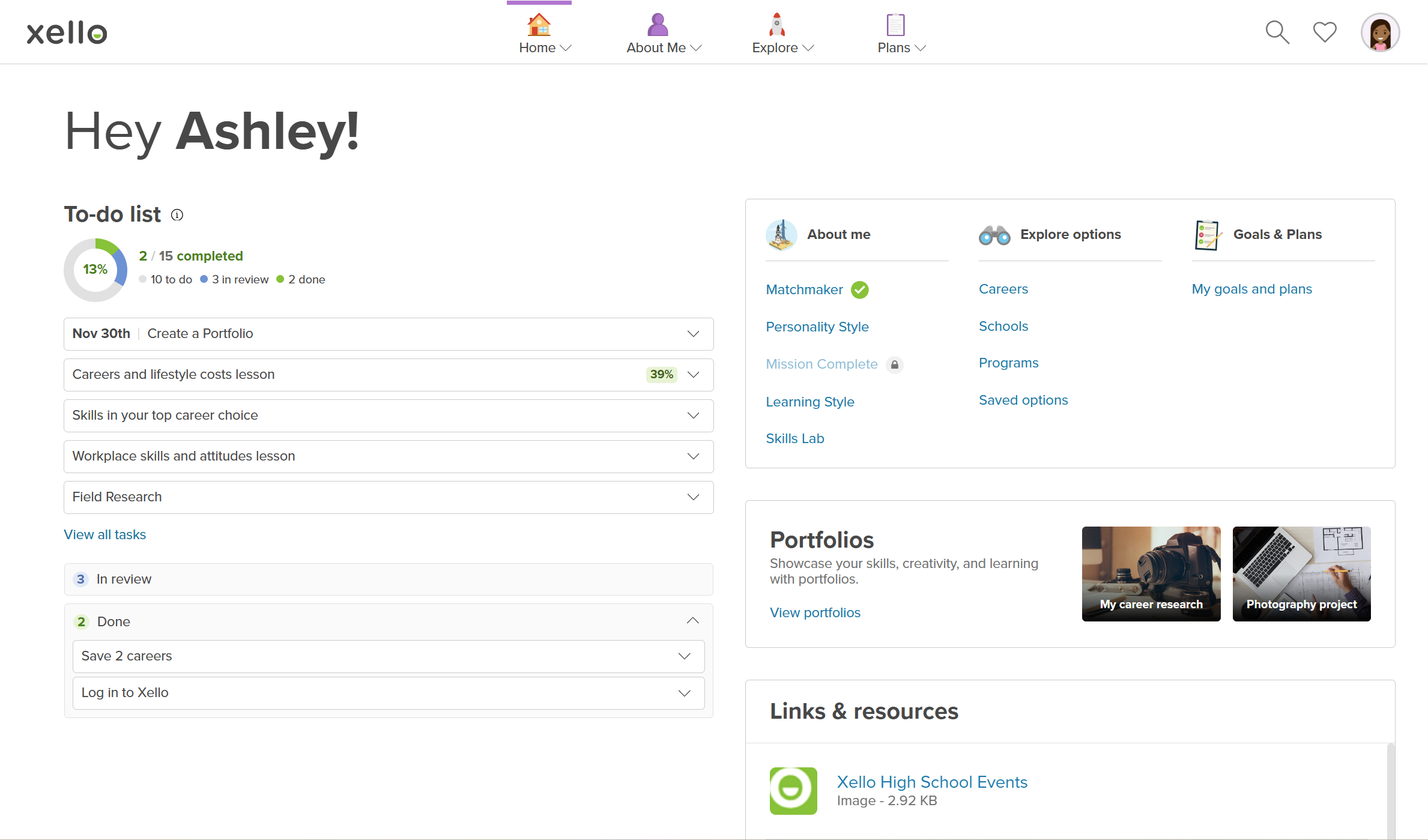
When students access Xello, the first page they land on is their dashboard, where they'll immediately see their To-do list. The tasks on the list are automatically arranged to help them prioritize:
- Any tasks with a closer due date, or those that are late, will appear right at the very top of their list. This ensures they always see their most urgent work first.
- Other assigned tasks, including those marked as optional by an educator, will follow below.
Each task on the list provides a brief description, giving students a quick overview of what the activity involves. When they're ready to begin, they click Get started. This will open the task itself, whether it's:
- An interactive lesson within Xello.
- A Xello built-in activity, such as adding interests or completing Matchmaker.
- A custom task that their educator has specifically created for them. These tasks can include a custom lesson, custom activity, or portfolio project
Once a student completes and submits a task:
- If the task is configured to require an educator to review it, it will move into the In review section of their list. It stays here until reviewed. They can open and view their submission and edit if they need to.
- After an educator has reviewed and approved the submission, the task will then automatically move to the student's Done section.
- Tasks that don't require educator approval will go straight to the Done section immediately when the student has finished it.