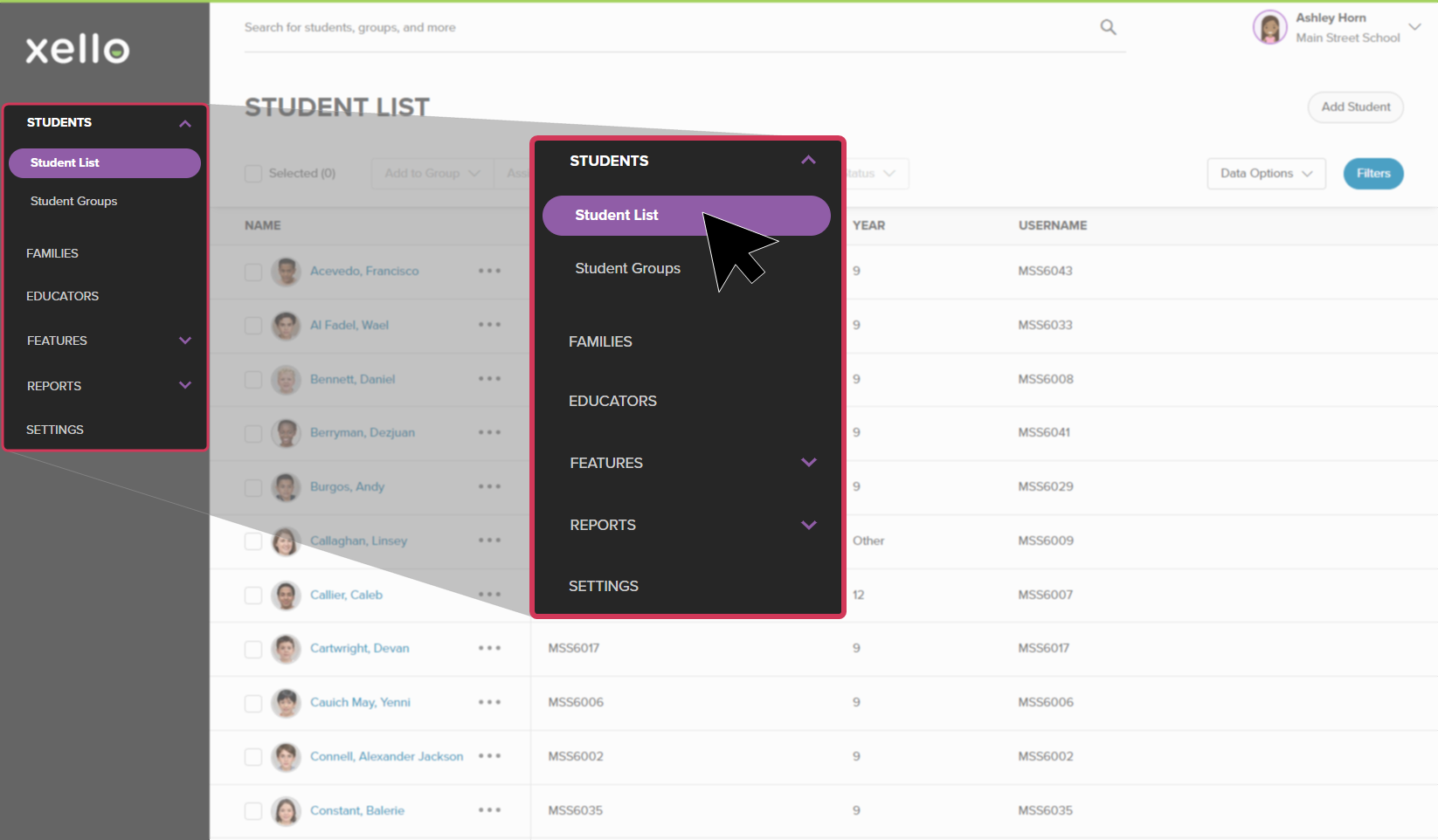The process of managing student accounts in Xello depends on if your site has nightly data transfers or is on a less frequent data transfer schedule.
Nightly data transfers
If your site does nightly data transfers, student accounts are managed through your school's Management Information System (MIS). Add a student in your MIS and changes will be reflected in Xello the next day.
Scheduled data transfers
If your site is on scheduled data transfers and you need to add a student account between the transfers, follow the instructions below.
 Note: A student ID is required to add a student; this maintains data integrity during the next transfer from your MIS. If the student ID is entered incorrectly, the student will be deactivated during your next data transfer.
Note: A student ID is required to add a student; this maintains data integrity during the next transfer from your MIS. If the student ID is entered incorrectly, the student will be deactivated during your next data transfer.
- From your educator account, click Students and select Student list to open the list of all students at your school.
Click to enlarge
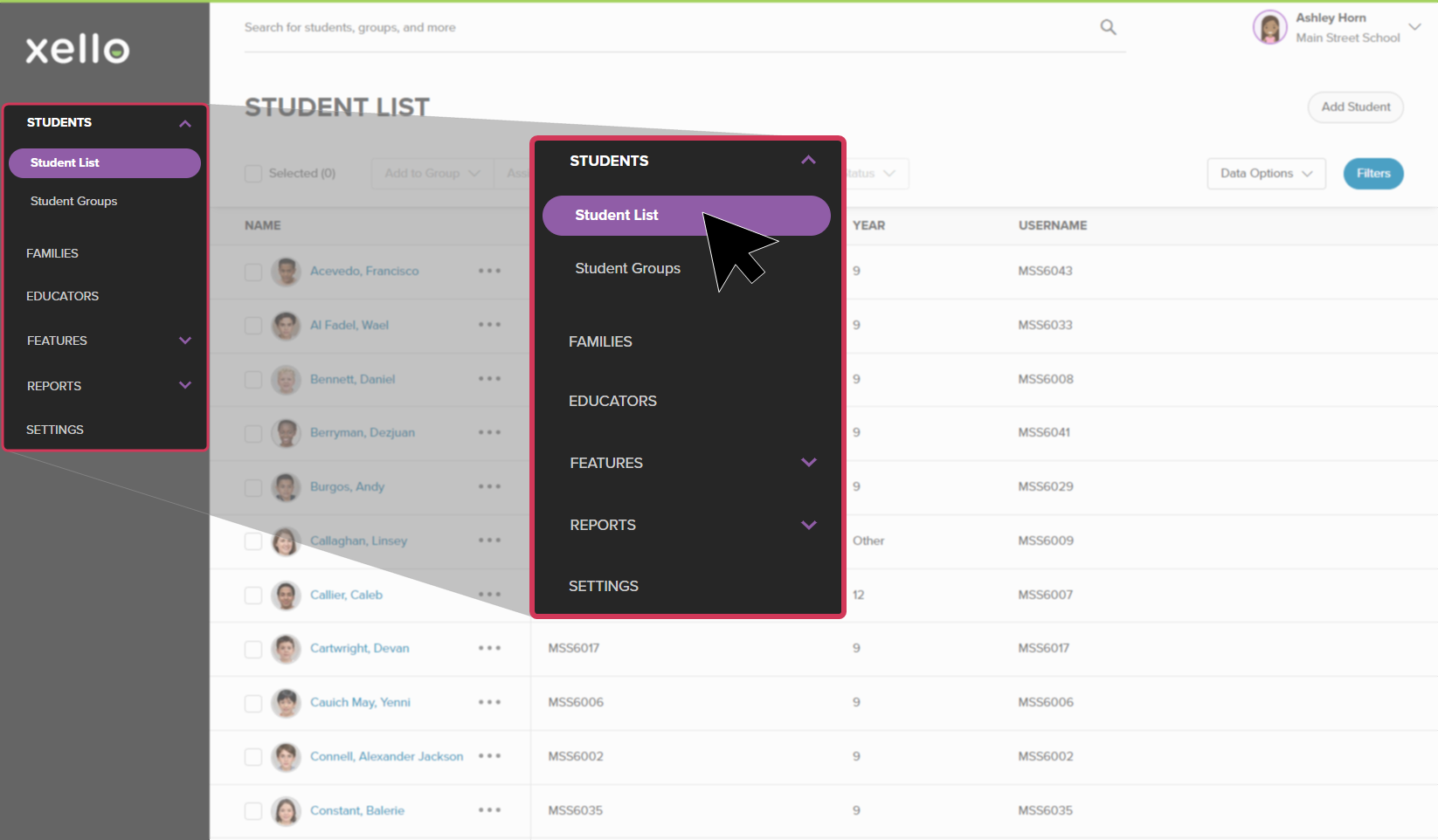
- From the top right corner, click Add student.
- Enter the student ID and follow on-screen instructions.