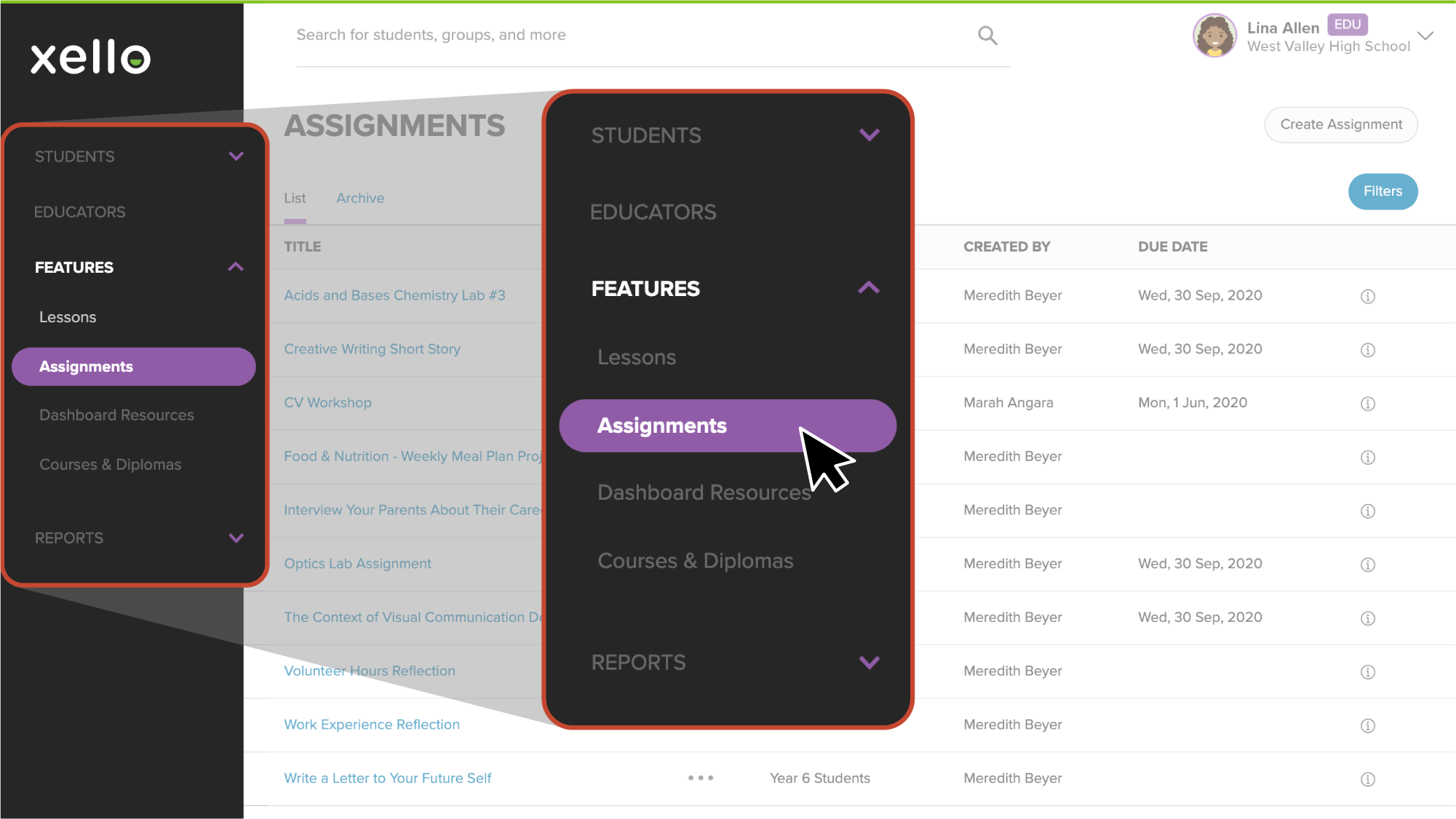When you no longer want to accept student submissions for an assignment, you can archive it. Once an assignment is archived, the assignment is removed from all student accounts and no further submissions will be accepted.
To archive one of your assignments:
- From your educator account, click Features and select Assignments.
- Click the three dot icon beside the assignment you want to archive and select Archive.
- It's now located under the Archive tab.
Undo an archived assignment
Even after an assignment has been archived, you can go back and review the content, and see which students submitted their work. Additionally, if you change your mind on archiving it, you can remove the assignment from its archived status.
To undo one of your archived assignments:
- From the Assignment list, click the Archive tab.
- To the right of the assignment name, click the three dot icon and select Unarchive.
- The assignment now has its previous status and students can see it in their account.