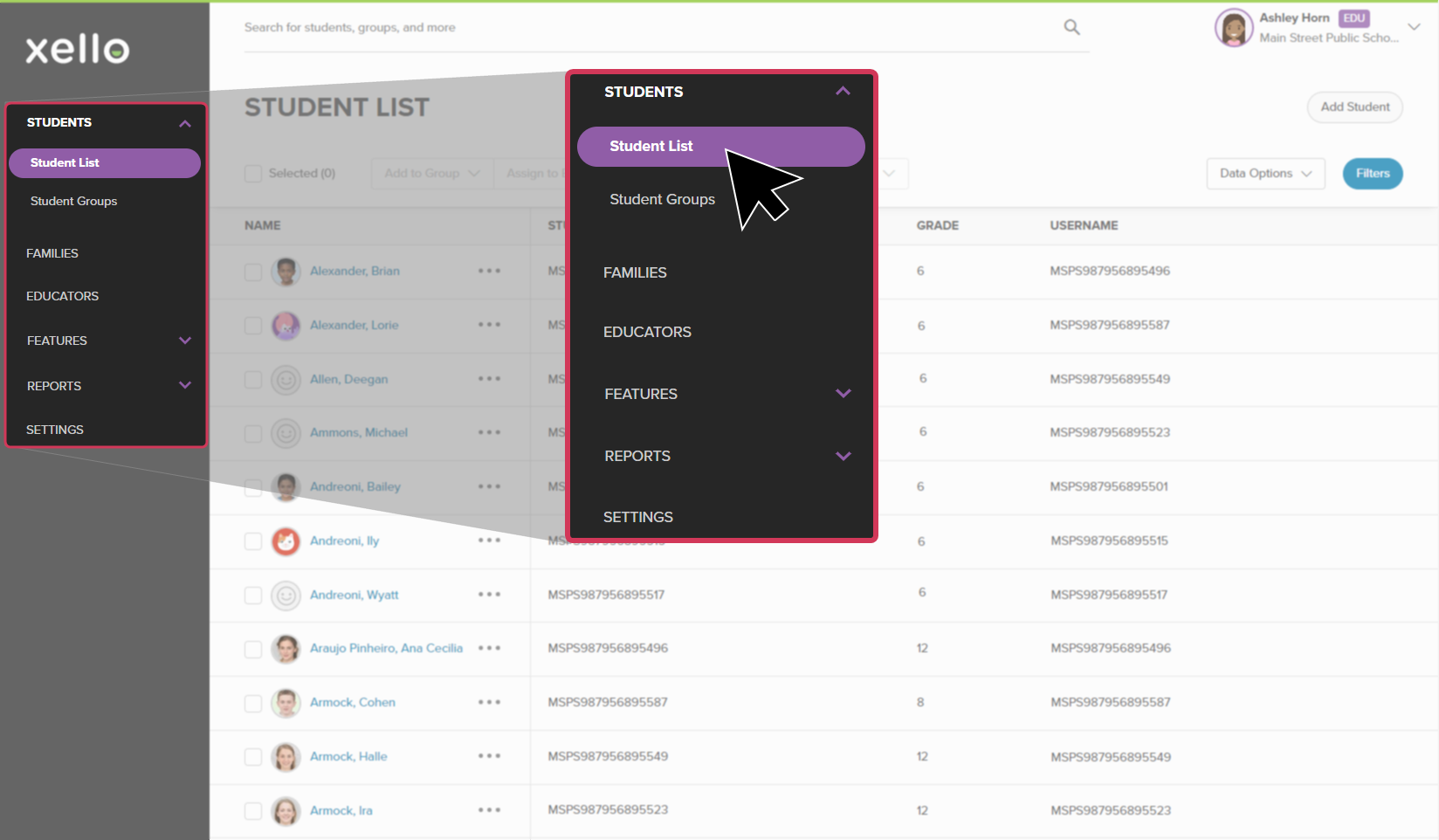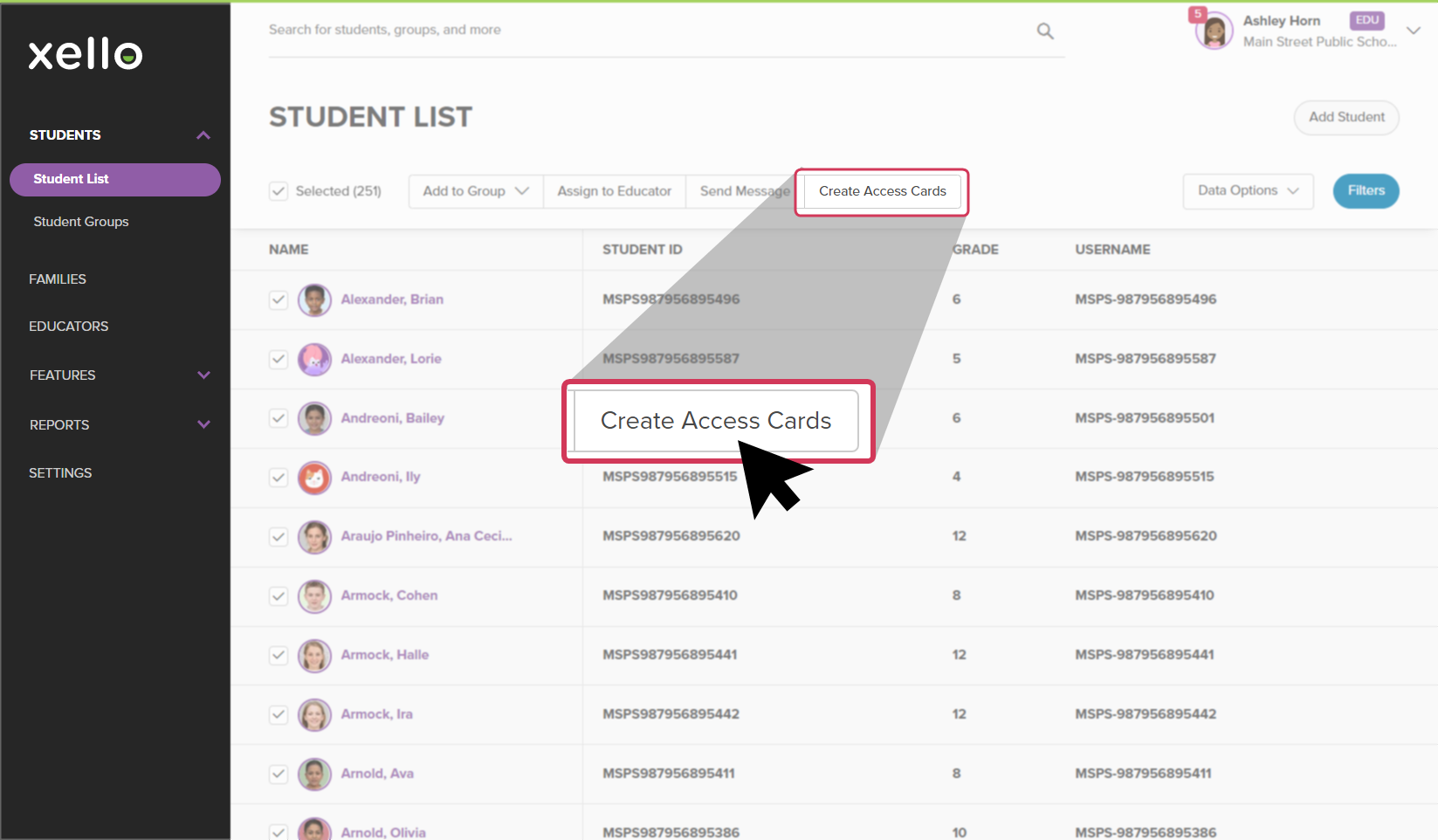If enabled at your school, use the student list to generate random passwords on access cards for your students. Your students must change their passwords when they log in for the first time.
To create access cards:
- From your educator account, click Students and select Student list to open the list of all students at your school.
- Select the student(s) you wish to create an access card for.
Tip: Use the Filters button to narrow the student list. Filter by entire
grades, groups, or students assigned to an educator. - From the top of the list, click Create access cards and follow the prompts.
- A PDF will be generated and a modal window will indicate:
- how many students will receive new access cards,
- how many students already have an access card,
- how many students will not receive a card because they have already accessed Xello