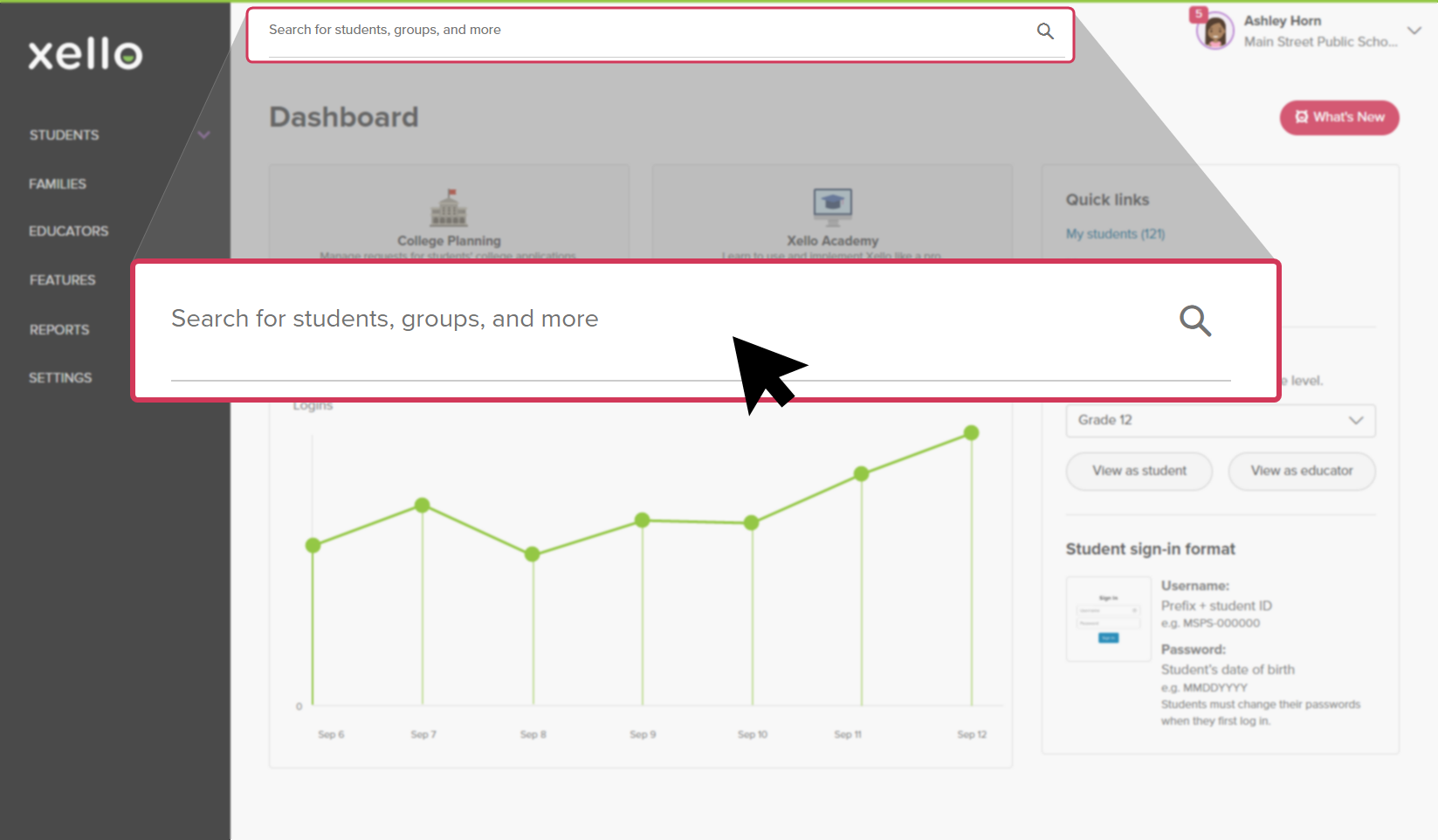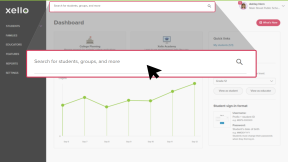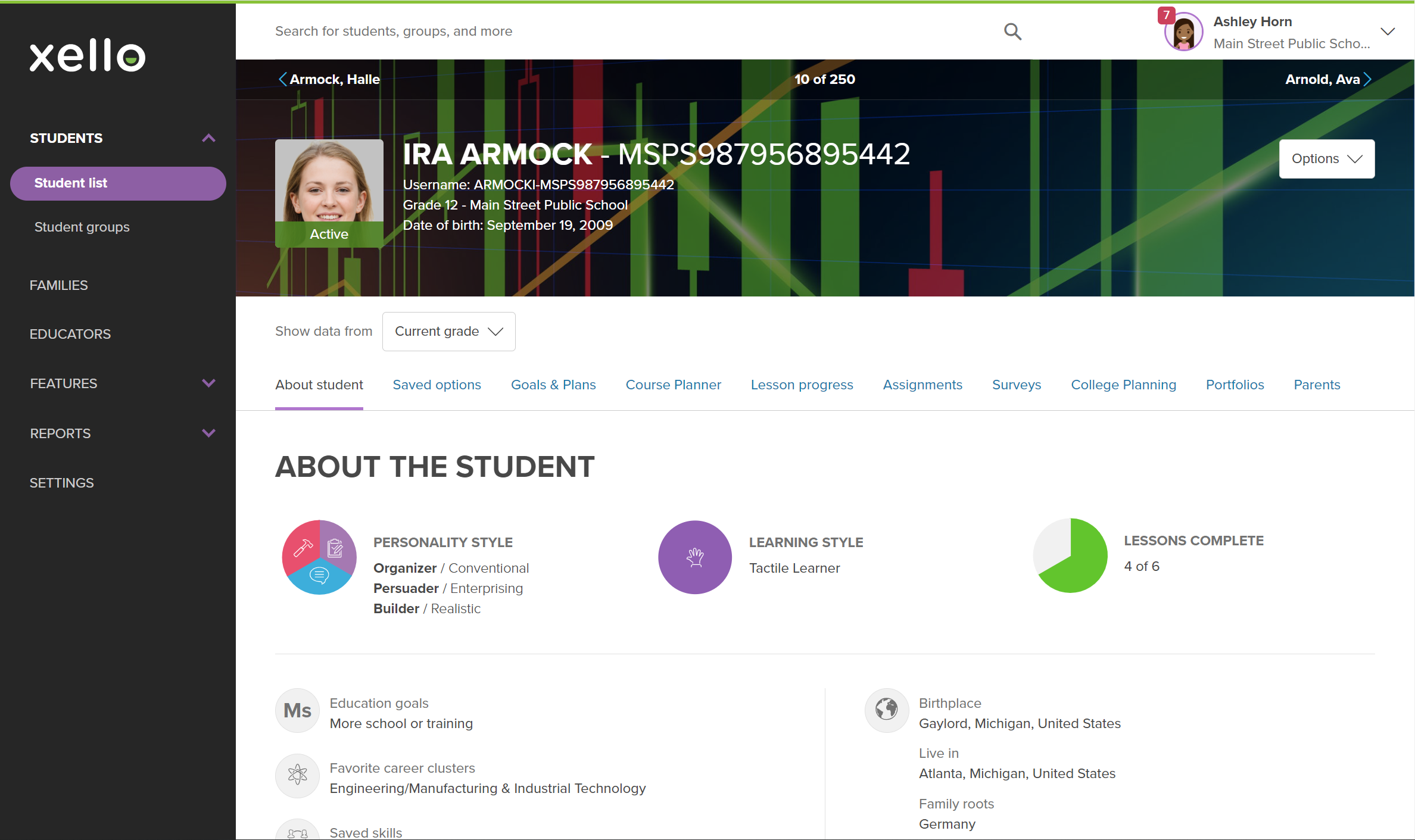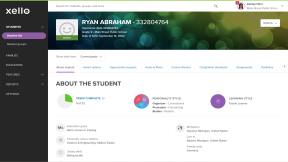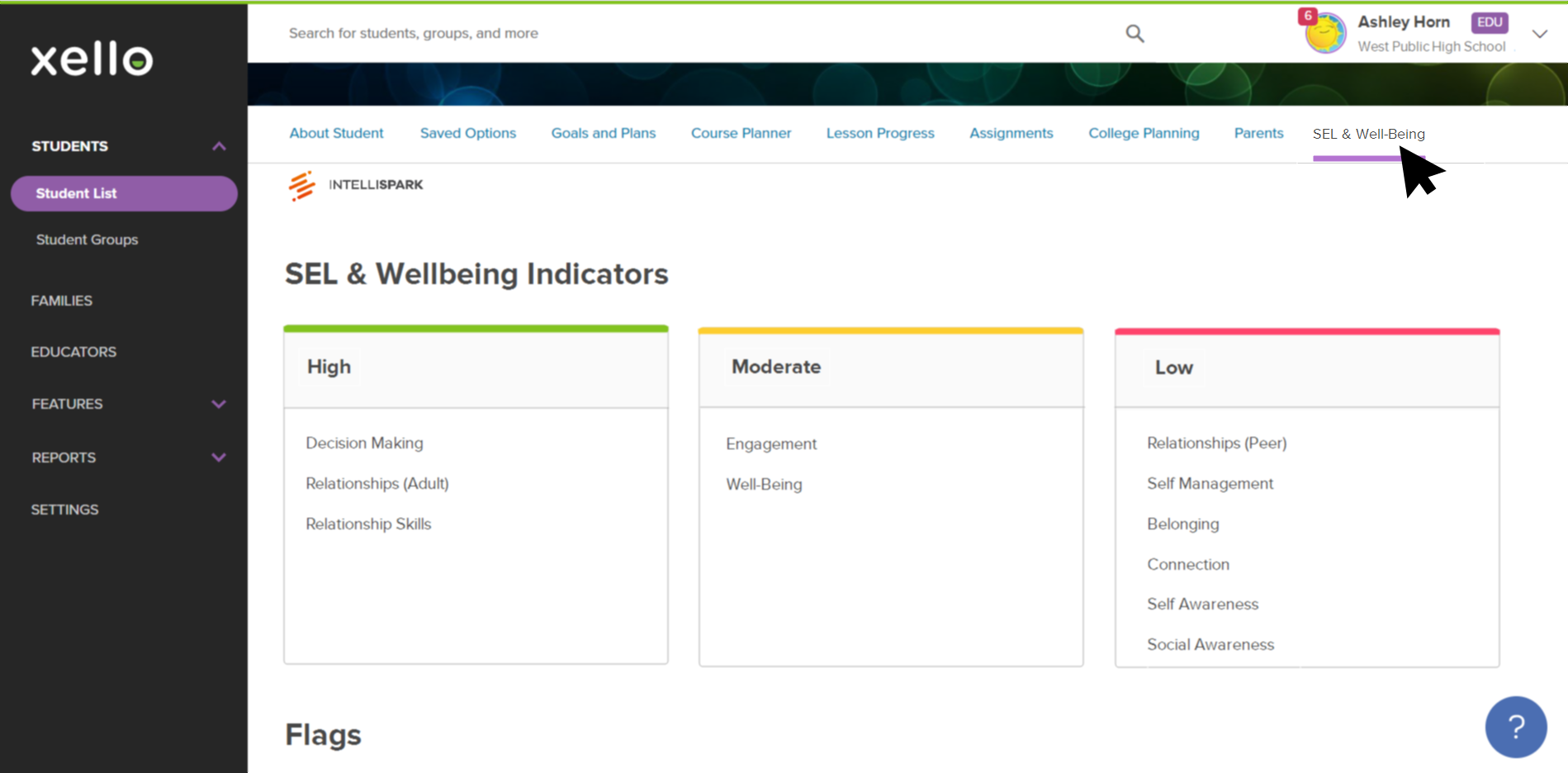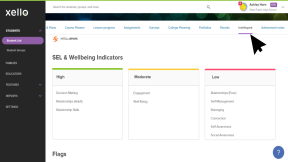Xello has teamed up with Intellispark to better support students. While Xello focuses on students' self-knowledge and longer term plans for success, Intellispark Pro concentrates on the in-the-moment needs of students by pulling in social-emotional health and well-being.
Students complete Intellispark Pro surveys and assignments that educators have assigned to them, and which can be completed on a computer or mobile device. These surveys help measure key indicators affecting how students experience school, and include:
- Get to Know Me
- SEL & Well-Being
- Relationships & Networks
- Engagement, Connection, & Belonging
Meanwhile, educators use Intellispark Pro to complete key tasks such as assigning the surveys to students, monitoring their results, sending positive feedback, reporting on key social-emotional and well-being indicators, and more.
Intellispark Pro connects to the school's Student Information System (SIS) to sync student data and survey results. This allows educators to view SEL and well-being data pulled from Intellispark Pro in the student's profile in Xello, and also view About Me work in the Student Hub in Intellispark Pro.
If you’re interested in learning more or want to add Intellispark Pro to your Xello integration, feel free to reach out to your Success Manager to get started.
View SEL & Well-Being Indicators in Xello
To view a student's Intellispark Pro SEL & Well-Being Indicators and Flags:
- In the search bar located at the top of any page in your educator account, enter the student's name or ID.
- Click on the student's name. The About student tab of their profile opens.
- Click the Intellispark tab to view the student's Indicators and Flags.
Additional resources
-
PDF
PDFIntellispark Brochure -
PDF
PDFIntellispark Quick Check Surveys