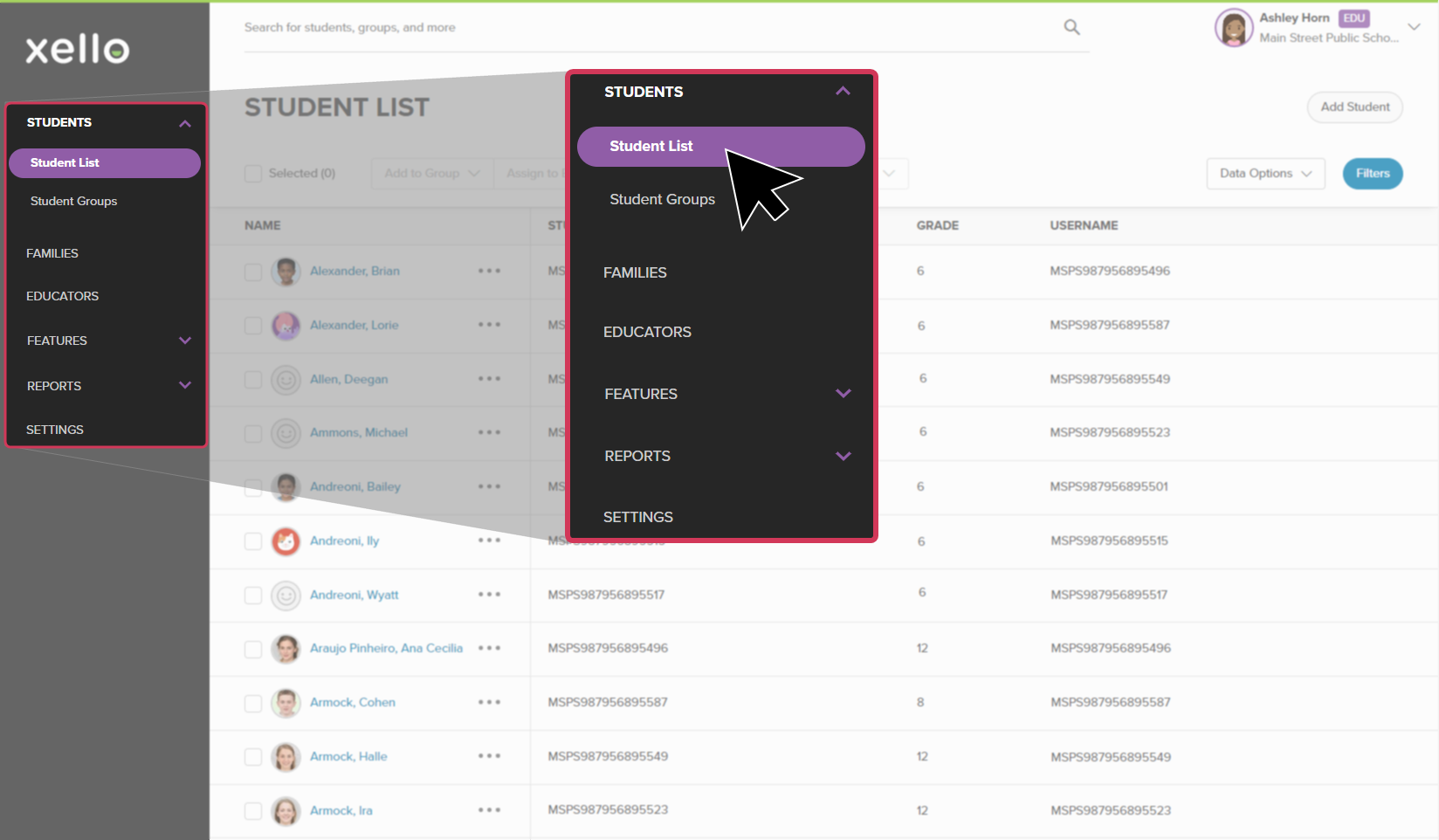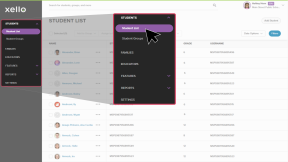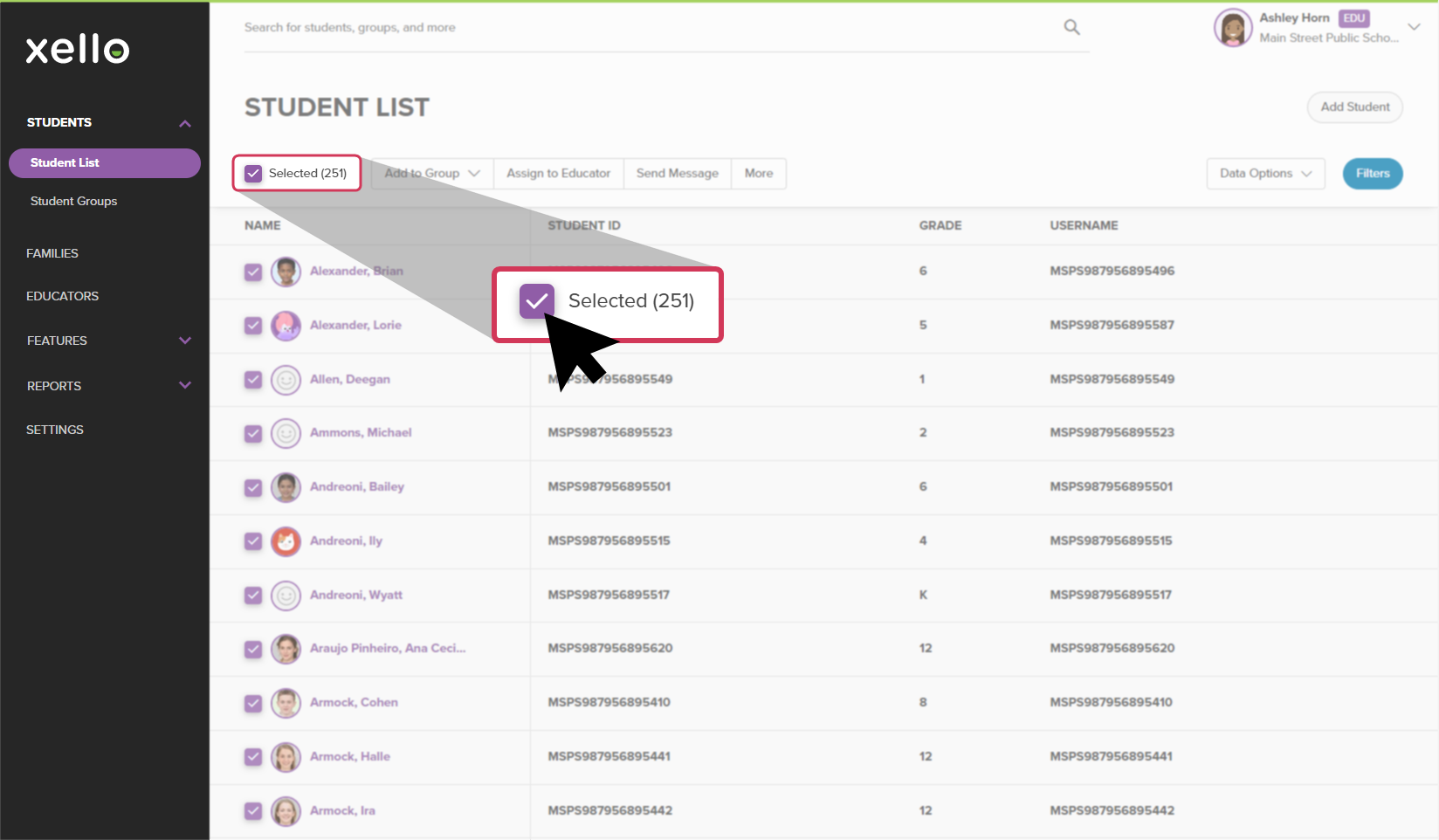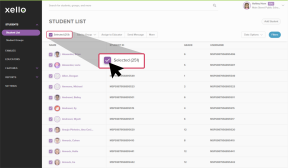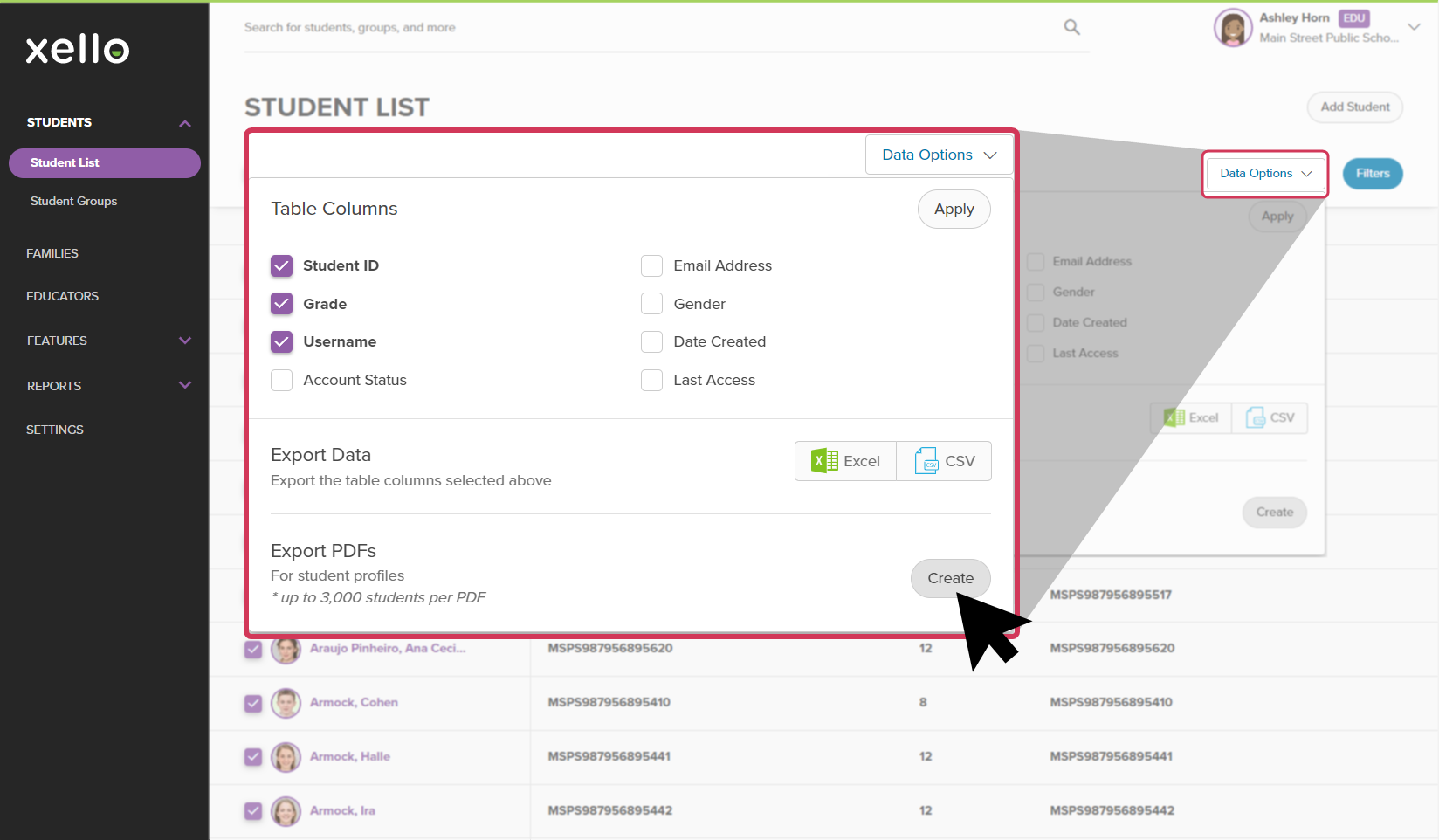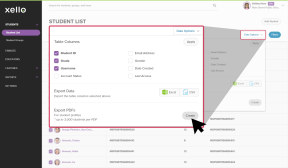Compile multiple student profiles into one PDF for easy record-keeping and printing.
To mass export student profiles:
- From your educator account, click Students and select Student list to open the list of all students at your school.
- From the top left of the list, click the Selected (0) box to select all the students in your list.
- Use Filters at the top right of the screen to narrow the student list.
- If you apply a filter, only the students you filtered will be selected.
- From the top right of the list, click Data options to open a dropdown. Next to Export PDFs, click Create to open the Options window.
- From this window, select whether you'd like to include a signature line, and how you'd like the PDF exported.
- When you've entered all your options, click Export to generate the PDF.
- Large requests may take more than an hour to generate.
- Once the file is ready, you'll receive an email. From that email, click Download to be directed to the Xello login portal.
- This download file will remain active for 2 weeks.
- After you've logged in to Xello, a card on your dashboard indicates that the file is ready. Click Download to begin the download process.
- To download the file again, click again on the link in the email.