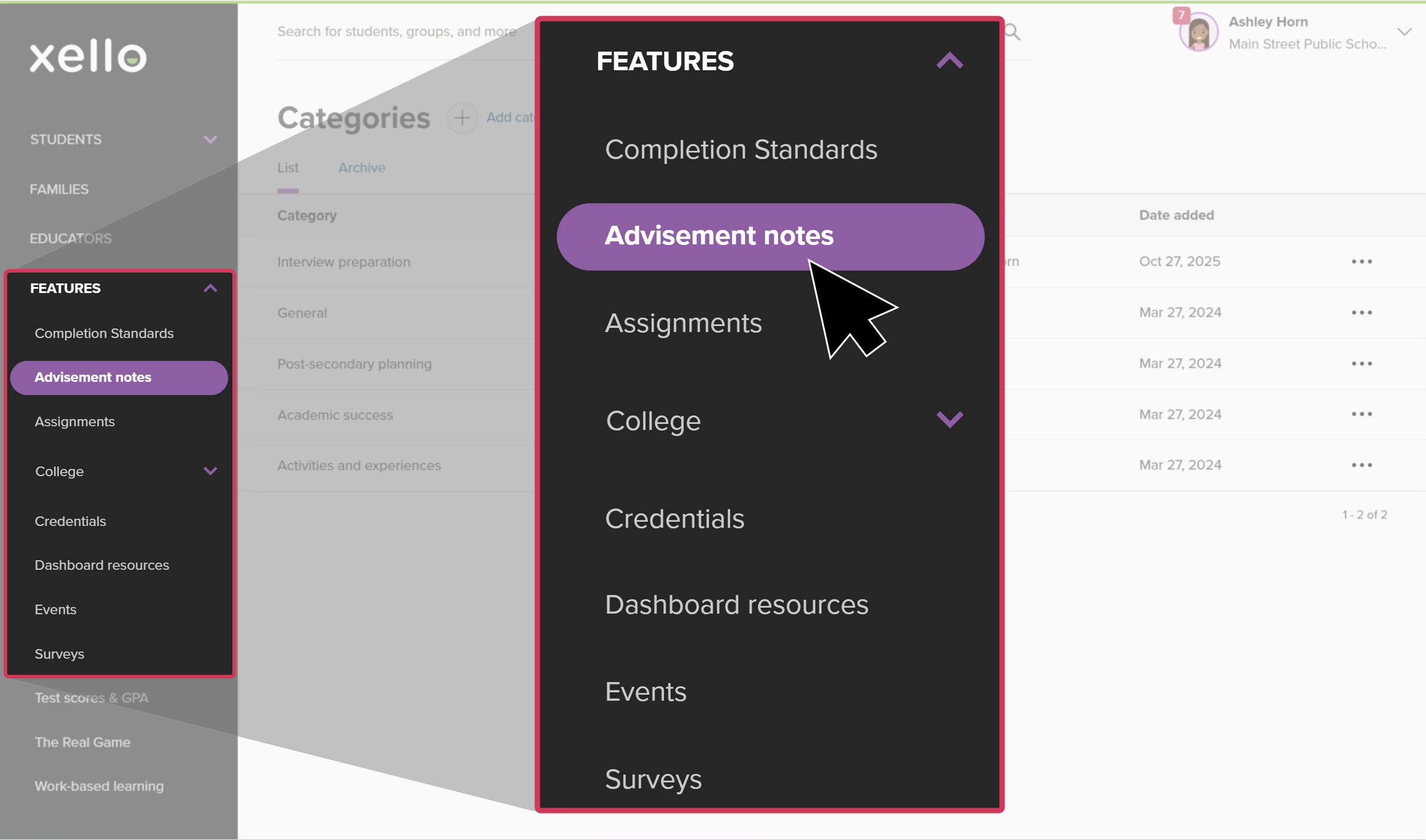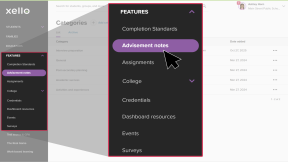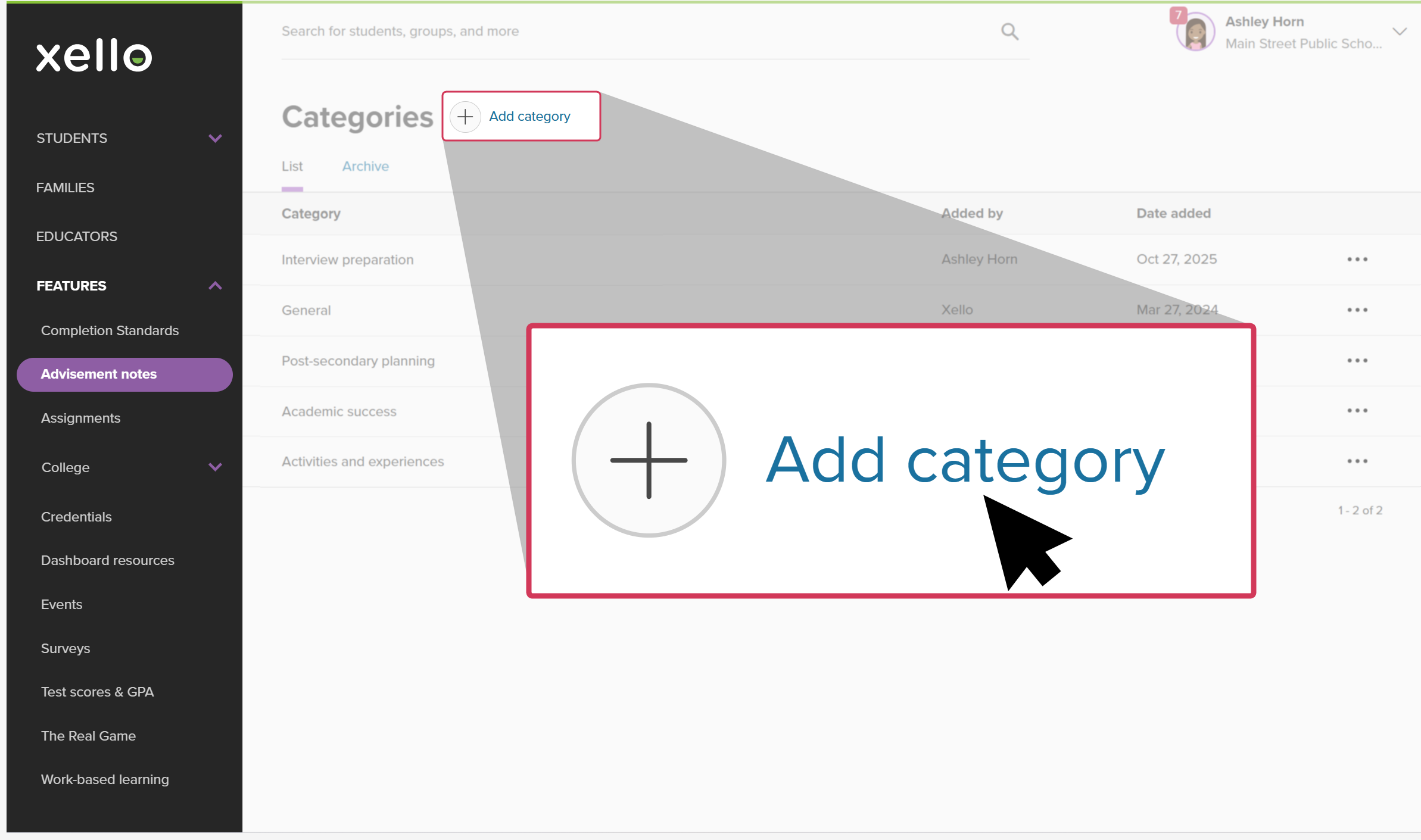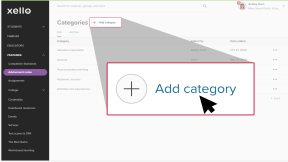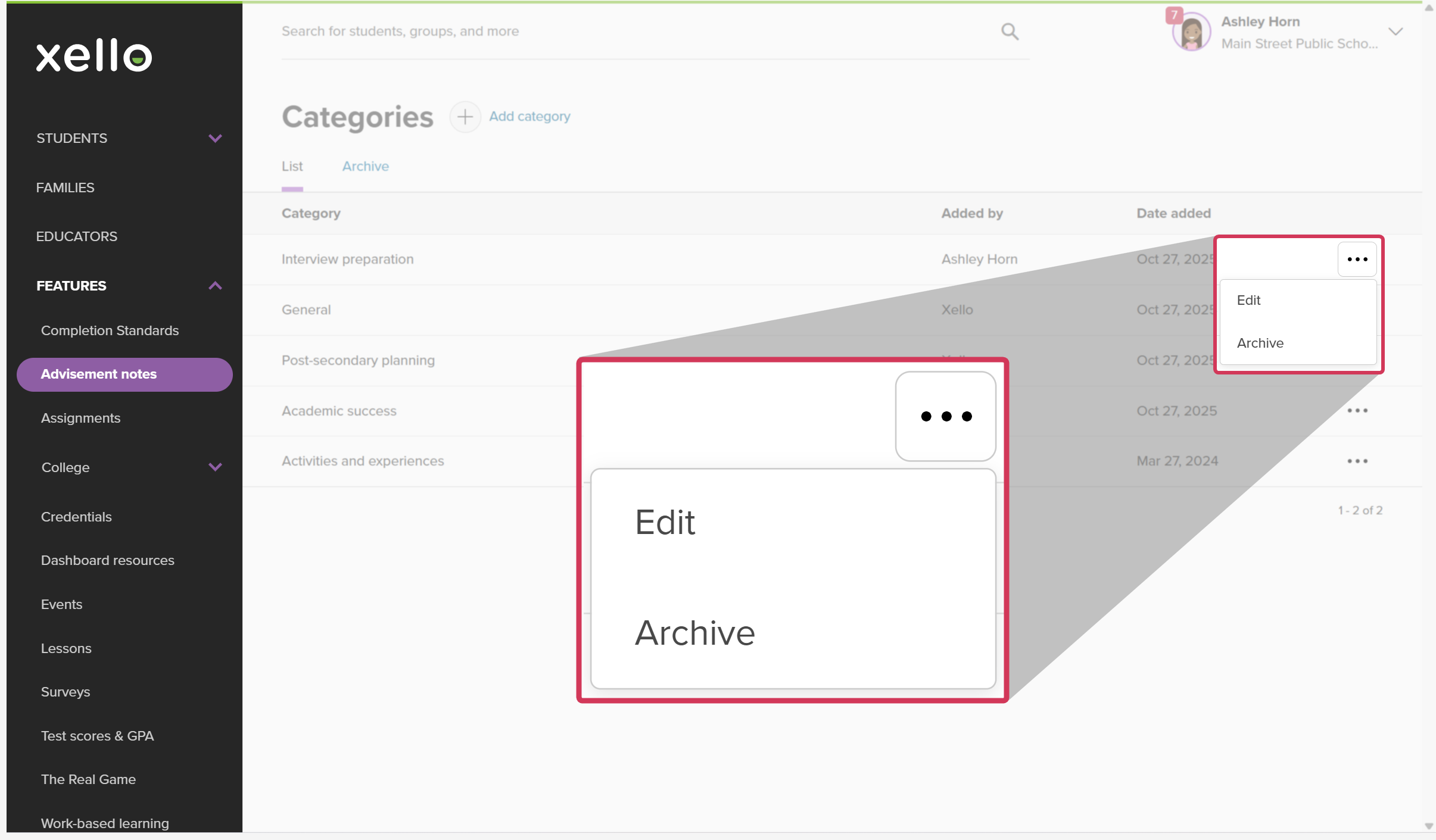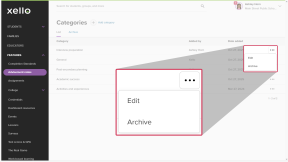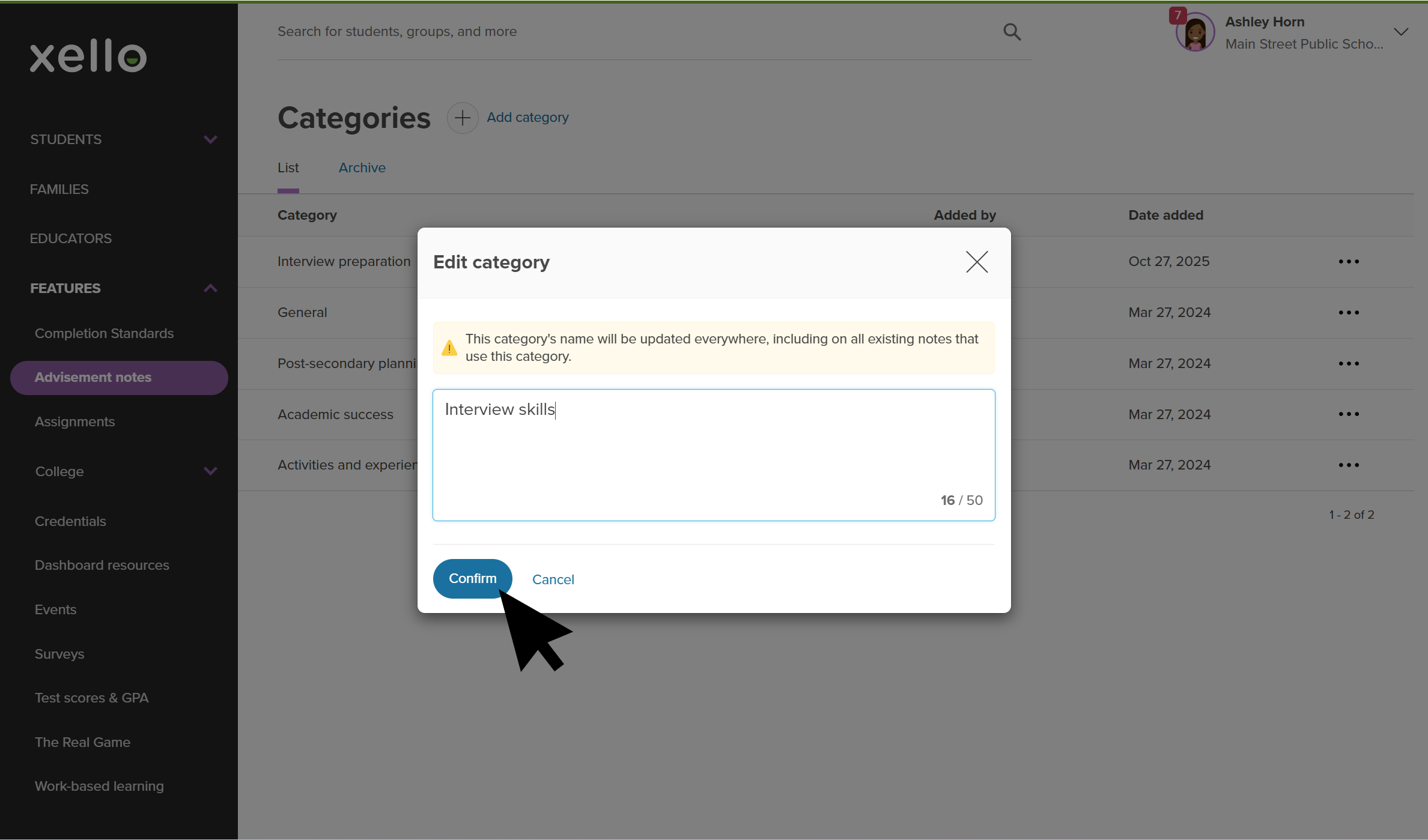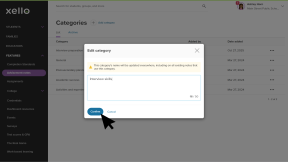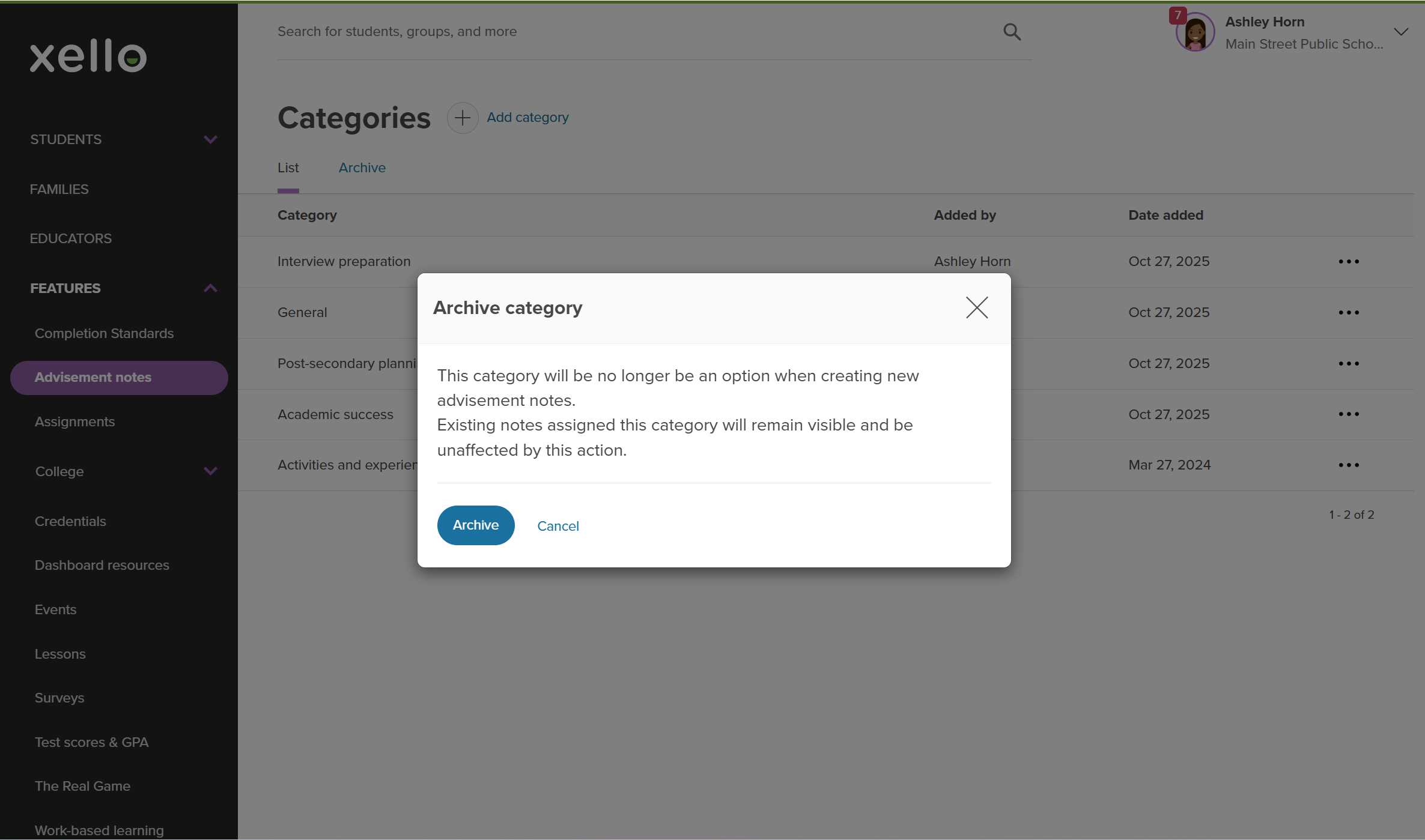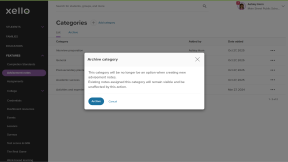Keep
Categories created at the
Create a new category
Creating a new category lets you
To create a new category:
- From your educator account, click Features and select Advisement notes.
- Click Add category.
- Enter the category name.
FYI: A banner will indicate if you're nearing or have exceeded the limit of 10 active categories. To add a new one, archive an existing category.
- Click Add.
- The category will immediately be available for educators to apply to their notes.
Edit a custom category
If your school or
To edit a custom category:
- From your educator account, click Features and select Advisement notes.
- Next to the custom category you want to update, click the three-dot menu and select Edit.
- Enter the new name.
Note: A banner will let you know that the category name will be updated everywhere, including on existing notes that use that category.
- To save your changes, click Confirm.
Archive a category
Archiving keeps your list clean and up-to-date by removing unused categories without losing any historical data. Once a category has been archived, all existing notes that used the archived category will stay protected and searchable. This means you can still look up and read notes in the archived category.
To archive a category:
- From your educator account, click Features and select Advisement notes.
- Next to the custom category you want to archive, click the three-dot menu and select Archive.
- In the window that pops up, click Archive.
Note: There will be a notice letting you know that the category will no longer be an option when creating new advisement notes and that existing notes in the category will still be visible and unaffected.
- The category will now be listed in the Archive tab.