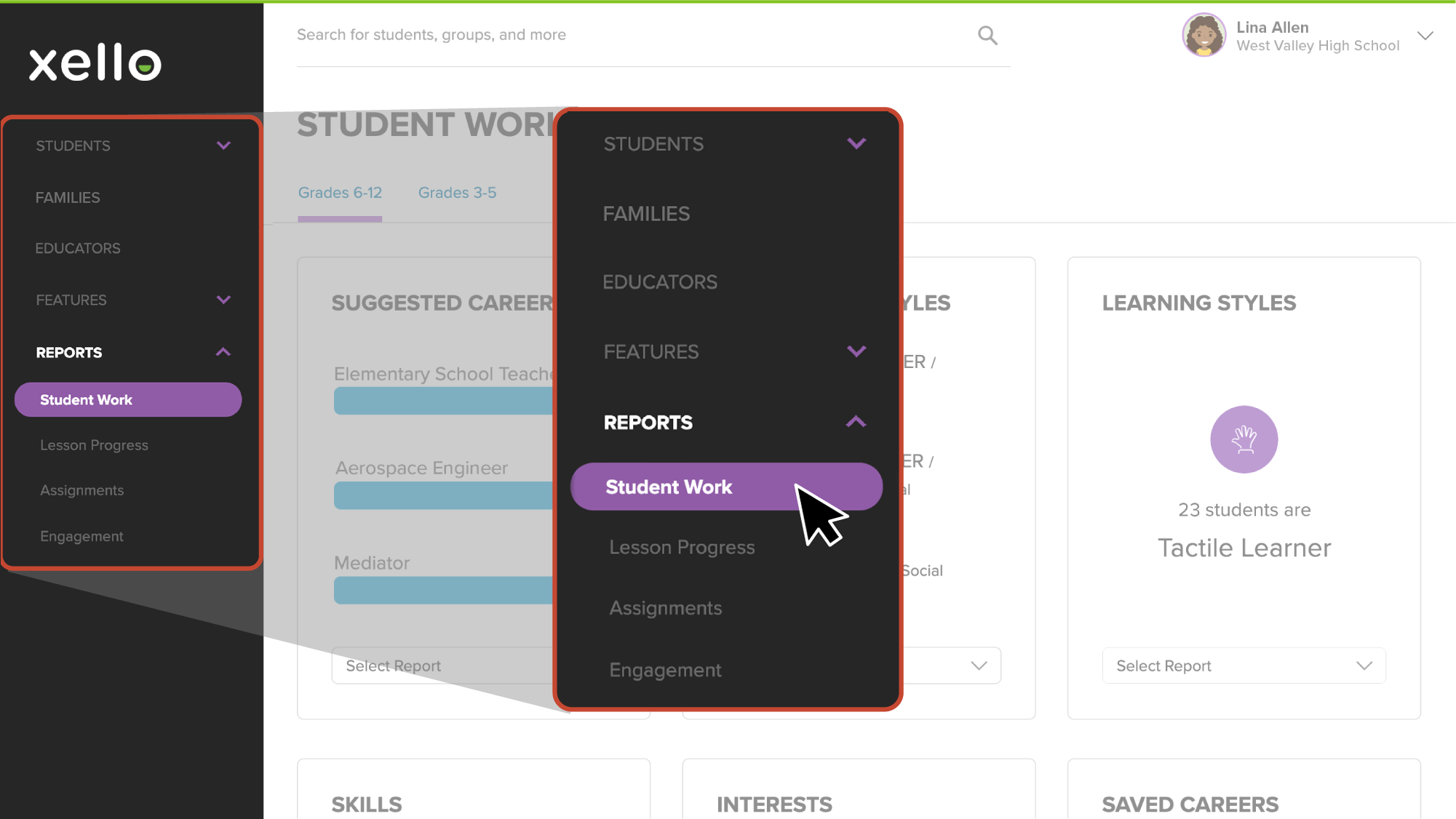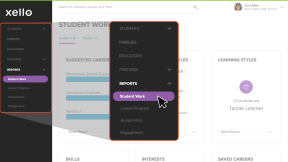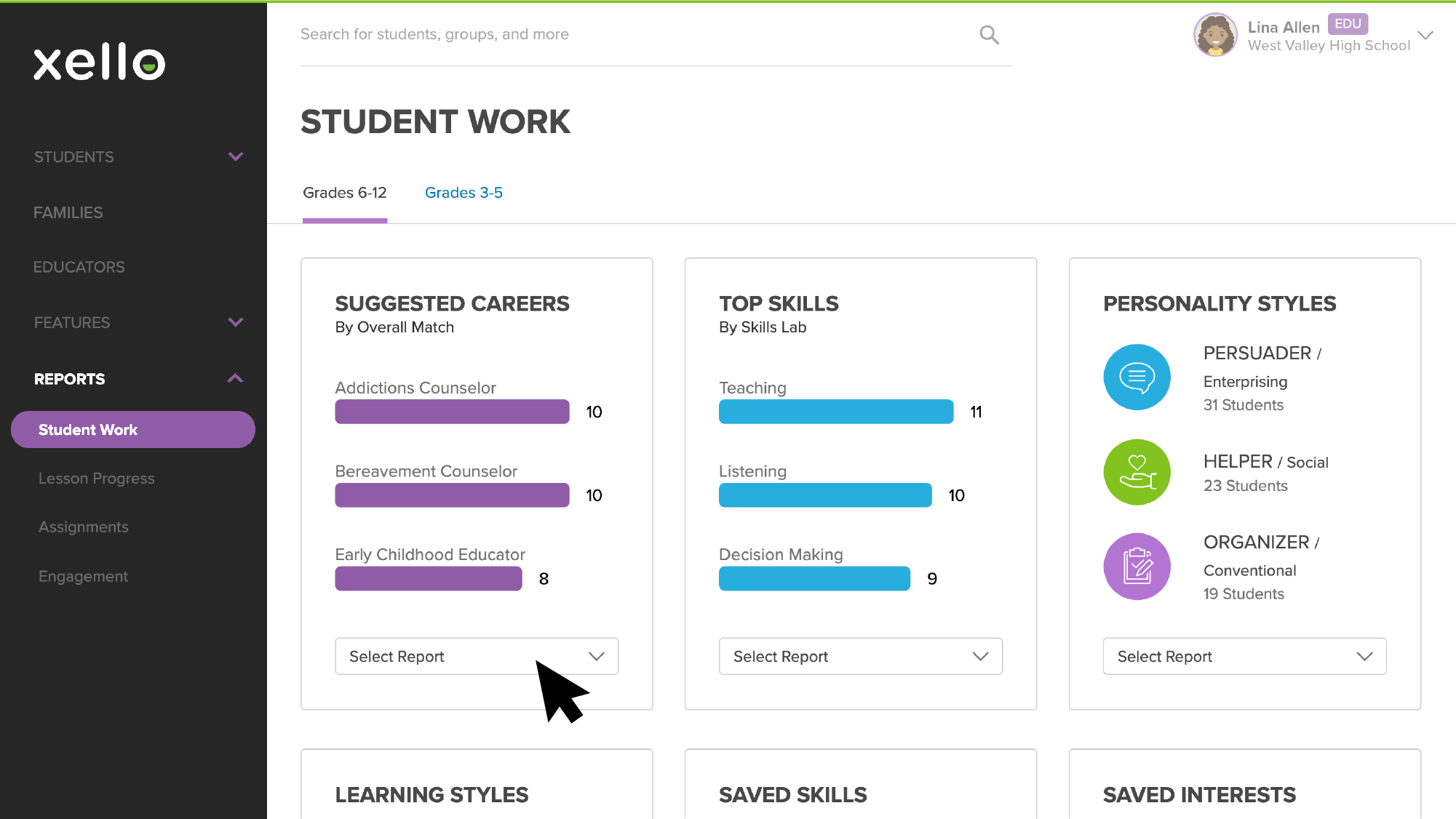The Student work report includes work done for the student About Me profile has many activities to help them reflect on and learn about themselves. They are prompted to take assessments, as well as document and reflect on their strengths, interests, and experience.
In your educator account you can run reports on work students have completed in Xello. Gather information and averages such as suggested careers and clusters, or personality and learning styles from their assessments, or what skills and interests are most popular in your classes. Available reports can include:
To run a report on About Me profiles:
- From your educator account, click Reports and select Student work.
- From the top of the page, ensure the correct grade range is selected: Grades 6-12 or Grades 3-5.
- From the Student Work page, choose the report you'd like to run and click Select Report.
FYI: If you select a "by Student" report, by default the report is filtered to only include students who have completed the necessary work.