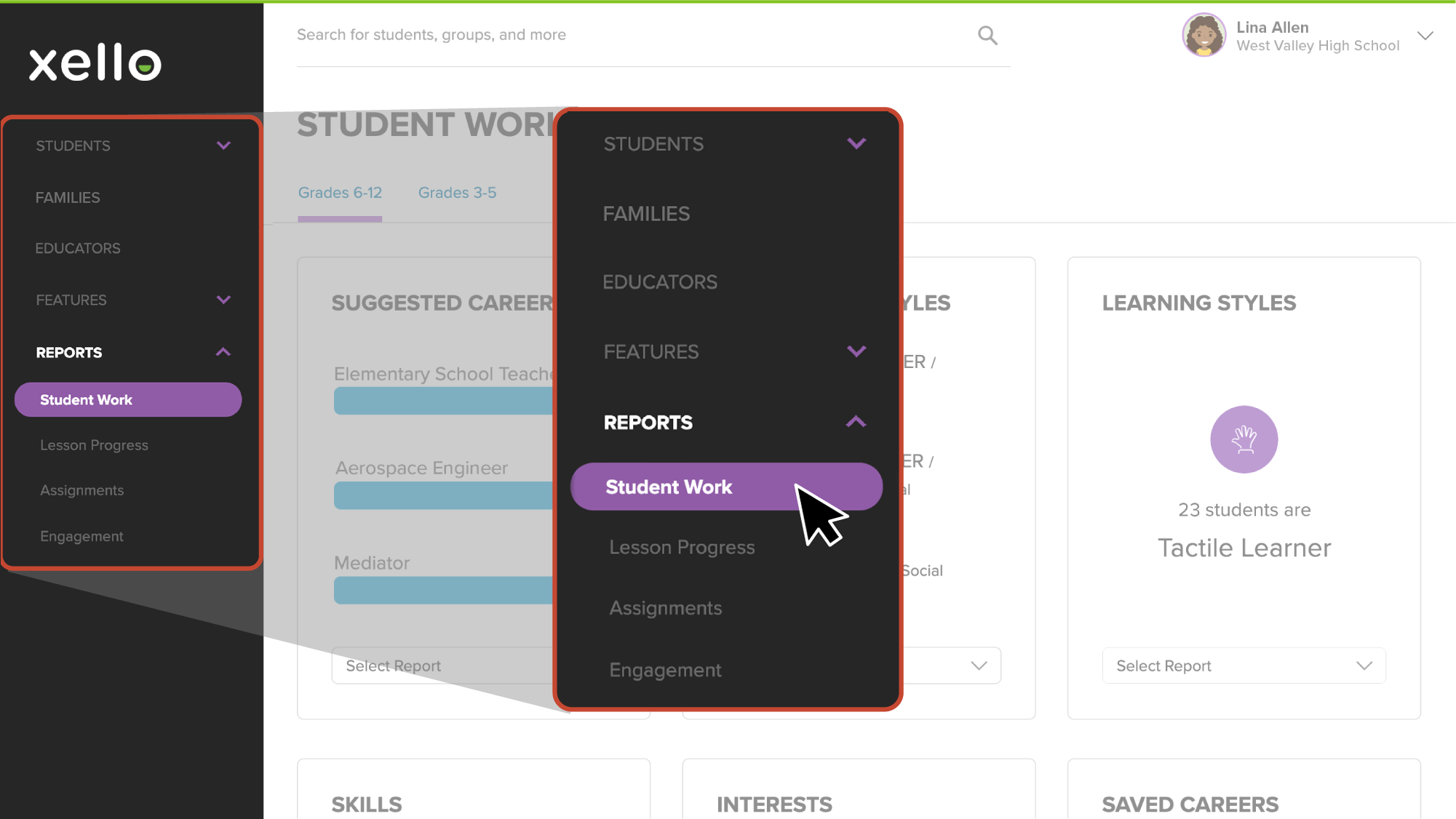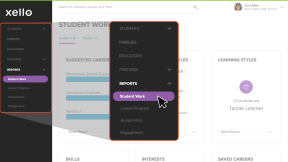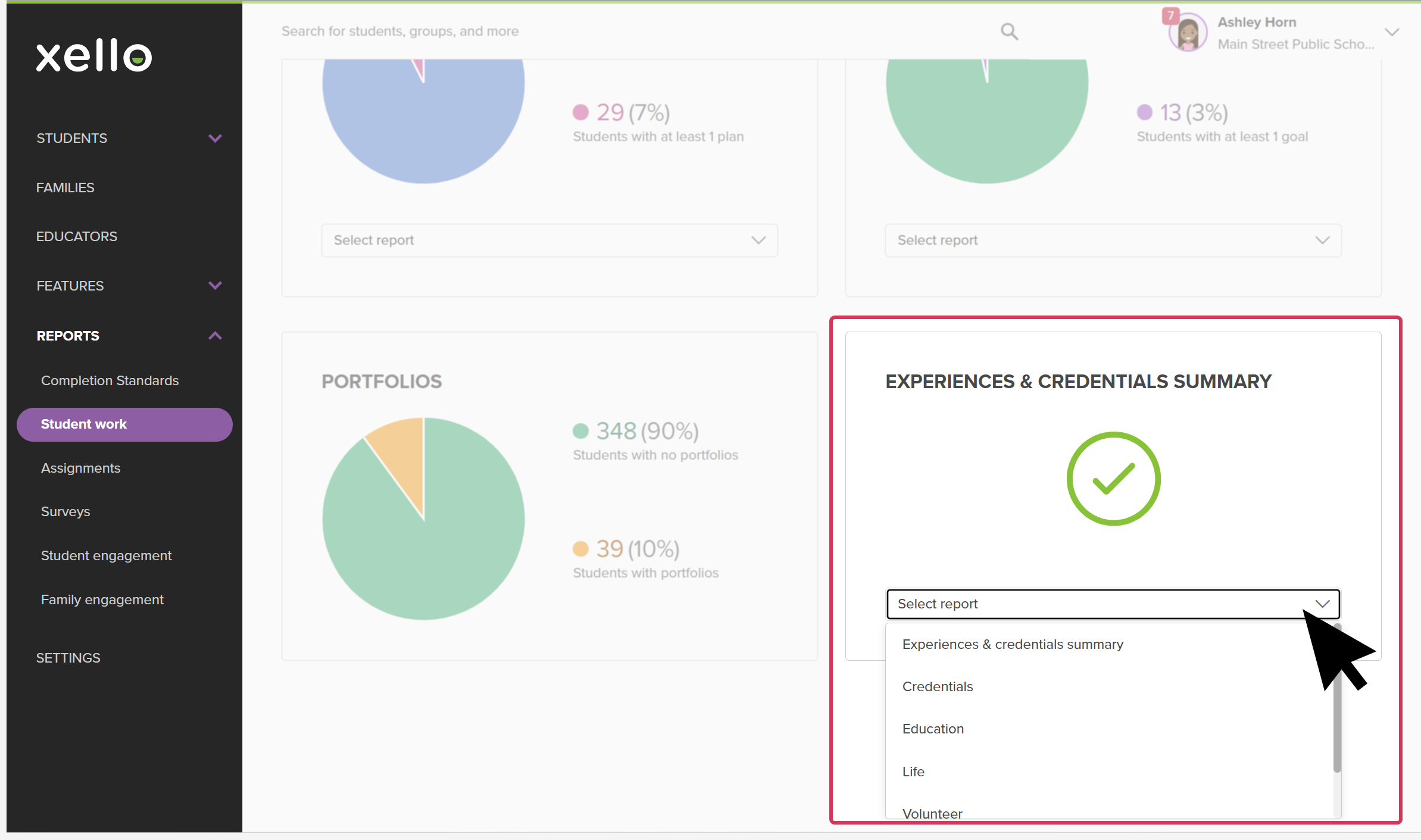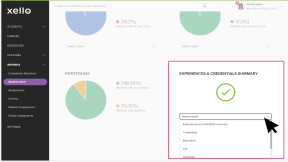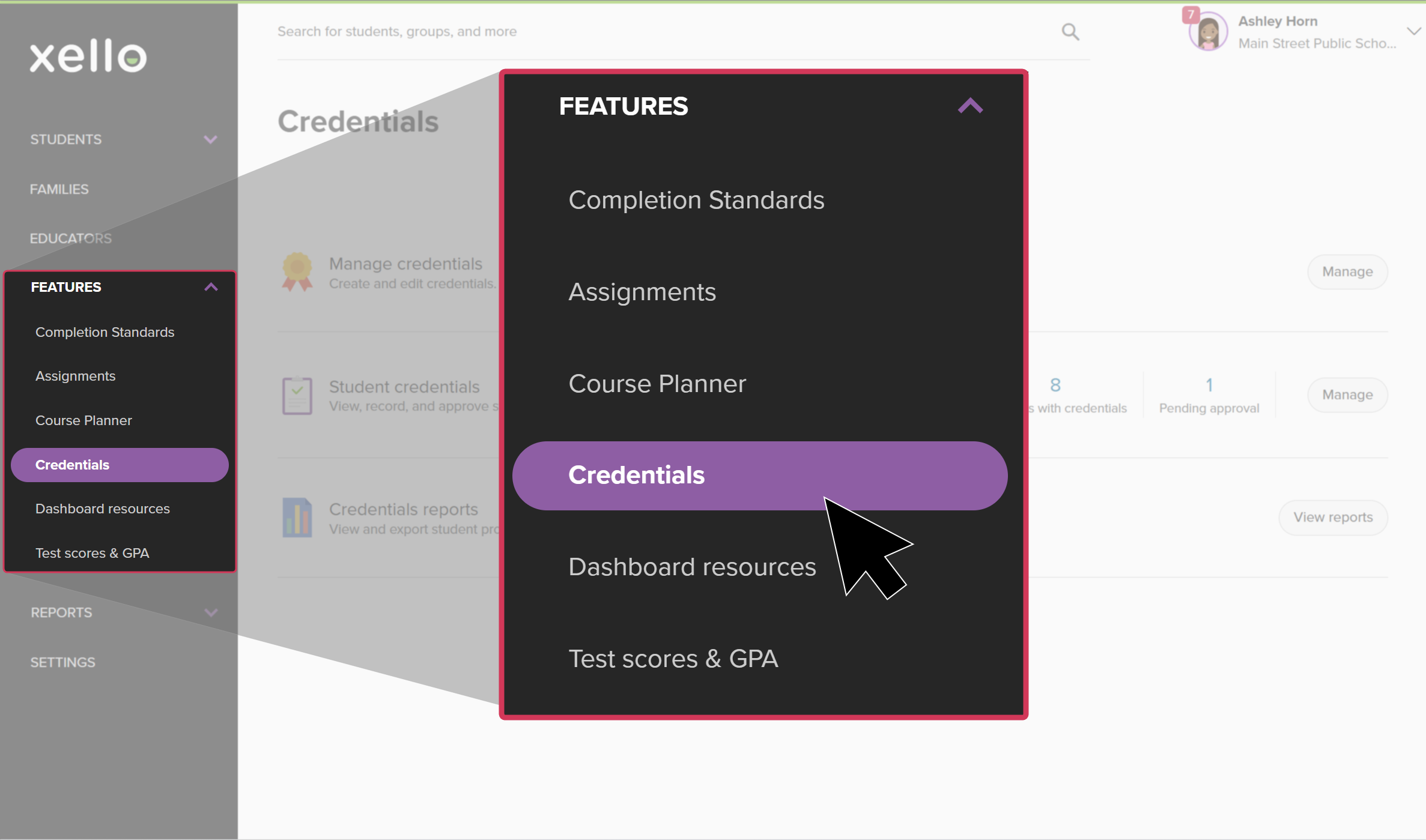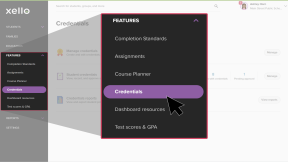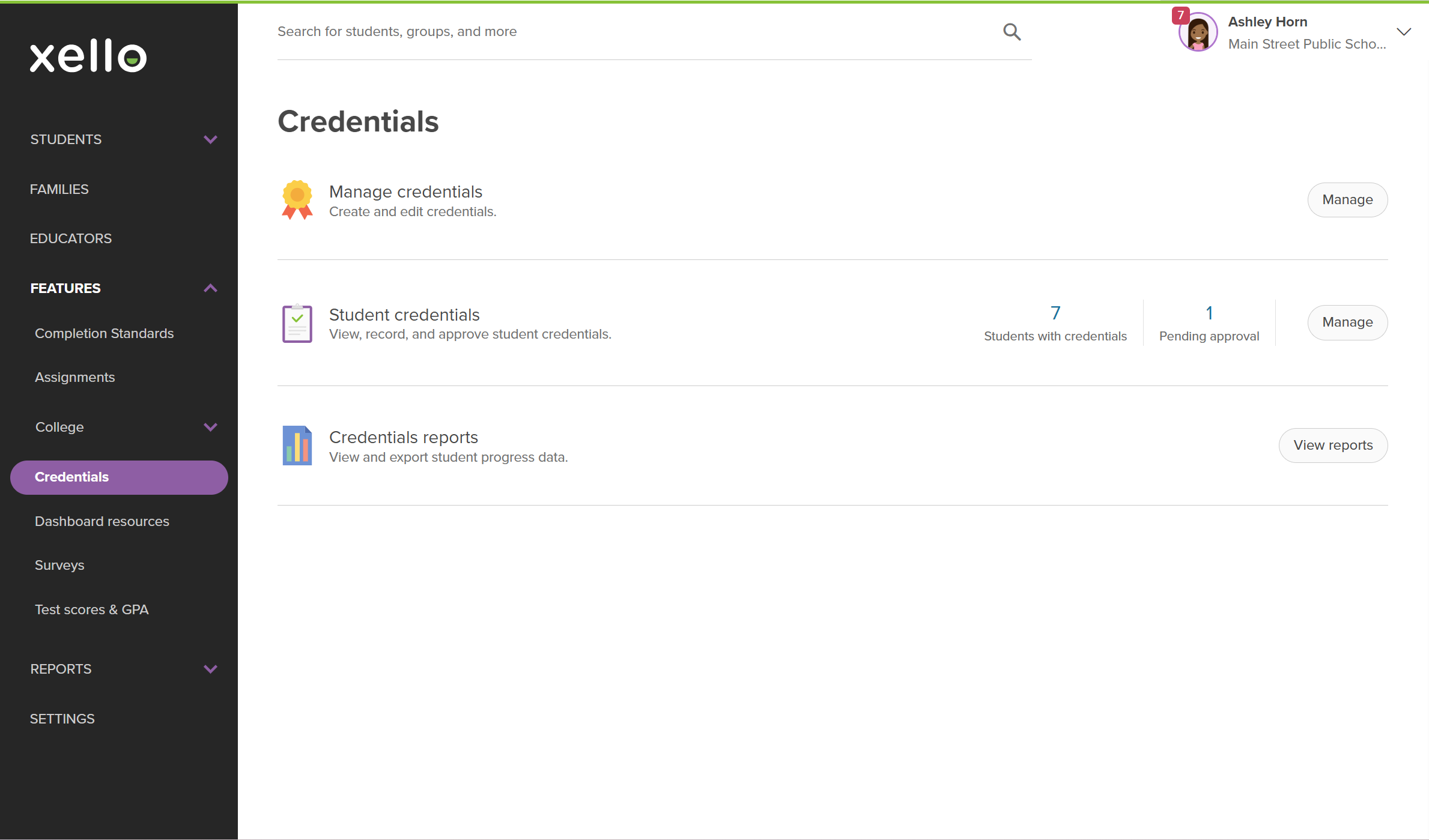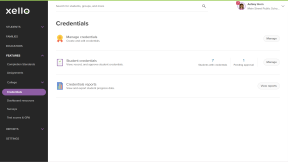On their About Me profile, students are encouraged to fill out the Experiences & credentials timeline. In this section, they add their credentials, and work, volunteer, education, and life experiences.
In your educator account, run reports to see how many of your students have completed each experience or have added a credential, and how many need encouragement. View the number of hours students have put into their volunteer and work experiences so you can easily track how your students are faring with
Experiences & credentials summary
This summary report will pull together all the credentials and experiences added by students. You'll be able to view how many experiences were added and how many students added to each one. From this report, you'll be able to drill down deeper to pull more information about credentials and experiences.
To run an Experiences & credentials summary report:
- From your educator account, click Reports and select Student work.
- Towards the bottom of the page, click the Experiences & credentials summary tile and select Experiences & credentials summary.
Credentials report
Running reports on credentials in Xello will help you gain insights into student achievements and progress. These reports show which students have added credentials and what stage they're at. Accessing and diving deeper into these reports helps you better understand how students are achieving credentials in your school. Use this opportunity to support and encourage your students as they gain valuable experience.
There are two convenient ways to access the Credentials report, depending on where you're already working in Xello.
If you're already running reports:
- From your educator account, click Reports and select Student work.
- Towards the bottom of the Student work report page, find the Experiences & credentials tile, click Select report and select Credentials.
Or if you're already working with student credentials:
- From your educator account, click Features and select Credentials.
- Click View reports.
Once you've accessed the Credentials report, you can do the following:
- View information, such as:
- Which students have added credentials and how many
- The names of credentials students are tracking
- Point value (if applicable)
- The status, if it's In progress or Completed and when it was finished
- Use this opportunity to add all the students in this report to a group, or send them all a message.
- Click Data options to add or remove columns. Or you can export the table to an Excel or CSV file.
- Click Filters to narrow the list further. Some helpful filters you can apply:
- Activity completion - you can switch to Students with no experiences so you can quickly see who needs encouragement.
- Groups - use this opportunity to see which students in specific groups have added credentials.
- Credential - search for a specific credential so you can see the number of students who have added that credential. This is an easy way to group or message students who have completed the same credential.
- Click on a student name to open their student profile. You'll land on the About student tab where you can view more of their work in Xello.
Reports on experiences
To run a report on specific experiences such as Education, Life, Volunteer, or Work:
- From your educator account, click Reports and select Student work.
- Towards the bottom of the Student work report page, find the Experiences & credentials tile and click Select report.
- Choose between Education, Life, Volunteer, or Work.
- On the experiences report, scroll to the right to view more information, such as:
- Organization
- Start date
- End date
- Service hours
- Reflection comments by the student about what they liked or found challenging
- Use this opportunity to add all the students in this report to a group, or send them all a message.
- Click Data options to add or remove columns. Or you can export the table to an Excel or CSV file.
- Click Filters to narrow the list further.
- To change to a report based on a different experience type, from above the table, click the report's name in the dropdown to select another report.
- Click on a student name to open their student profile. You'll land on the About student tab where you can view more of their work in Xello.