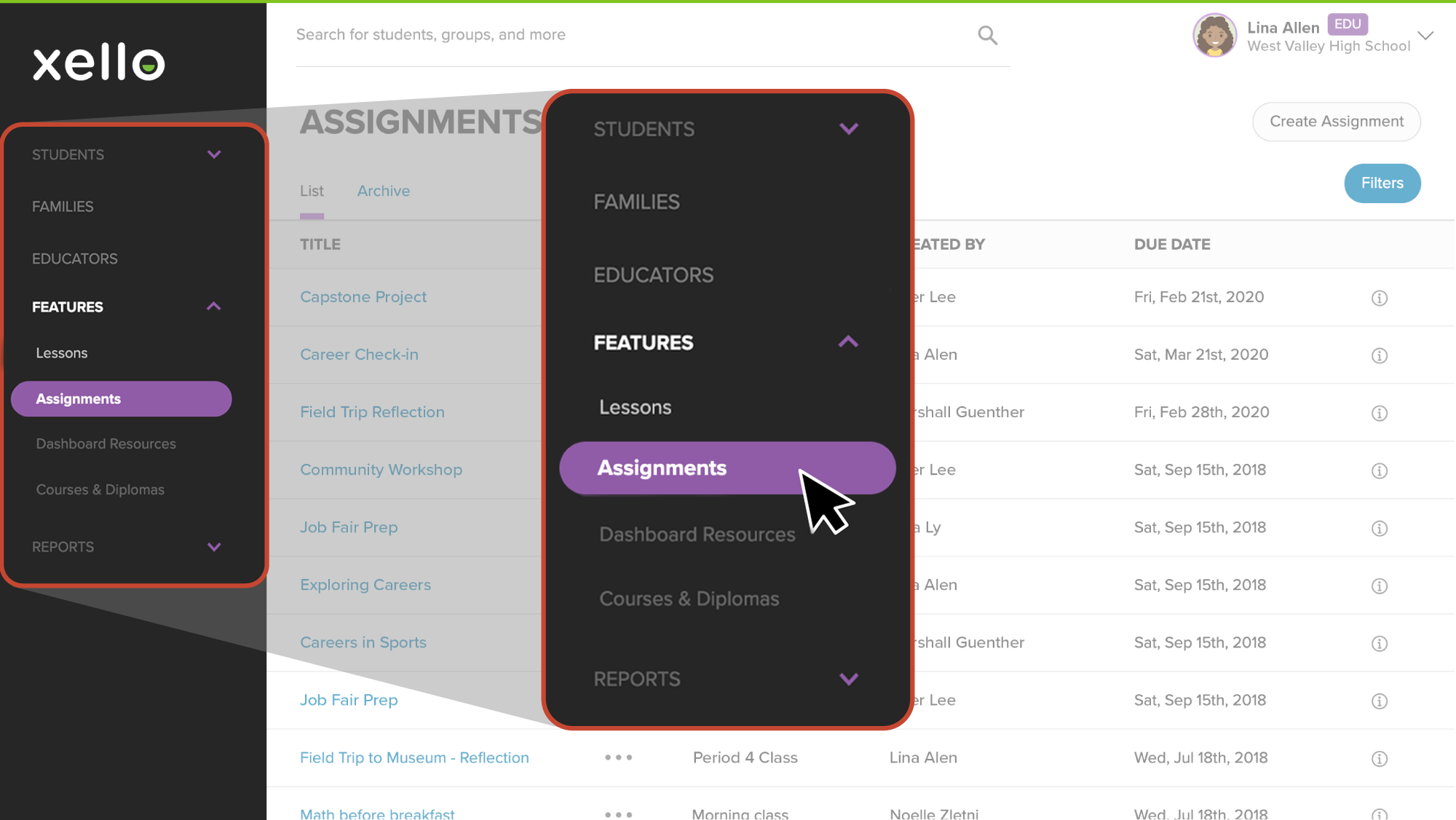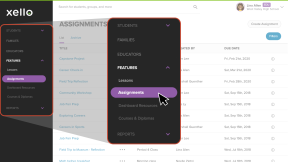There are a few reasons you might want to make a copy of an assignment in Xello. Make copies of one of your assignments to use and track with different groups of students. Or if you want to repeat most of an assignment but make small changes from one to the next. Alternatively, make a copy of another educator's assignment so you can make edits if necessary and then assign it to your own students.
To copy an assignment:
- From your educator account, click Features and select Assignments.
- Locate the assignment you want to copy.
- To the right of the name, click the three dot icon and select Copy assignment. The next screen is the copy of your assignment.
- Change the title, add a group, and add any other necessary information.
Note: By default, the title of the assignment will begin with "Copy of" - your students will see this as well.
- Click Save.
- Your students will be able to view the changes immediately.