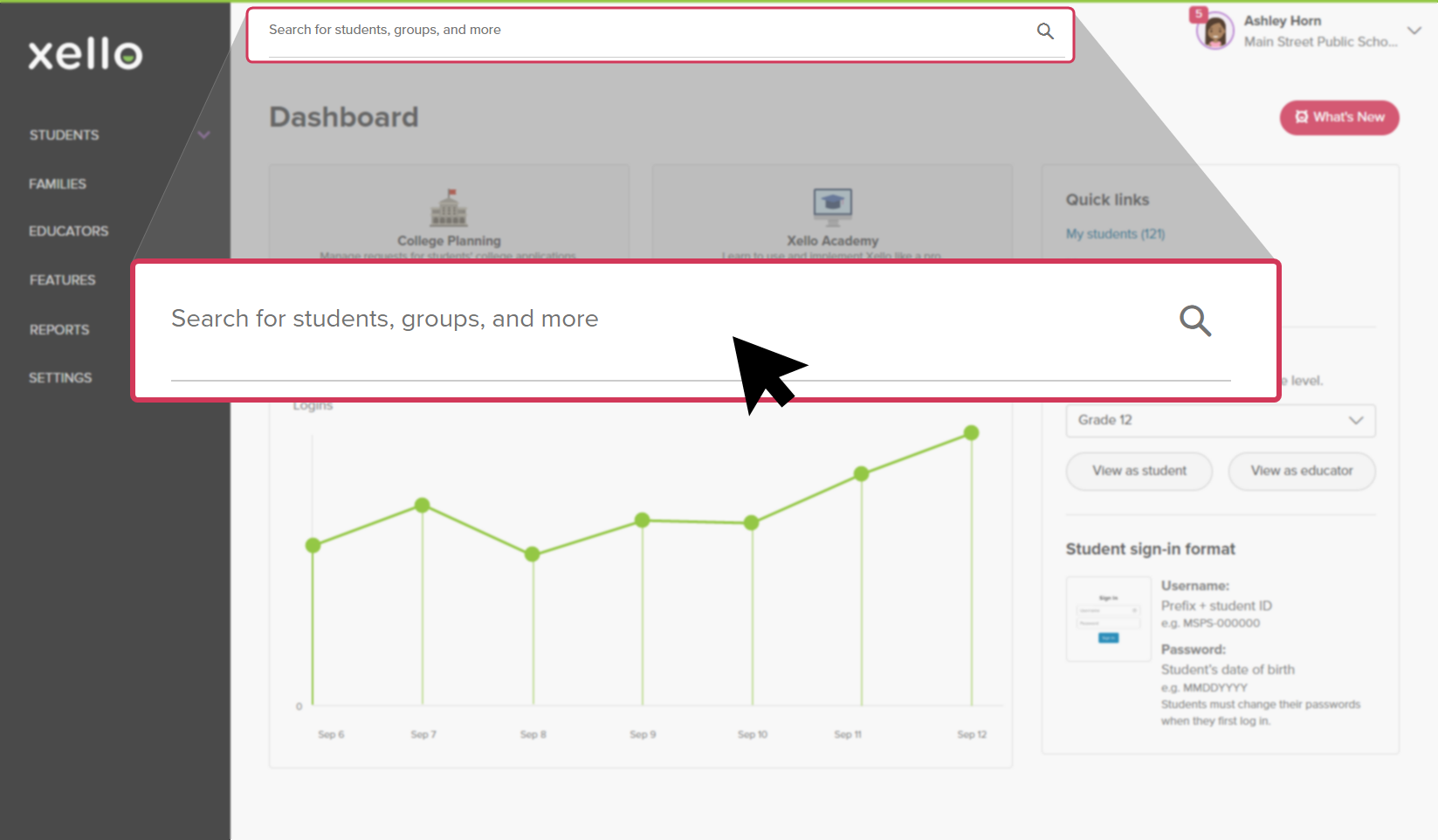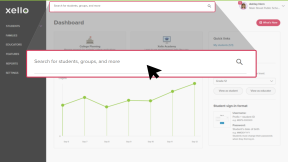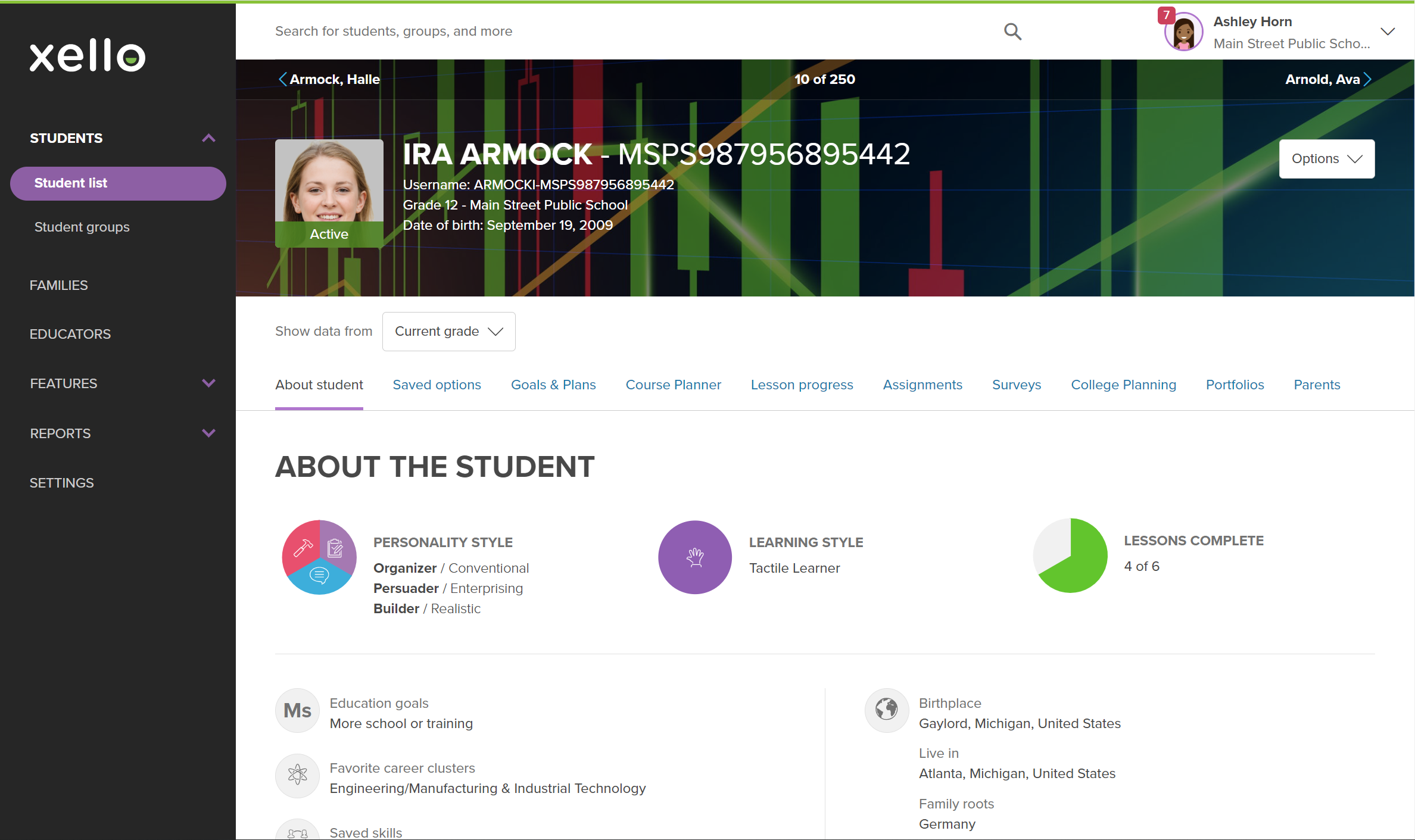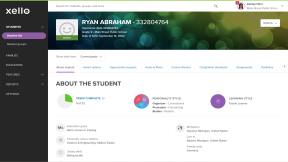Visit a student's profile to see how many assignments they've been assigned, view the assignment details, and the student's progress status for each one.
To view a student's assignment progress:
- In the search bar located at the top of any page in your educator account, enter the student's name or ID.
- Click on the student's name. The About student tab of their profile opens.
- From the top of the page, click the Assignments tab to bring up their list of assignments.
- Sort the list by column headings such as Status or Reviewed.
- Click on an assignment name to view the assignment details, if and when the student submitted their work, and to submit your feedback.