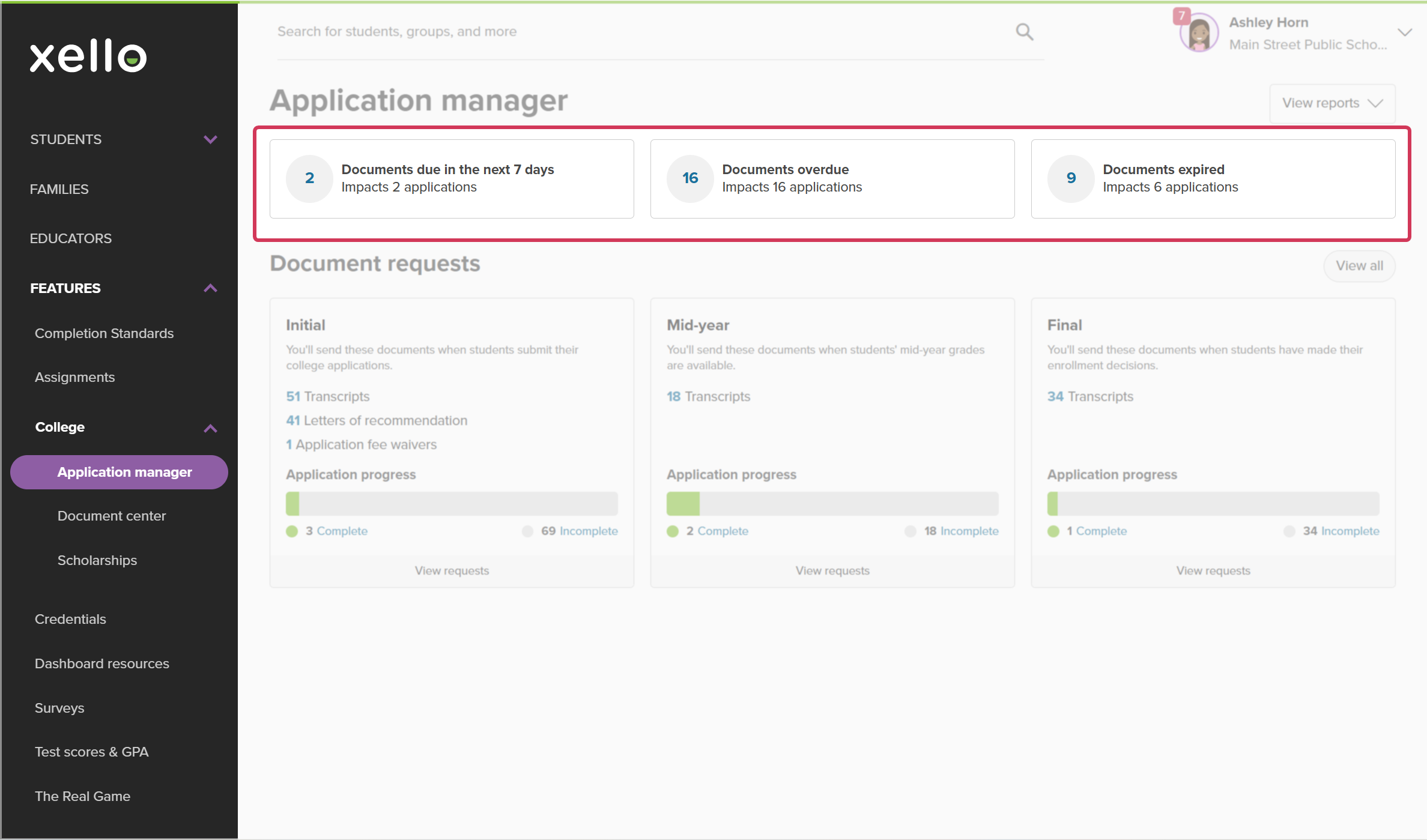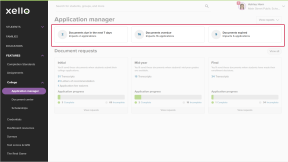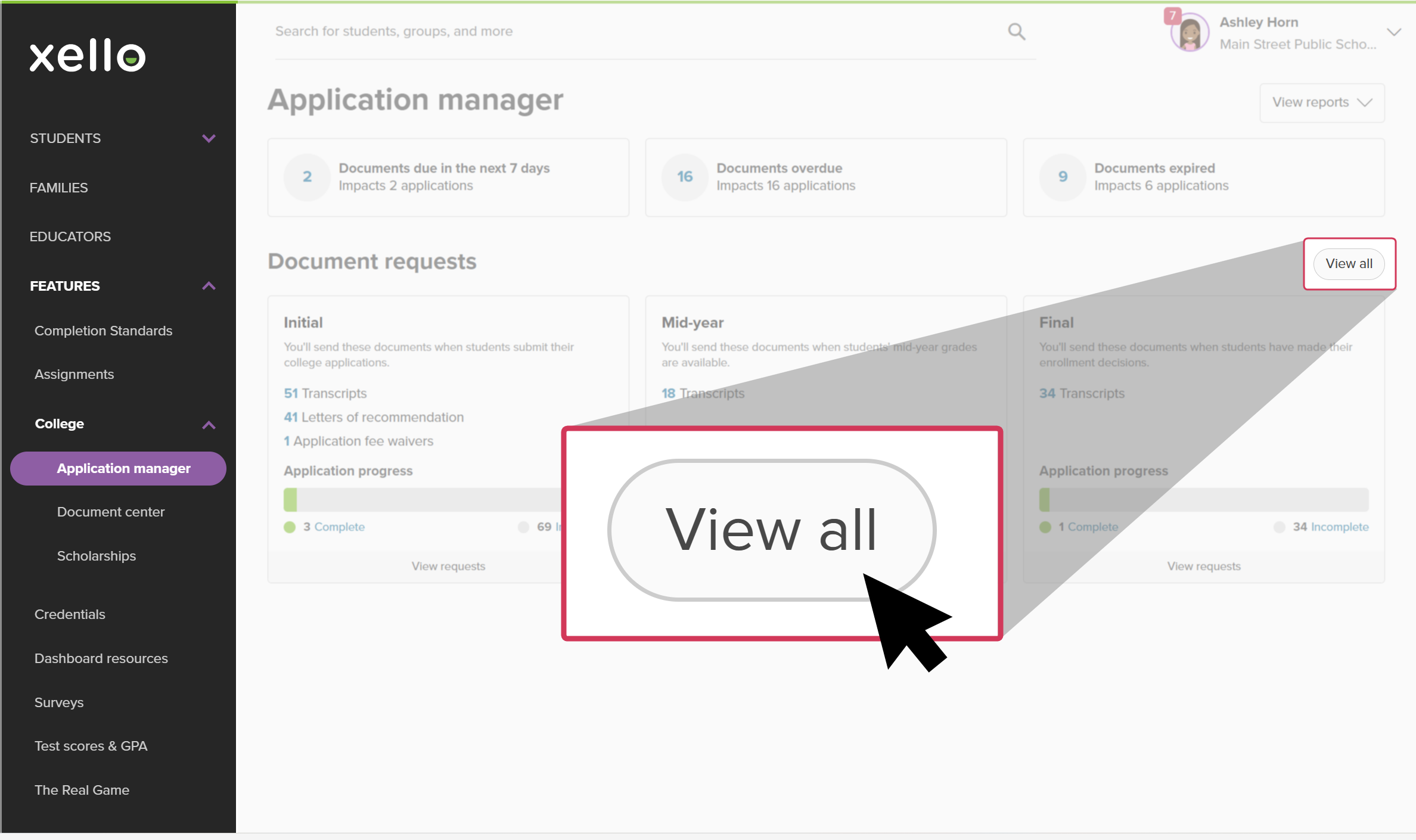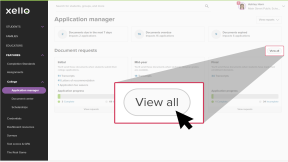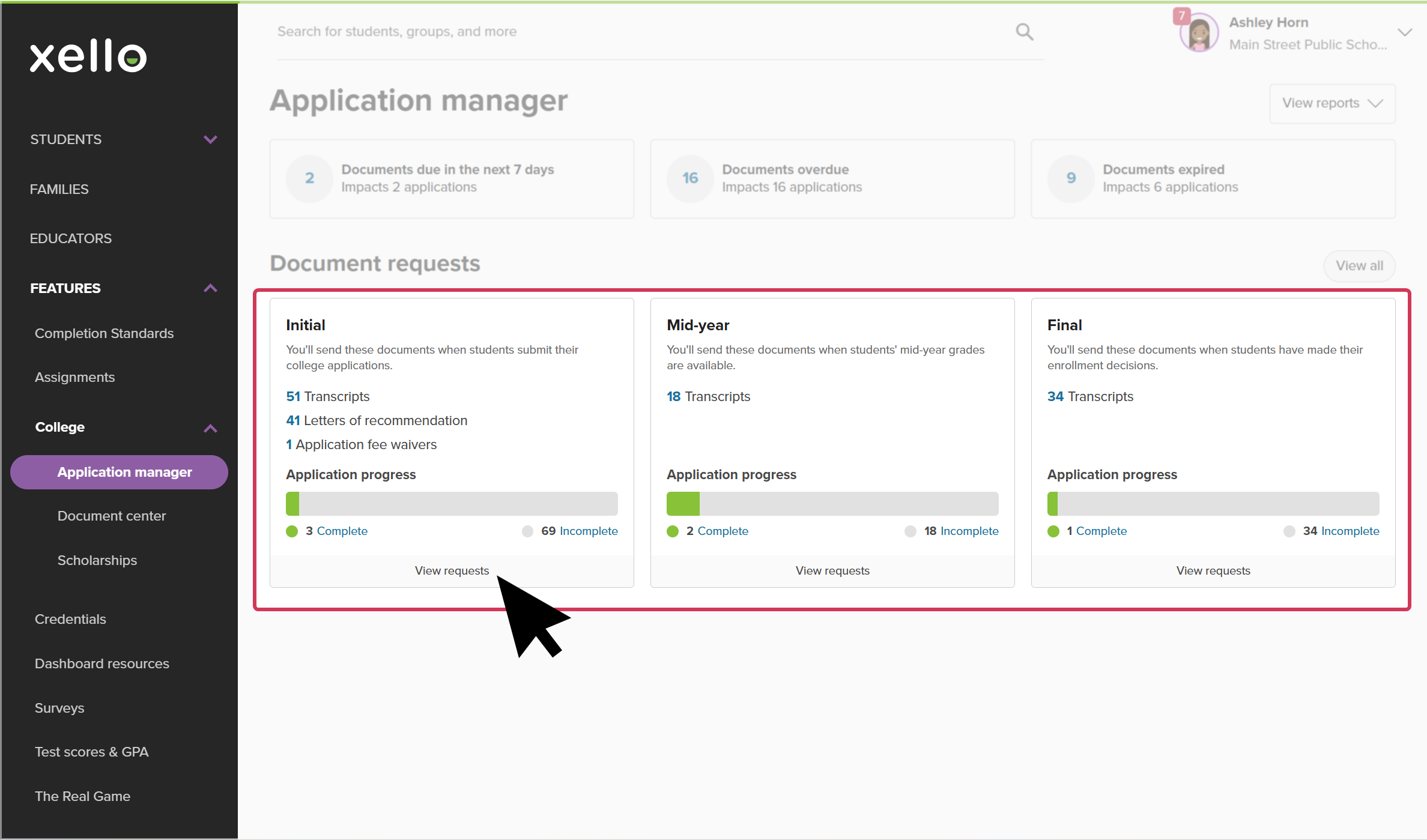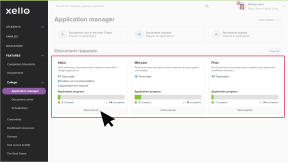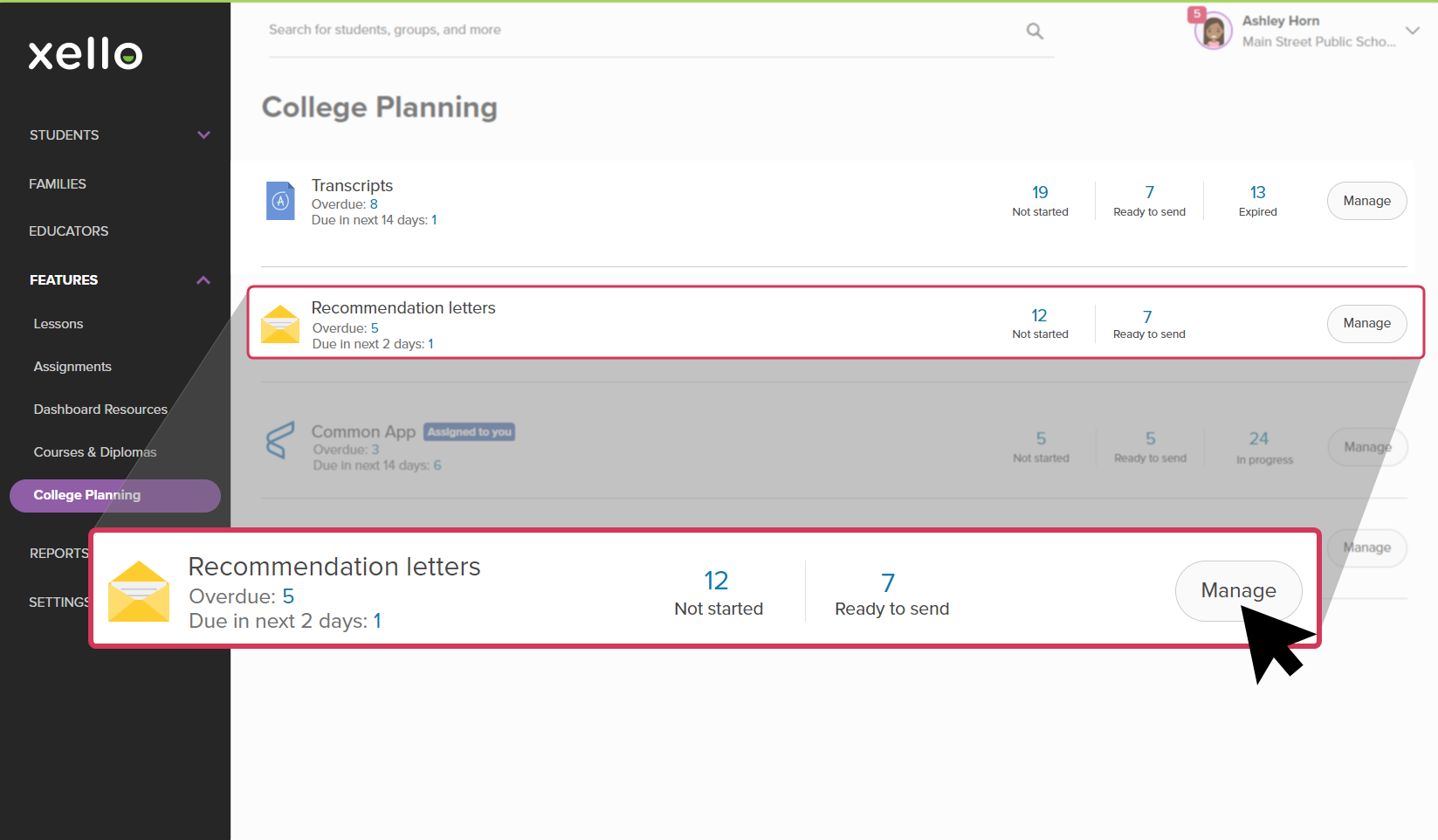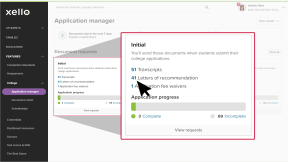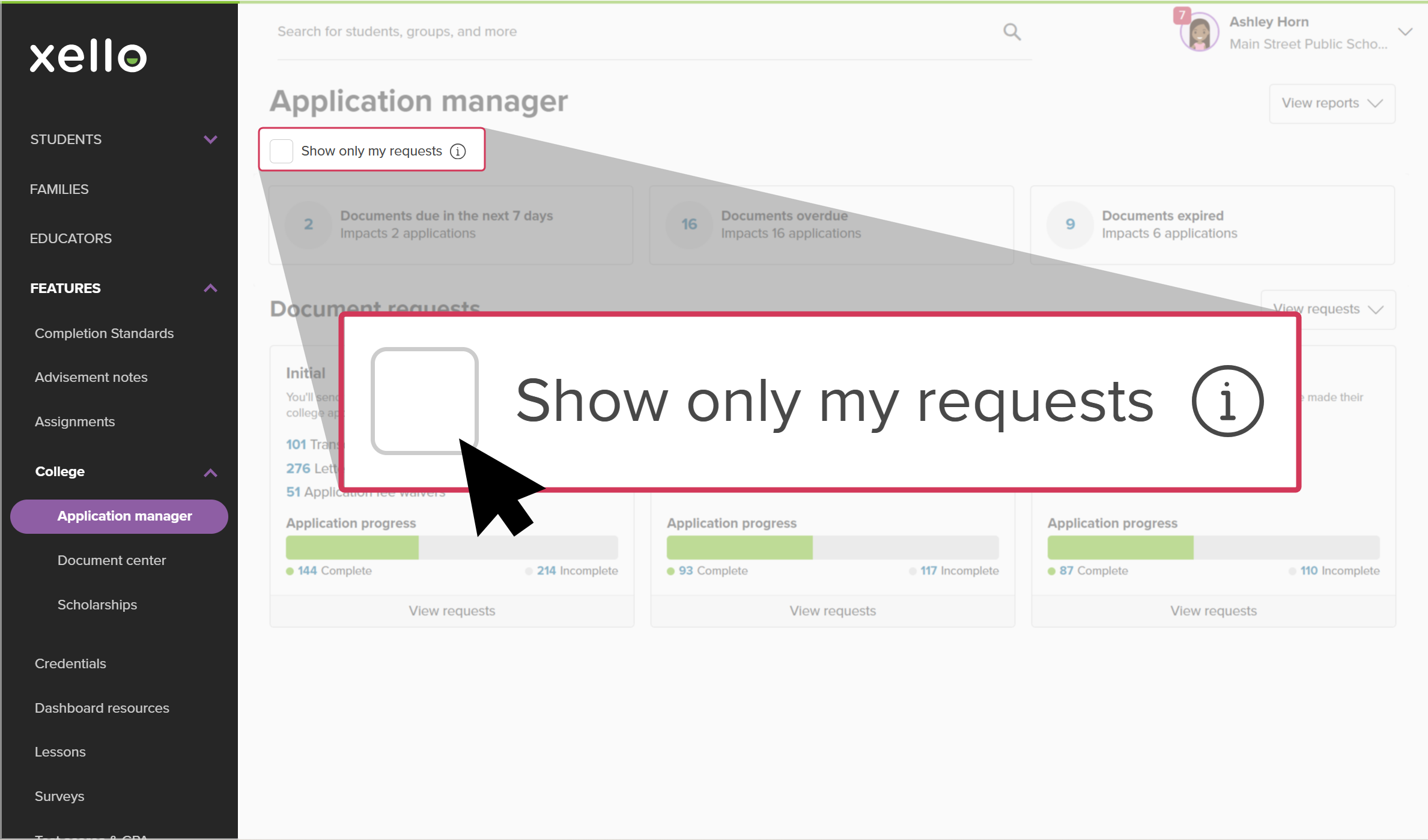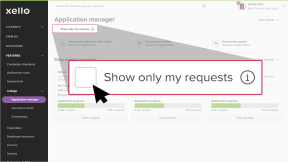To help prioritize your work, and depending on the time of year, or tasks you plan to complete, you can view the list of requests in a variety of ways. The Application manager page makes this easy with quick access to the list of student requests filtered to common use-cases.
Access the Application manager from the college application banner on the dashboard, or by clicking Features, then College and selecting Application manager.
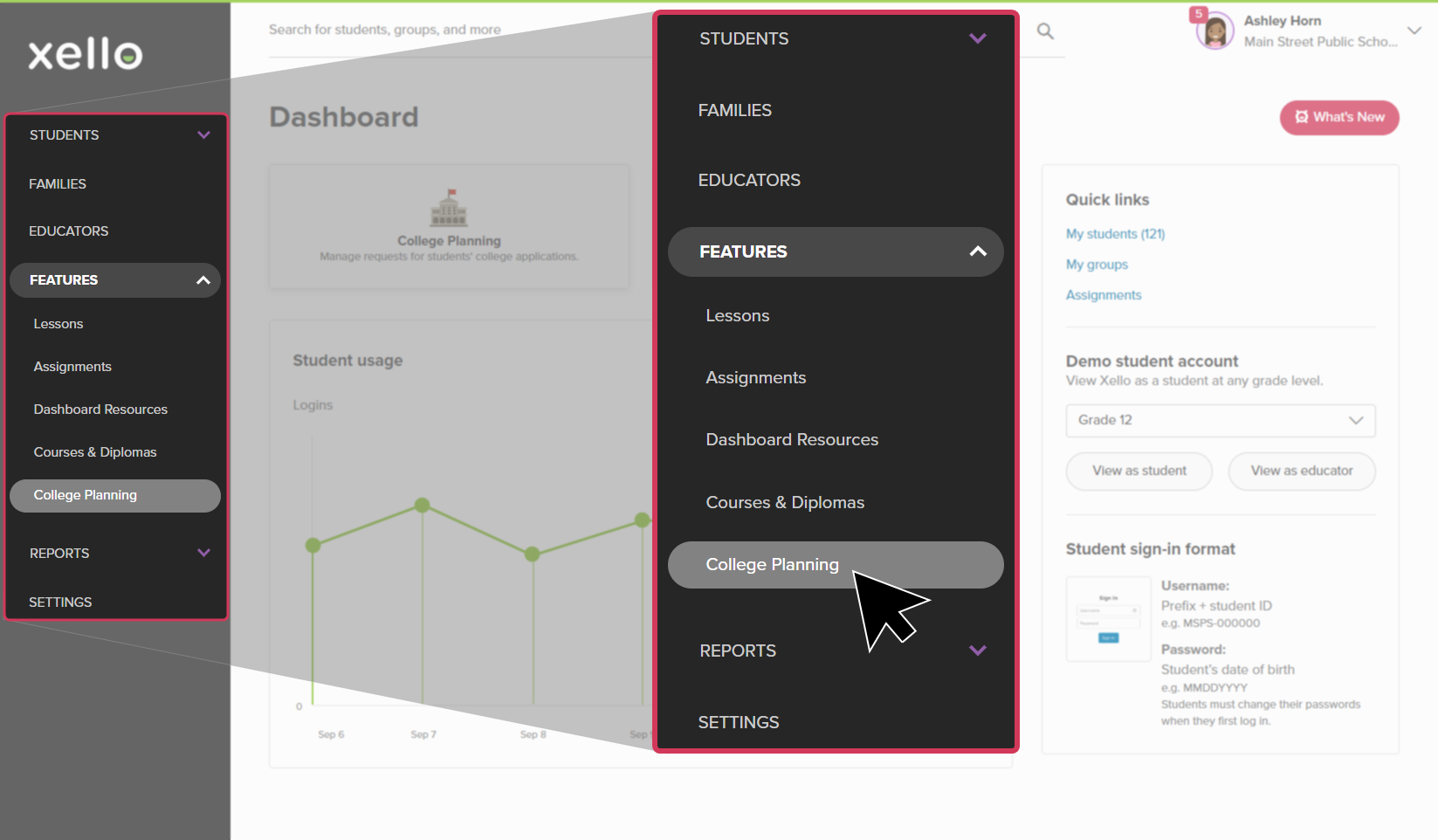
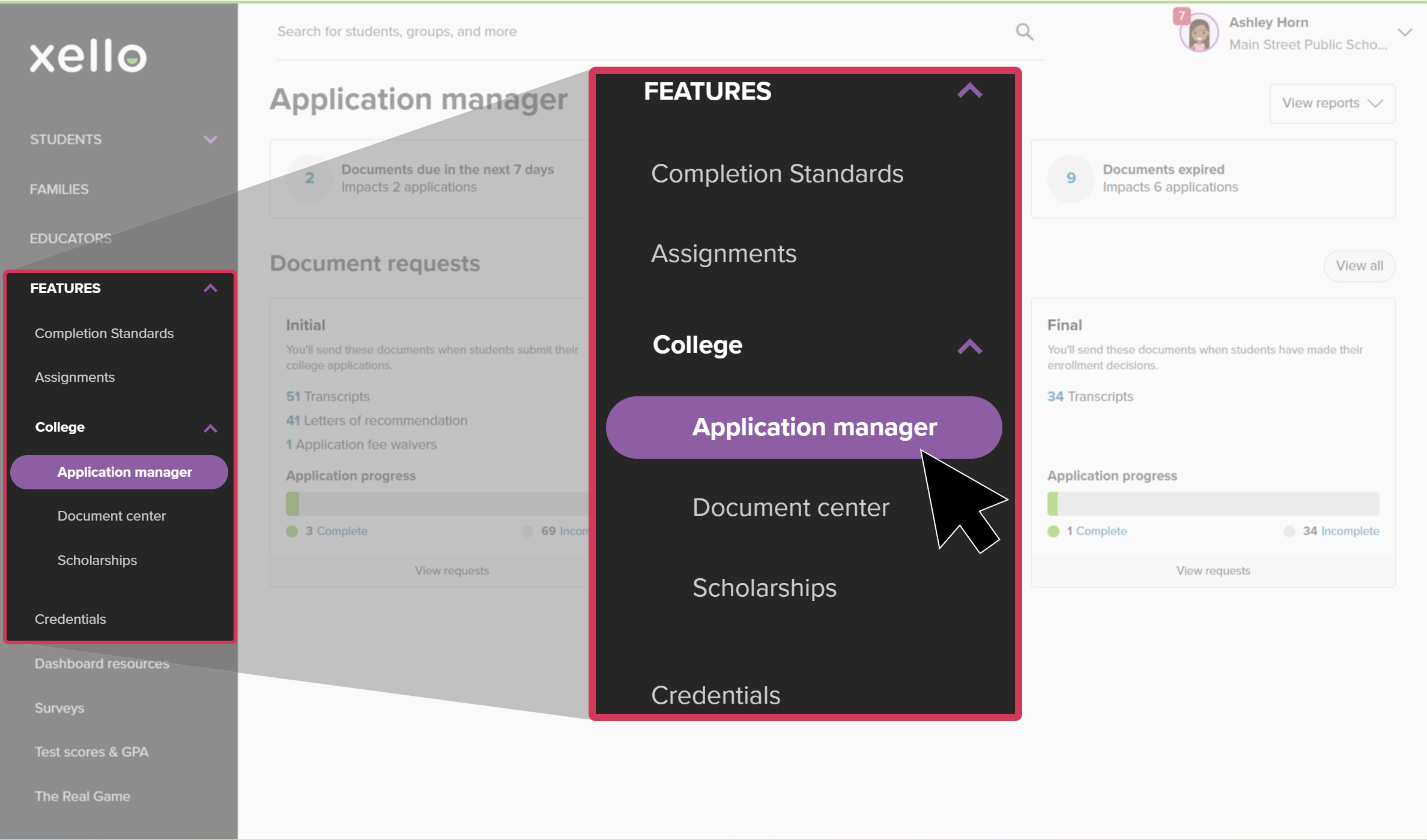
Select one of the three cards at the top of the page to focus on documents that are due in the next 7 days, overdue, or expired. Clicking one of these links will open the list of document requests filtered to the status you chose.
If you want to view the entire list of requests, regardless of upcoming due dates, the point in the application process, or the document type, click the View requests dropdown and select All requests. This will open the list of all application requests by student. From here you can search, or you can apply filters to narrow the list.
To view student requests by their stage in the application process, select a point on the application timeline: Initial, Mid-year, or Final. This will filter the list of document requests to show only the ones relevant to that stage. Click View requests to see the full list of documents for that period, including transcripts, letters of recommendation, and fee waivers, where applicable.
View just one document type within a point in the application process timeline by clicking the number next to the name of the document type. For example, clicking the number next to Letters of recommendation will show only the requests that require a counselor or teacher recommendation letter or evaluation.
If you want to view only the requests assigned to you, and hide any unassigned requests or ones assigned to other educators, you can select the Show only my requests box. This filter will remain even when you click other links on the Application manager page. For example, if you check Show only my requests and then click the View requests dropdown to select Letters of recommendation, the next page will show only letter of recommendation requests assigned to you by students.
Additional resources
-
Recording
recordingCollege Application manager overview NewCheck out this overview to learn how educators can efficiently manage all student college application requests, transcripts, and recommendation letters from the College Application manager.
-
Recording
-
PDF
PDFTranscripts quick guideUse this quick guide to learn how to complete transcript requests from students, including how to import, send, and track the progress of the transcript.
-
PDF
PDFCommon App guideUse this guide to learn how students use Common App in Xello, and how you set up a Common App profile, complete student requests, track their progress, and more.
-
Xello Academy
Xello AcademyManaging Transcripts through XelloIn this course, you'll learn to import and view student transcripts; view and fulfill transcript requests; track their progress; and feel confident in helping students request transcripts in their college application journey.
-
Xello Academy
Xello AcademyXello + Common App for CounselorsIf you're a counselor at a school that uses Common App, then you'd benefit from this course. You'll understand your role in the process, as well as steps for teacher recommenders and students.