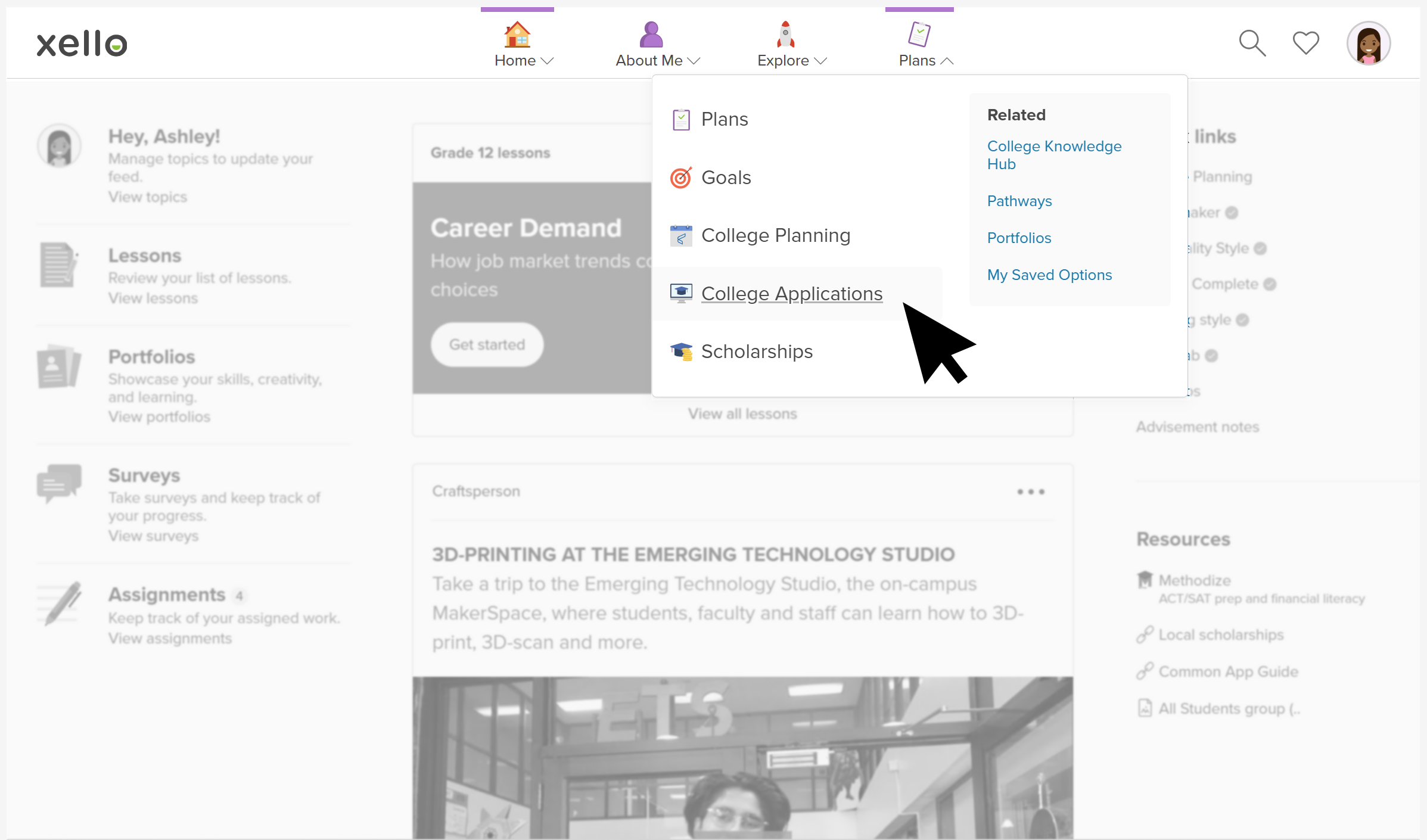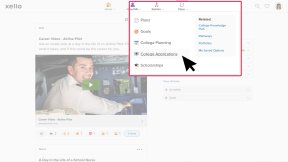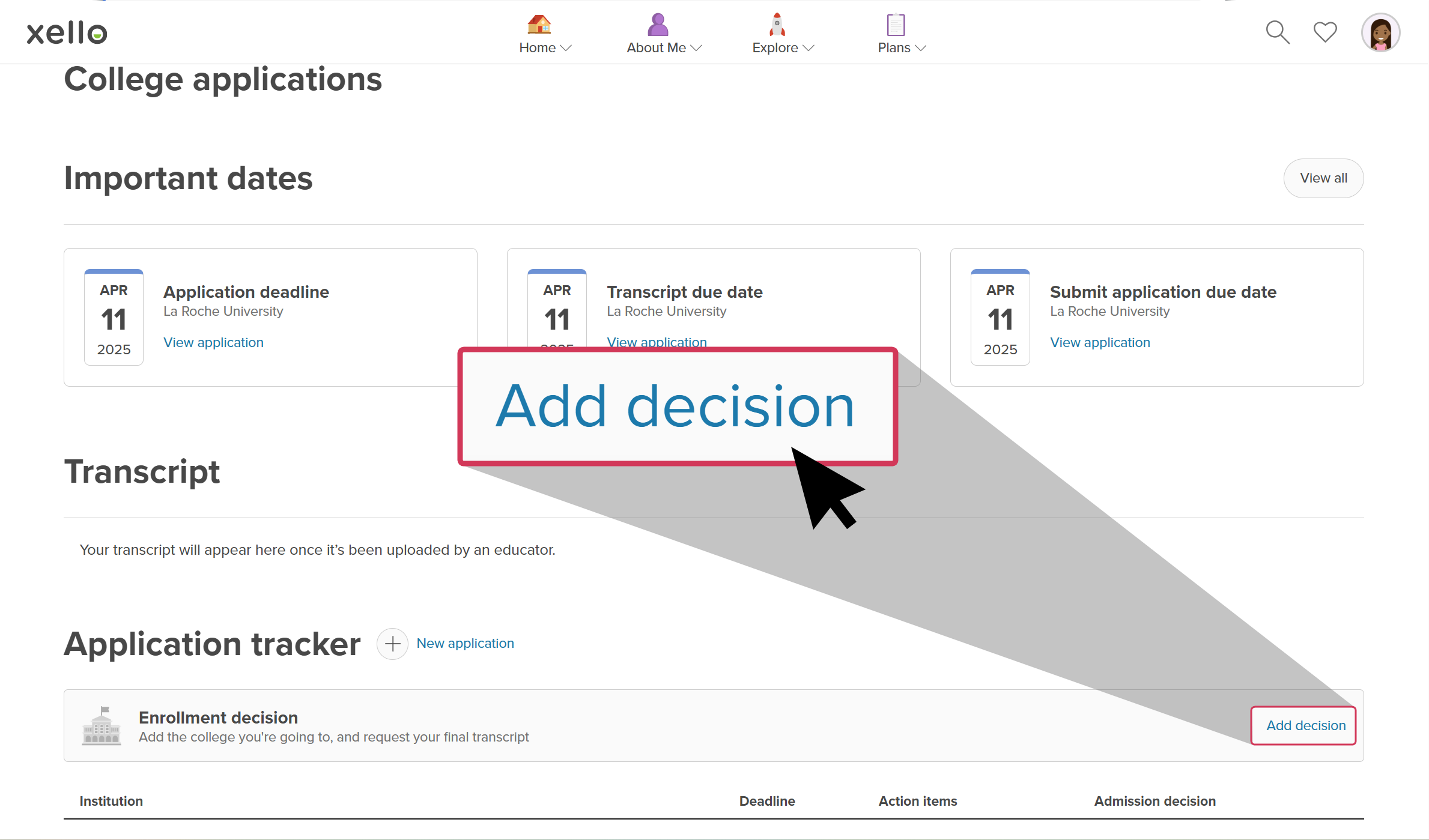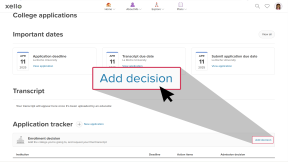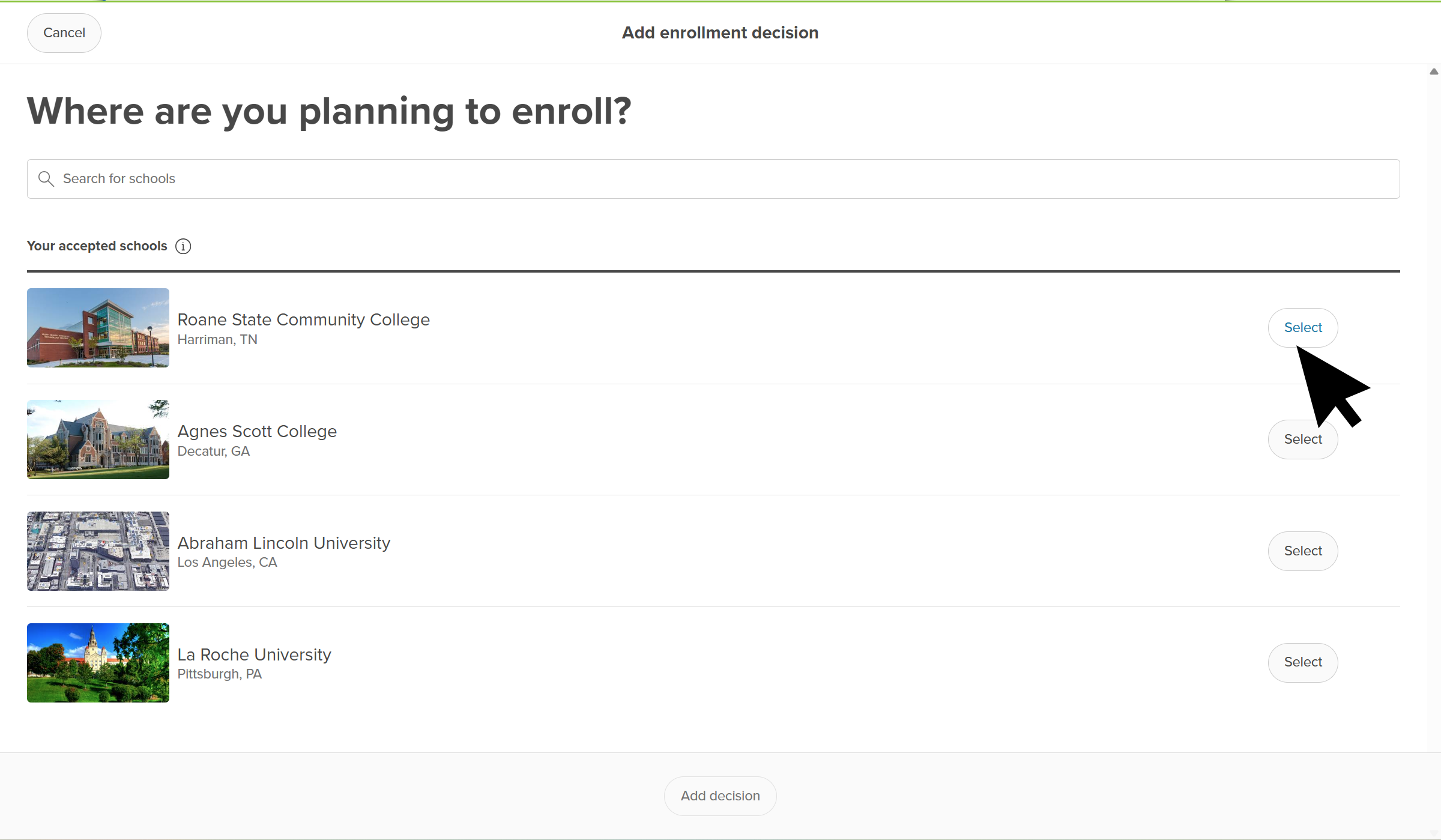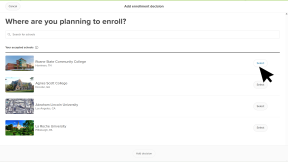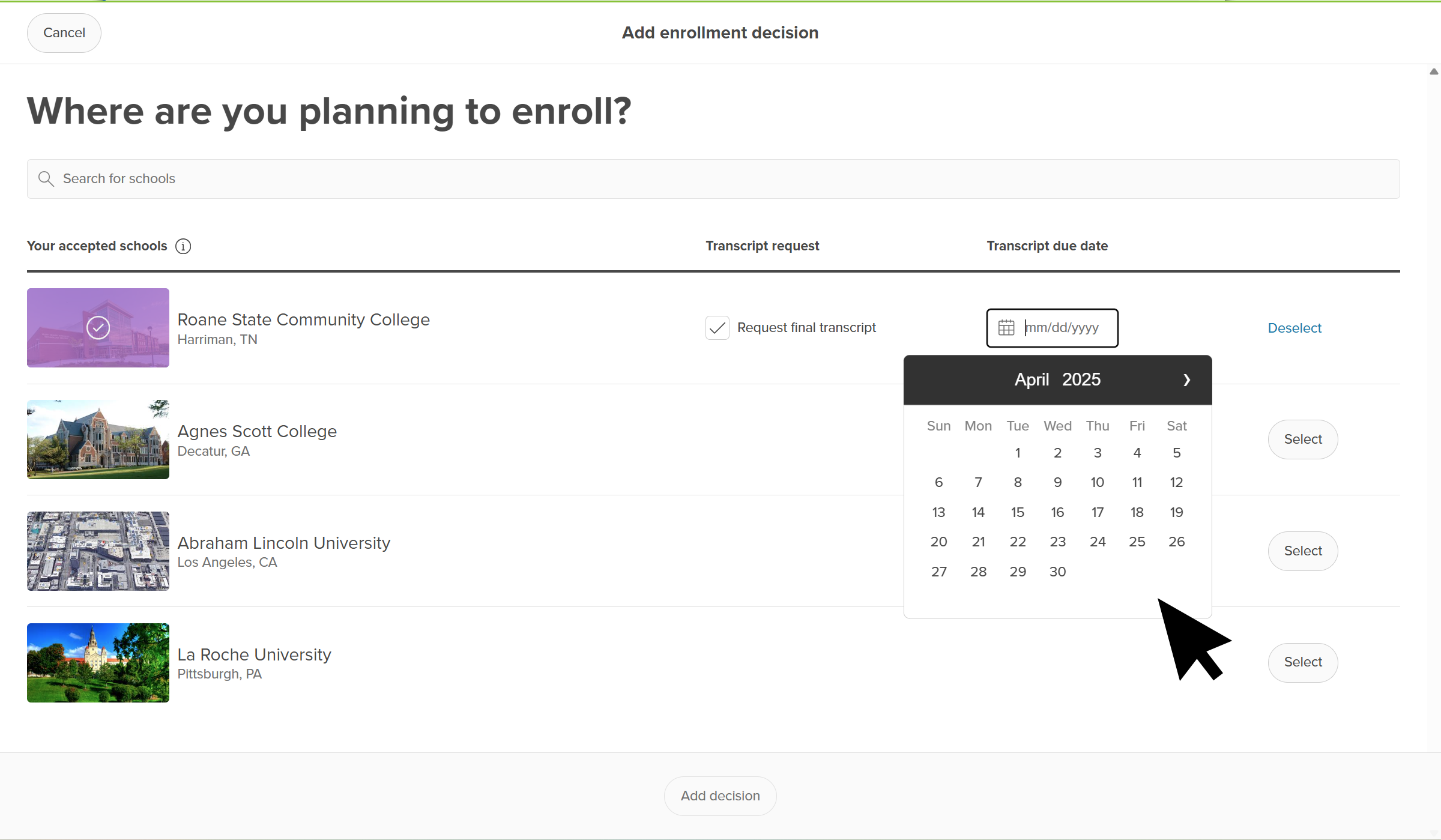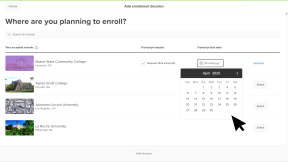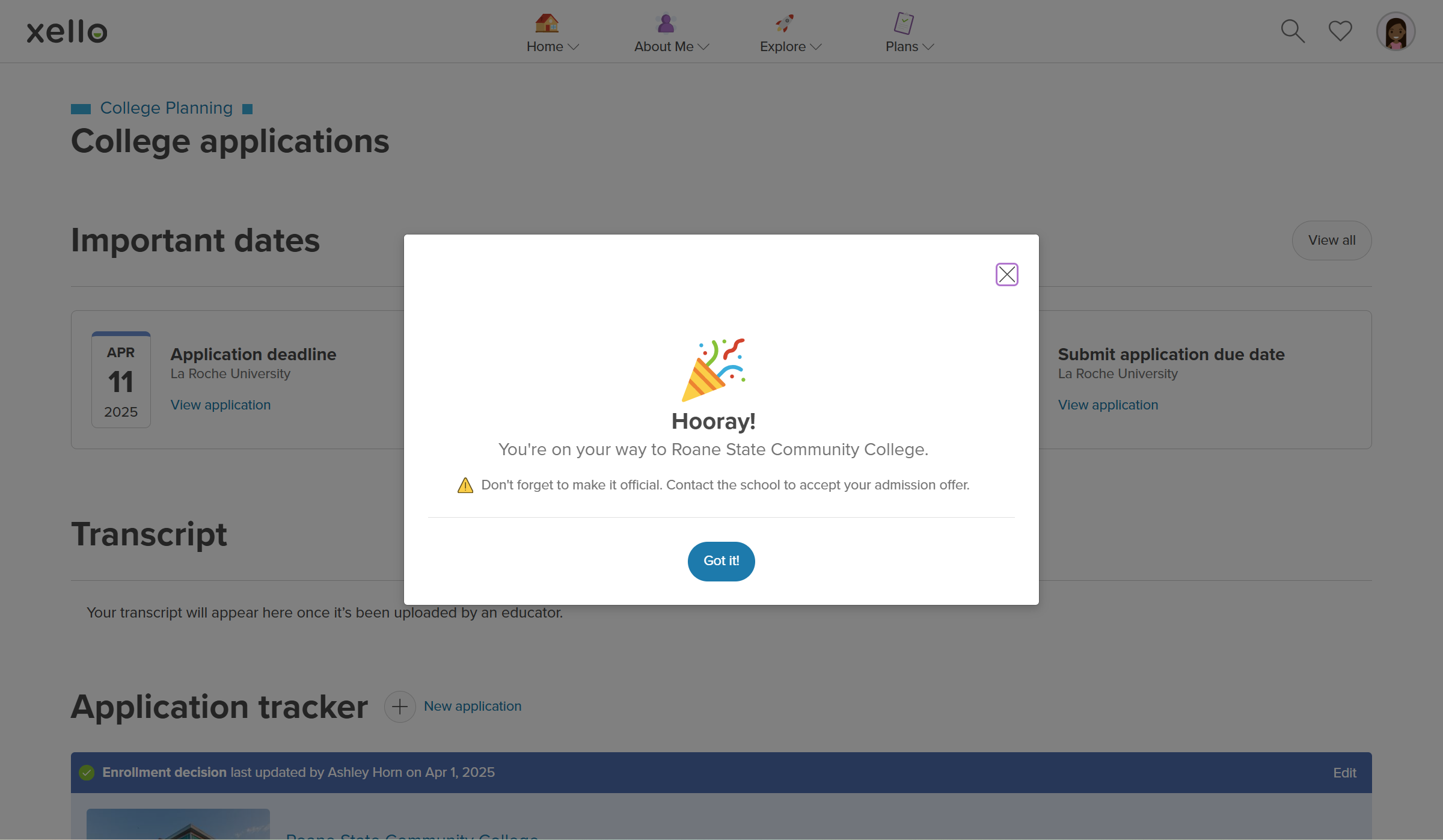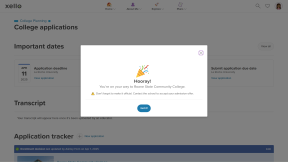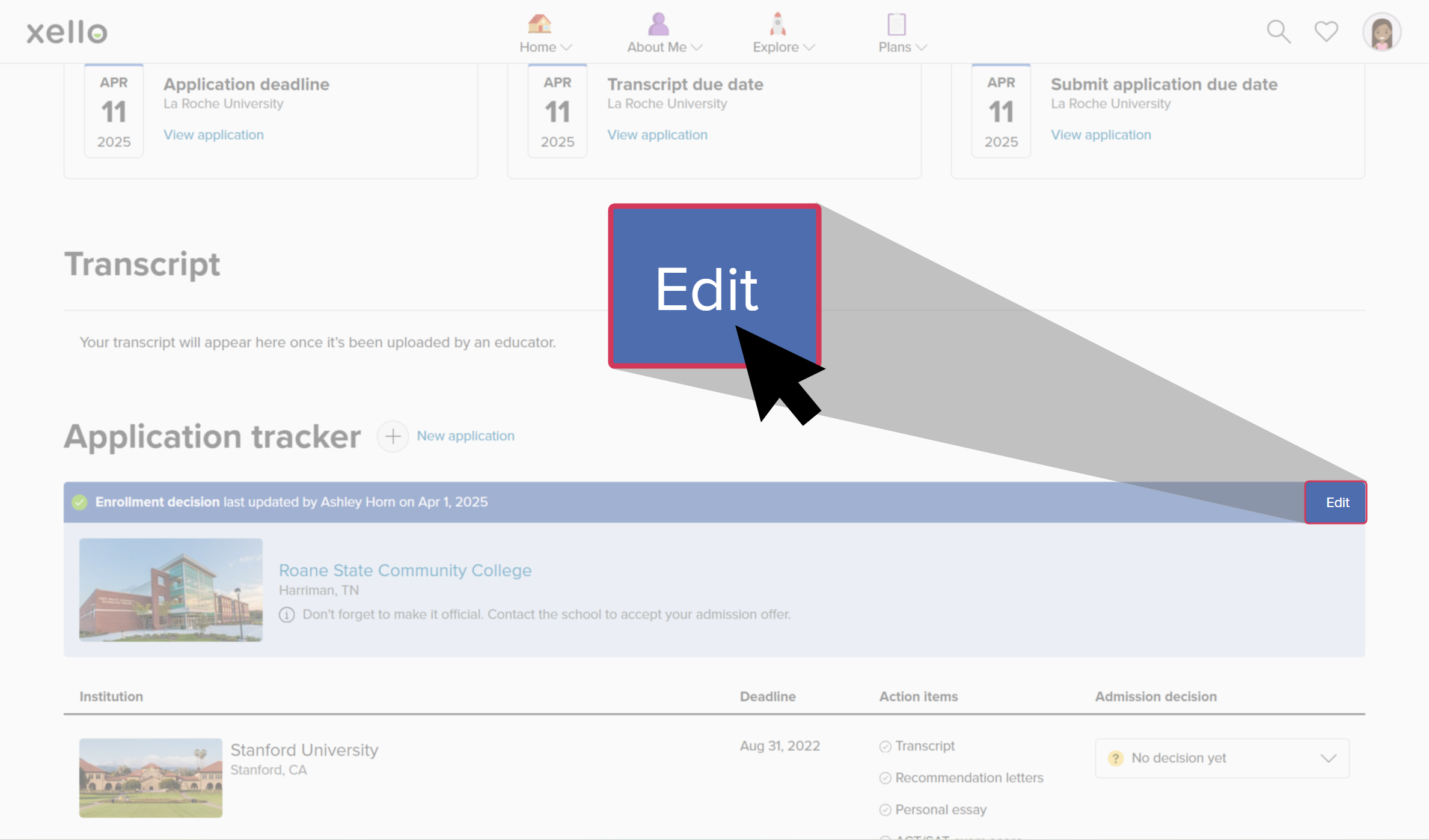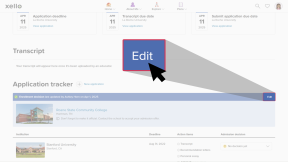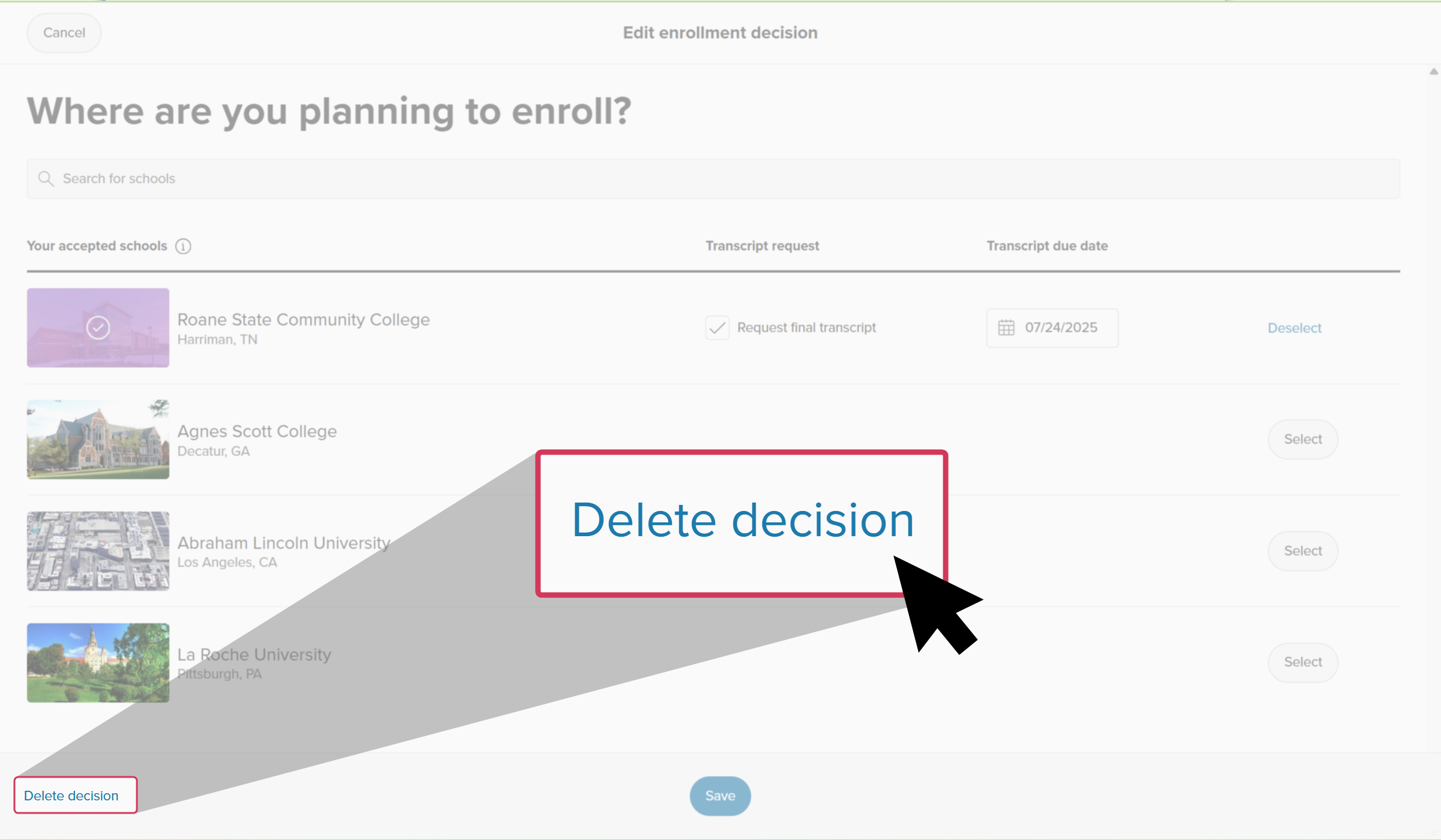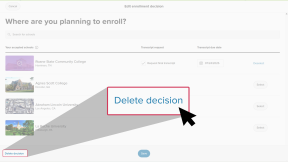Students record their enrollment decisions in Xello. This helps them stay organized with their college applications, get personalized support from educators, access useful resources, and track their progress.
Once students record their enrollment decision for the institution they’ll be attending, a request for an educator to send their final transcript to the school will automatically be created.
Encourage your students to record their enrollment decision so you can visibility into their decisions and offer support when needed.
Record their enrollment decision
Once a student has decided where they plan to enroll, they’ll update it on their College Applications page in Xello.
How students record their enrollment decision:
- They open Plans and click College Applications.
- Next to Enrollment decision, they click Add decision.
- On the Add enrollment decision page, they’ll see the list of schools they’ve marked as Accepted or Waitlisted - accepted.
- If they haven’t recorded the schools they’ve been accepted or waitlisted to, they can search for and add the institution.
- Next to the institution they want, they click Select.
- A final transcript request will automatically be created, if required. They’ll need to add a Transcript due date.
- Once the due date has been added, they click Add decision.
- A congratulations will pop up to celebrate their good news! The note will include a reminder for the student to make it official with the school.
- Once the student returns to their College applications page, or to their application tracker for that school, a colorful banner will indicate their enrollment decision.
Edit or delete their enrollment decision
A student may need to edit their enrollment decision. For example, to update the due date for their transcript, or if they’ve changed their mind for which school they’ll be attending. Or, in some cases, they may need to delete their decision. After they’ve recorded their decision, they can still return to make edits or delete it.
How students edit or delete their enrollment decision:
- They open Plans and click College Applications.
- In the banner with their Enrollment decision, they click Edit.
- The school they had already recorded will be highlighted. From here they can:
- Remove the request for the final transcript.
- Update the due date for the final transcript.
- Deselect and choose another institution.
- Delete their decision. If they choose to delete the decision, any pending final transcript requests will also be deleted. They’ll need to confirm they understand this.
Additional resources
-
PDF
PDFHow to add your enrollment decision NewOnce students start receiving acceptance letters, share this guide to encourage them to record their enrollment decision.
-
PDF
PDFHow to track a college application - student guideShare this guide with your students to help them learn how to create and track college applications in Xello.
-
Short video
Short videoPaying for college - student-facing videoHelp students learn how to navigate their financial aid options. From applying for FAFSA to learning about scholarships, grants, work-study, and loans.
-
PDF
PDFScholarships guide - student guideGive this guide to students to help them find and track scholarships in Xello.
-
Short video
Short videoDiscover your scholarship options - student-facing videoHelp students learn how to navigate their scholarship options. From understanding different types of scholarships and how they work, to where students can find verified scholarship opportunities, when to apply, and even what to watch out for.
-
PDF
PDFMy college fair preparation lesson planIn this lesson plan, students will make the most of their college fair experience with some pre-fair research in Xello, followed by preparation of questions to ask college fair representatives. -
Google doc
Google docCollege fair preparation handoutShare this handout with students to help them get the most out of college fairs by creating a portfolio that summarizes their college research. -
Presentation
PresentationCollege fair flyerEdit, print, and distribute this flyer to help prepare your students for any upcoming college fairs. -
Recording