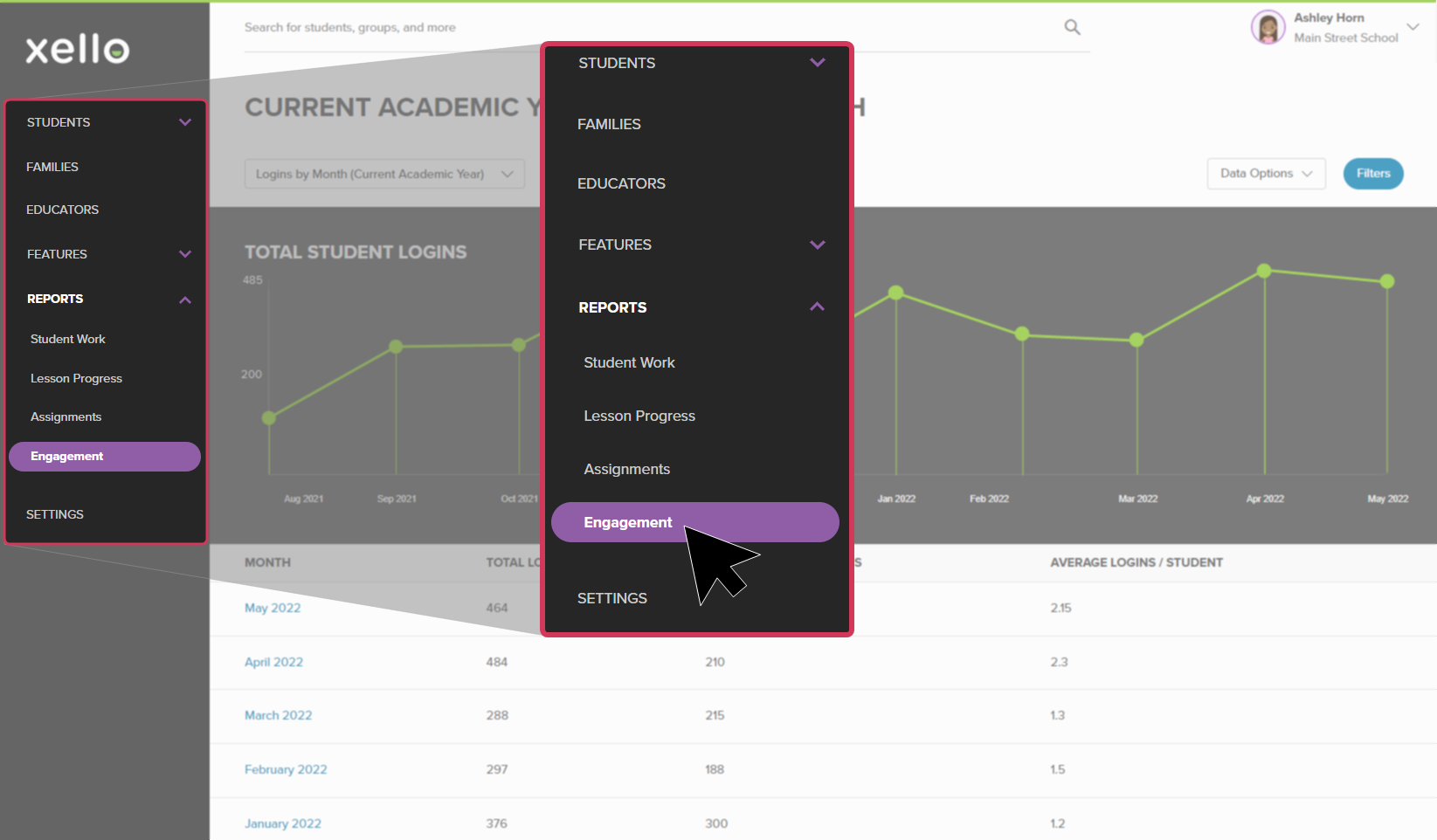Use the Student Engagement reports to track the number of students who log in to Xello. View how many students are accessing it on a daily basis. How many are exploring on the weekend? Track which students log in multiple times, and who might need a bit of encouragement.
Engagement reports are by academic year. A new year starts on August 1 and ends on July 31. Reports are available for every year your school has used Xello.
There are a few different reports on student engagement that you can run:
- Logins by day
- Logins by month
- Logins by student
- Logins by site
Once you've run a report, further narrow the data by clicking on a row to view more information. For example, in the Logins by day report, click on a row with the date to view when students last logged in for that day.
To run the report on student engagement:
- From your educator account, click Reports and select Student engagement.
- By default, the report shown is Logins by month (current academic year).
- To change the type of engagement report or the academic year, click the Logins by month (current academic year) dropdown. Select the report you want to view.