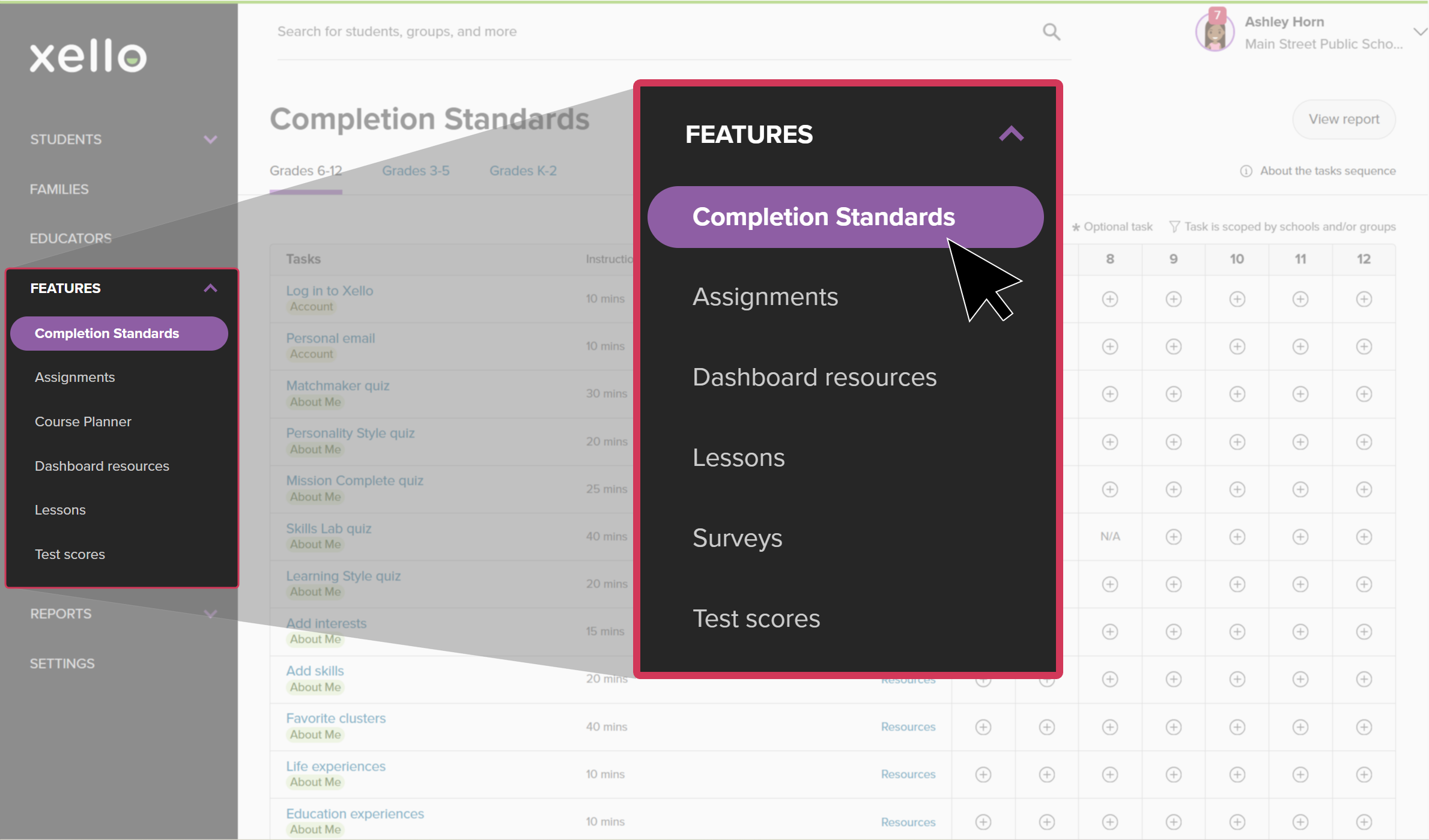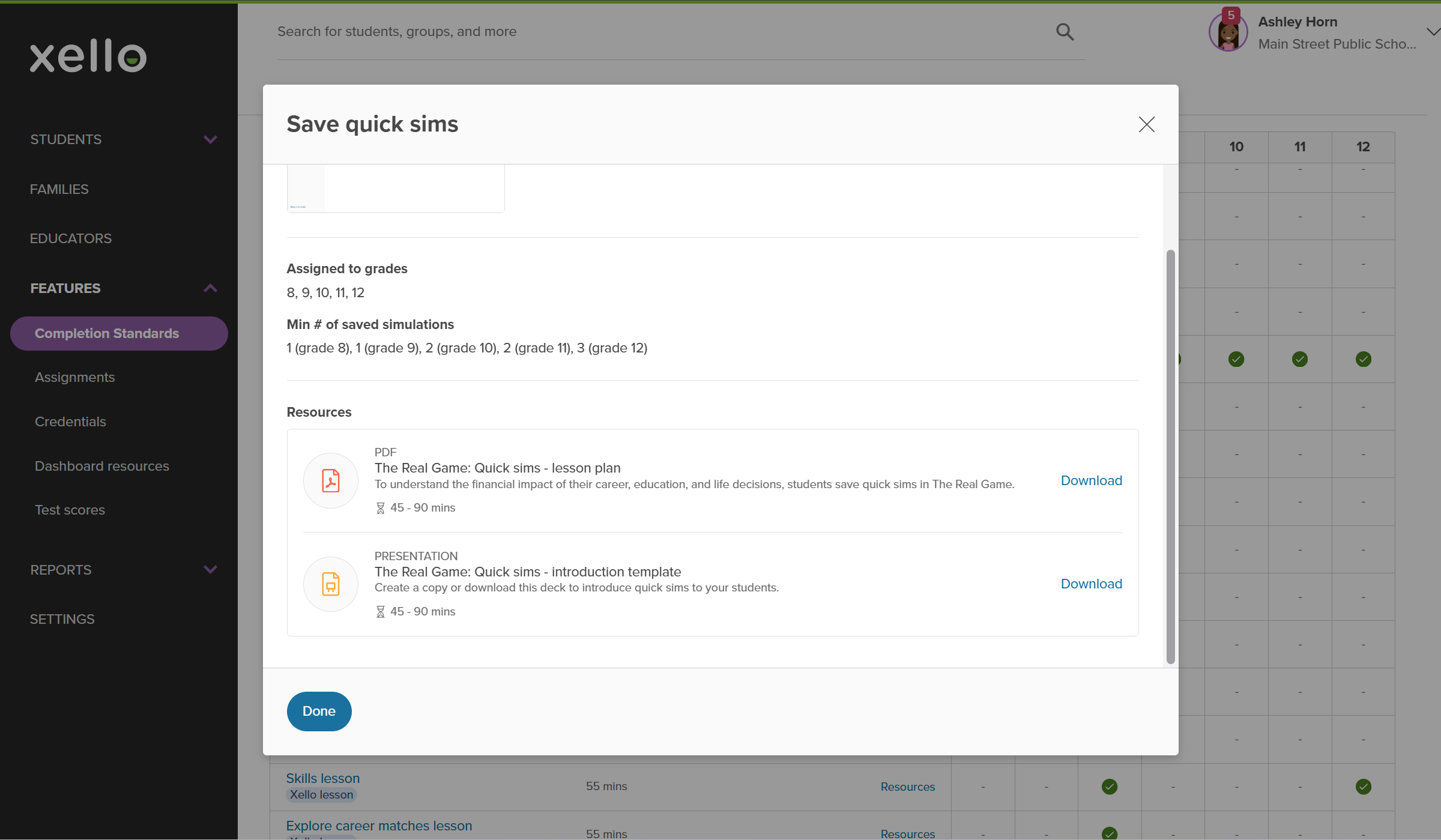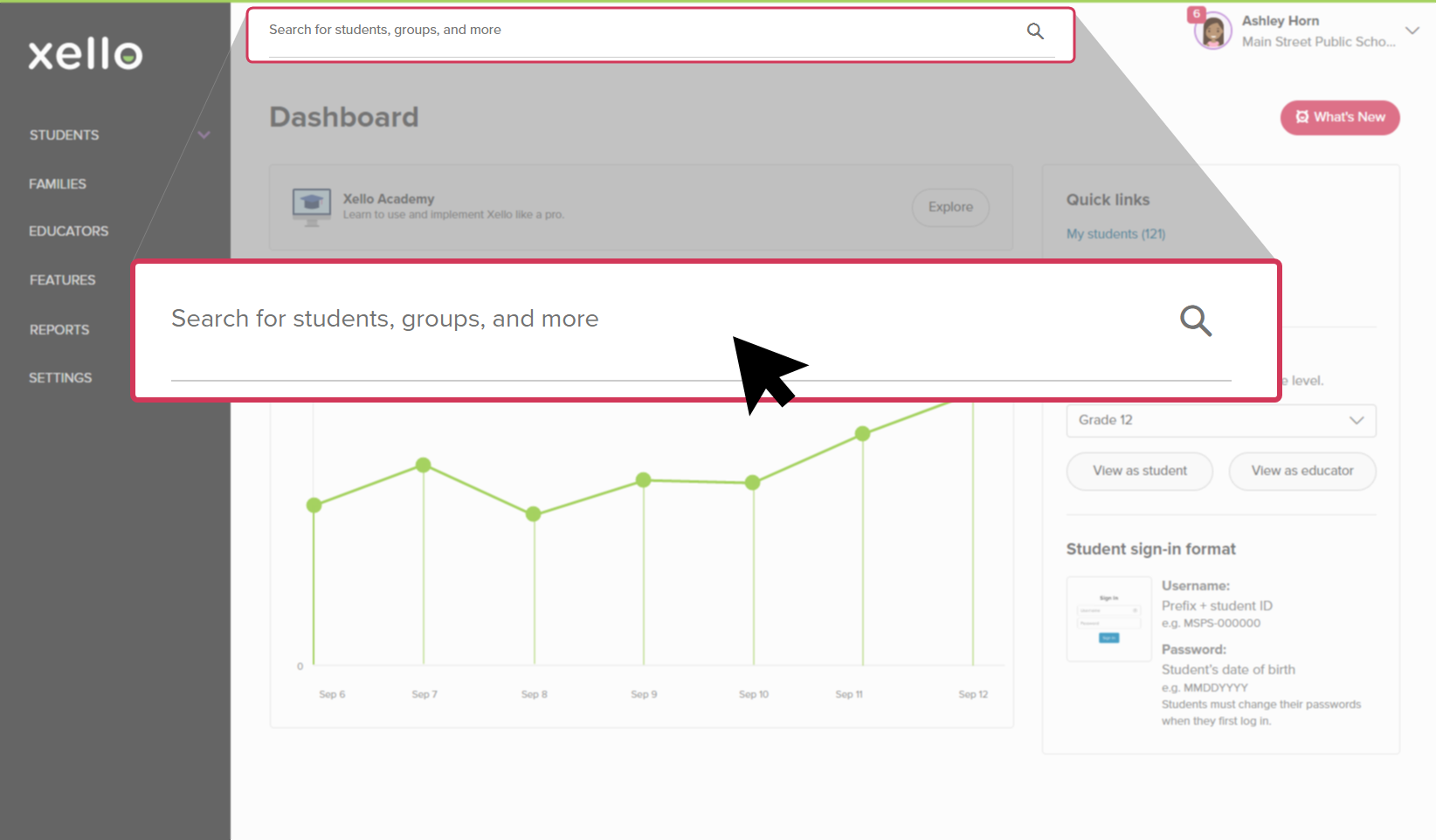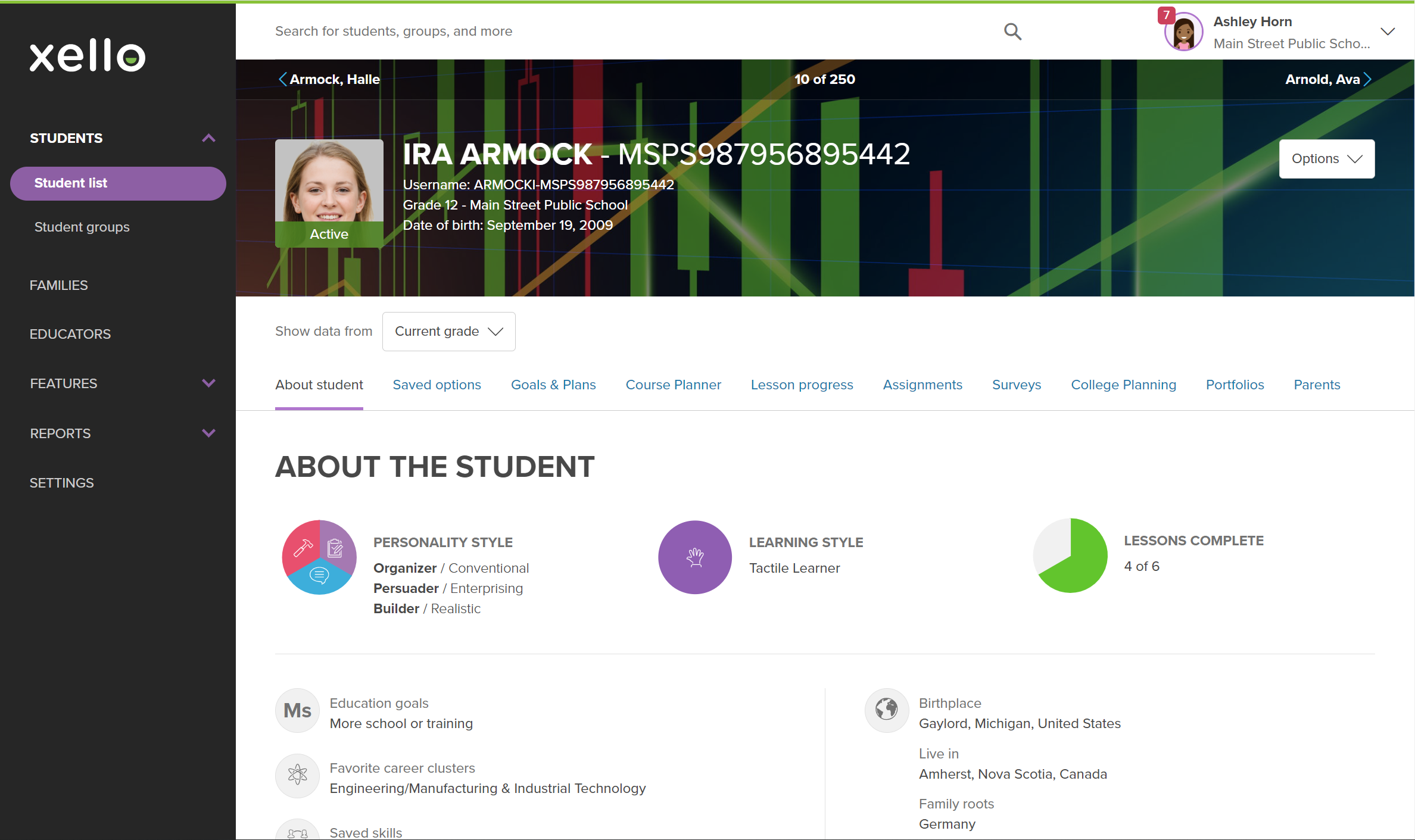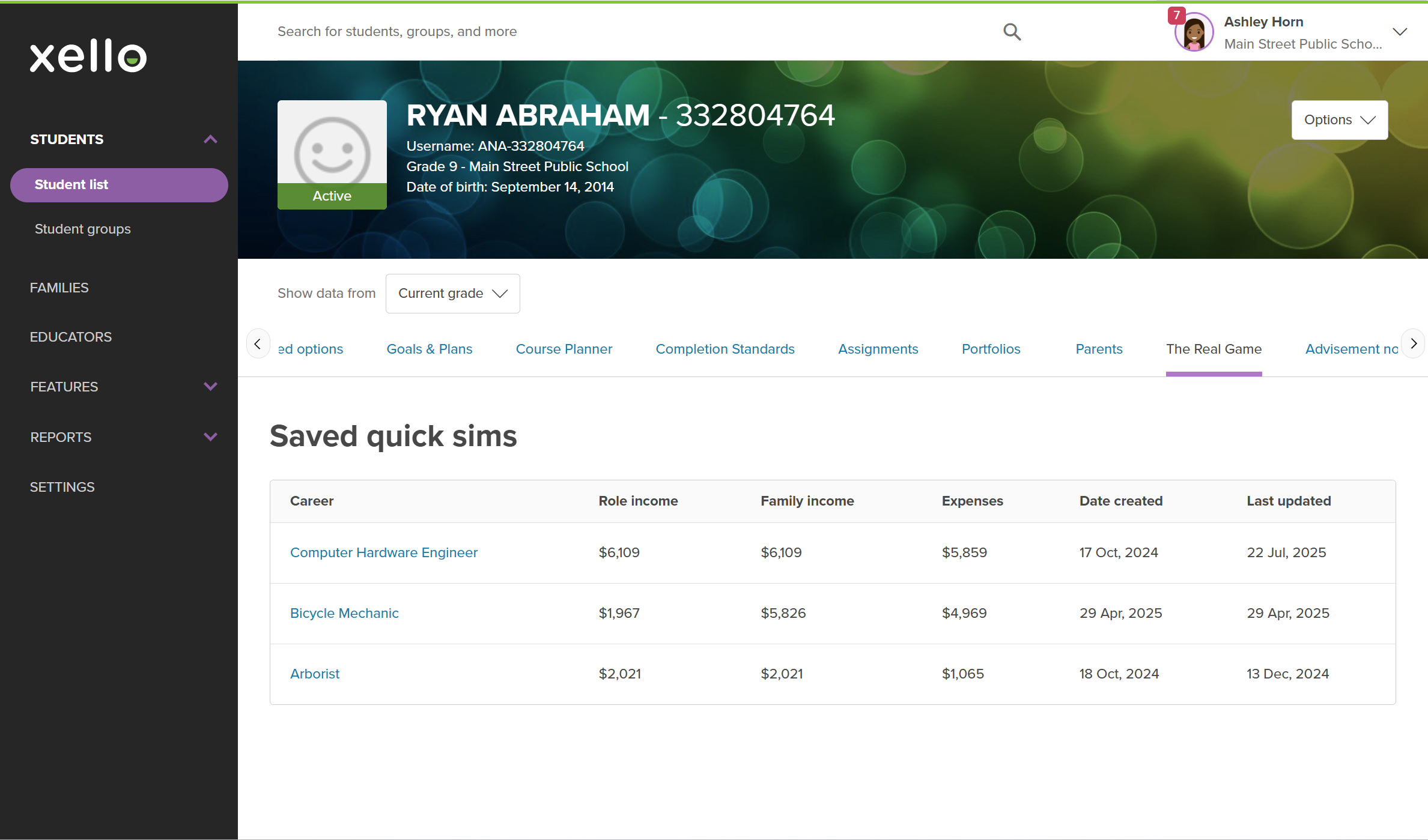The Real Game in Xello is an exciting new way to help students prepare for their future careers and understand how money works in the real world. It's designed to make future planning feel more real and important for students by having them answer big questions like: "What kind of life do I want to live?" and "How can I afford it?". It helps them turn those ideas into real plans.
This motivates purposeful planning by letting students see how their career and lifestyle choices affect their future. Through engaging simulations and games, students develop critical thinking skills by learning to weigh financial, career, and personal well-being choices. It also inspires meaningful conversations with classmates, teachers, and families, as the hands-on, real-life scenarios spark discussion about future plans.
Meanwhile, for educators, The Real Game includes flexible resources, the ability to view student work directly on their profile, and several reports that will help give insight to student trends. Plus, The Real Game helps make future planning engaging by making it feel less distant and abstract for students.
Access The Real Game resources
There are helpful resources directly within Xello to help you make the most of The Real Game. Use these resources while in the classroom to help students understand the financial impact of their career, education, and life decisions. These resources are designed to help you confidently teach real-world skills and facilitate meaningful conversations in your classroom, even if financial literacy isn't your primary subject. You can download and edit the resources so you can customize it to fit the needs of your classroom.
To access the resources:
- From your educator account, click Features and select Completion Standards.
- From the top of the page, ensure the correct grade range is selected: Grades 6-12 or Grades 3-5.
- Locate the task called Save quick sims and click Resources.
- The task modal will open to the list of resources, which you can view and download.
View a student's Quick sim
As an educator, you can easily view your students' saved Quick sims to understand their progress and choices. These insights can help you guide them in their future planning.
To view a student's Quick sim:
- In the search bar located at the top of any page in your educator account, enter the student's name or ID.
- Click on the student's name. The About student tab of their profile opens.
- Click the The Real Game tab to open the list of sims the student has saved.
- Click the link for a saved sim to open and view the student's work. You'll be able to view what they entered for their career, education, budget, and family.