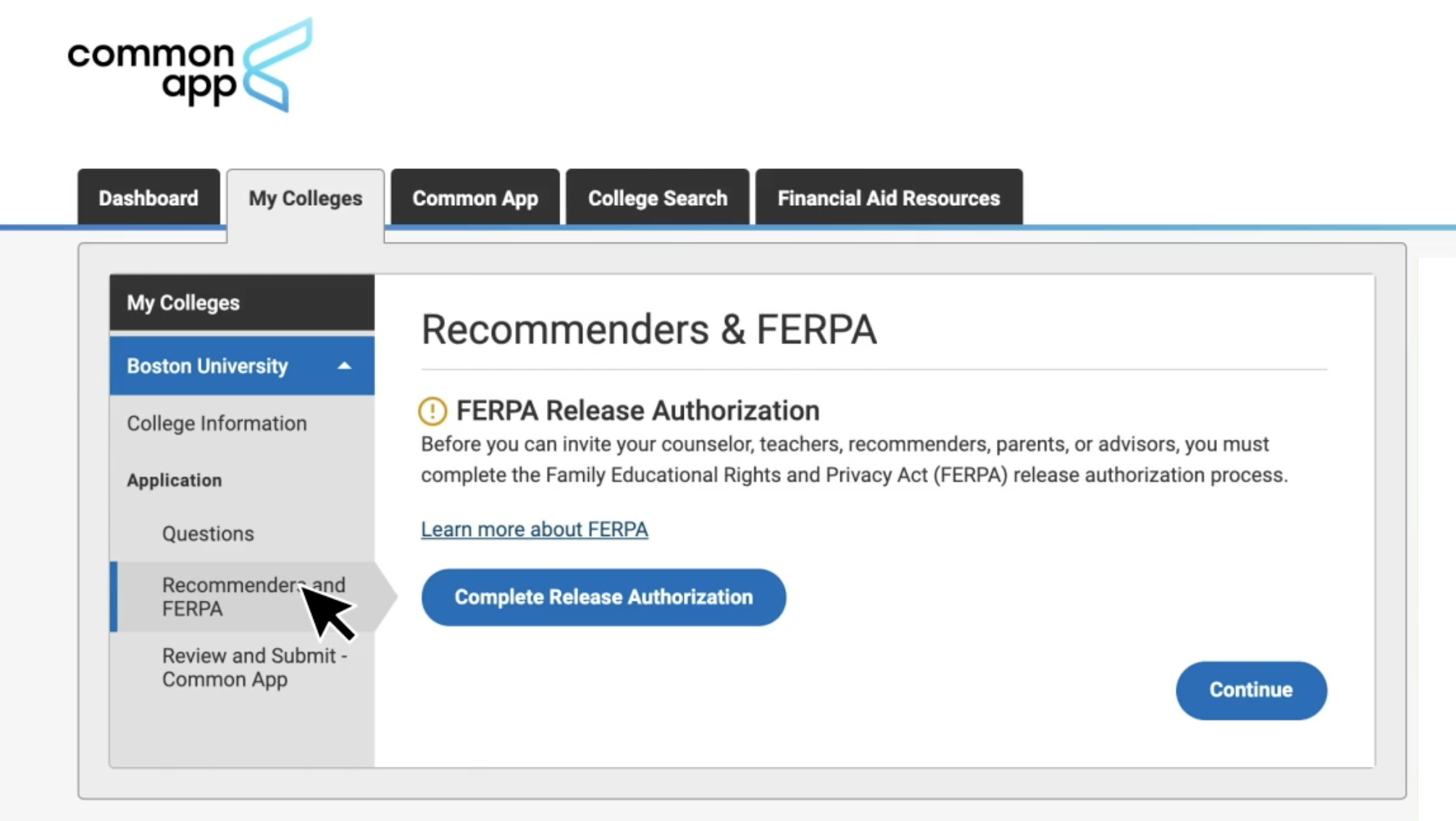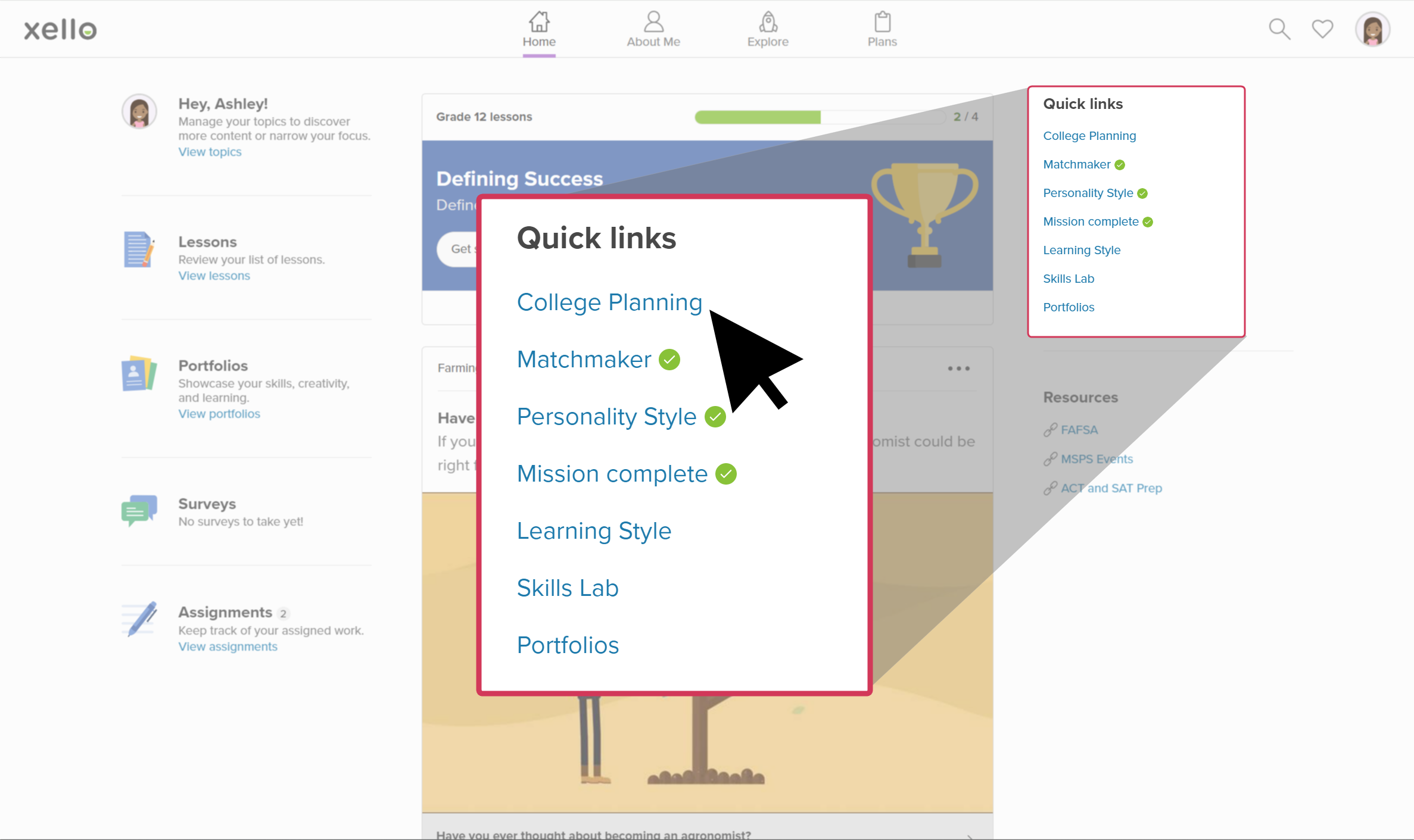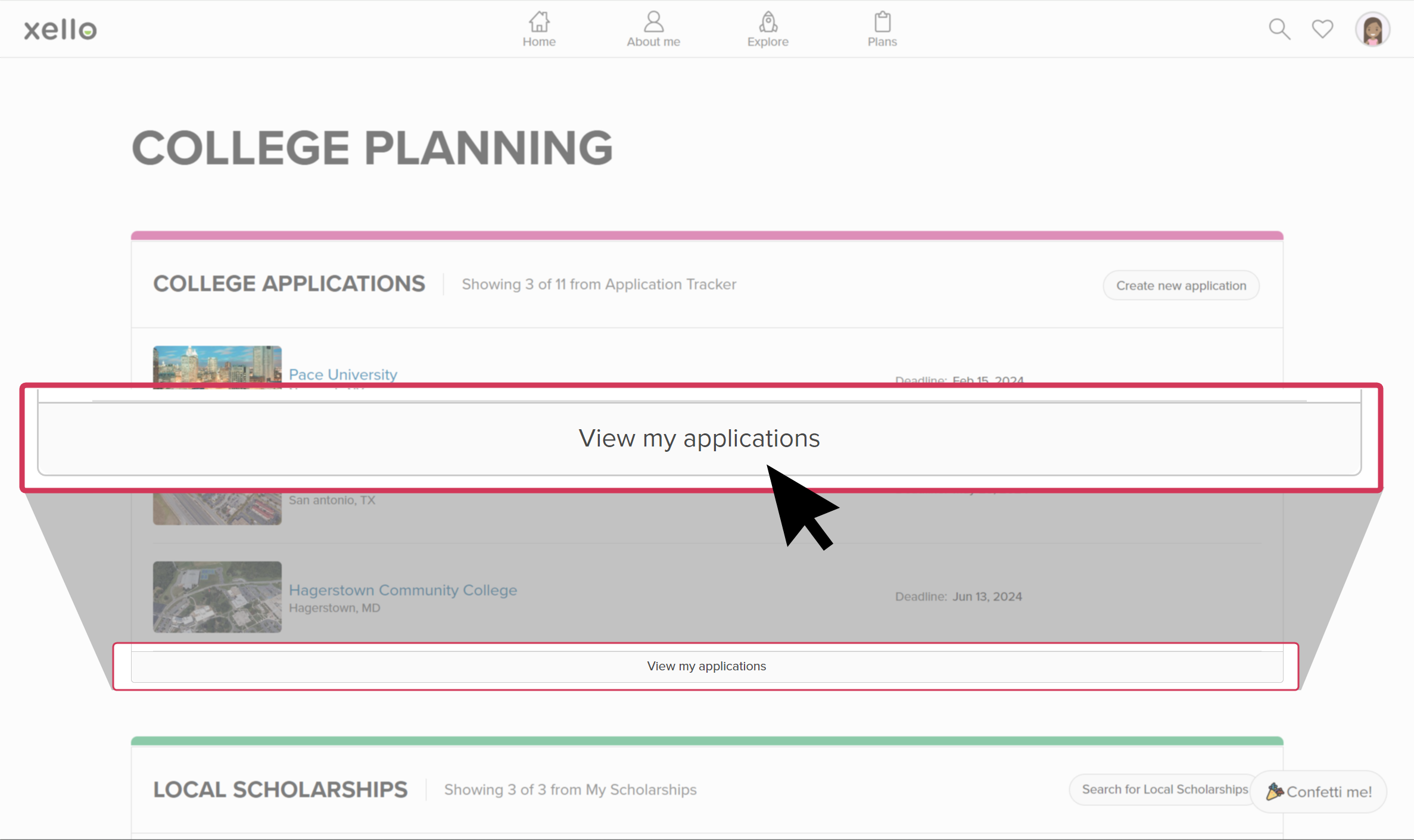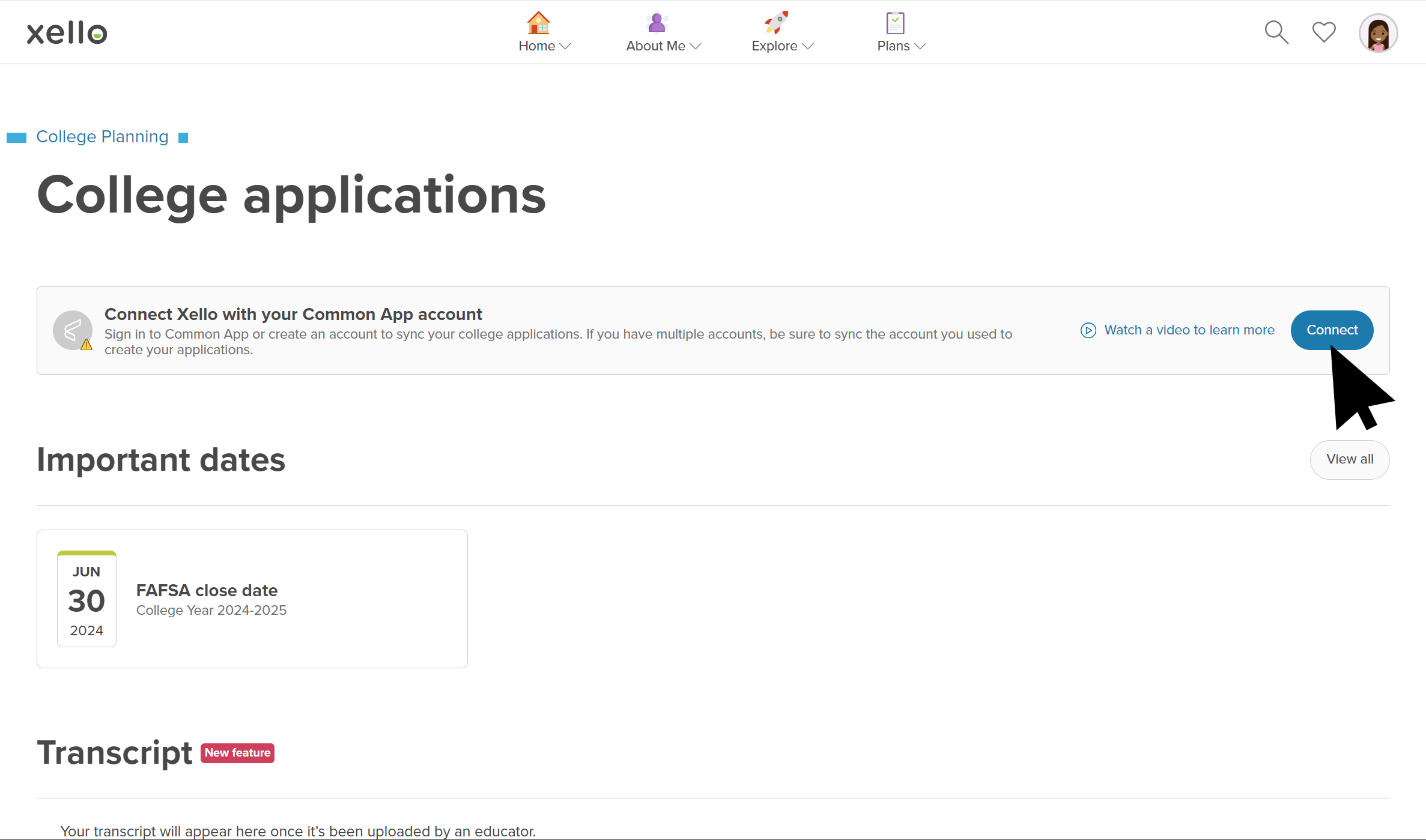Students use both Common App and Xello to help track their college applications. For colleges that work with Common App, students send requests to educators to send application forms on their behalf. They request a counselor send their counselor forms, and a teacher send a teacher evaluation.
They'll continue to complete the rest of their application tasks directly in Common App, including building out their profile, creating the My Colleges list, and submitting the college application.
Once students have synced their accounts, the colleges they save in Common App will show in Xello. Students will also see all the colleges that use Common App by the logo next to the college name. By clicking on one of these schools, they can begin sending a request to an educator.
FERPA Release Authorization
Before students begin working with Common App in Xello, we recommend they first sign in to Common App and complete the following tasks:
How students complete the FERPA release authorization:
- Students sign in to Common App.
- They click the Common App tab. From the left menu, they click Profile and then Education to complete the required fields.
- They click the College Search tab, and add at least one college they plan to apply to.
- From the My Colleges tab, they open one of their saved colleges. From the left menu, they click Questions and fill out their Preferred Start Term.
- In the left menu, they click Recommenders and FERPA. They read and complete the FERPA Release Authorization form.
Integrate with Xello
Once they've signed the FERPA Release Authorization, students can connect their Xello account to Common App.
How students integrate their Common App account with Xello:
- They open Plans and click College Planning.
- They click View my applications to see their full list of colleges they’re tracking.
- At the top of the page, in the banner with the Common App logo, the student clicks Connect.
- A pop-up will inform them they may need to redo tasks they’ve previously completed. This could include assigning a counselor or a requesting a teacher evaluation.
- The Common App login page opens.
- The student signs in to Common App (or creates a new account if they haven’t yet).
- Once they’ve successfully logged into Common App, they’re redirected back to the page they left in Xello.
- The banner at the top of the page now states the accounts are connected.
Additional resources
-
PDF
PDFCommon App guideUse this guide to learn how students use Common App in Xello, and how you set up a Common App profile, complete student requests, track their progress, and more.
-
PDF
PDFStudent guide for Common App and XelloShare this guide with your students to help them learn how to use Common App and Xello together.
-
PDF
PDFCommon App teacher recommender guideThis guide will help recommenders set up a Common App profile, review and action student requests, submit and unsubmit teacher evaluations.
-
Walkthrough
WalkthroughCommon App integration walkthroughThis walkthrough covers how students link their Common App account to Xello to request documents, how educators create a Common App profile, and manage and track student requests.
-
PDF
PDFCommon App annual tasksA guide to help admin and counselors with wind-down tasks before the end of the Common App school year and start-up tasks before the next.
-
Xello Academy
Xello AcademyXello + Common App for CounselorsIf you're a counselor at a school that uses Common App, then you'd benefit from this course. You'll understand your role in the process, as well as steps for teacher recommenders and students.
-
Recorded webinar
Recorded WebinarXello and Common App 101Xello and Common App have partnered to deliver an integrated college application management experience. In this session, learn how you and your students will manage Common App applications through Xello.
-
Short video
Short videoPaying for college - student-facing videoHelp students learn how to navigate their financial aid options. From applying for FAFSA to learning about scholarships, grants, work-study, and loans.
-
Short Video
Short VideoRequesting your documents for Common AppA student-facing short video that walks through how to request documents for Common App in Xello.
-
Short Video
Short VideoXello's Common App integration for counselorsA short video to walk counselors through how to integrate and begin completing tasks for Common App in Xello.
-
Short Video
Short VideoCommon App teacher recommender through XelloA quick overview of how teachers complete teacher evaluations for students applying to Common App colleges.