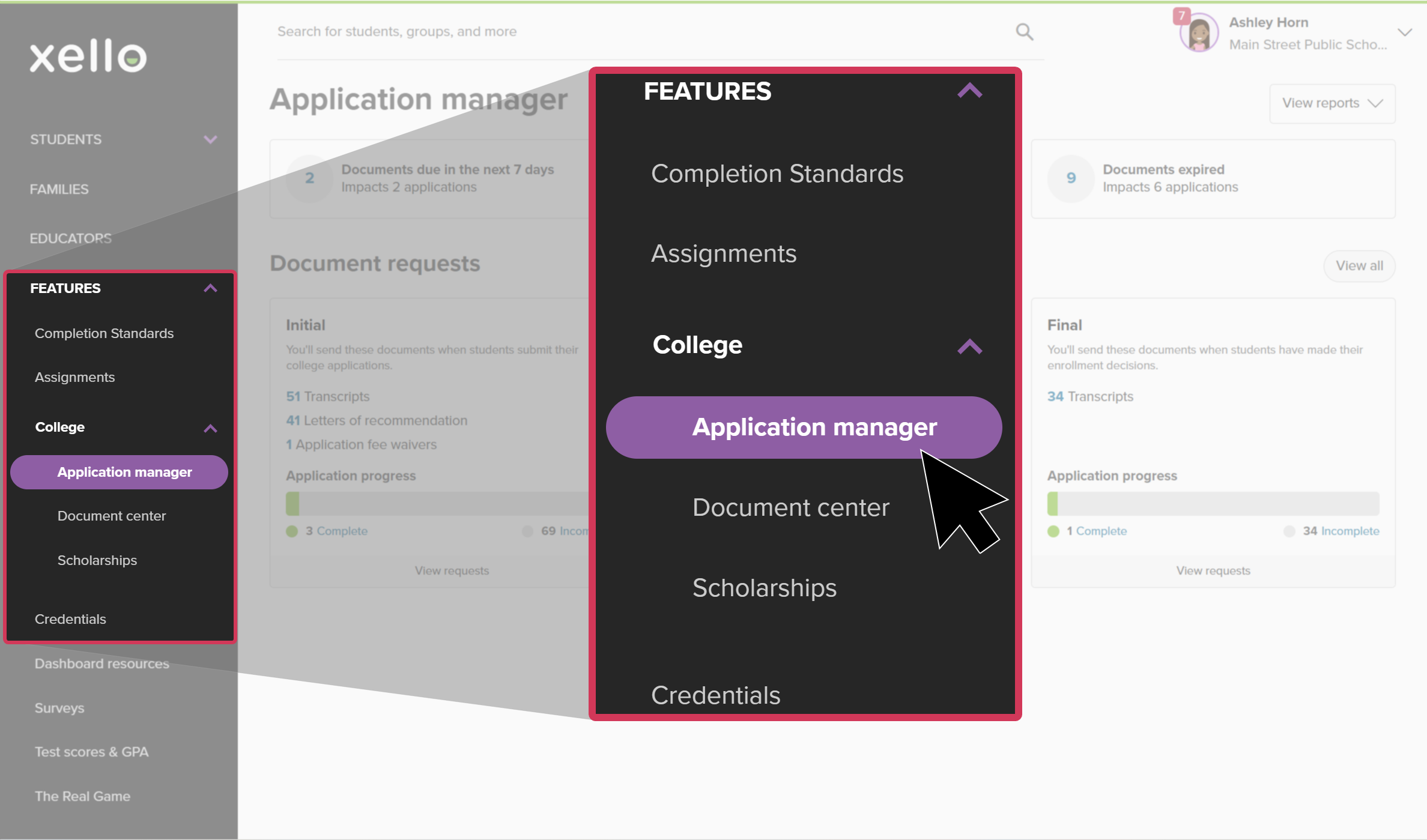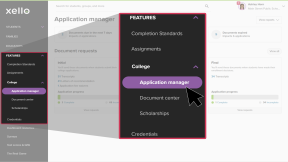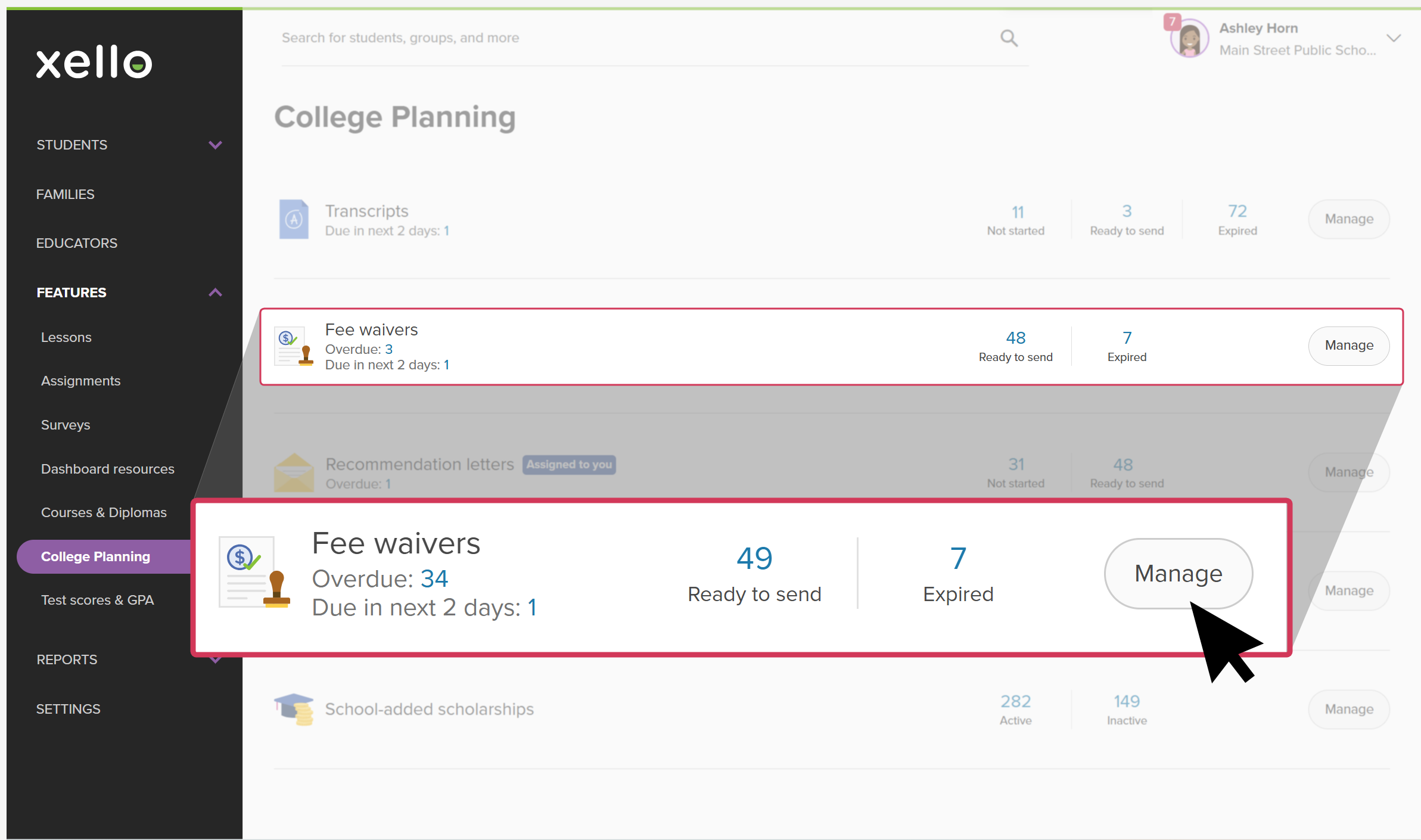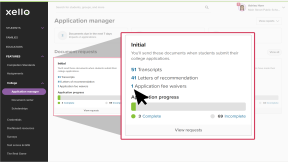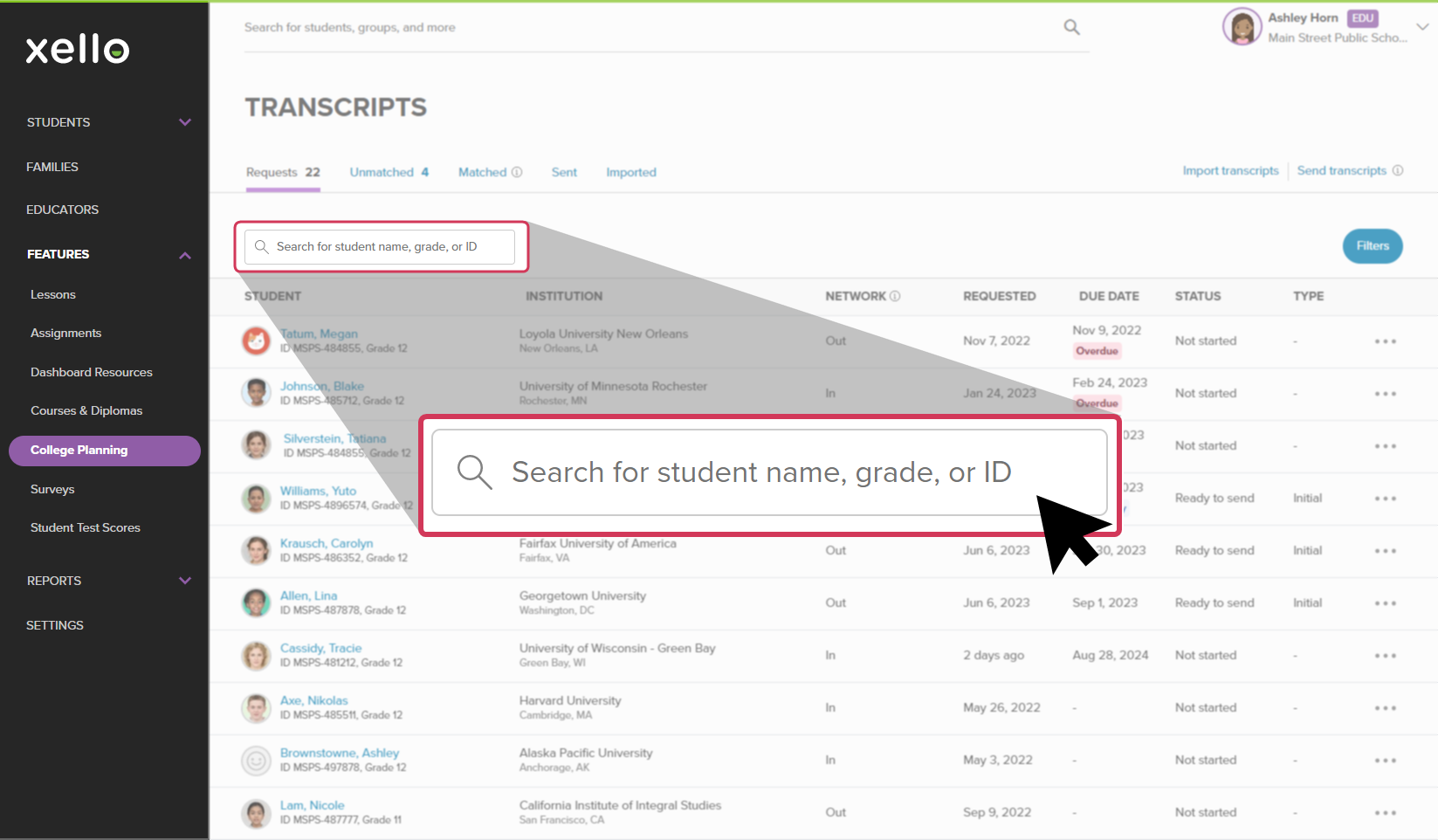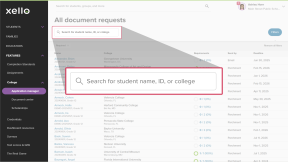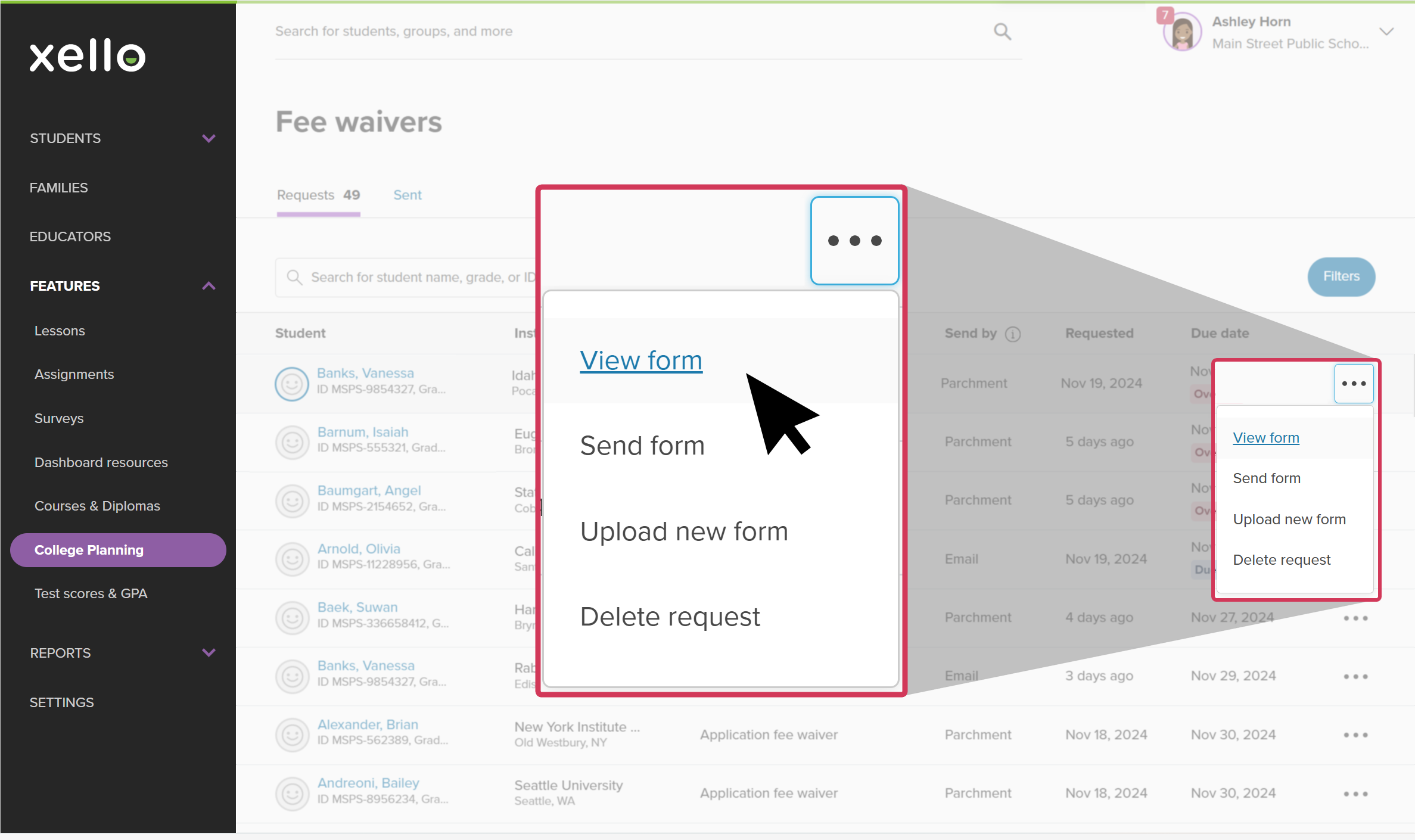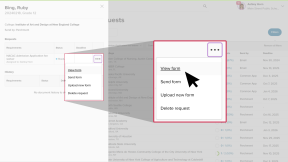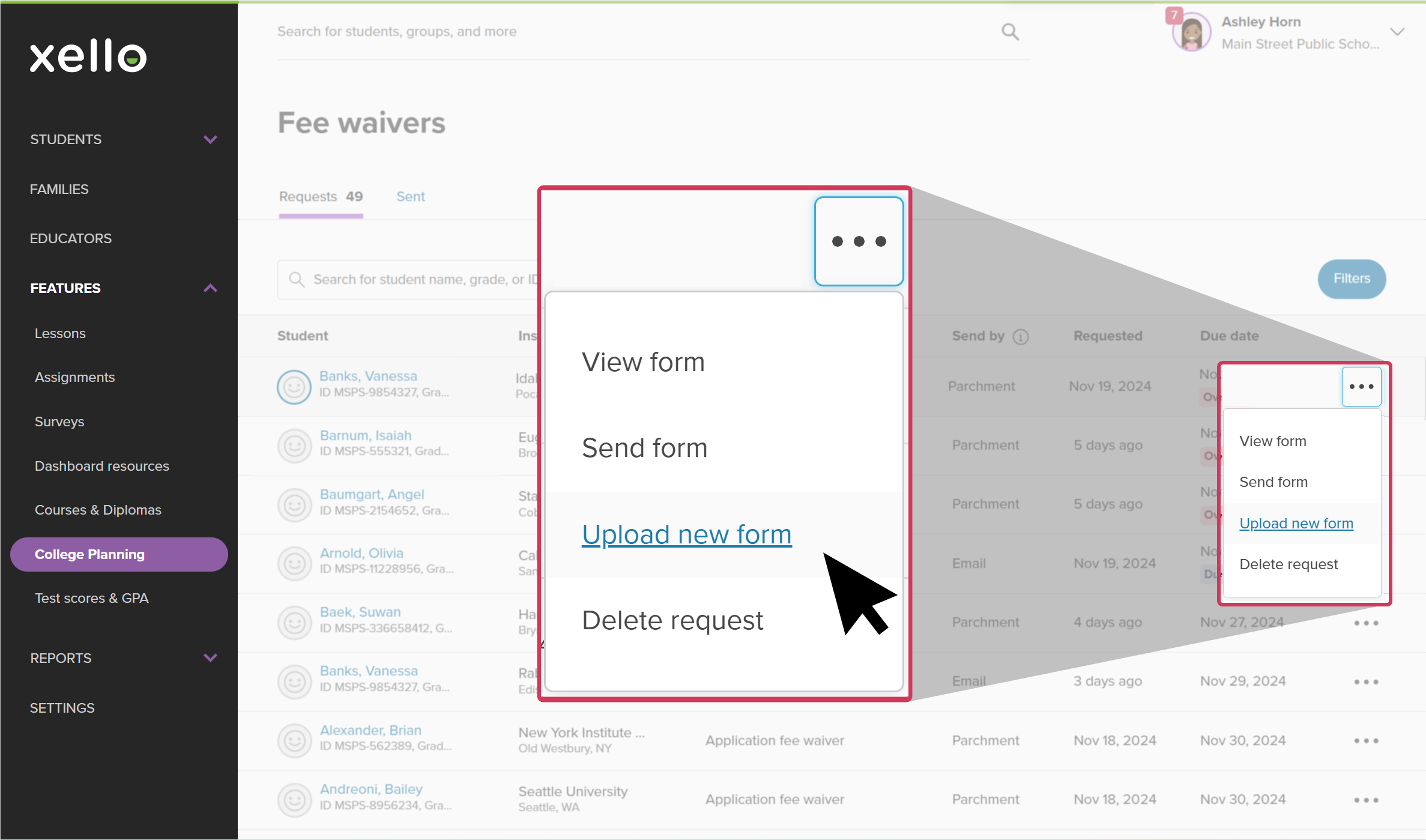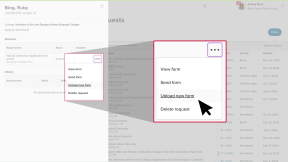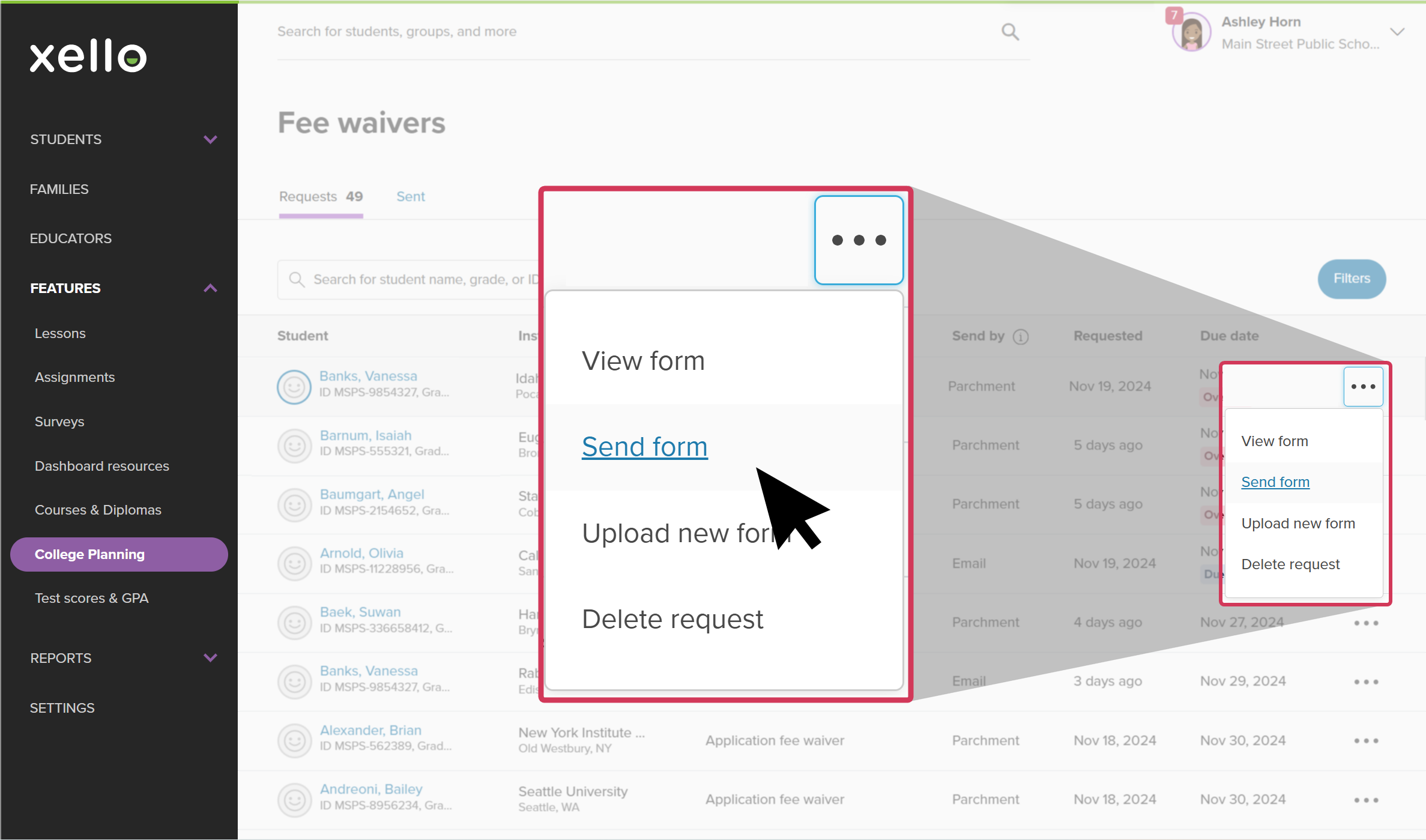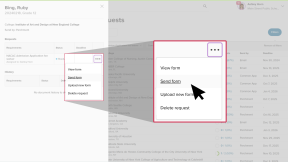When a student has requested their fee waiver form be sent to an institution, you can send it from your educator account in Xello.
Xello has teamed up with Parchment to streamline the delivery of college applications to higher education institutions. For most colleges, you'll send the fee waiver straight to the institution using Parchment. If the college isn't in Parchment's network, you'll enter the institution's email.
View form
Before sending the fee waiver form to the institution, you may want to review what the student has uploaded for you to send.
To view the student's fee waiver form:
- From your educator account, under Features, click College and select Application manager.
- Or, from your dashboard, click the College applications banner.
- In the relevant Document requests tile (Initial, Mid-year, or Final), click the number next to fee waiver. This will open the list of incomplete document requests that include the fee waiver you selected.
- Browse or use the search bar directly above the student list to search for the student whose request you plan to complete.
- Locate the student and click the progress wheel to open a side panel with the student's requests.
- Next to the fee waiver request, click the three-dot menu and select View form.
- The form will appear on top of the current screen.
- If you need to make edits, such as adding the Authorized Official section, click the download button at the top of the form. Make your edits and follow Upload new form below.
Upload new form
If you need to add the Authorized Official section or the name of the institution to the student's completed form, you can download their form, make your addition, and then upload the form back into Xello to send to the institution.
To upload a new form:
- From your educator account, under Features, click College and select Application manager.
- Or, from your dashboard, click the College applications banner.
- In the relevant Document requests tile (Initial, Mid-year, or Final), click the number next to fee waiver. This will open the list of incomplete document requests that include the fee waiver you selected.
- Browse or use the search bar directly above the student list to search for the student whose request you plan to complete.
- Locate the student and click the progress wheel to open a side panel with the student's requests.
- Next to the fee waiver request, click the three-dot menu and select Upload new form.
- A modal opens with the option to drag & drop the file, or choose a local file. Locate the updated fee waiver form and click Add.
- Confirm it's the correct file and click Upload to replace the original fee waiver with your new one.
Send the form to the institution
When you're ready to send the completed fee waiver form to the institution, you'll use either Parchment's network or enter the institution's email.
To send the fee waiver form to the institution:
- From your educator account, under Features, click College and select Application manager.
- Or, from your dashboard, click the College applications banner.
- In the relevant Document requests tile (Initial, Mid-year, or Final), click the number next to fee waiver. This will open the list of incomplete document requests that include the fee waiver you selected.
- Browse or use the search bar directly above the student list to search for the student whose request you plan to complete.
- Locate the student and click the progress wheel to open a side panel with the student's requests.
- Next to the fee waiver request, click the three-dot menu and select Send form.
Tip: If there are multiple documents showing as Ready to send for this application, you can use a mini-bulk send option. Click Send ready documents to fulfill all available Parchment requests for the student and send them to the college in one go. This could include transcripts, recommendation letters, and fee waivers.
- If the institution is in Parchment's network, a message will confirm you're ready to send it. If the institution is not in Parchment's network, enter the email address.
- Click Send.