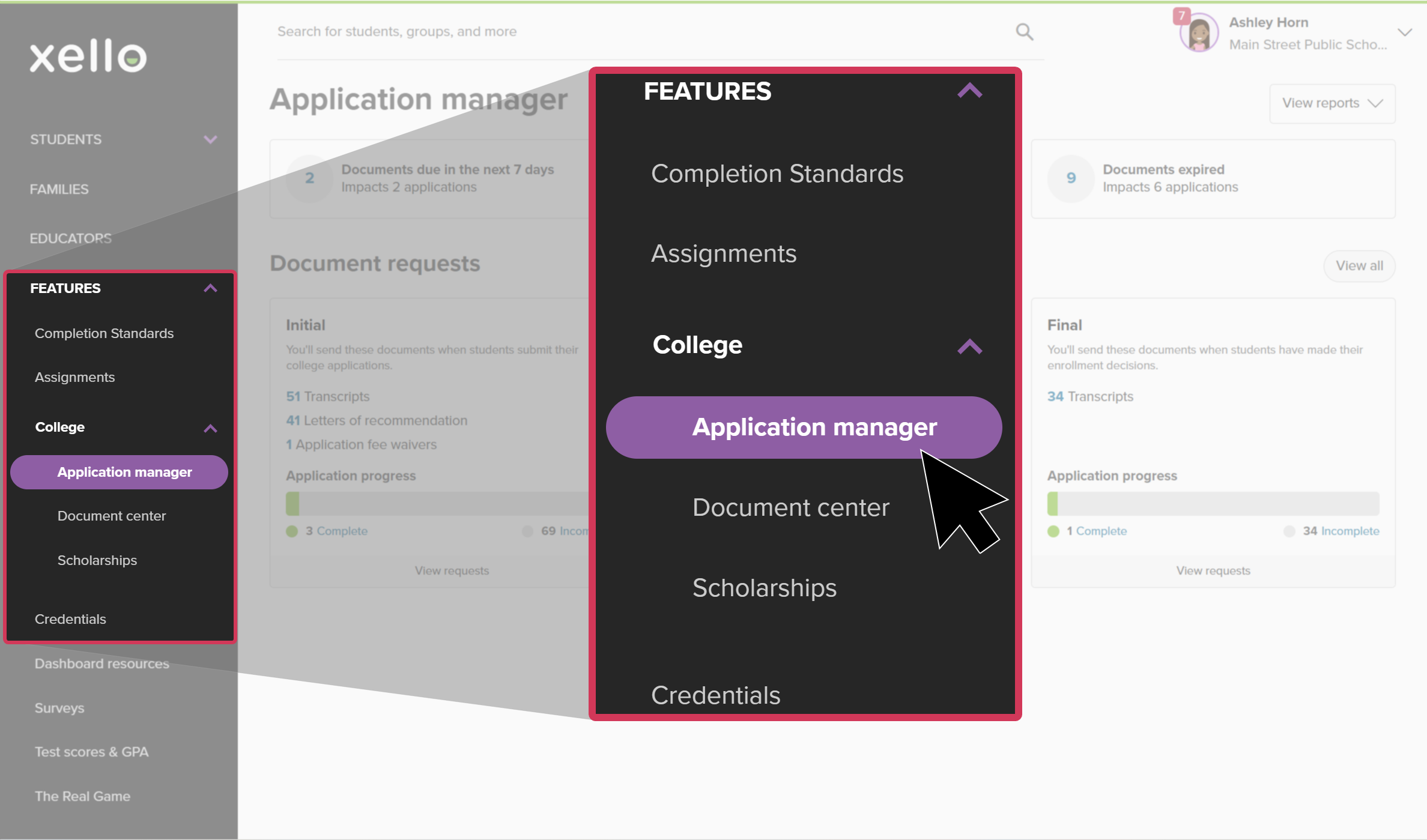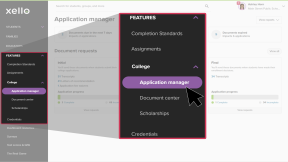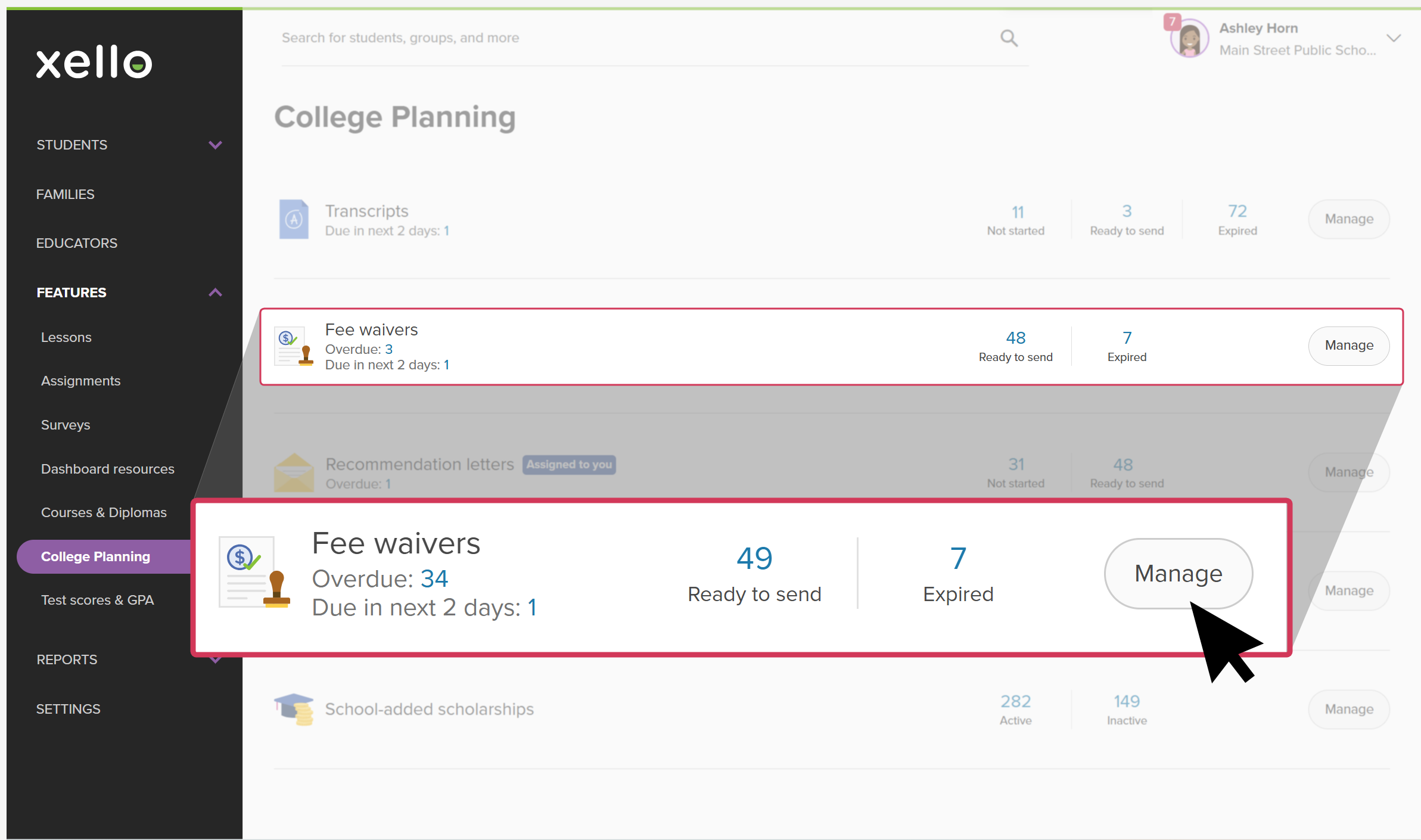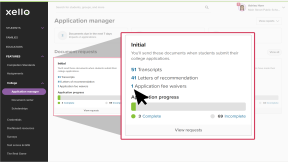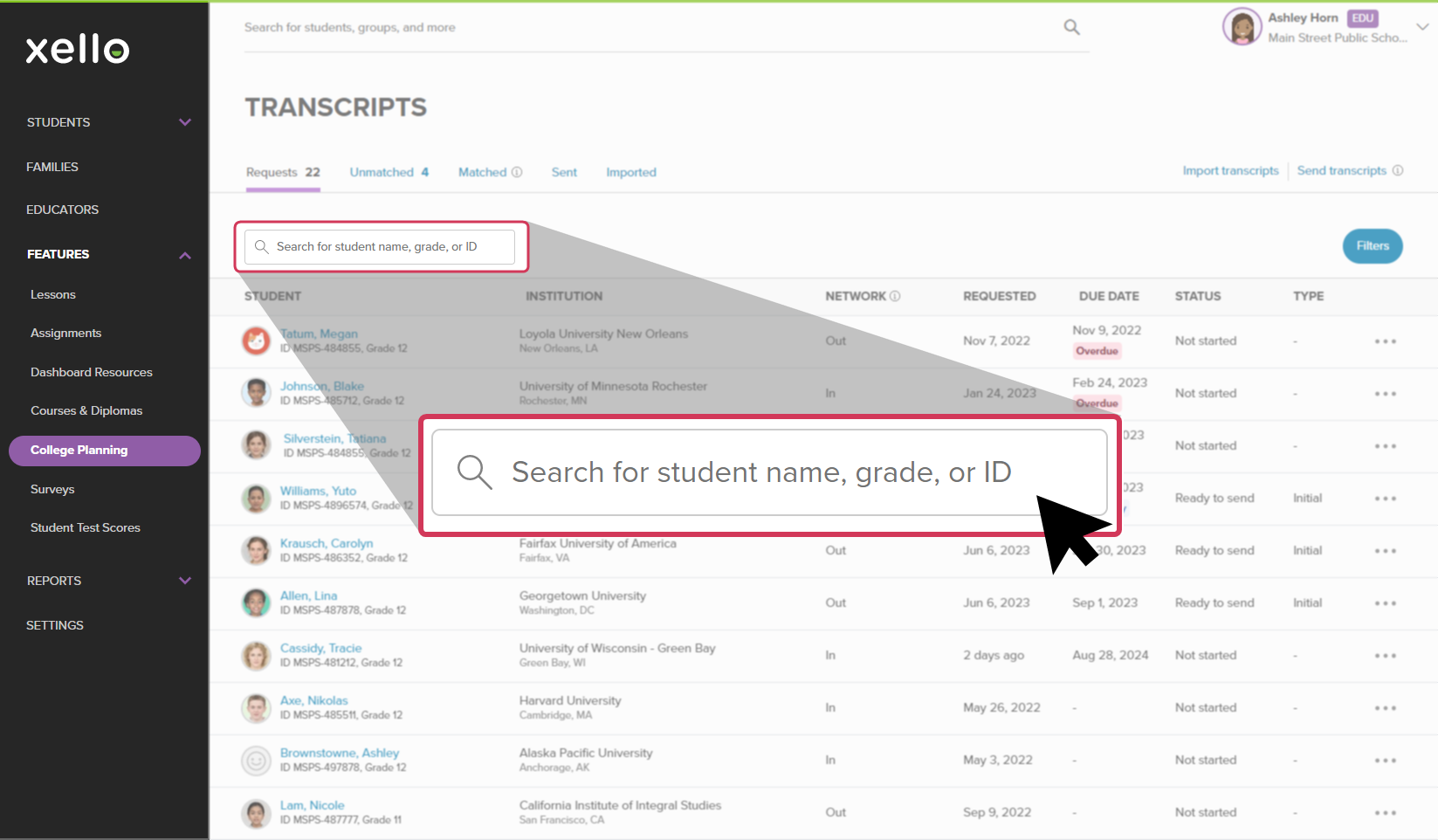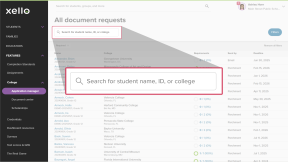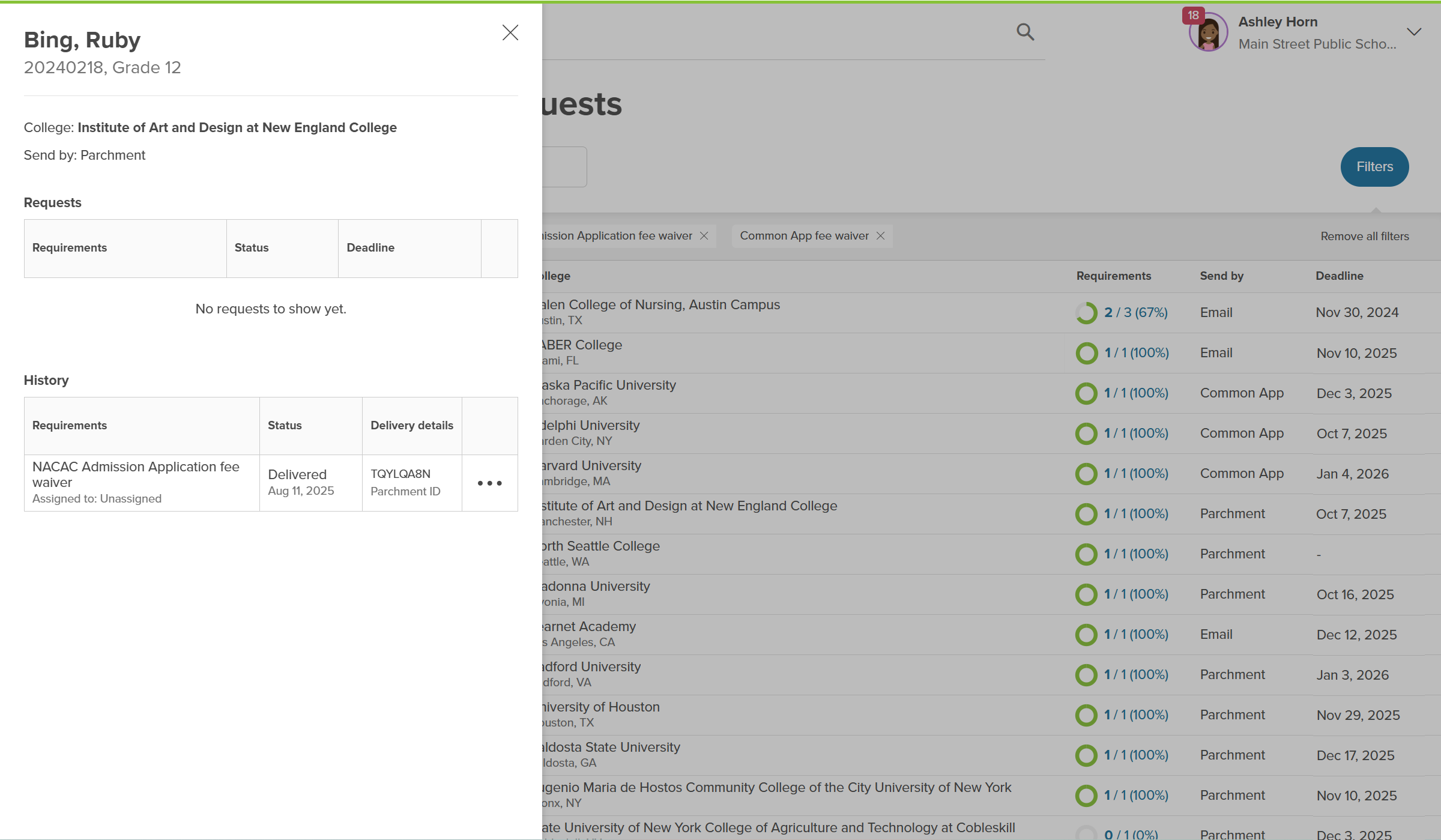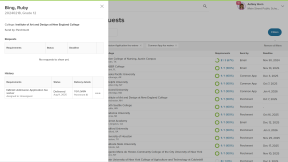Once a student's fee waiver has been sent to the institution, you can track whether the institution has received it and downloaded it. If the institution received the letter but didn't open it in time, the status will indicate that the fee waiver has expired.
To track a sent fee waiver:
- From your educator account, under Features, click College and select Application manager.
- Or, from your dashboard, click the College applications banner.
- In the relevant Document requests tile (Initial, Mid-year, or Final), click the number next to fee waiver. This will open the list of incomplete document requests that include the fee waiver you selected.
- Browse or use the search bar directly above the student list to search for the student whose request you plan to complete.
- Locate the student and click the progress wheel to open a side panel with the student's requests.
- In the History section, next to the request, view the status and delivery details.
Fee waiver statuses are as follows:
- Sent: The fee waiver form has been sent by Parchment or email.
- Delivered: The fee waiver form has been made available to the recipient.
- Downloaded: The fee waiver form was downloaded or sent to the institution's admission system.
- Expired: The fee waiver form wasn't downloaded within the delivery window.