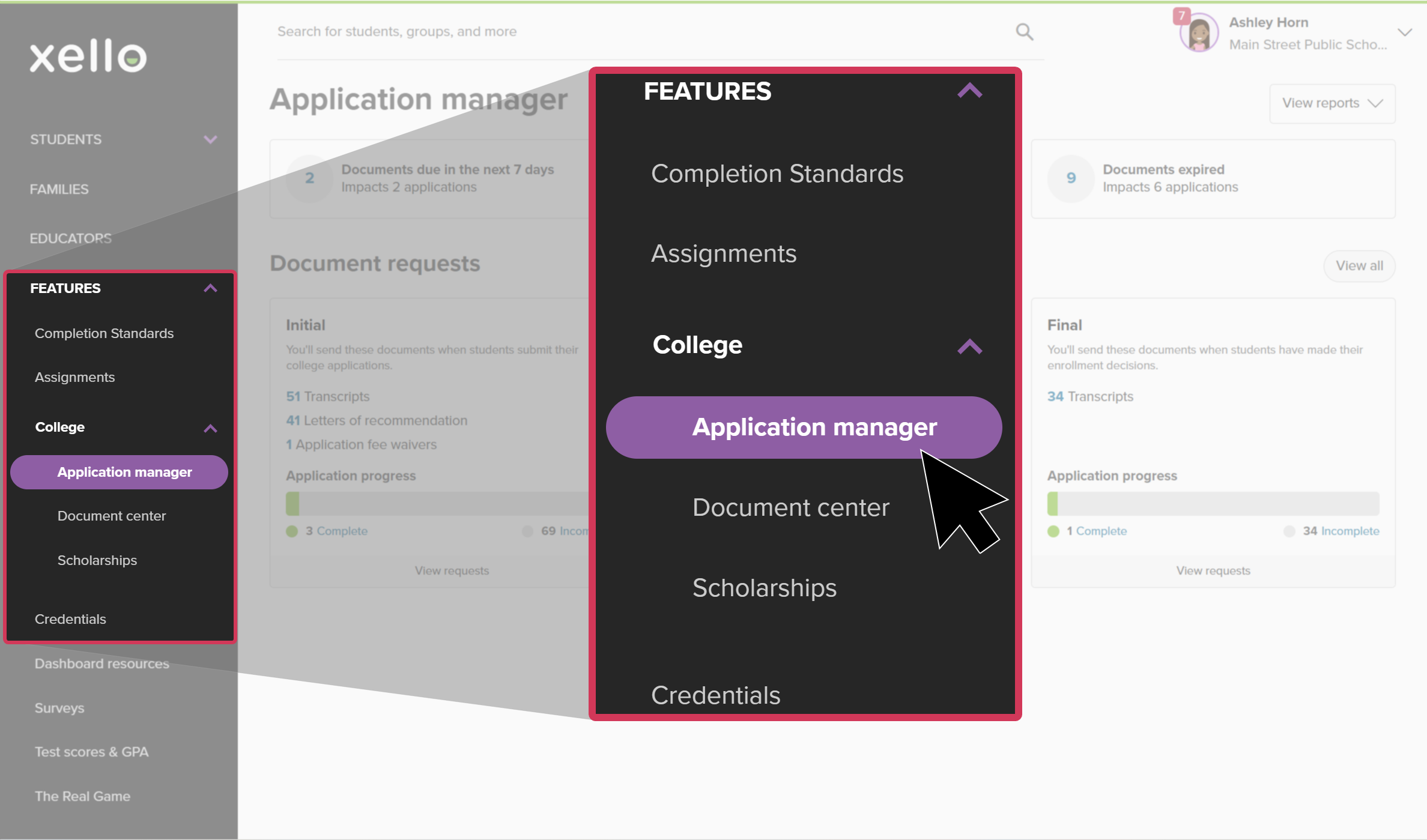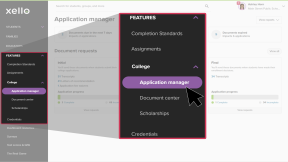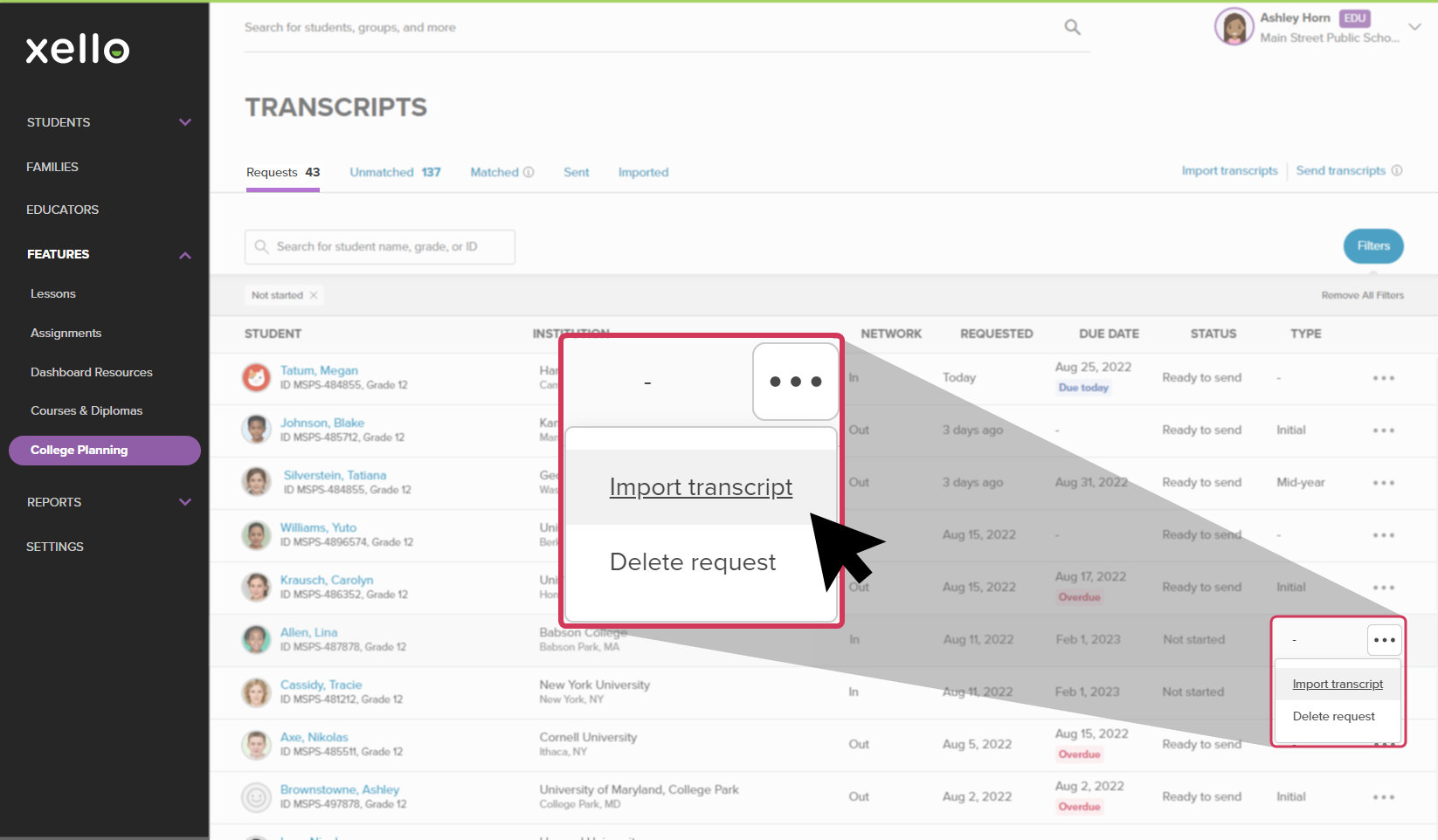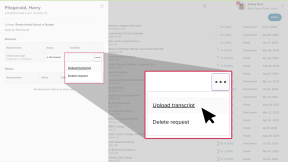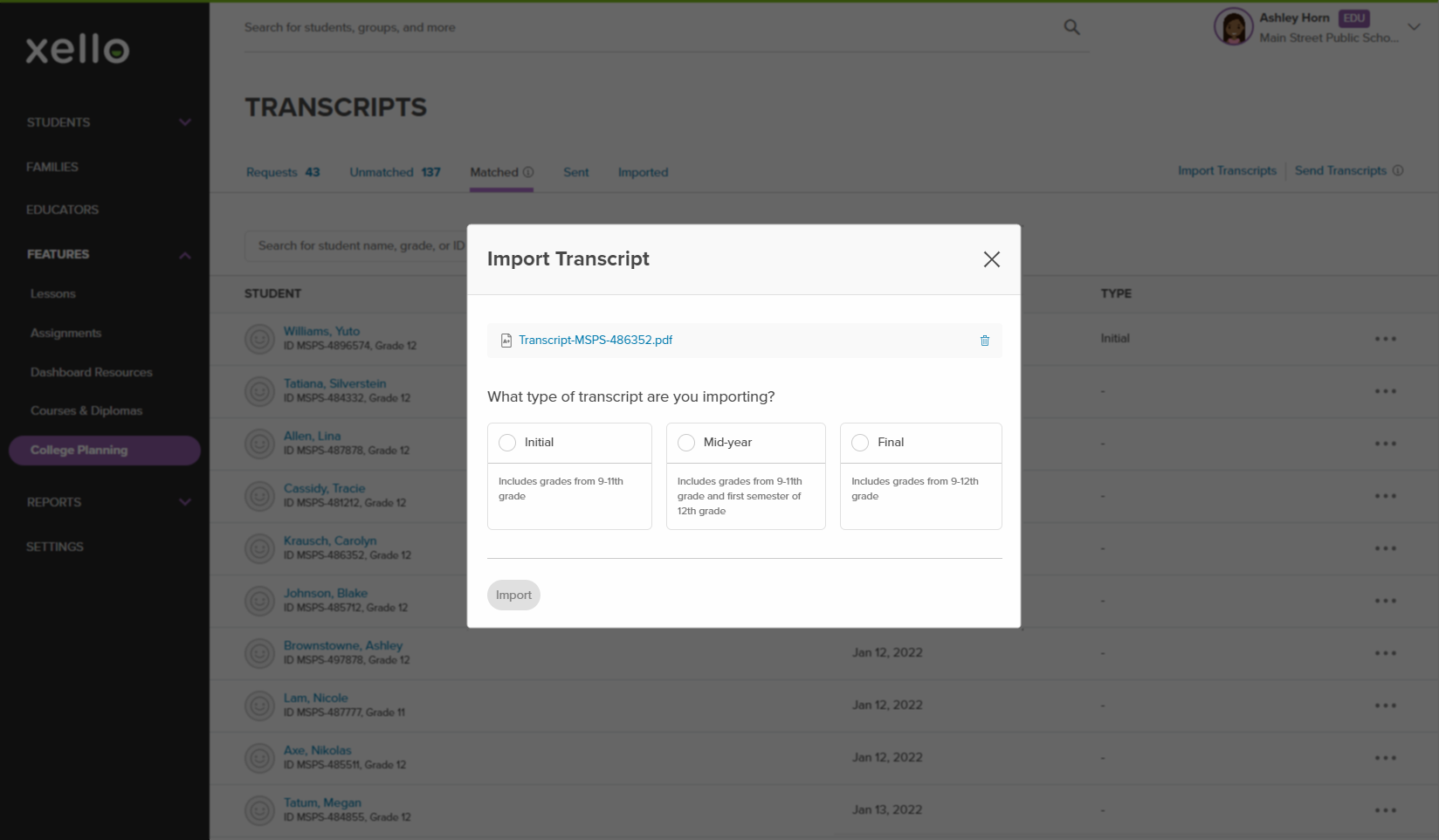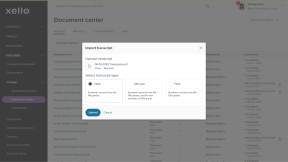Occasionally, when fulfilling student requests, you might come across a student's transcript status listed as "Not started". This could be because of one of the following reasons:
- The transcript hasn't been imported yet
- It's in the process of being imported
- A matching transcript was not found for the student
How to import a transcript for a student when the status is "Not started":
- From your educator account, under Features, click College and select Application manager.
- Or, from your dashboard, click the College applications banner.
- Locate the student and click the progress wheel to open a side panel with the student's requests.
- Next to the transcript request, click the three-dot icon and select Upload transcript. A modal window will open.
- Drag and drop the PDF file into the window, or click Choose a Local File to select the PDF from your computer.
- Select the type of transcript (Initial, Mid-year, or Final), and click Import.
- It can take up to 30 minutes for the imported transcript to show under the Imported tab.
FYI: If after 30 minutes the transcript is still listed as "Not started" you may need to match the transcript to the correct student. For details, read Match a transcript.
- It can take up to 30 minutes for the imported transcript to show under the Imported tab.
Additional resources
-
Recording
recordingCollege Application manager overview NewCheck out this overview to learn how educators can efficiently manage all student college application requests, transcripts, and recommendation letters from the College Application manager.
-
PDF
PDFStudent quick guide on transcriptsQuick guide for students on how to request transcripts, create an application tracker and view the progress of their transcript request.
-
PDF
PDFTranscripts quick guideUse this quick guide to learn how to complete transcript requests from students, including how to import, send, and track the progress of the transcript.
-
Xello Academy
Xello AcademyManaging Transcripts through XelloIn this course, you'll learn to import and view student transcripts; view and fulfill transcript requests; track their progress; and feel confident in helping students request transcripts in their college application journey.
-
Short video
Short videoPaying for college - student-facing videoHelp students learn how to navigate their financial aid options. From applying for FAFSA to learning about scholarships, grants, work-study, and loans.
-
Recording