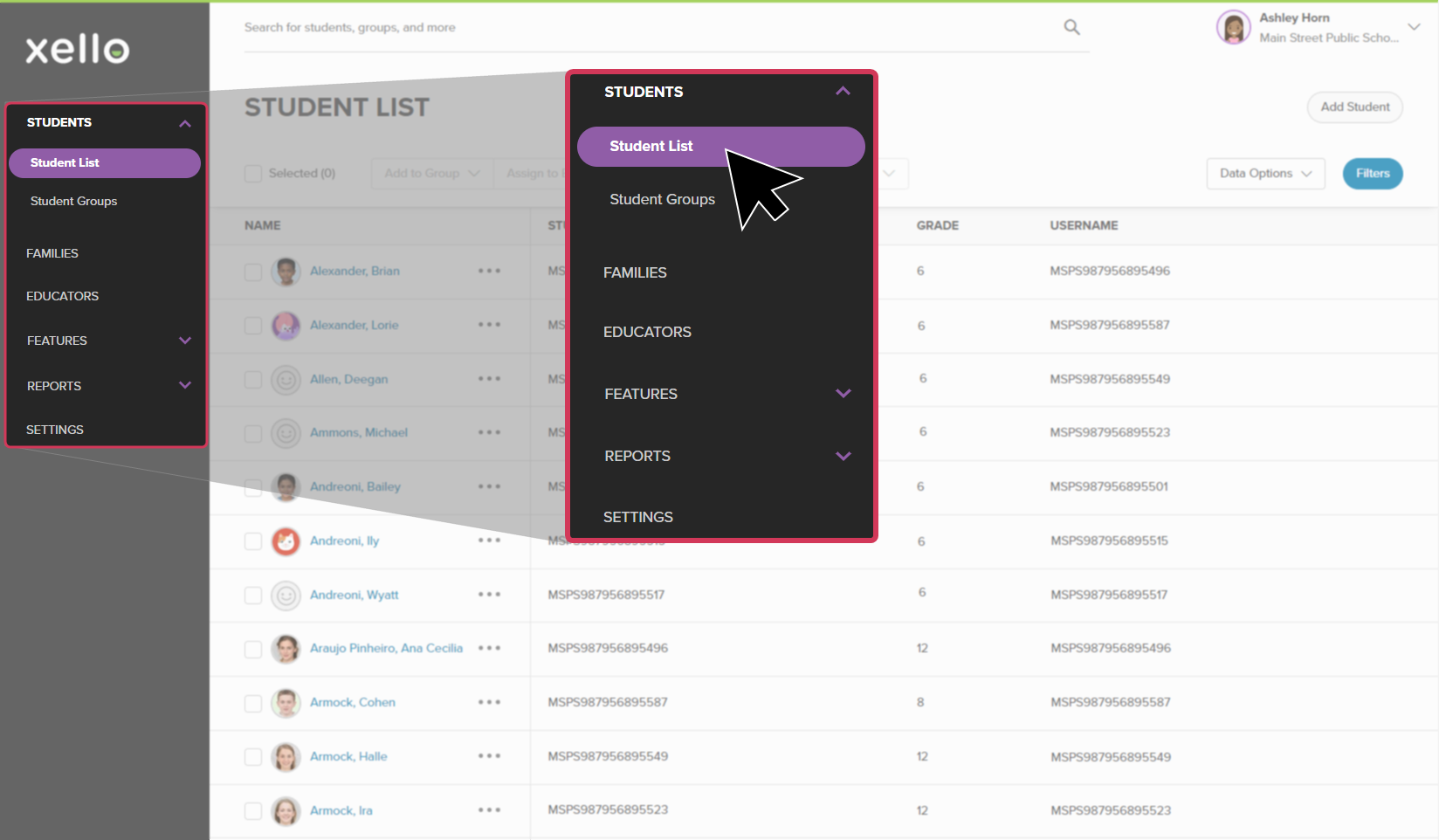The process of managing student accounts in Xello depends on if your site has nightly data transfers or is on a less frequent data transfer schedule.
Transfer a student account within your district
If there is a student who is transferring from one school to another within your
Nightly data transfers
If your site does nightly data transfers then student accounts are managed through your school's
Scheduled data transfers
If your site is on scheduled data transfers and you need to make changes to student accounts between transfers:
- From your educator account, click Students and select Student list to open the list of all students at your school.
- From the top right corner, click Add student.
- Enter the student's ID and click Next.
- Enter the student's username and password to transfer the student.