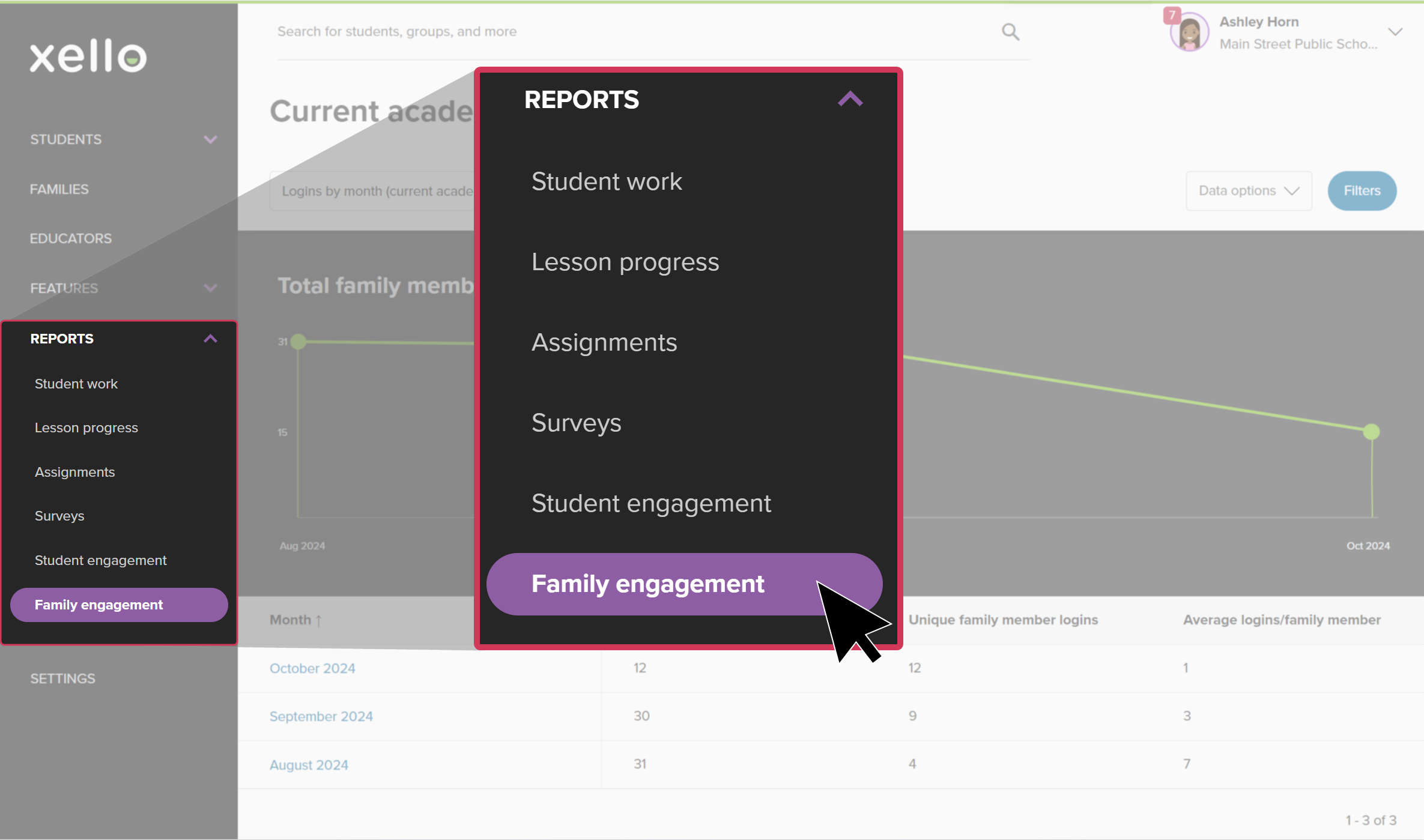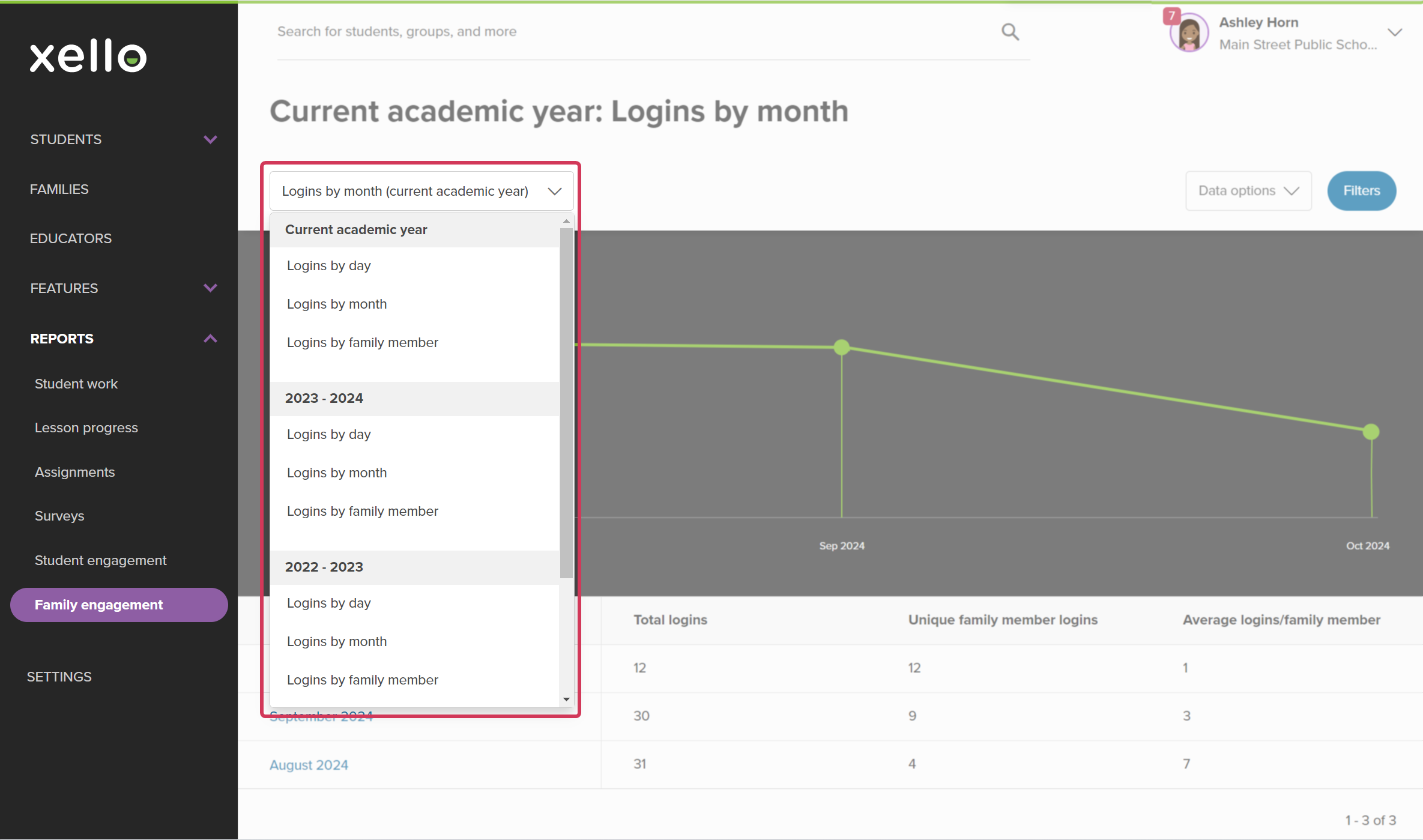Use the Family engagement reports to check out which students have parents/guardians logging into their Xello Family account and when.
Engagement reports are by academic year. A new year starts on August 1 and ends on July 31. Reports are available for every year your school has used Xello.
There are a few different reports on family engagement that you can run:
- Logins by day
- Logins by month
- Logins by family member
- Logins by site
Once you've run a report, further narrow the data by clicking on a row to view more information. For example, in the Logins by month report, click on a row with the month to view how many family members logged in.
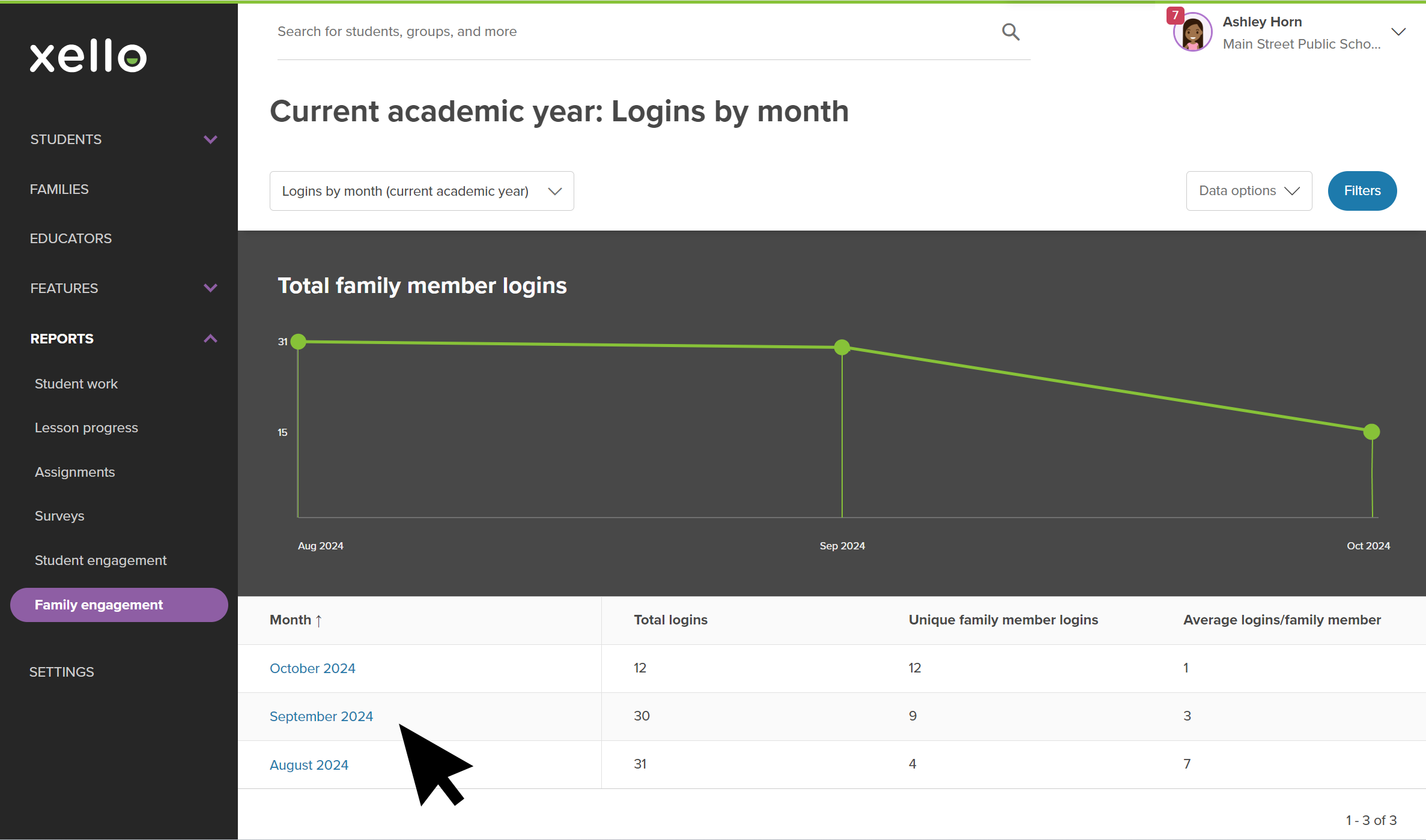
To run the report on family engagement:
- From your educator account, click Reports and select Family engagement.
- By default, the report shown is Logins by month (current academic year).
- To change the type of engagement report or the academic year, click the Logins by month (current academic year) dropdown. Select the report you want to view.