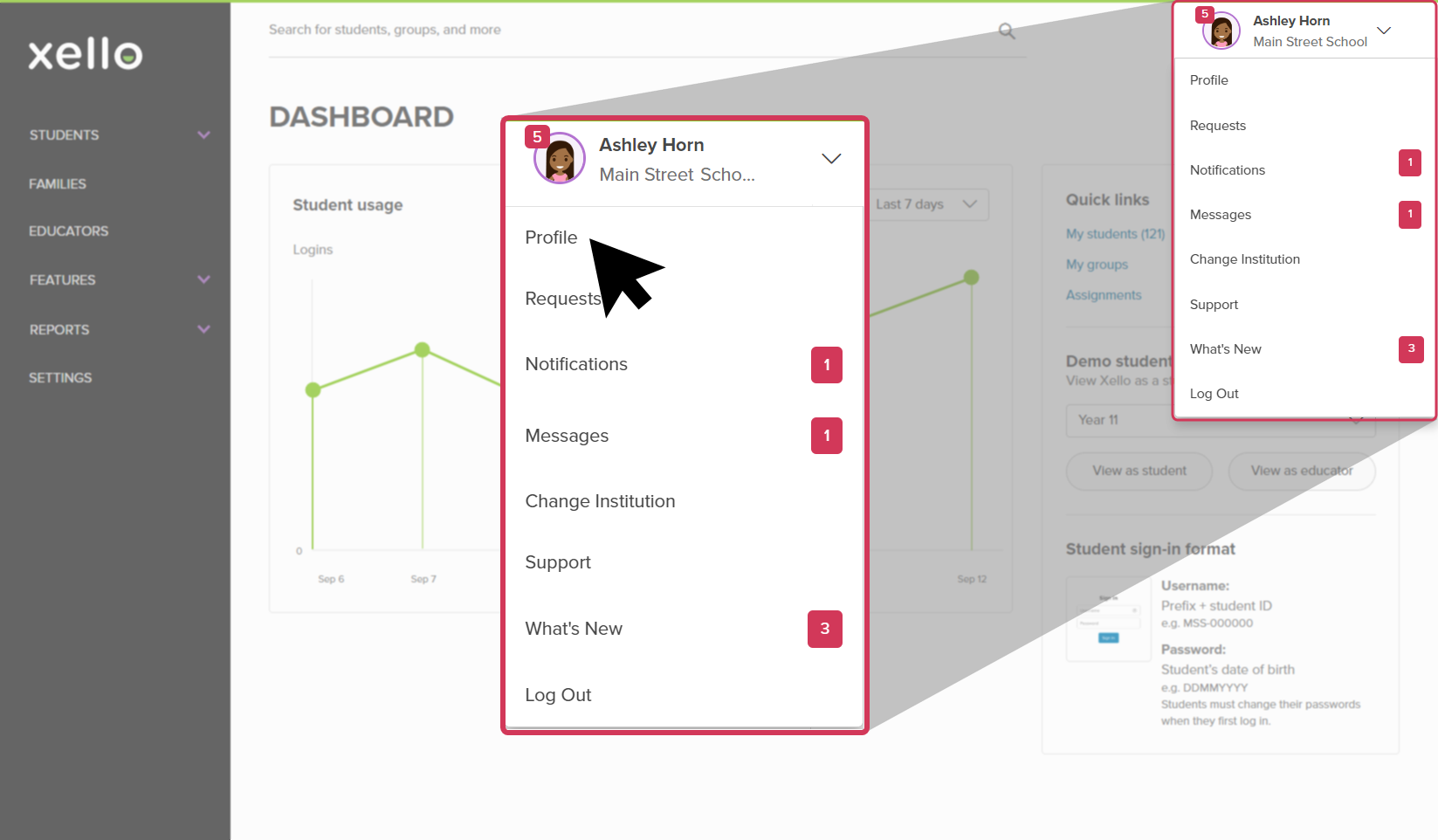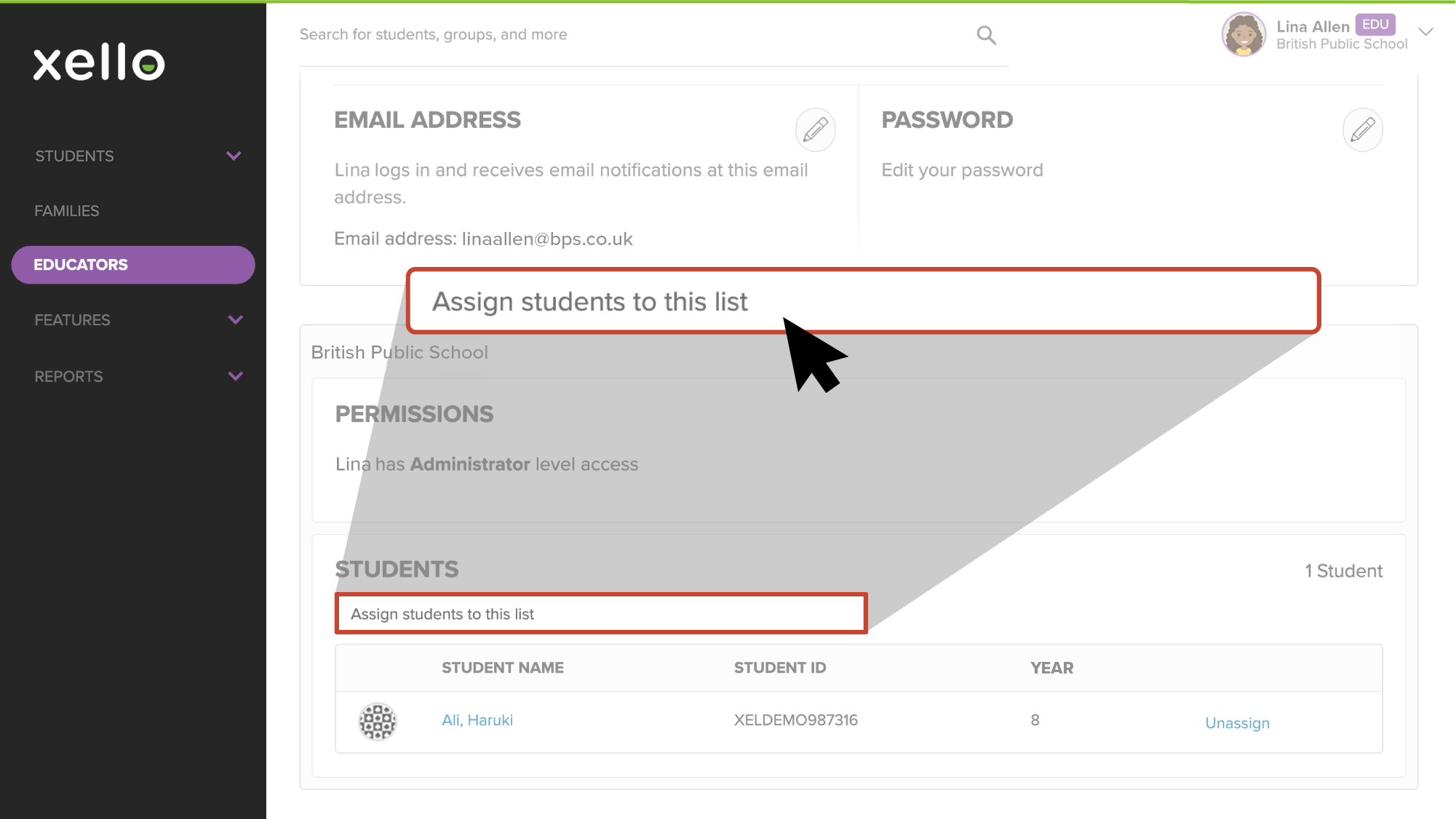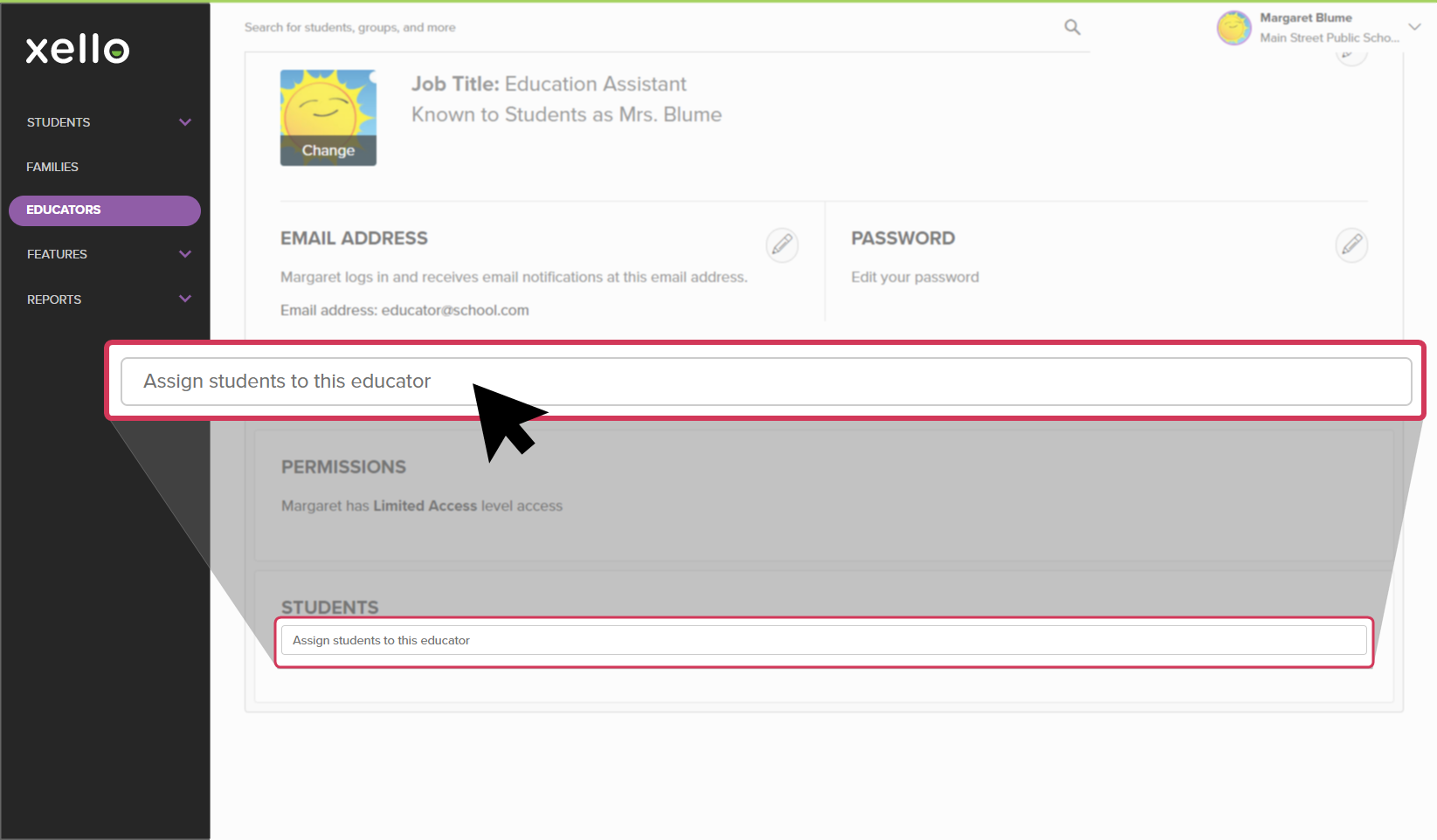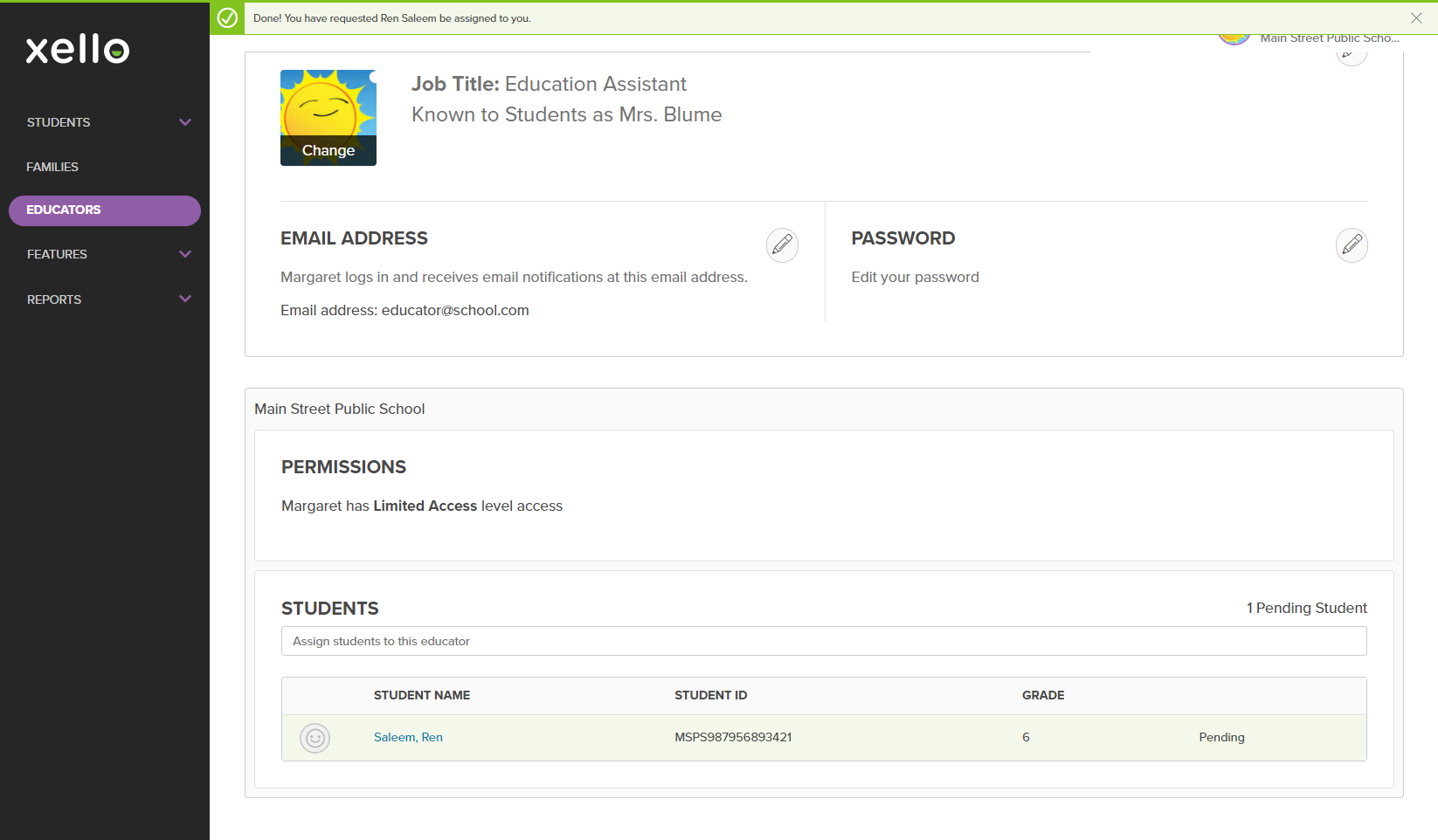Students can be assigned to any educator in Xello. When students are assigned to you, you can see their full profile details, filter reports and lists, set assignments, and send messages.
If you have the required permission, you can also Assign and unassign a student to another educator.
Assign a student
Those with Administrator access or User level access can assign students to themselves.
To assign a student to yourself:
- From the top right corner of your educator account, click your name and select Profile to open your profile page.
- In the Students section, use the dynamic search field to populate student names as you type. Click on the appropriate student to assign them to yourself.
Unassign a student
Those with Administrator access or User level access can unassign students to themselves.
To unassign a student from your student list:
- From the top right corner of your educator account, click your name and select Profile to open your profile page.
- In the Students section, locate the student and to the right of their name, click Unassign.
FYI: Don't worry if you've removed the wrong student from the list. For as long as you remain on that page, the Unassign link is replaced with Assign so you can change it back.
Limited access and student assignments
Those with Limited access cannot assign a student to themselves. Someone with Administrator access must approve and assign the student.
If you have Limited access, can request a student be assigned to you. To request a student:
- From the top right corner of your educator account, click your name and select Profile to open your profile page.
- From the bottom of your profile page, in the Student section, search for the student you'd like assigned to you.
- Once your request has been sent it will show as Pending until an Administrator has approved it.
- Your Notifications page in your educator account will let you know when you've been approved. Access this by clicking your name in the top right corner and selecting Notifications.