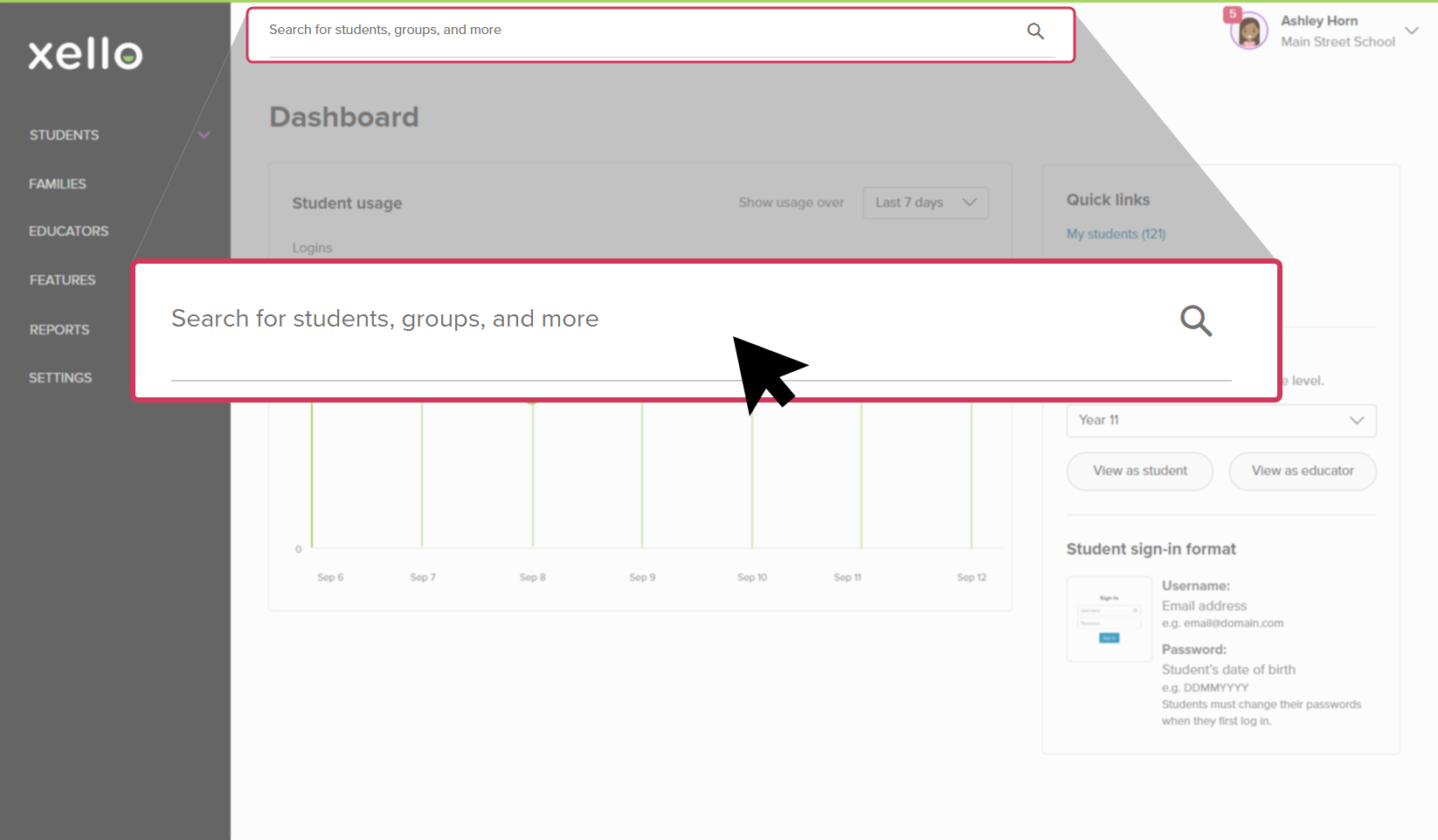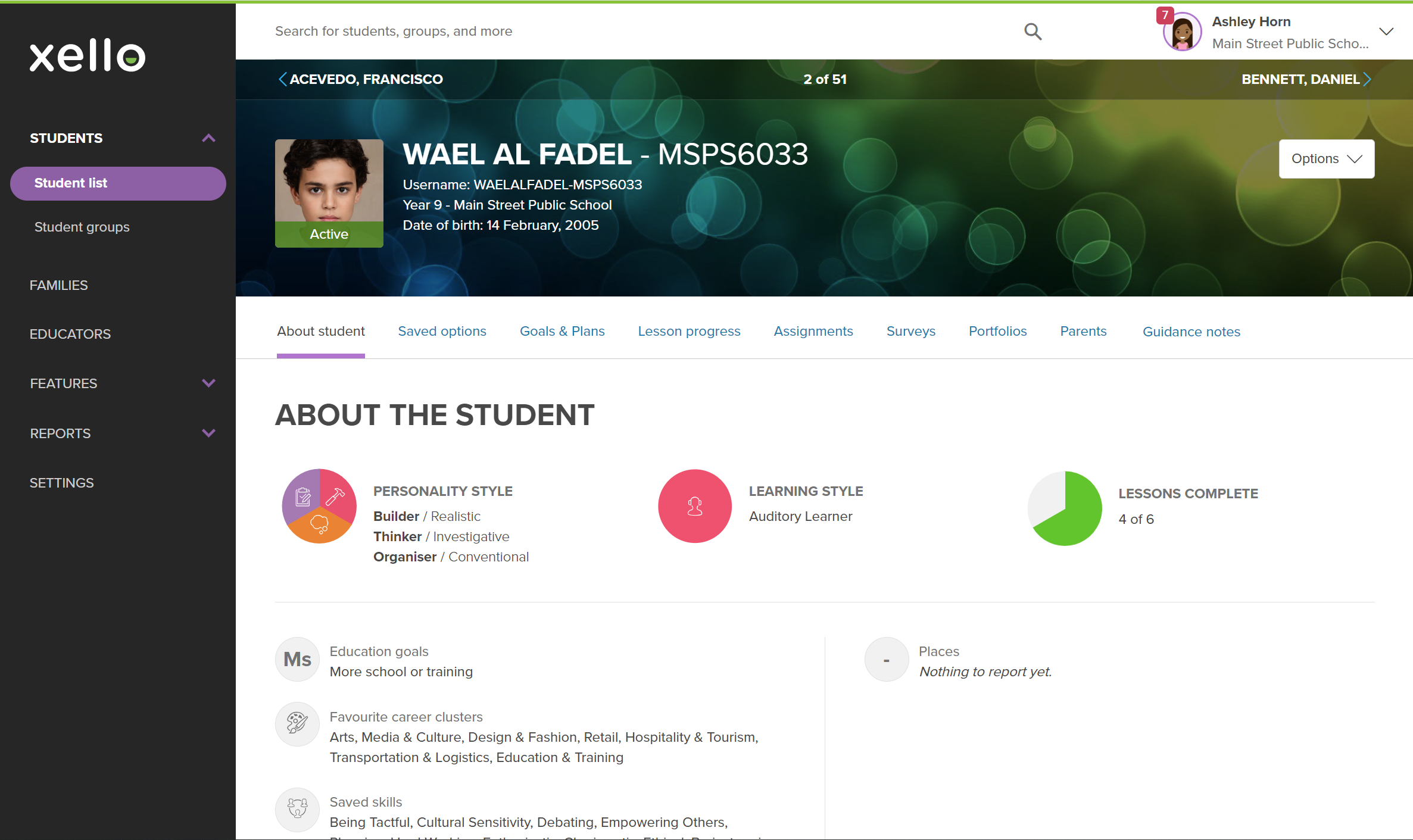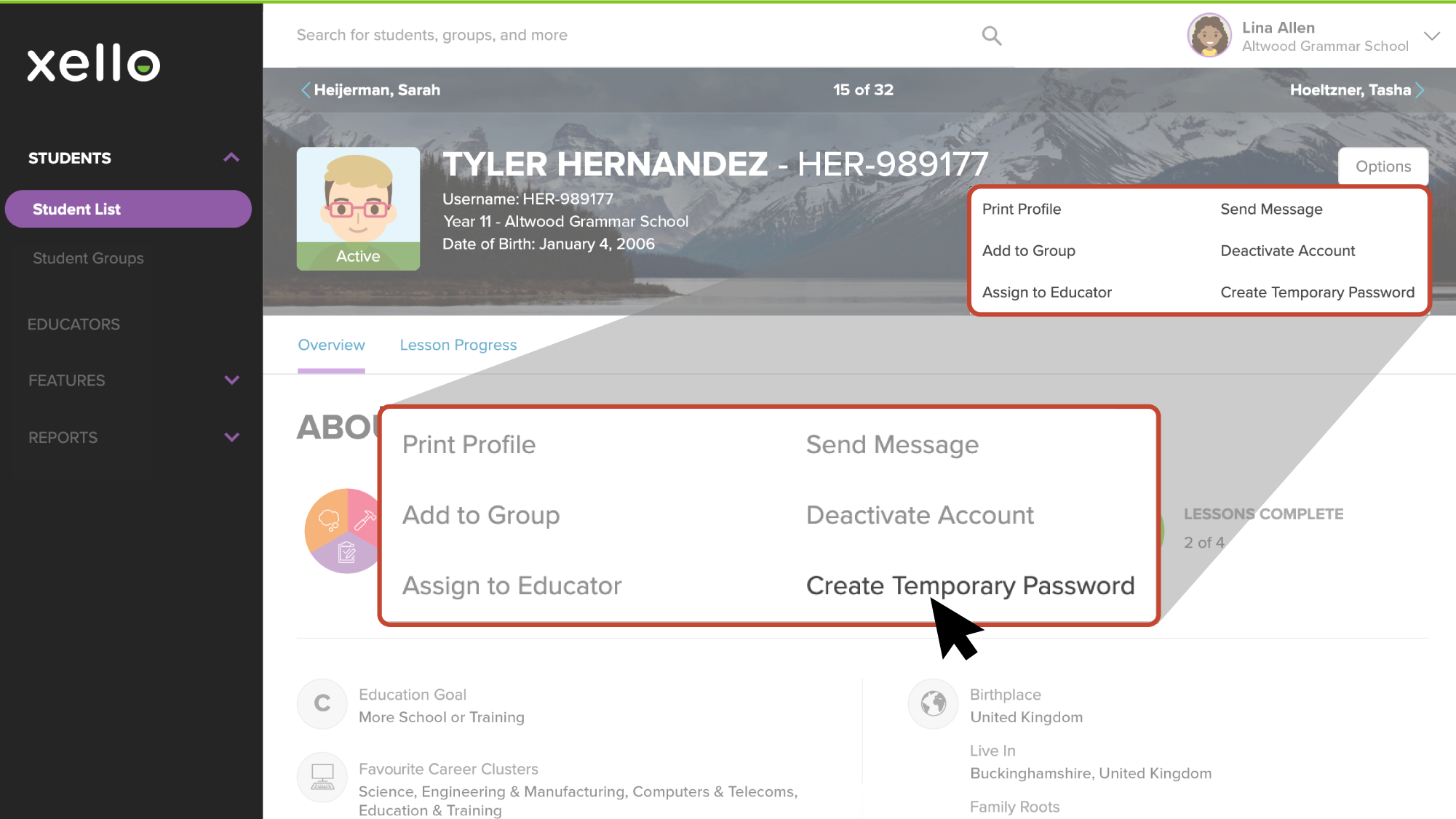There are so many passwords online to remember! So if you or your student forget your password to access Xello, you can reset it again through a reset link by email.
Reset passwords via email
To reset a forgotten student or educator password, click on the Having trouble signing in? link on the Sign In page. The user will receive an email with password reset instructions.
Reset student passwords
If a student doesn't have an email address associated with their Xello account, an educator can reset their password for them.
To reset a student’s password:
- In the search bar located at the top of any page in your educator account, enter the student's name or ID.
- Click on the student's name. The About student tab of their profile opens.
- Click Options and select Create Temporary Password.
- If the student already has a temporary password and hasn't used it to create their own, it will ask if you're sure you want to reset the password.
- Click Yes to make a temporary password. Record it and provide it to the student.
- When the student logs in with their temporary password, they will be prompted to create their own.