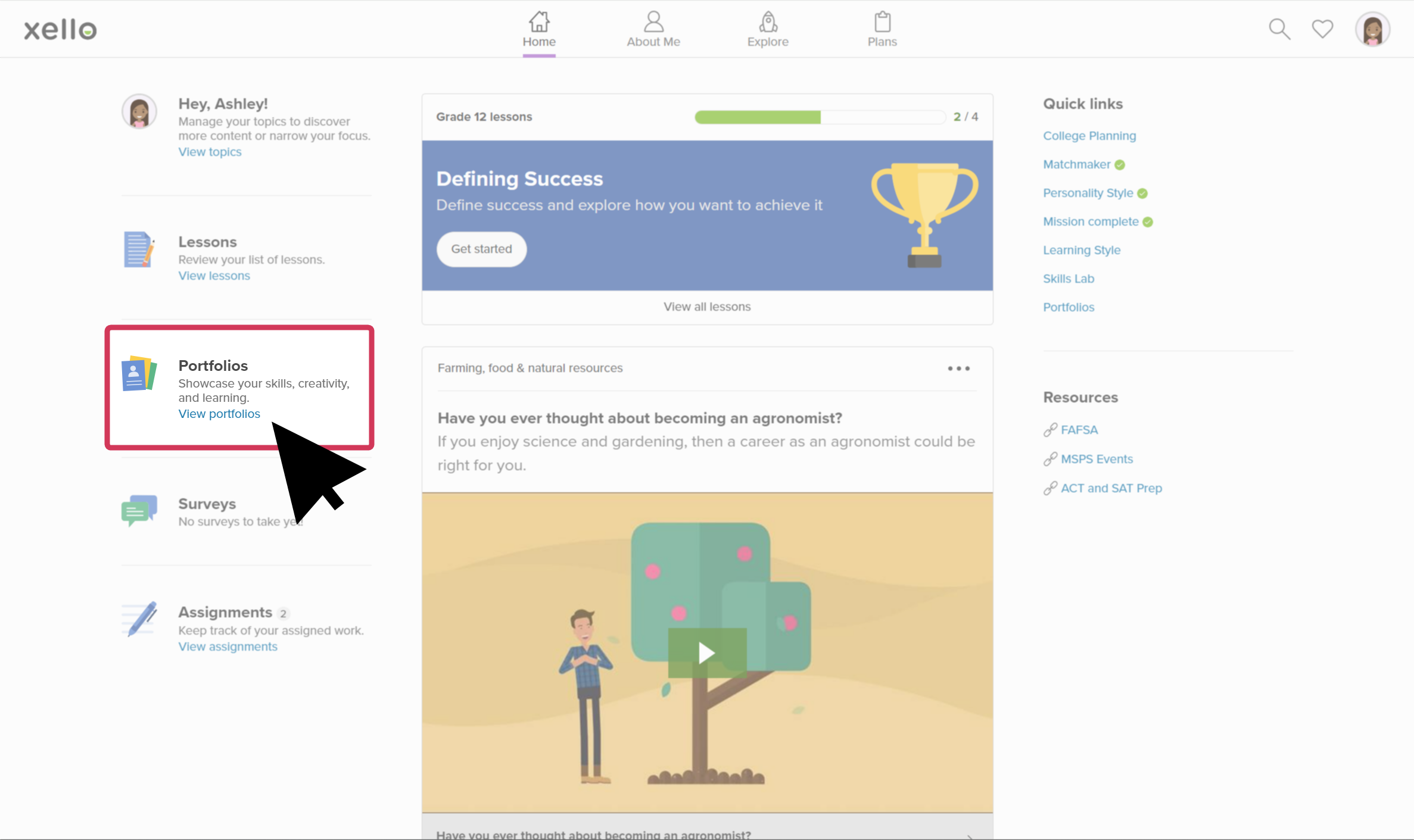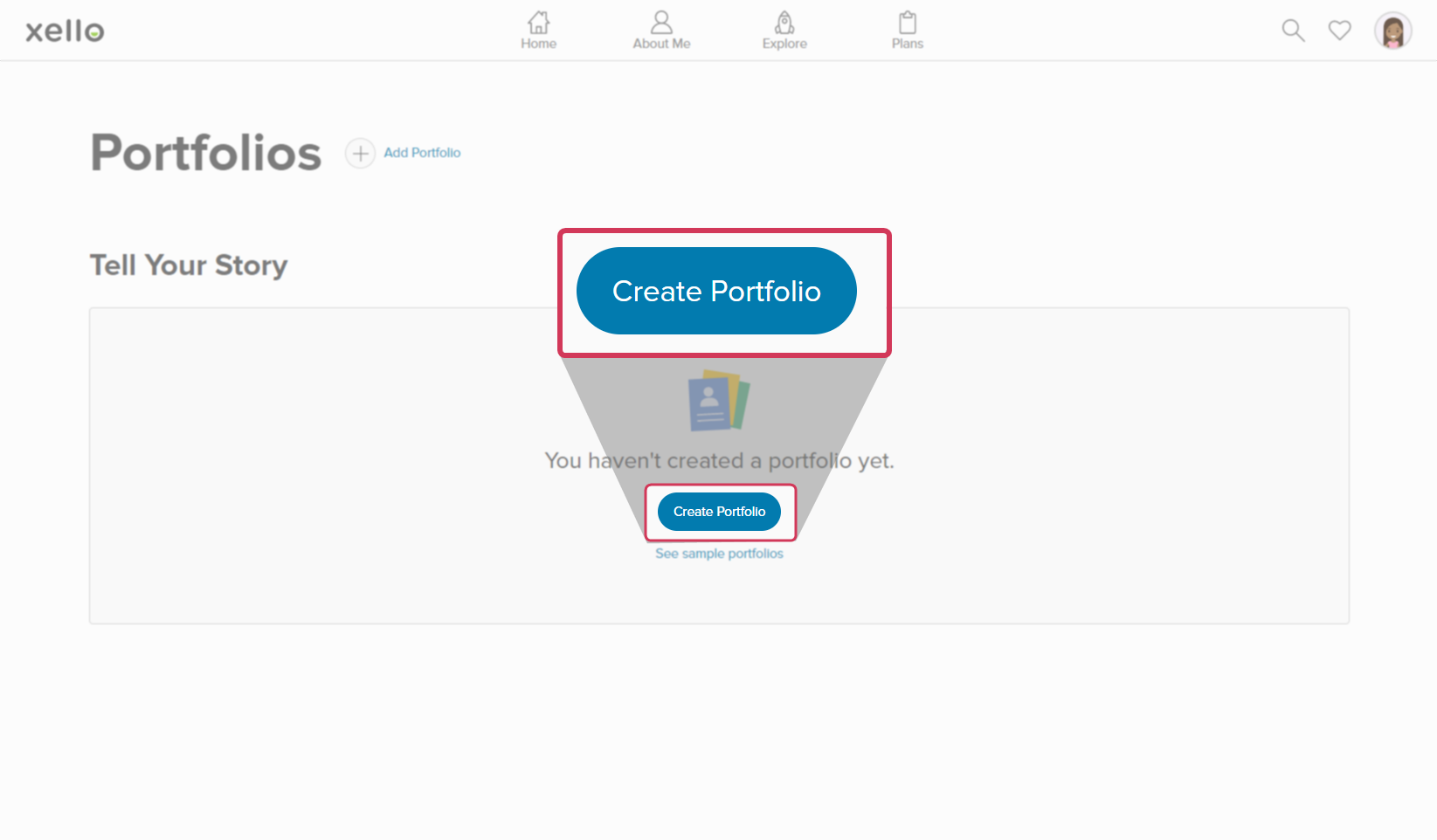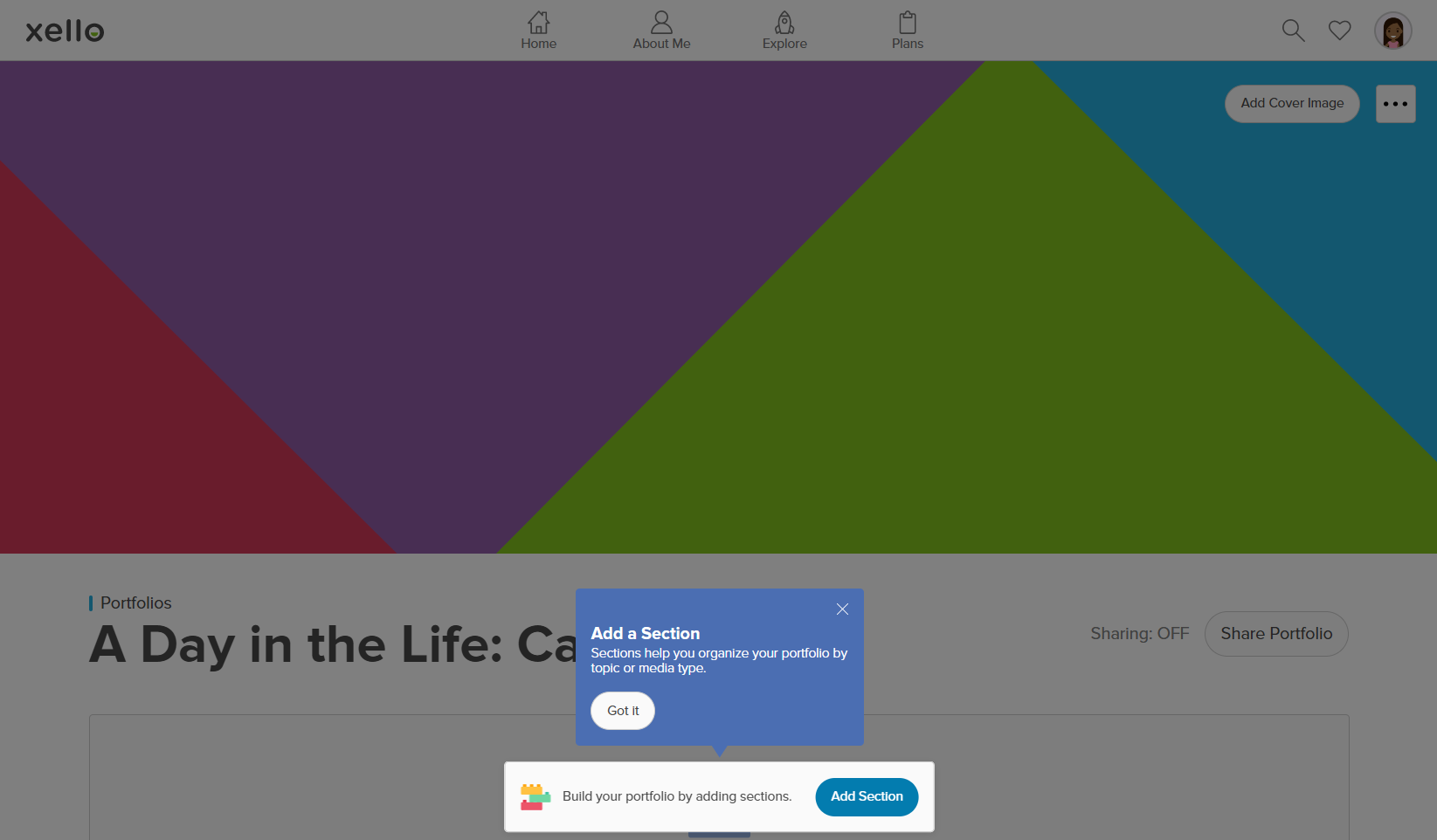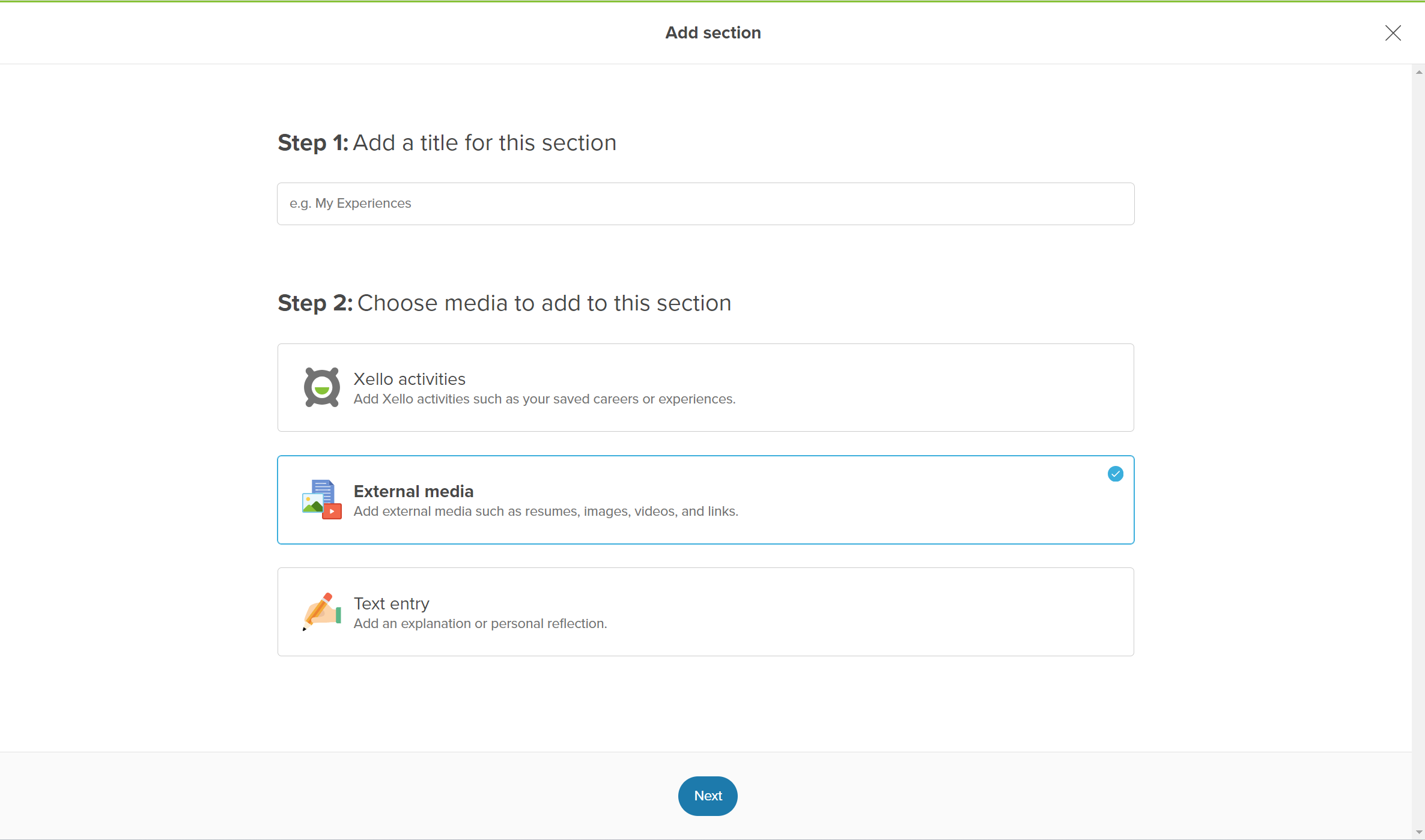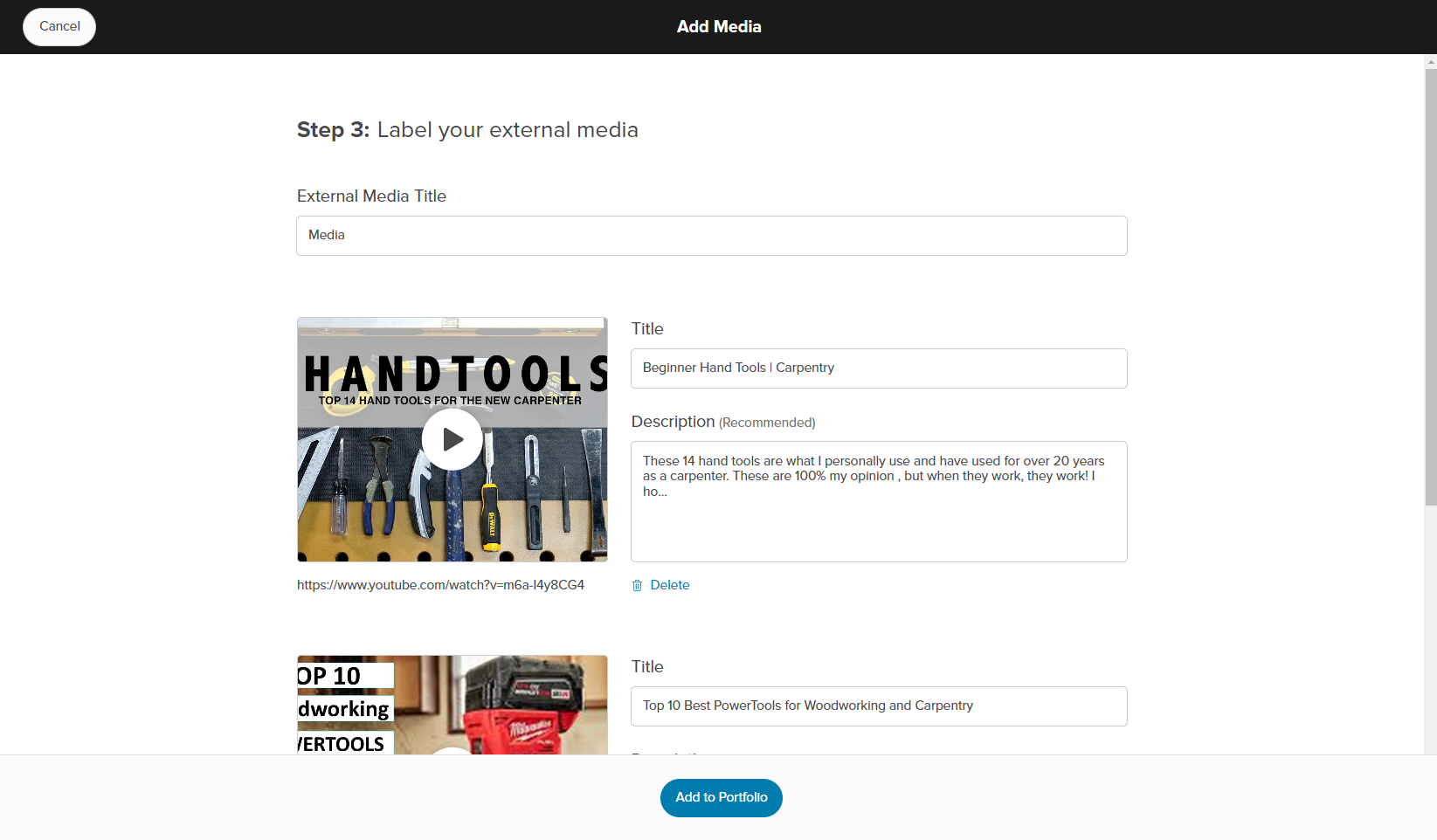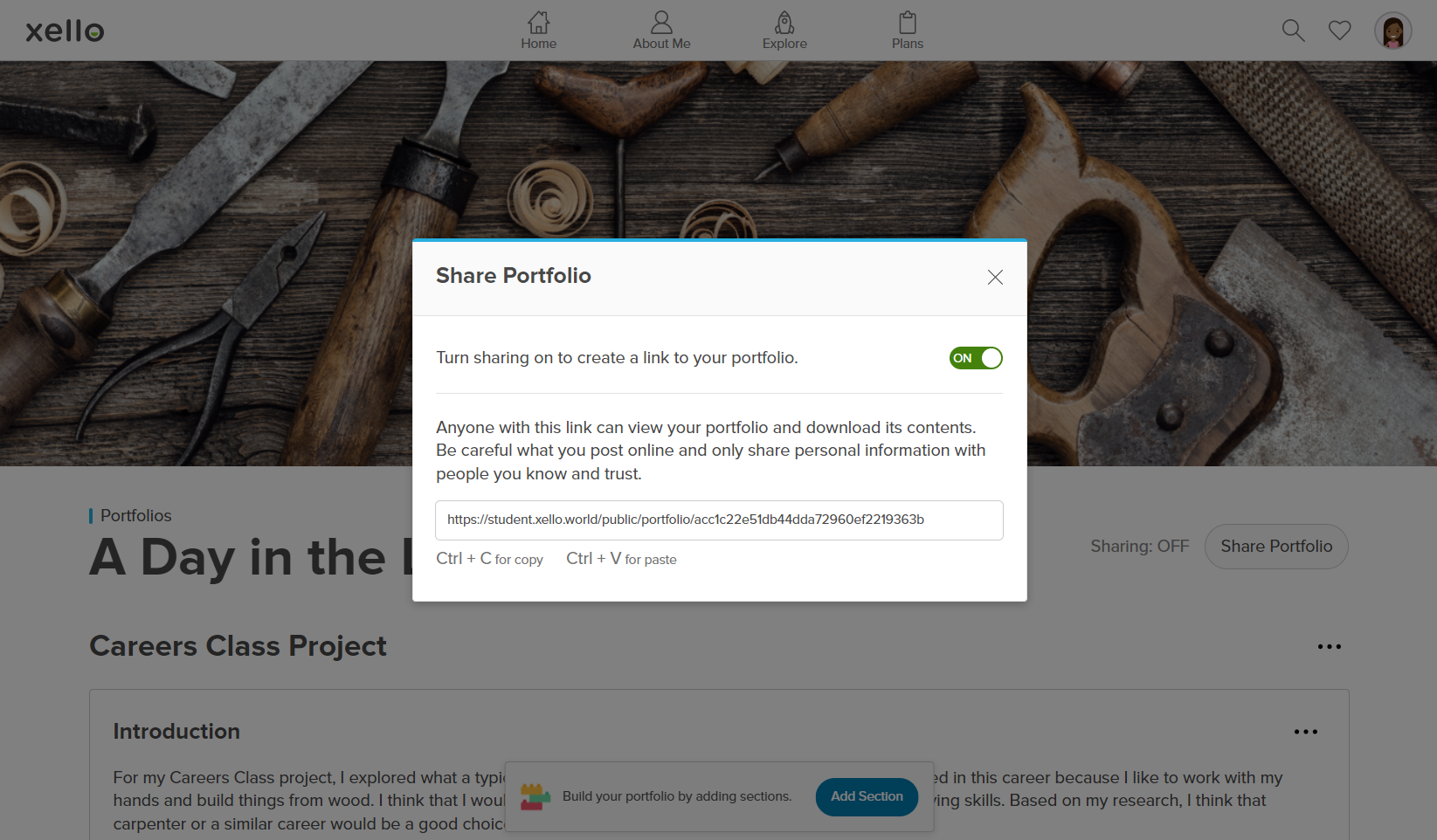Portfolios in Xello
Try it: Start your own portfolio
Now it's time for you to explore Portfolios! Create a new portfolio so you can add your own content and images. Then present it to your students so they can follow along and create their own.
To get started with Portfolios:
- Log in to your demo student account.
- From the top menu dropdown called Home, click Portfolios.
- Click Create portfolio.
- Add your first section by clicking Add section.
- Give it a title, choose a media to add, and click Next.
- After following the prompts, click Add to portfolio .
- Check out your newly added section! Play around and add more sections.
- If your school has it enabled, click Share portfolio to view the link you can share with others. This is a good opportunity to show your students how a portfolio can be created and shared.