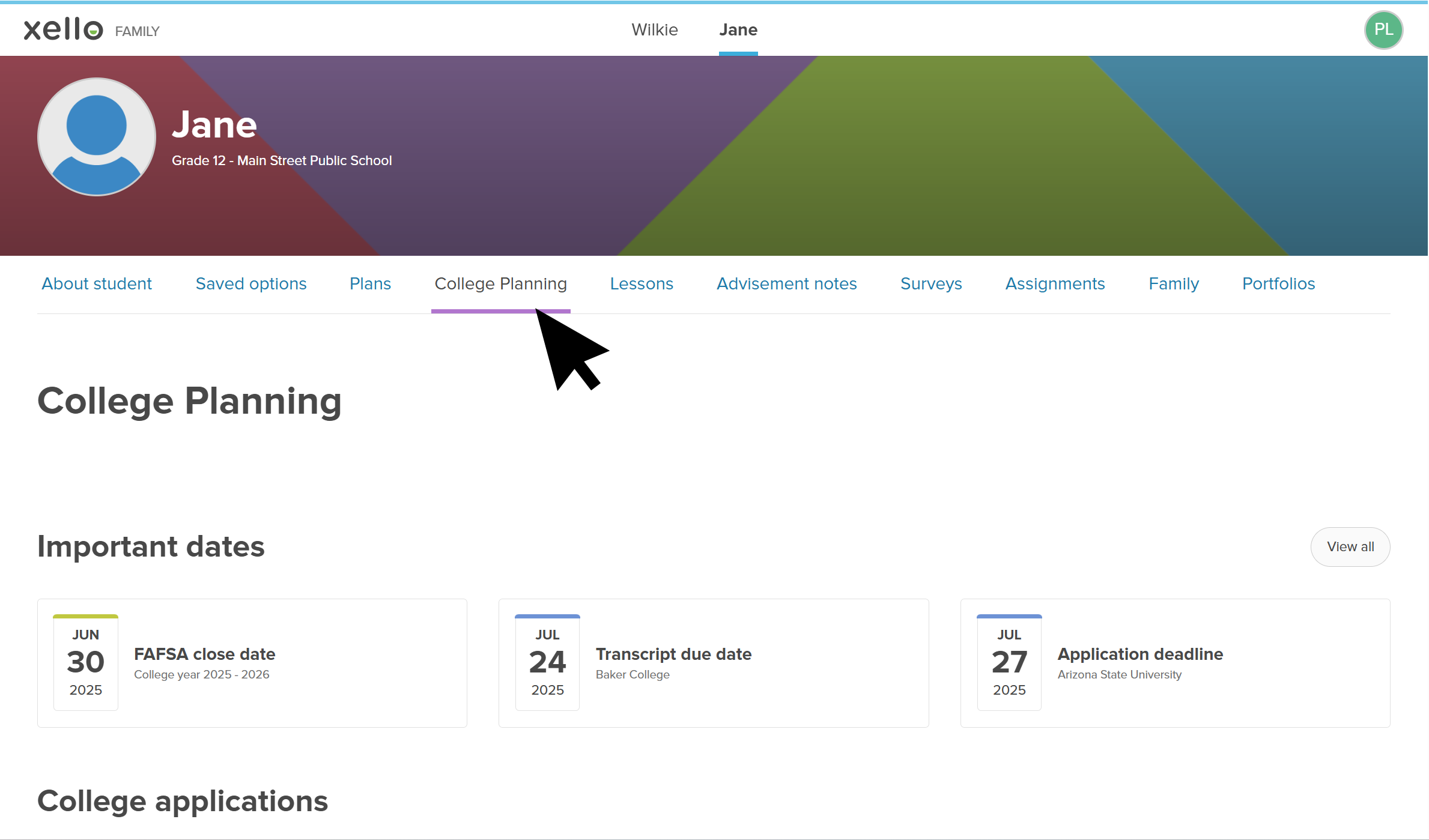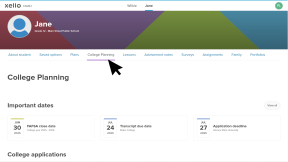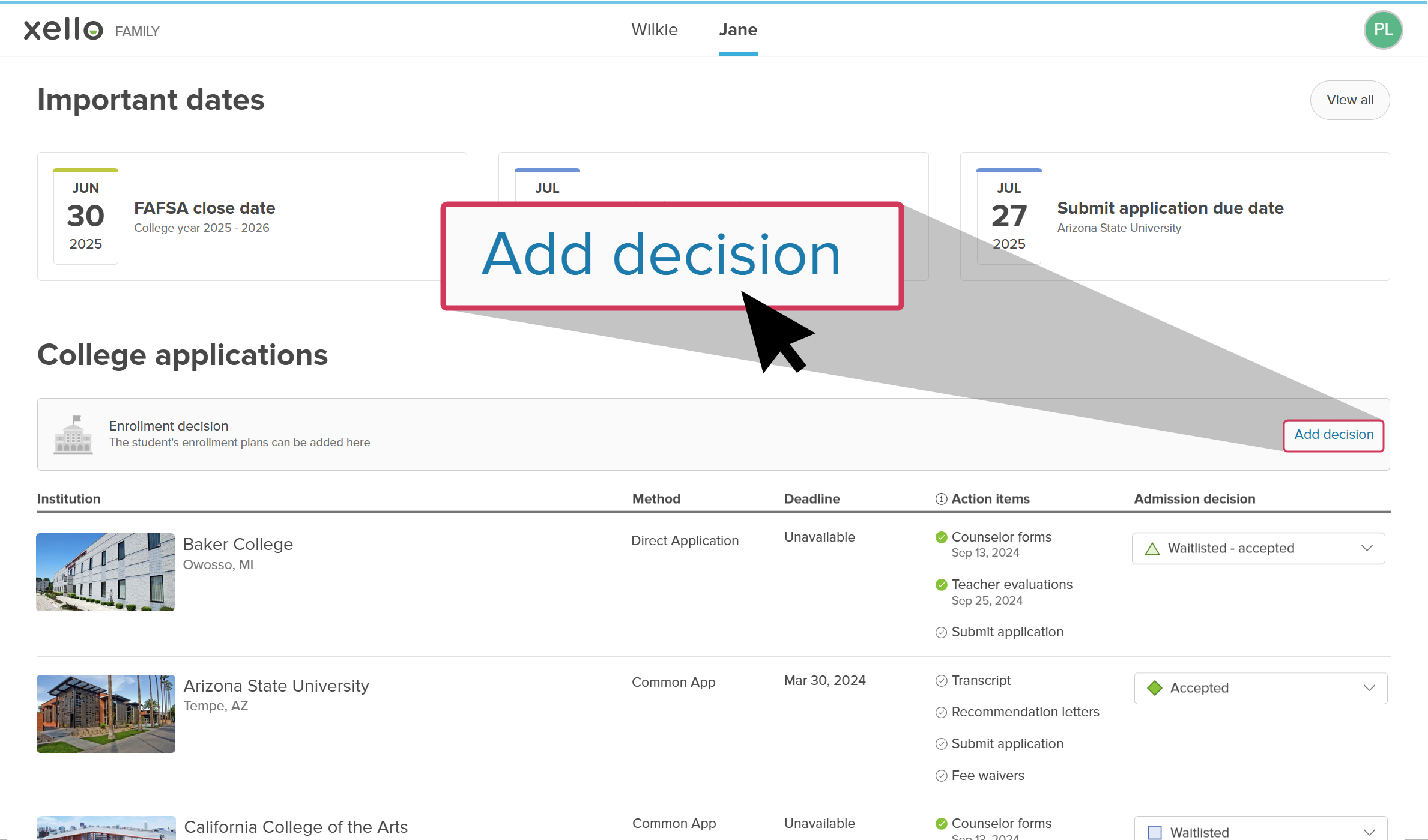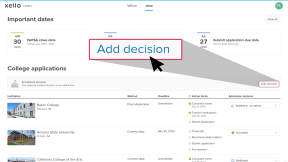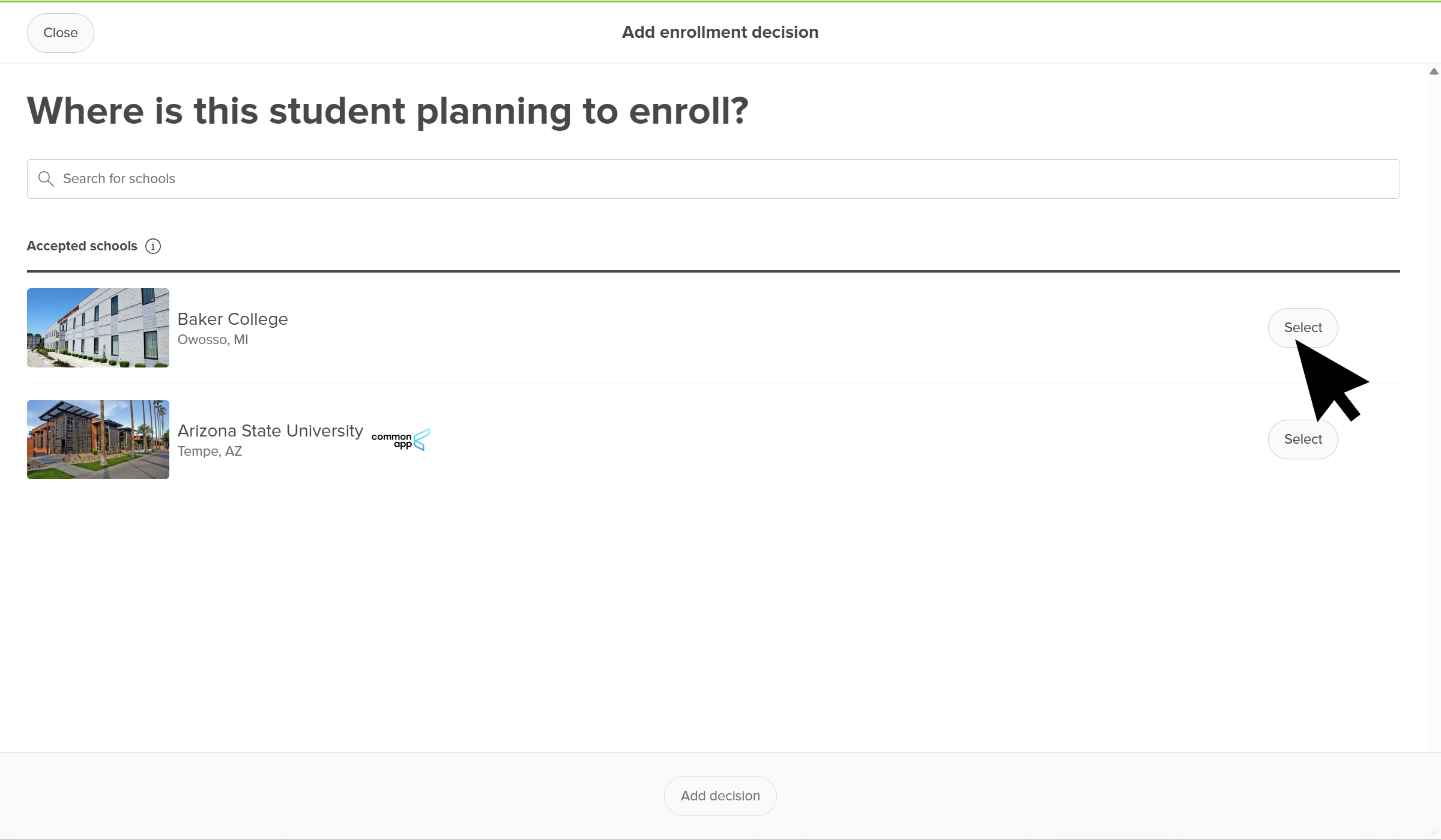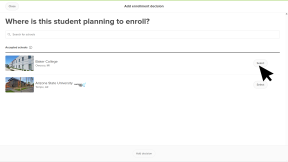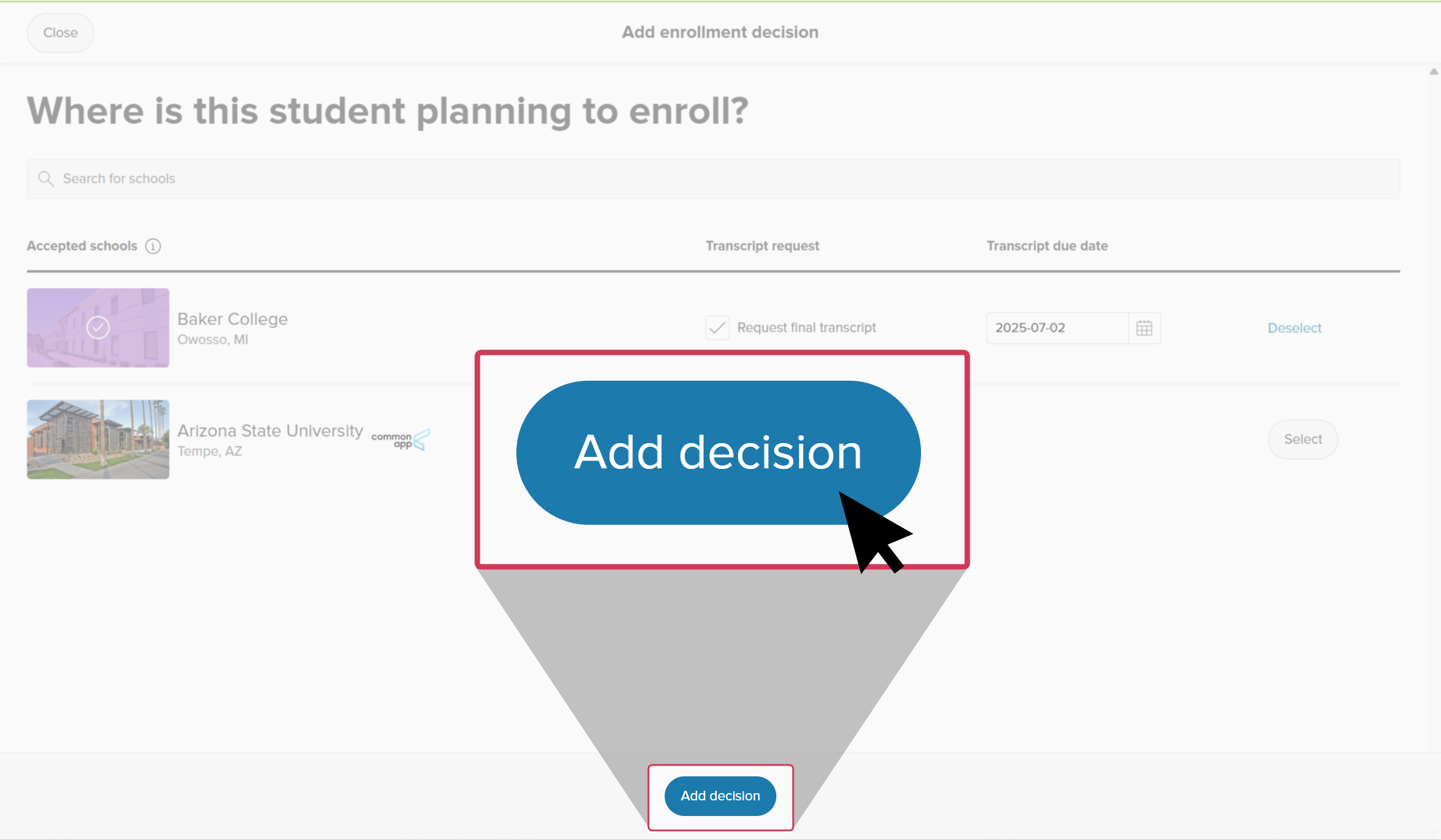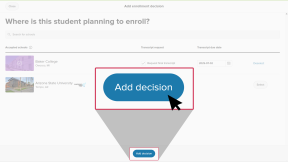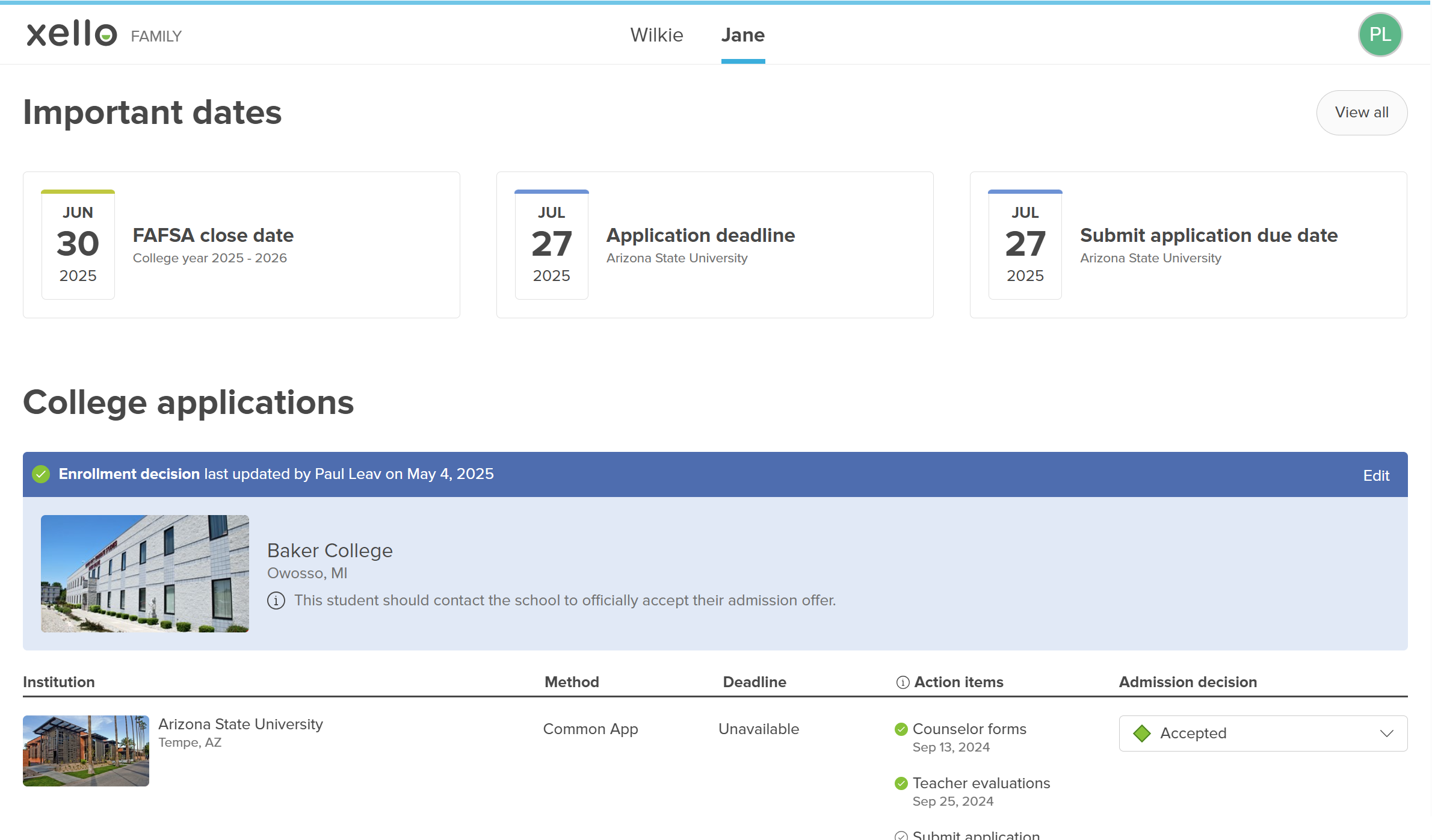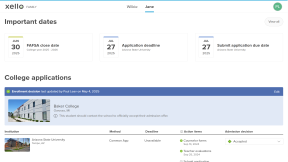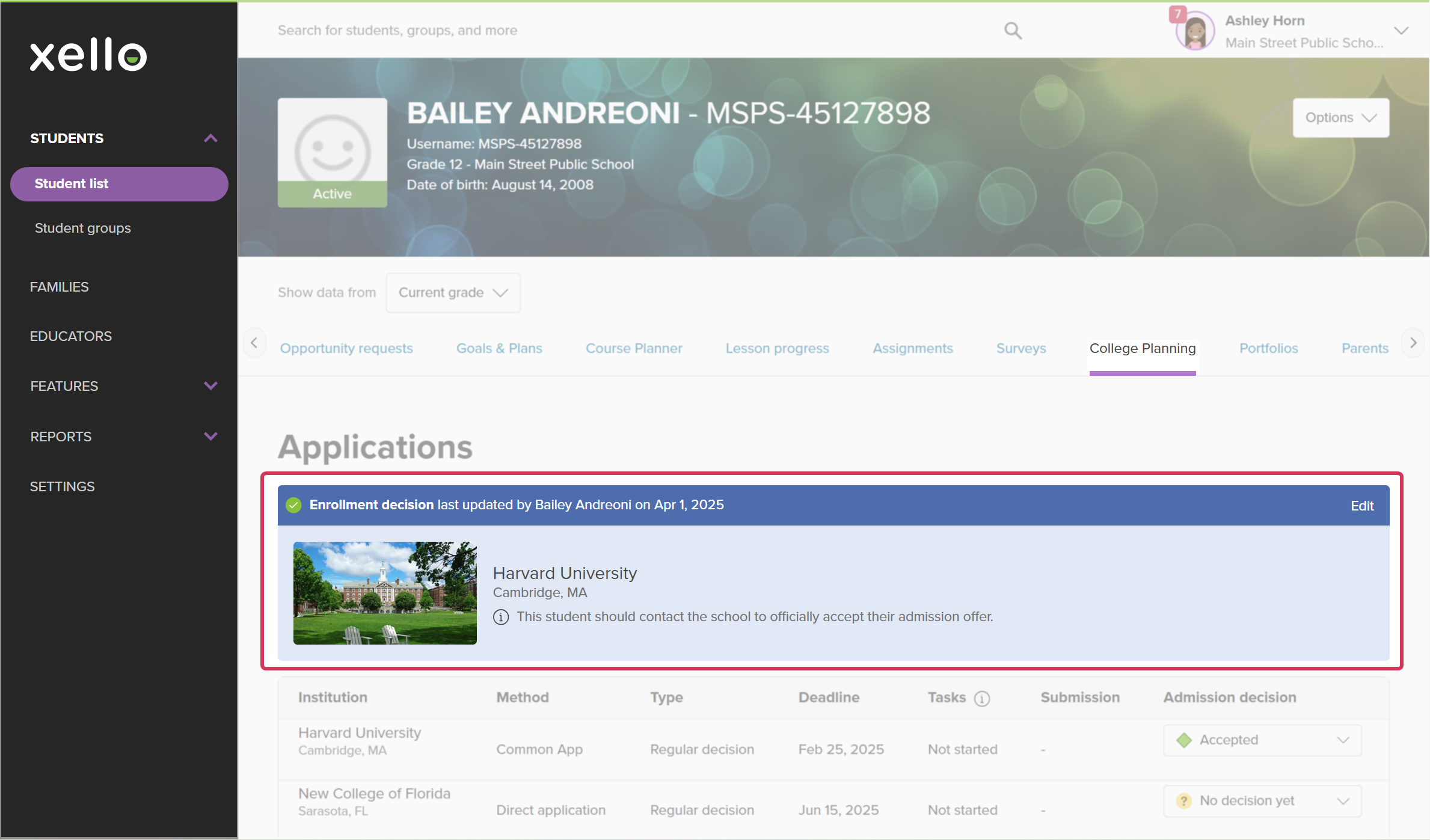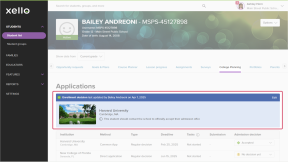Tracking where your students plan to attend college is a helpful step towards providing targeted support and celebrating their achievements. In Xello, students can record their own decision, educators can record the decision on behalf of the student, and parents/guardians can add the decision, as well.
How parents/guardians record their child's enrollment decision:
- They log in to Xello and select the child's name. This will open the About student tab.
- They click the College Planning tab. From there, they can view important dates, the applications the student is tracking, and any saved scholarships.
- Next to Enrollment decision, the parent clicks Add decision.
- On the next page, they'll see a list of schools the student has marked as Accepted or Waitlisted - accepted.
- If the student hasn't recorded their accepted schools, the parent can search for and add them.
- Once they've found the correct school, they click Select next to its name.
- Xello will automatically create a request for the final transcript to be sent to that school, if it's needed. They'll need to add a Transcript due date for this request.
- They click Add decision.
- A message will indicate success and the enrollment decision will show in a banner on the College Planning page. The banner will include a reminder that the student needs to make the decision official with the school.
- The enrollment decision will be visible to students on their College Planning page. Educators will see the banner on the student's profile, at the top of the College Planning tab.
Additional resources
-
PDF
PDFAdd your child's enrollment decision in Xello NewShare this guide with parents/guardians to help them learn how to add their child's enrollment decision from their Family account in Xello.
-
PDF
PDFHow to add your enrollment decision NewOnce students start receiving acceptance letters, share this guide to encourage them to record their enrollment decision.
-
Short video
Short videoPaying for college - student-facing videoHelp students learn how to navigate their financial aid options. From applying for FAFSA to learning about scholarships, grants, work-study, and loans.
-
PDF
PDFScholarships guide - student guideGive this guide to students to help them find and track scholarships in Xello.
-
Short video
Short videoDiscover your scholarship options - student-facing videoHelp students learn how to navigate their scholarship options. From understanding different types of scholarships and how they work, to where students can find verified scholarship opportunities, when to apply, and even what to watch out for.
-
PDF
PDFMy college fair preparation lesson planIn this lesson plan, students will make the most of their college fair experience with some pre-fair research in Xello, followed by preparation of questions to ask college fair representatives. -
Google doc
Google docCollege fair preparation handoutShare this handout with students to help them get the most out of college fairs by creating a portfolio that summarizes their college research. -
Presentation
PresentationCollege fair flyerEdit, print, and distribute this flyer to help prepare your students for any upcoming college fairs. -
Recording