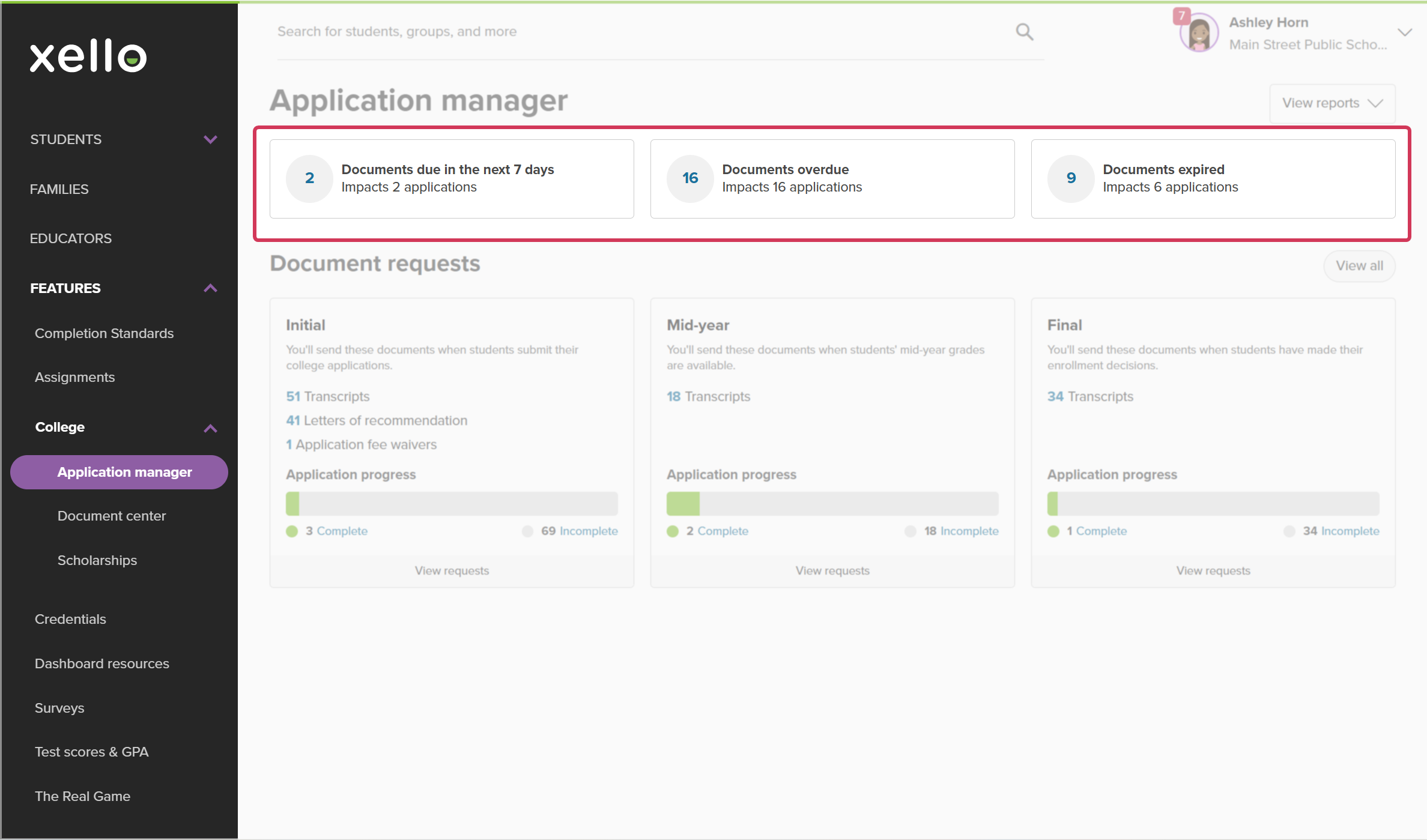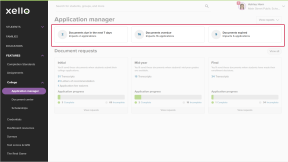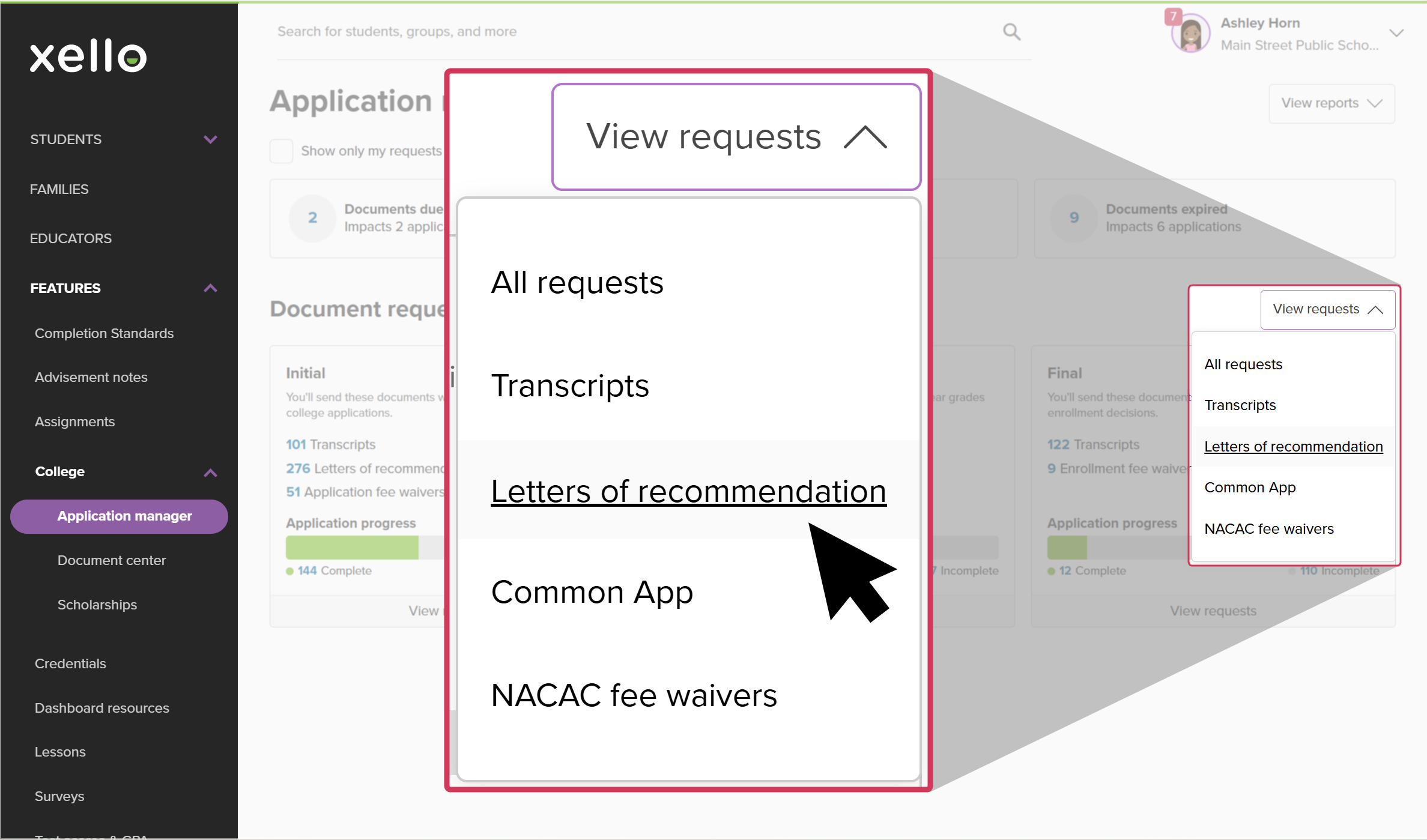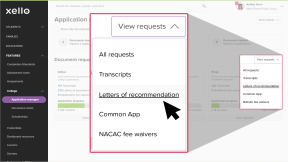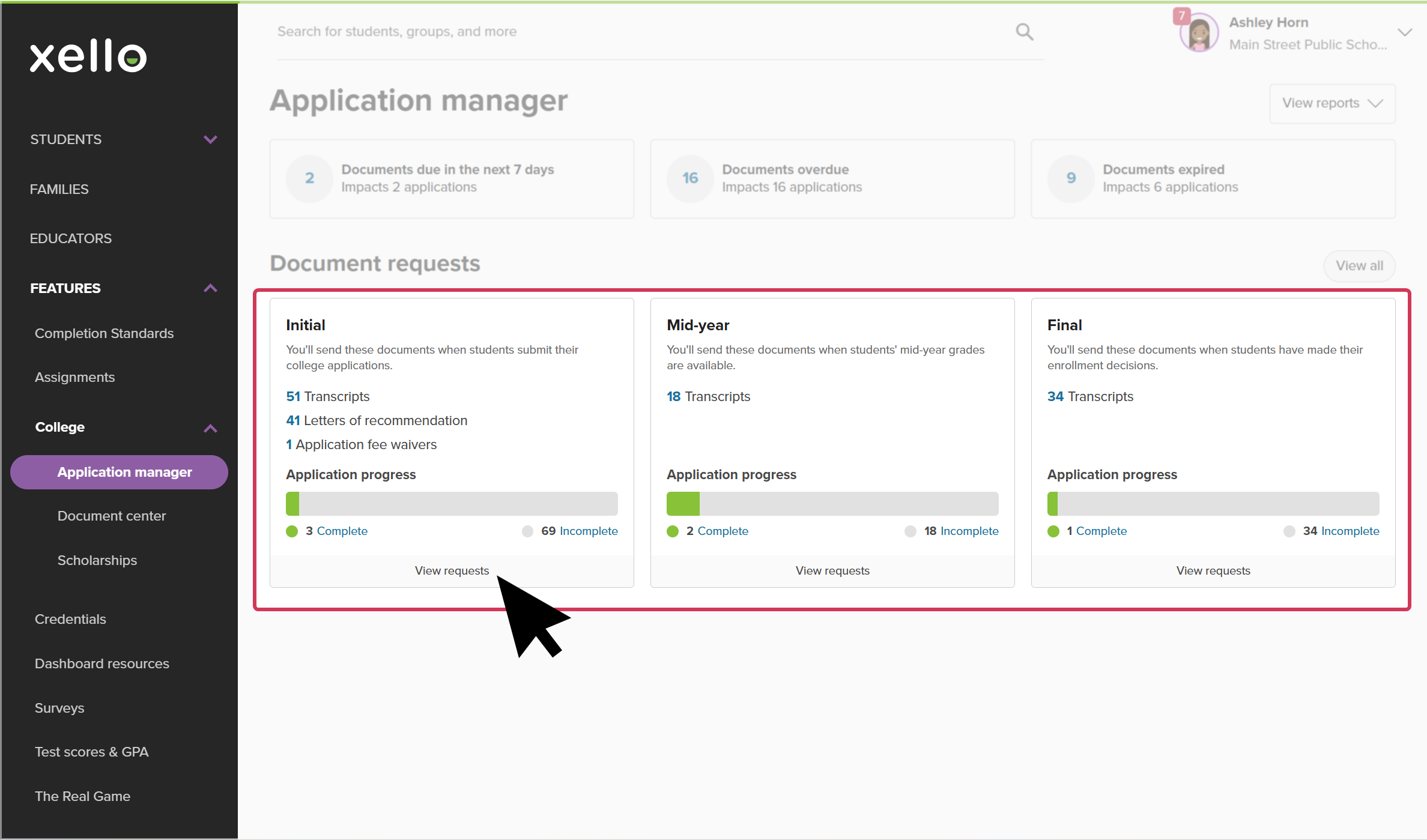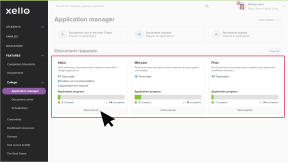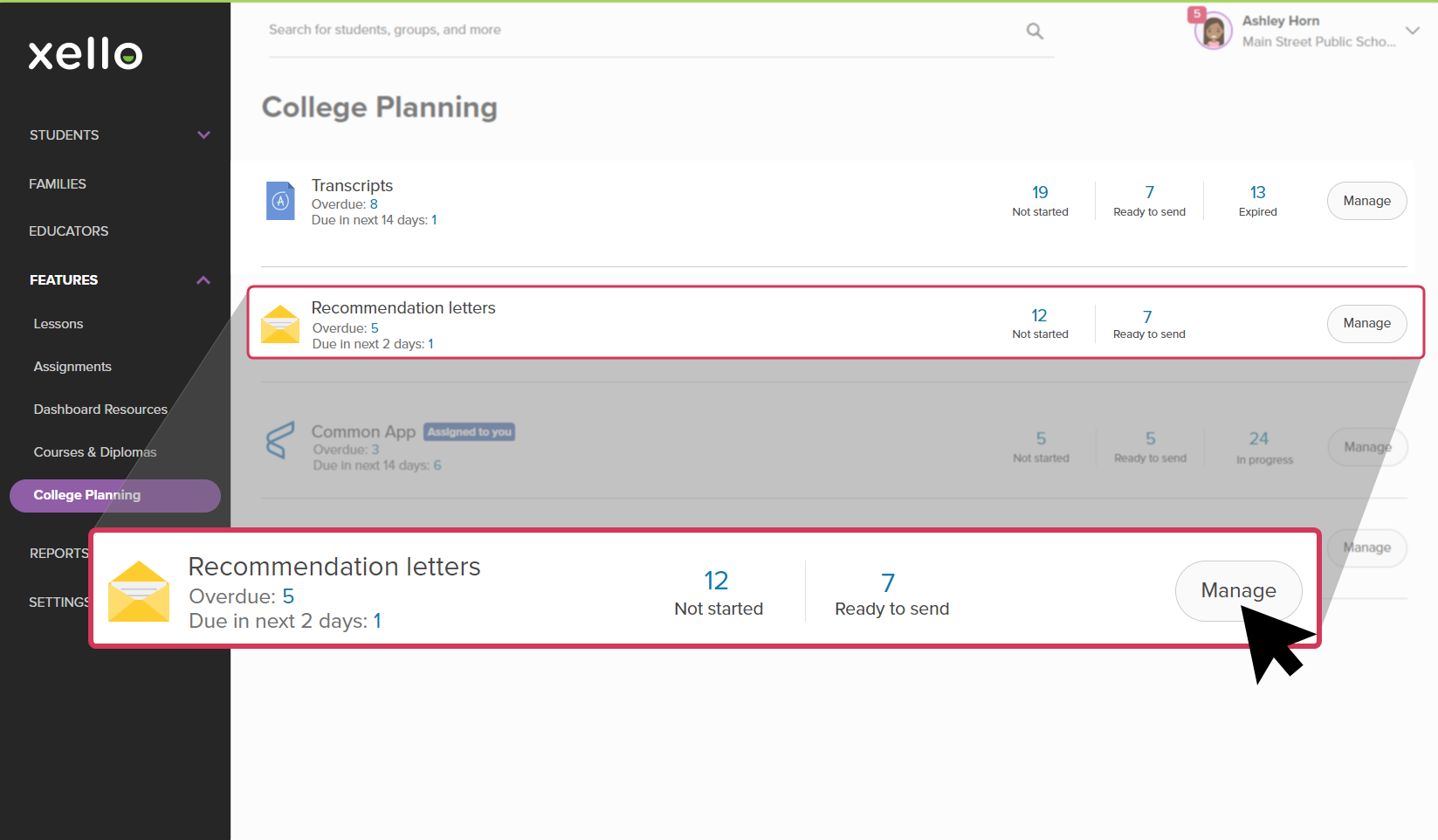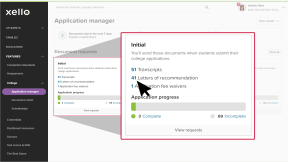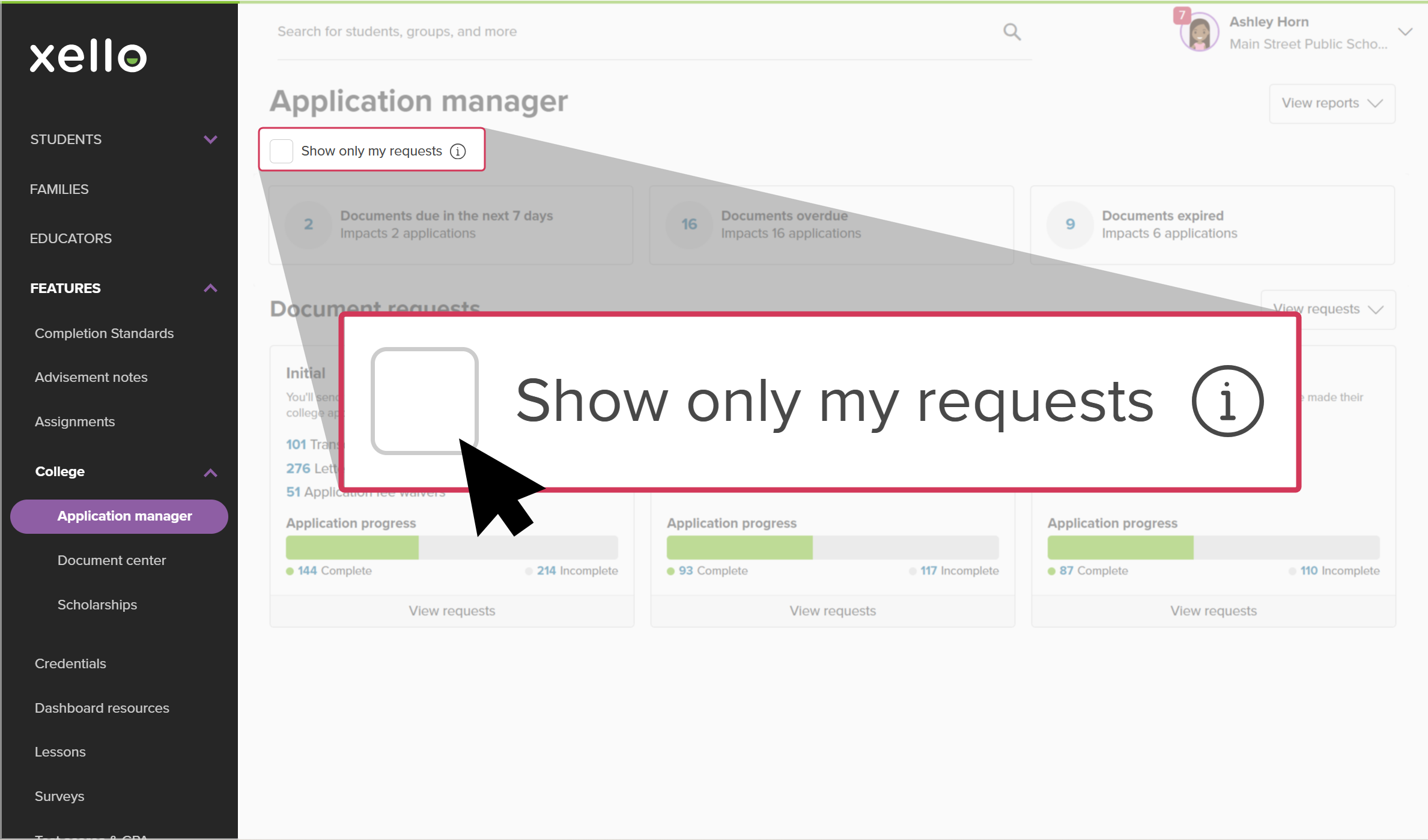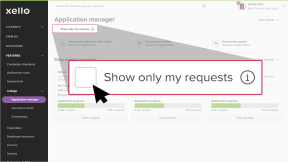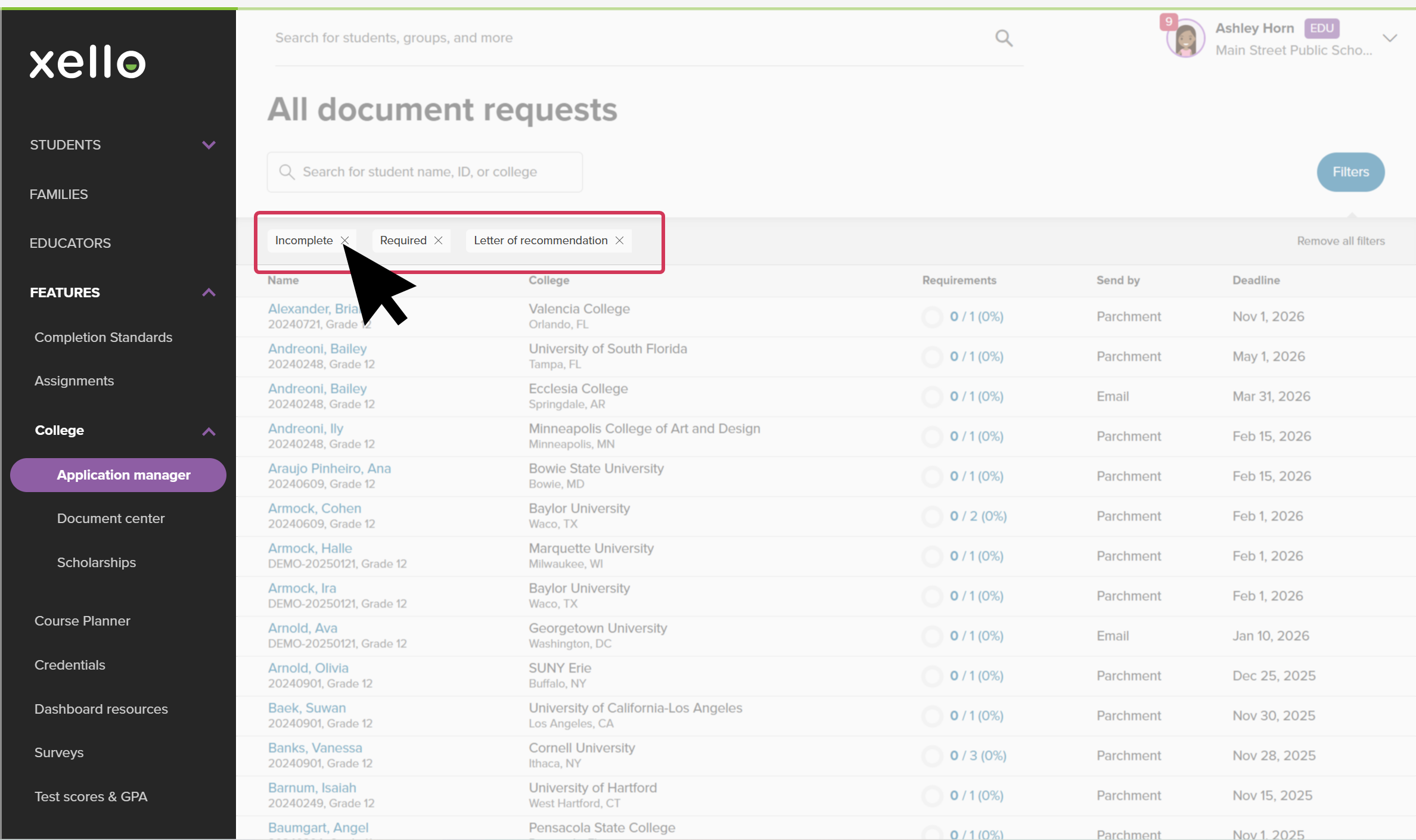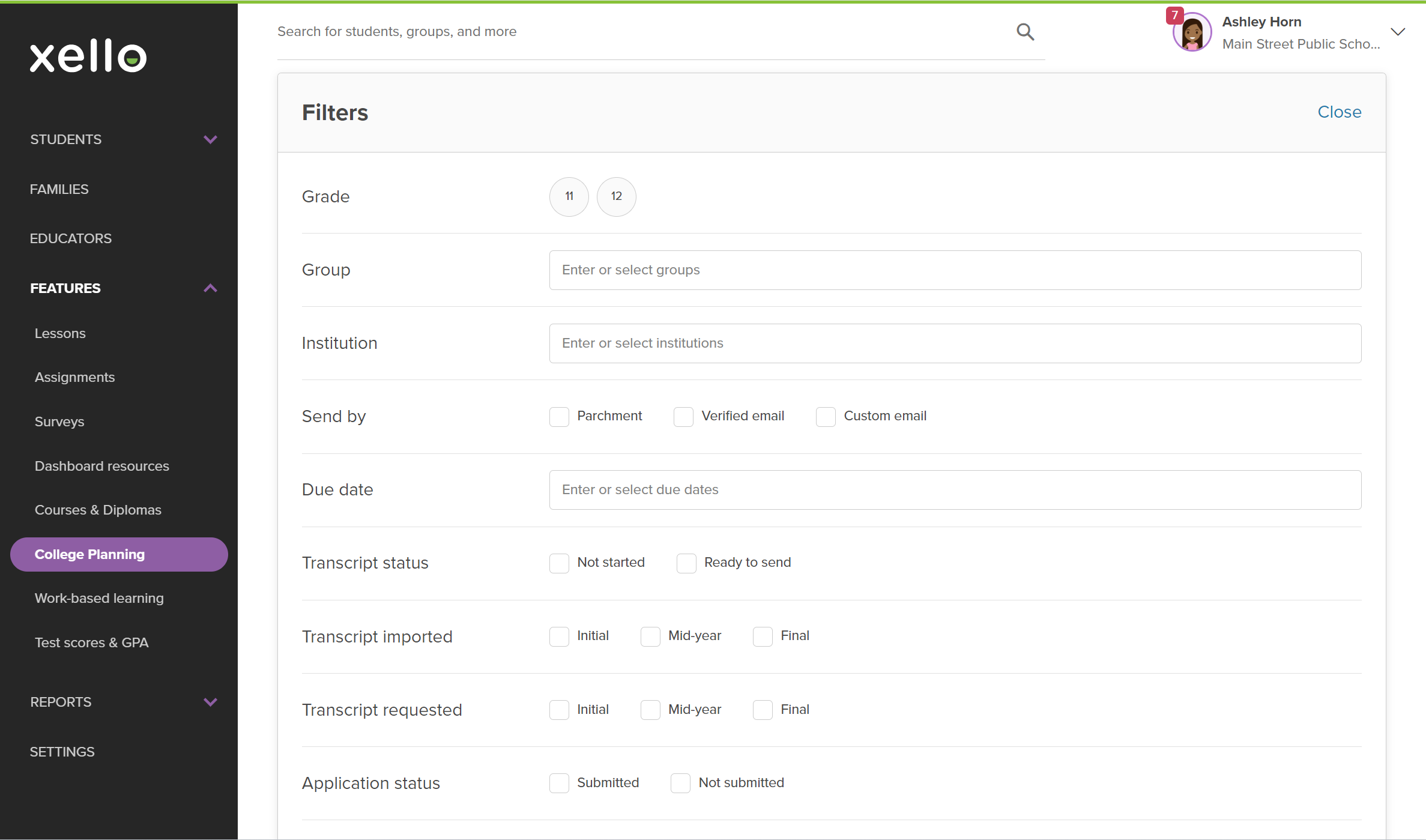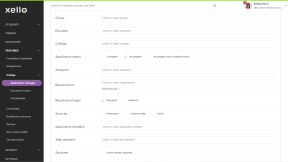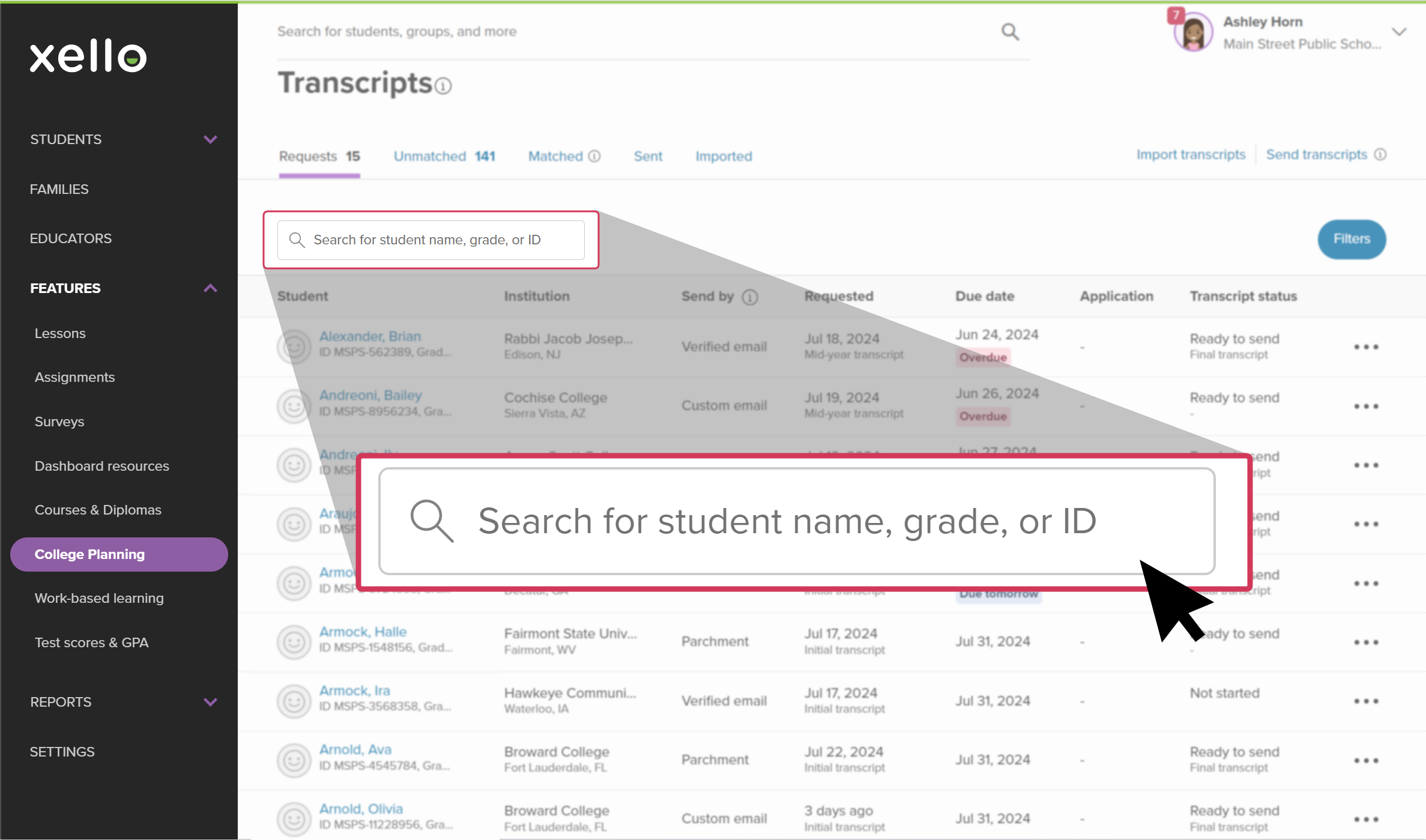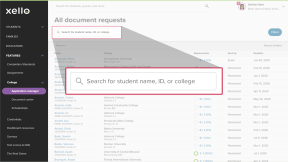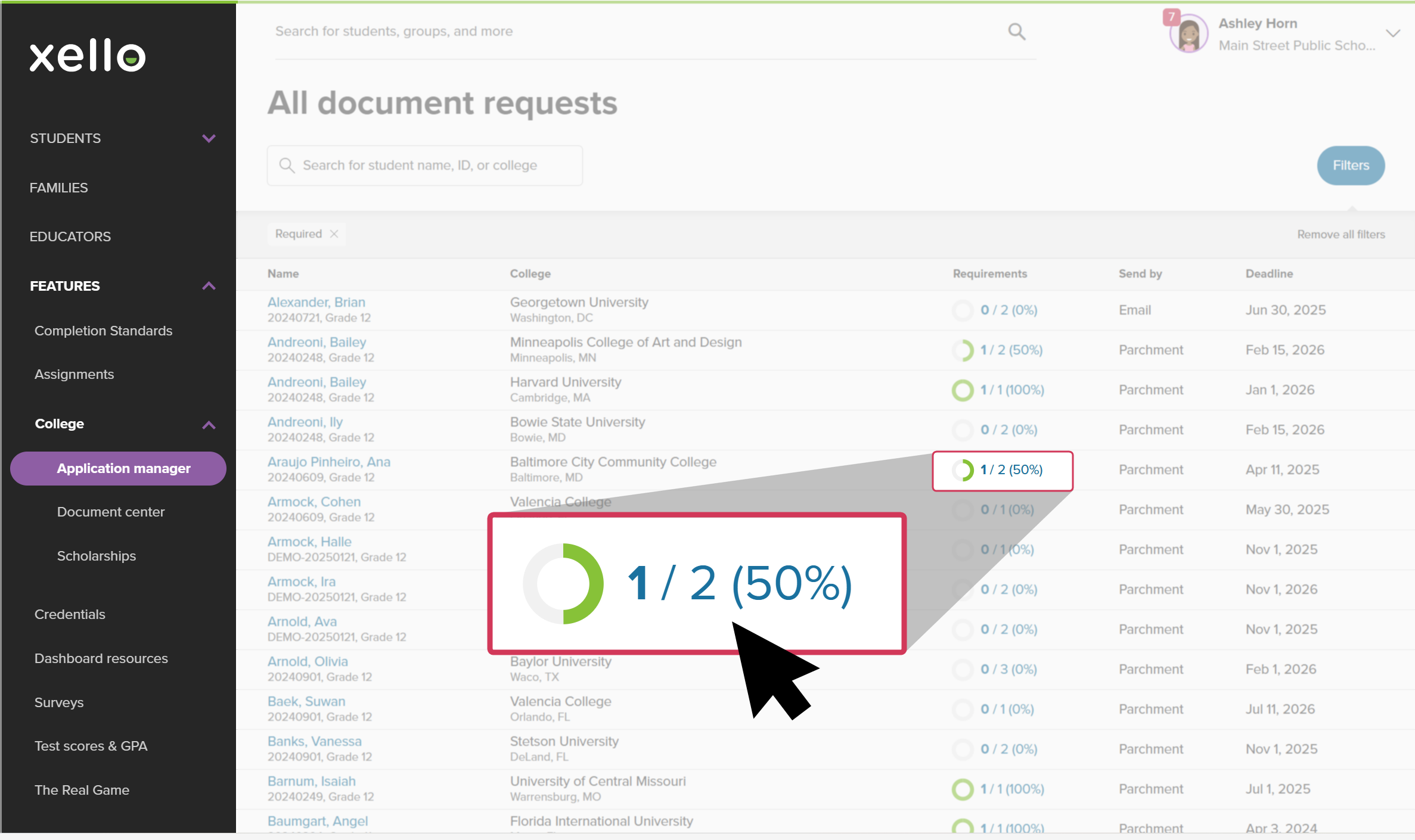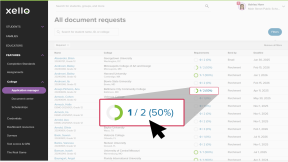From your educator account in Xello, view and track the recommendation letter requests your students have sent. View status updates such as when the referrer has received a request and whether the letter is ready to send.
Work with Application manager links
To help prioritize your work, and depending on the time of year, or tasks you plan to complete, you can view the list of requests in a variety of ways. The Application manager page makes this easy with quick access to the list of student requests filtered to common use-cases.
Access the Application manager from the college application banner on the dashboard, or by clicking Features, then College and selecting Application manager.
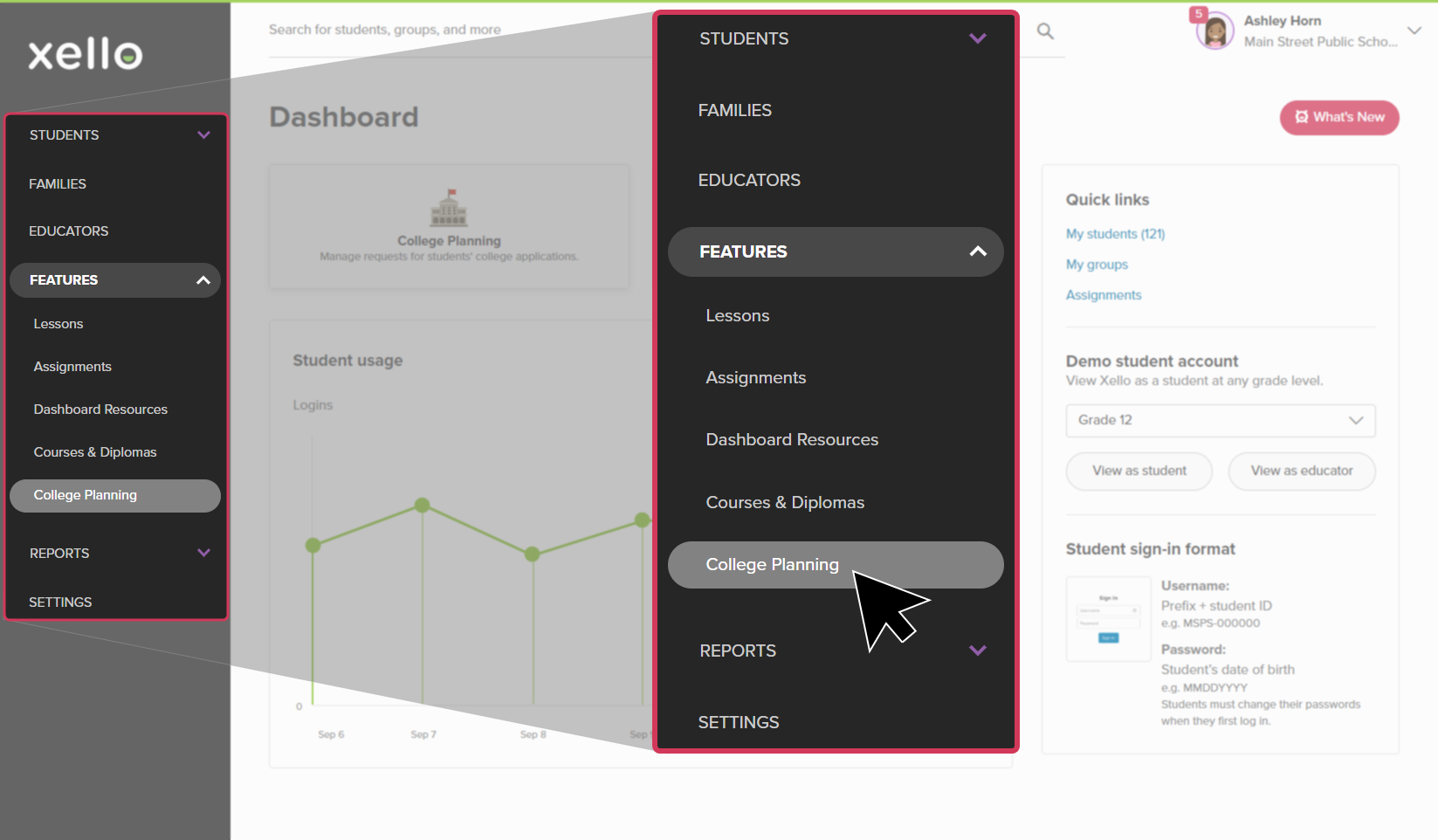
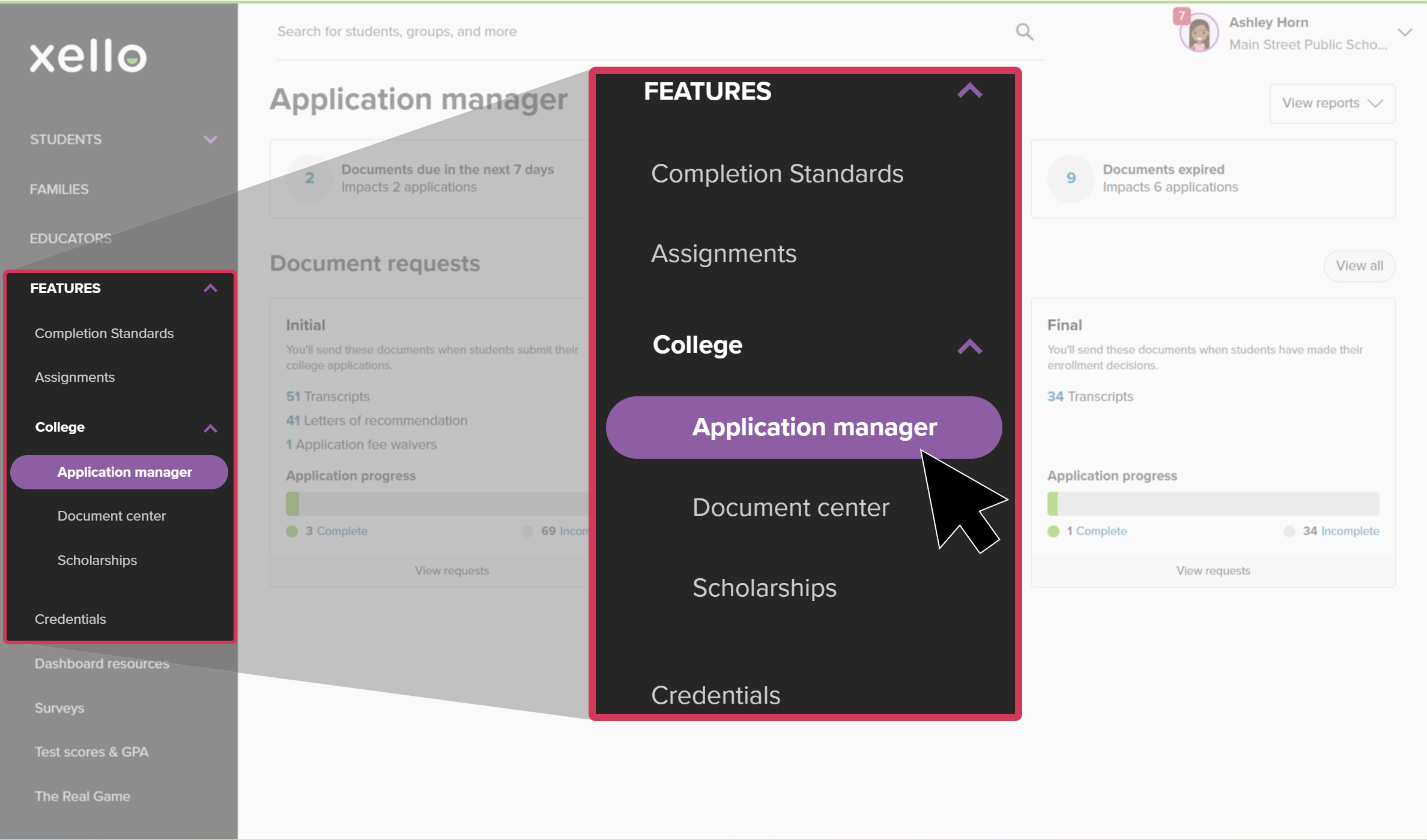
Select one of the three cards at the top of the page to focus on documents that are due in the next 7 days, overdue, or expired. Clicking one of these links will open the list of document requests filtered to the status you chose.
If you want to view the entire list of letters of recommendation, regardless of upcoming due dates, completion status, or the point in the application process click the View requests dropdown and select Letters of recommendation. This will open the list of all letters of recommendation requests by student. From here you can search, or you can apply filters to narrow the list.
To view student requests by their stage in the application process, select a point on the application timeline: Initial, Mid-year, or Final. This will filter the list of document requests to show only the ones relevant to that stage. Click View requests to see the full list of documents for that period, including transcripts, letters of recommendation, and fee waivers, where applicable.
View just one document type within a point in the application process timeline by clicking the number next to the name of the document type. For example, clicking the number next to Letters of recommendation will show only the requests that require a counselor or teacher recommendation letter or evaluation.
If you want to view only the requests assigned to you, and hide any unassigned requests or ones assigned to other educators, you can select the Show only my requests box. This filter will remain even when you click other links on the Application manager page. For example, if you check Show only my requests and then click the View requests dropdown to select Letters of recommendation, the next page will show only letter of recommendation requests assigned to you by students.
Navigate document requests
Once on the All document requests page, there are ways to narrow or sort the list, or view more information about the student and their request. Here are some actions you can complete:
- If you clicked one of the filtering links on the Application manager page to view student requests, check out the filters that are automatically applied based on the link you selected. Click the X next to a filter to remove it.
- To narrow the list further, click Filters. Among other options, you can choose to filter by group, college, requirement (document needed in the application), application status or deadline, inactive students, or a combination of criteria.
Once you've selected your filters, click Apply.
Tip: To filter the list of requests to only those assigned to you, click Filters, then in the Assignee field, select your own name.
- Back on the list, regardless of the filters applied, some of the actions you can complete include:
- View the student's profile and their College Planning tab, by clicking their name. You'll be able to view their college application work in Xello, including the applications they're tracking, and admission decisions.
- Sort the list by clicking on any column title.
- Use the search bar and search by student name, grade, or student ID.
- Click the progress wheel to open a side panel where you can view or send the document, and view the history of completed requests for the student. Note: The progress wheel and the content in the side panel also have the filters applied.