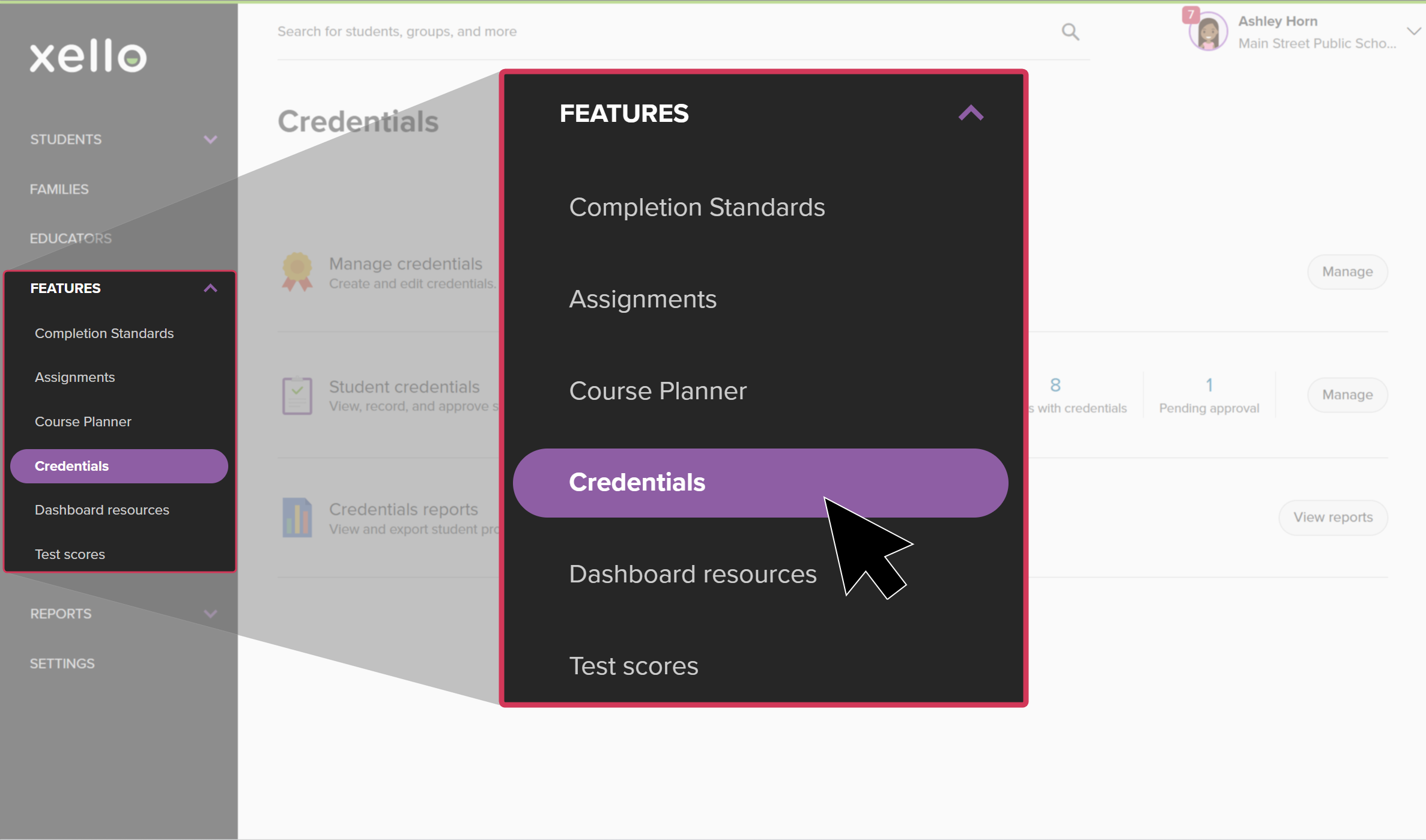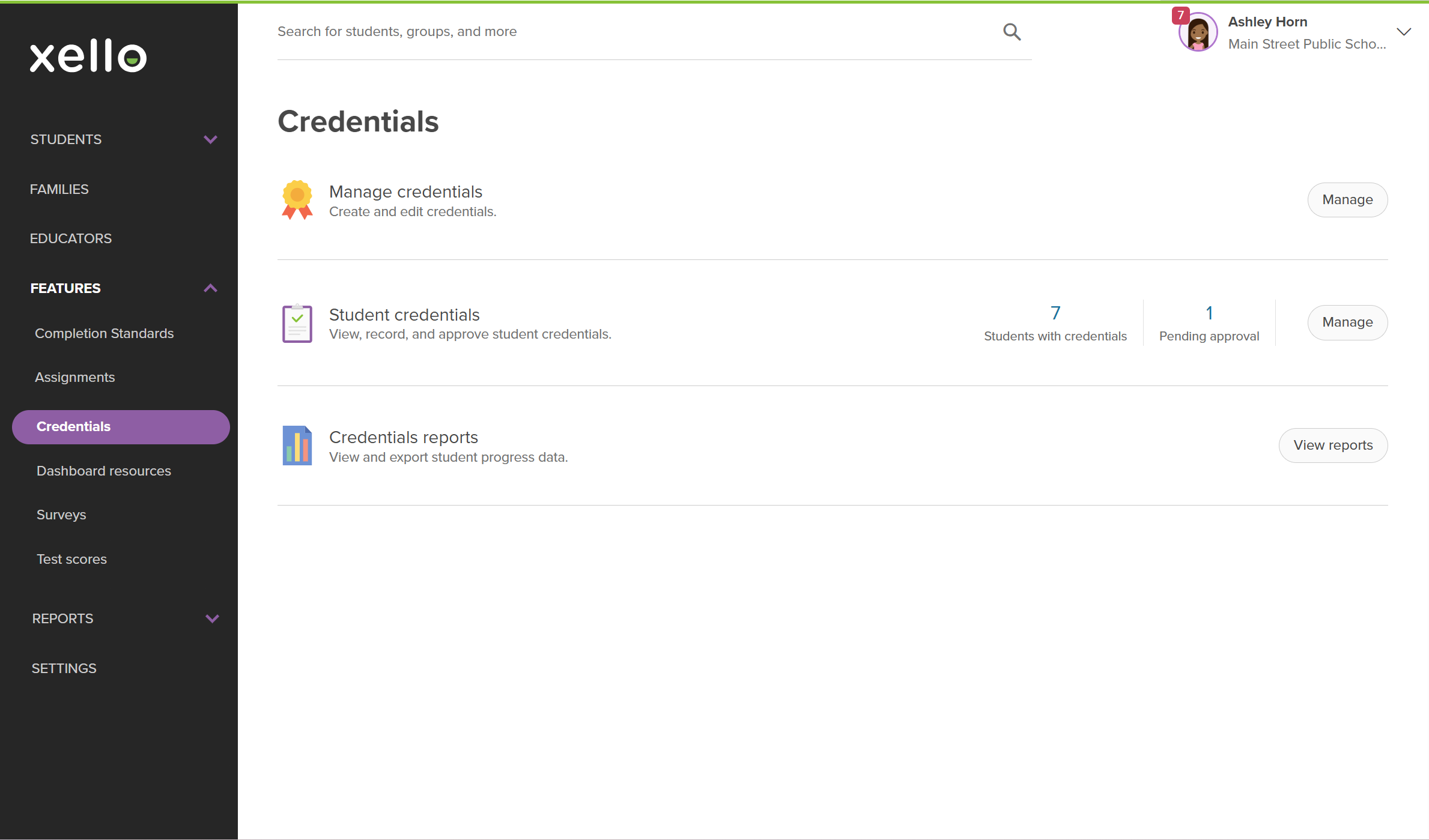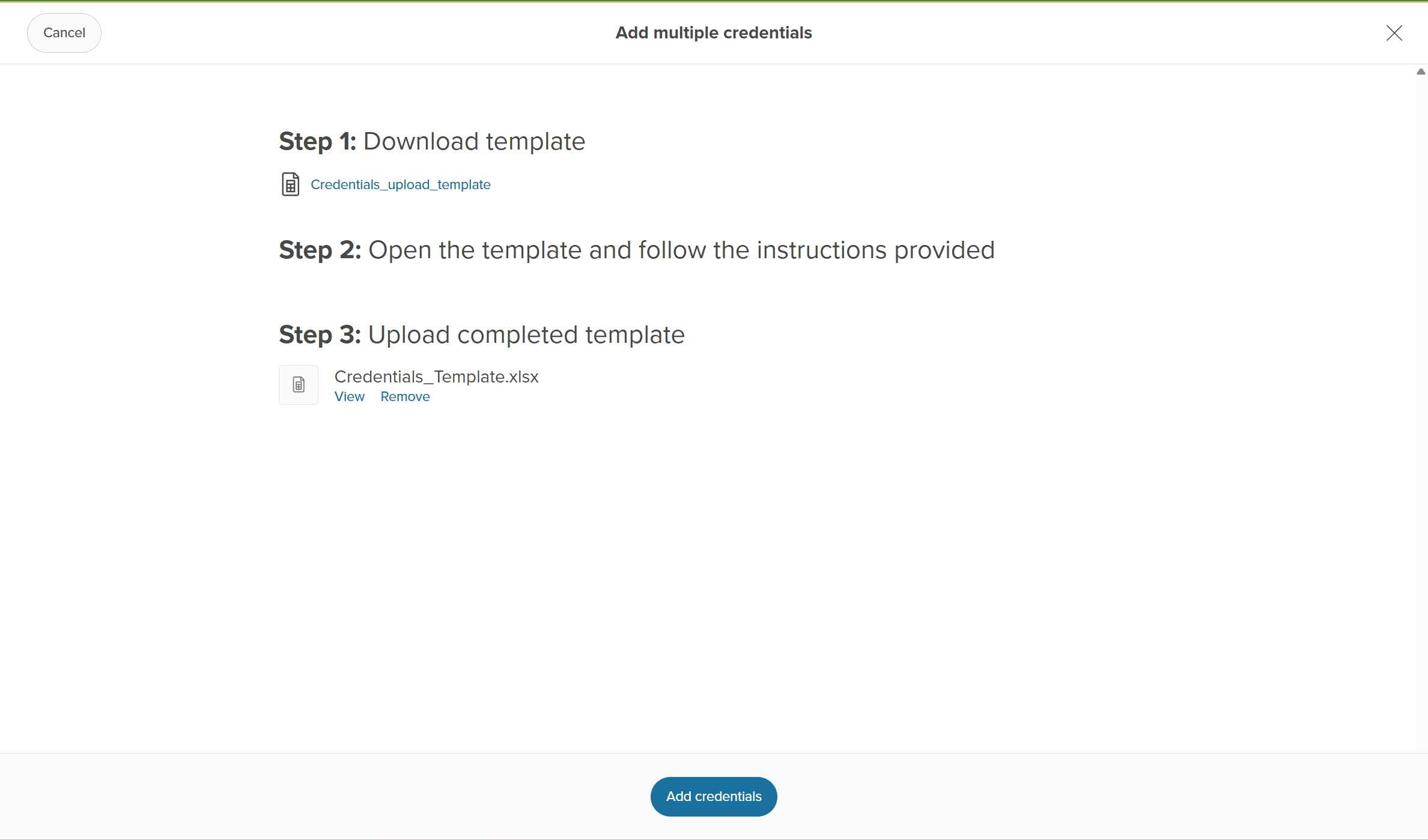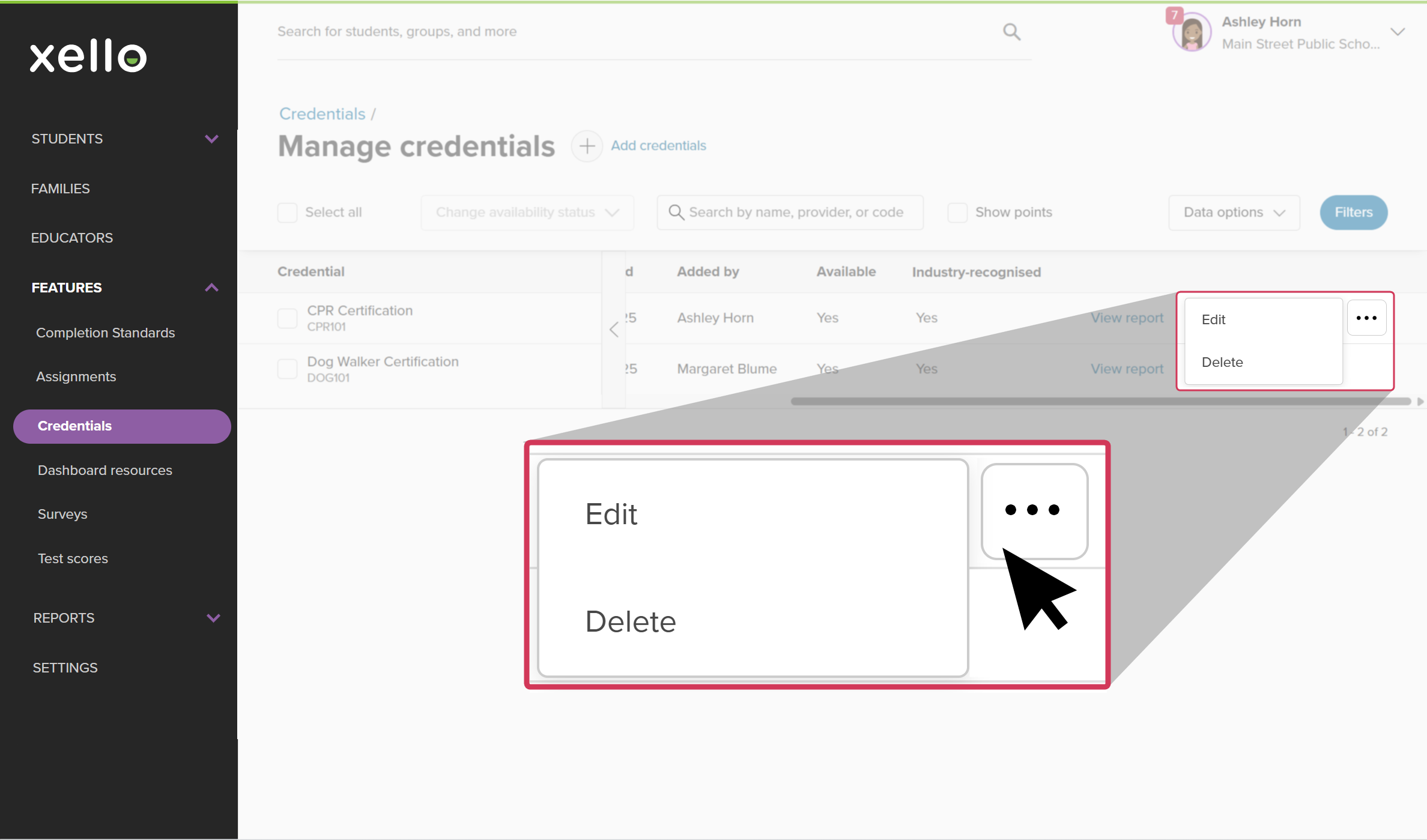Credentials in Xello help educators track and manage student achievements. Add credentials to Xello to help educators and students recognize and celebrate student accomplishments. This also enables students to easily add those credentials to their portfolios and resume in Xello as they work towards and complete them.
Add a credential
You can add individual credentials into Xello. Once these credentials have been added, they're available for both students and educators to choose from, or they can be directly added on behalf of students.
To add a credential:
- From your educator account, click Features and select Credentials.
- Next to Manage credentials, click Manage.
- Click Add credentials.
- To add a single credential, select Add a credential and click Next.
- Fill in the necessary fields and click Save.
The credential will show at the top of the Manage credentials list. If you've selected the credential to be available to students, they'll immediately be able to add it.
Bulk add credentials
For situations where multiple credentials need to be added simultaneously, you can bulk upload a list of credentials. This is particularly useful for those earned by a group of students in a specific program or course.
To add multiple credentials at once:
- From your educator account, click Features and select Credentials.
- Next to Manage credentials, click Manage.
- Click Add credentials.
- Select Add multiple credentials using a template and click Next.
- Download the Credentials_upload_template.xlsx file.
- Open the file and follow the instructions included:
- Don't add or remove columns.
- Fill in all columns for each credential, unless marked optional.
- Save the template as an Excel or CSV file. Your file cannot exceed 10MB.
- Return to the page in Xello and click Upload.
- Locate your completed template, and click Add credentials.
- The newly-added credentials will show at the top of the Manage credentials list.
- By default, the newly-added credentials will be available to students. Switch the Available toggle to NO to remove availability for students.
Edit or delete a credential
Credentials can be edited or deleted if necessary. They can only be edited or deleted in the school or region where they were initially created. If a credential is deleted, it will be removed from the credentials list and unavailable for selection. However, where students have recorded it, it will remain in those student accounts and in reports.
To edit or delete a credential:
- From your educator account, click Features and select Credentials.
- Next to Manage credentials, click Manage.
- Next to the credential you'd like to edit or delete, scroll to the right and click the three-dot menu.
- Click Edit or Delete.
- Editing the credential will open the same window as when the credential was created. Make your edits and click Save.
- If you're deleting the credential, you need to first confirm you want to delete it and click Delete.
Additional resources
-
PDF
PDFAdd your credentials to Xello - student guideDownload and share this quick guide with your students to help encourage them to add their credentials to Xello.