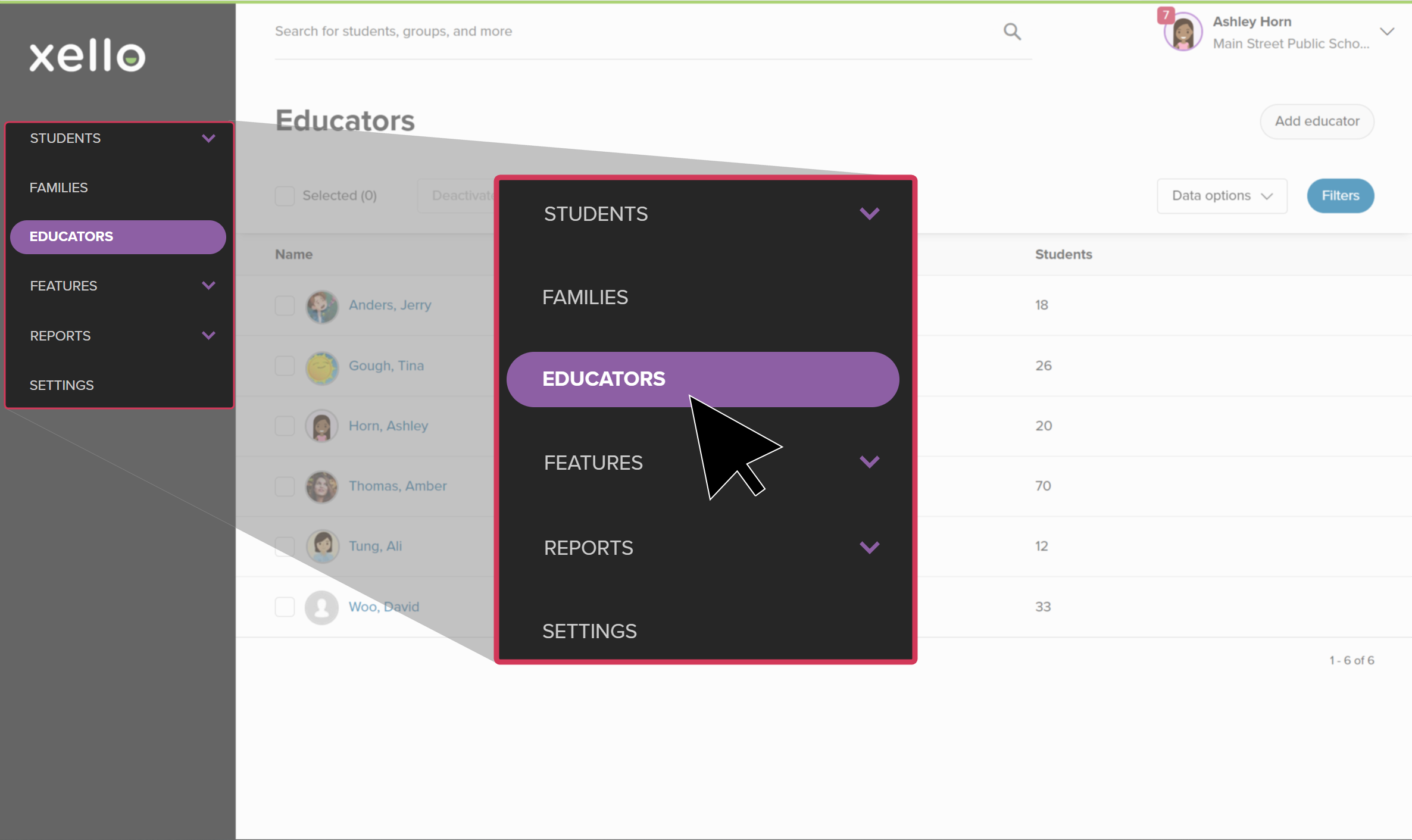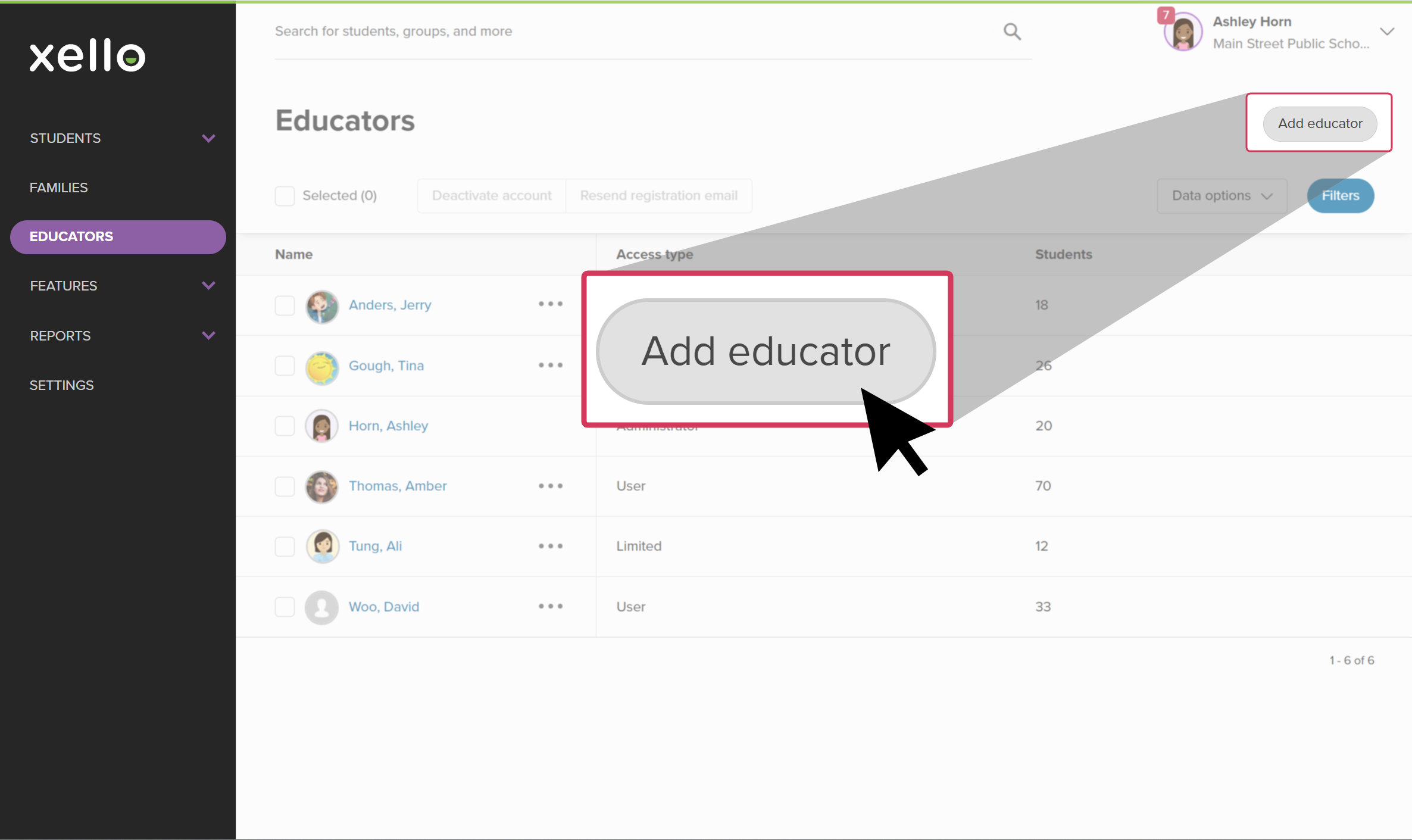As a Xello Administrator, one of the critical things you’ll do is create and update educator accounts so that the right people have access to the right tools and information. If you’re a Xello administrator at a school, you can create accounts for your school.
Xello's educator access types
The three permission levels for Xello are:
Administrator access
Administrators make sure the program is configured to meet student and educator needs. Administrators can change system settings, Add an educator account, Assign a student,
User level access
Users work with students or other educators. Users cannot change system settings or create new educator accounts. These users can access full profile details for all students at their institution. This is the most common access type.
Limited access
Limited access educators work with small groups of students and require access to only those student profiles. These users can see directory information (name,
Add an educator account
Educator accounts are manually added to Xello. Only educators with administrator access can add and deactivate educator accounts.
To add an educator account:
- In the left menu, click Educators to open the list of all educators.
- From the top right corner, click Add educator.
Note: If you don't have administrator access, you won't see this option.
- Enter the educator's email address and click Next.
- If you're in a regional account and adding educators, you'll need to select the school the educator will be added to. If the educator is in more than one school, you'll need to add them as an educator to each school.
- Fill out their name, job title, and how they're known to students, then click Next.
- Select their permissions for that school. The available options are:
- Administrator - They make sure the program is configured to meet student and educator needs. Administrators can change system settings, create new educator accounts, approve educator assignments, complete student transfer requests, and access all features and student profiles. Each site should only have 2-3 administrators.
- User - They work with students or other educators. Users cannot change system settings or create new educator accounts. These users can access full profile details for all students at their institution. This is the most common access type.
- Limited access - These educators work with small groups of students and require access to only those student profiles. These users can see directory information (name, grade, student number) for all students; they can only access the full profiles of students for which they have an approved educator assignment.
- Click Add educator.
Change an educator's access level
If an educator's role or tasks have changed, you may need to change their permission level. For example, from User to Administrator.
To change an educator's access level:
- In the left menu, click Educators to open the list of all educators.
- Alternatively, you can search for a specific educator. If you're in a regional account and the educator is in more than one school, their name will populate separately for each school they're in. You'll need to update their permissions per school.
- Click the educator's name to open their profile. Scroll to the bottom.
- Next to Permissions, click the pencil icon.
- Apply your changes and click Save.
Access multiple institutions
Educators who work with more than one school can easily access all of their institutions in their account.
When you add an educator to a school who already has an account at another school (using the same email address), you’ll just need to select the permission level for the new school.
In your educator account, view and focus on one school or institution at a time. If you're an educator or
To view a different institution:
- In your educator account, from the top right of any page, click your name and select Change institution.
- View the list of institutions you have access to and click the one you'd like to view.
- Your account with that institution will open.