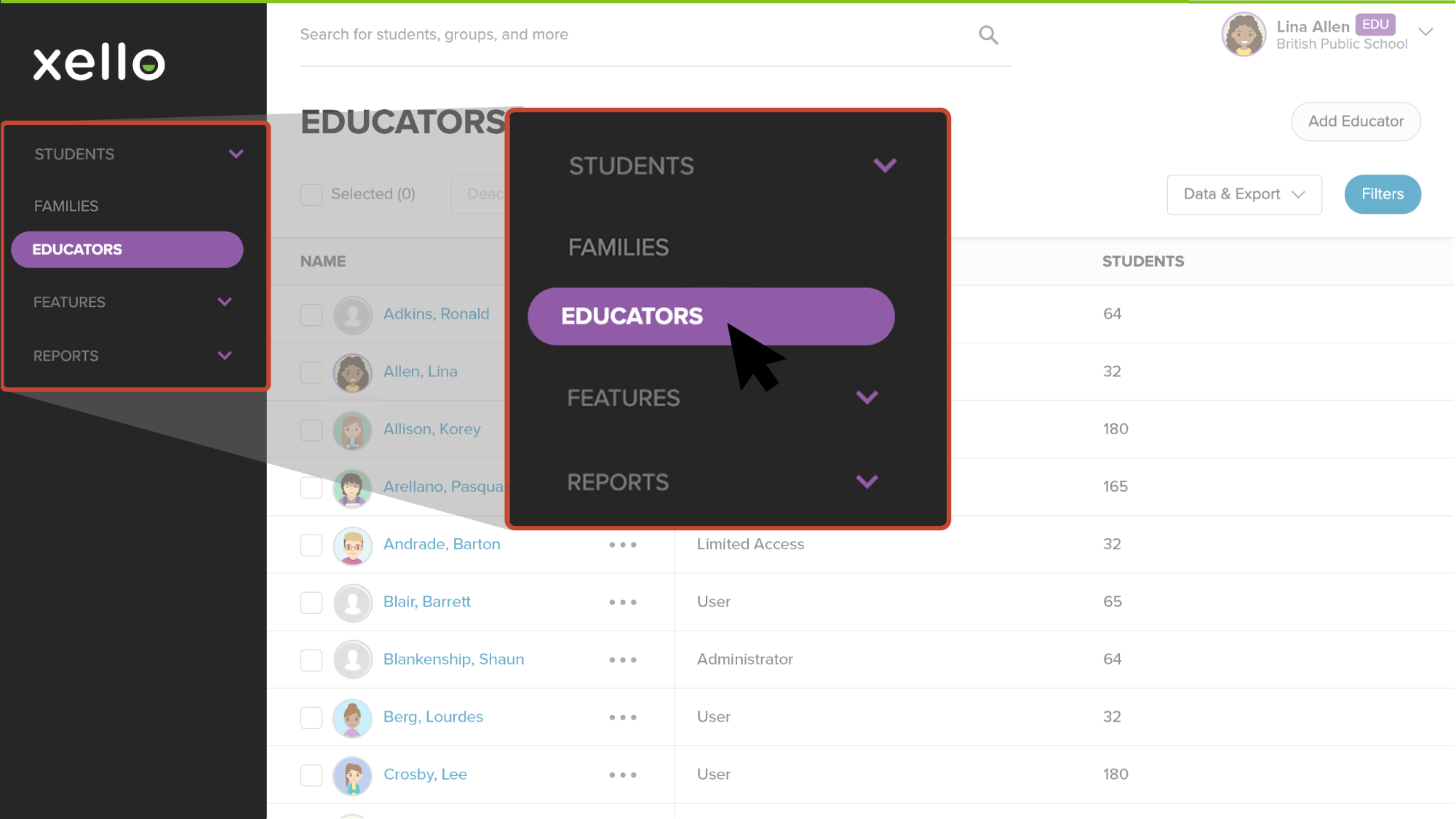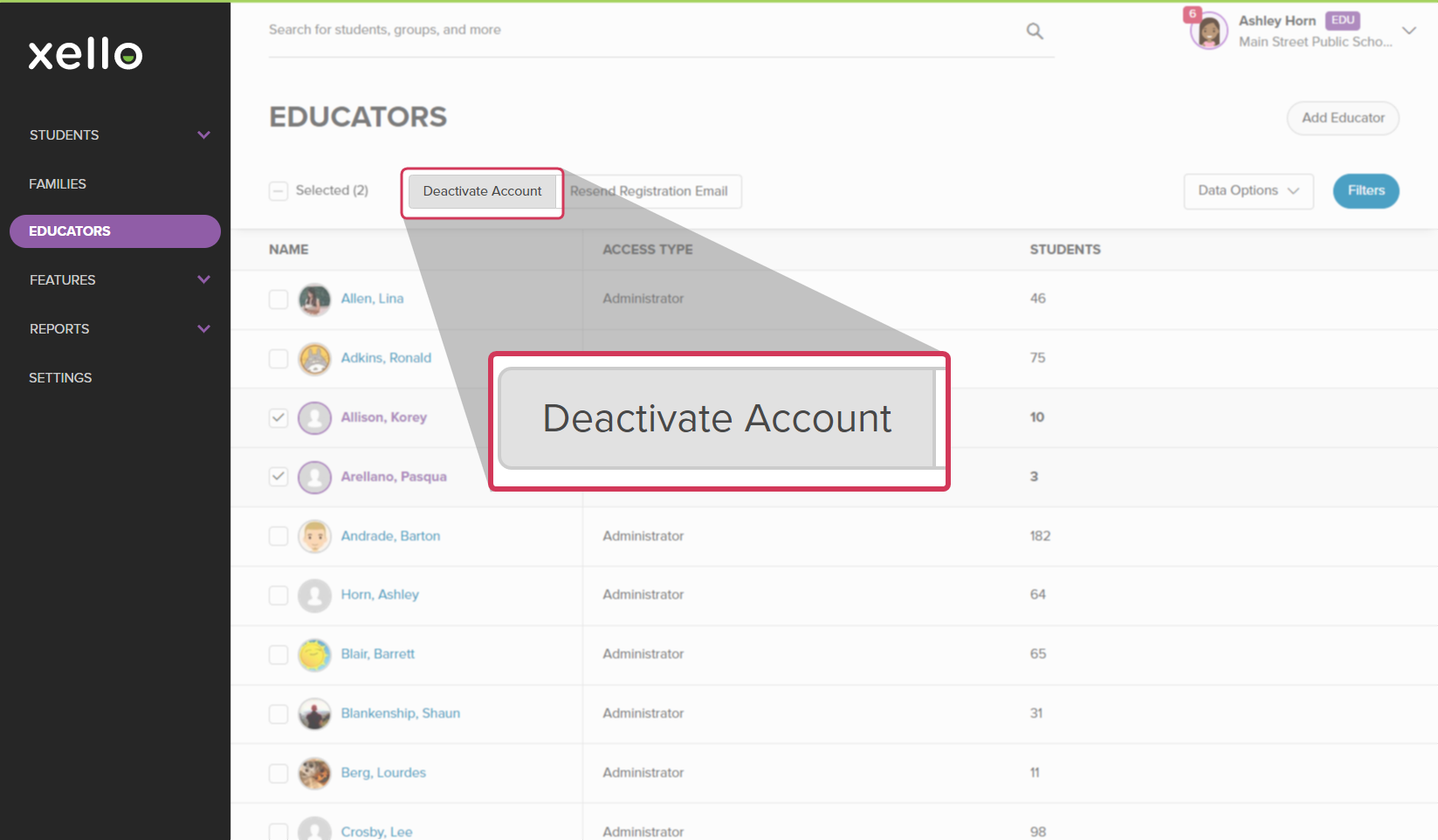Educator accounts are manually added to Xello. Only educators with administrator access can add and deactivate educator accounts.
If you need to deactivate an educator's account from Xello:
- In the left menu, click Educators to open the list of all educators.
- To the right of the name of the educator you wish to deactivate, click the three dot icon and select Deactivate account.
Note: If you don't have administrator access, you won't see this option.
- From the confirmation window, click OK to confirm your choice.
Deactivate multiple educator accounts
If there are multiple educator accounts that you need to deactivate:
- In the left menu, click Educators to open the list of all educators.
- Check the box beside each educator name whose account you want to deactivate.
- Once the educators are selected, from the top of the list, click Deactivate account.
Note: If you don't have administrator access, you won't see this option.
- From the confirmation window, click OK to confirm your choice.