Xello provides you with powerful tools to help your students create successful futures. But first, let's get you started.
Sign in to your educator account
By signing in to your educator account, you can engage with your students by viewing the work they've done in their profile, view their lesson progress, create assignments, and more.
With the introduction of Xello, your school will have sent an invite via email to Complete registration. Begin by clicking that link to activate your account and create a password.
Once you've registered and set up your password, you'll be taken straight into your Xello educator account where you can start exploring.
To sign in to Xello in the future, visit and sign in with the same email and password.
Sign your student into their account
Get your students signed in and started on their journey of future-readiness!
Sign in formats are unique to different schools. Some use Single sign-on (SSO), others use a combination of school ID numbers and birthdays. View what format your students use to sign in to Xello from your educator account. From your dashboard, the first page when you sign in to Xello, check the format under Student sign in format.
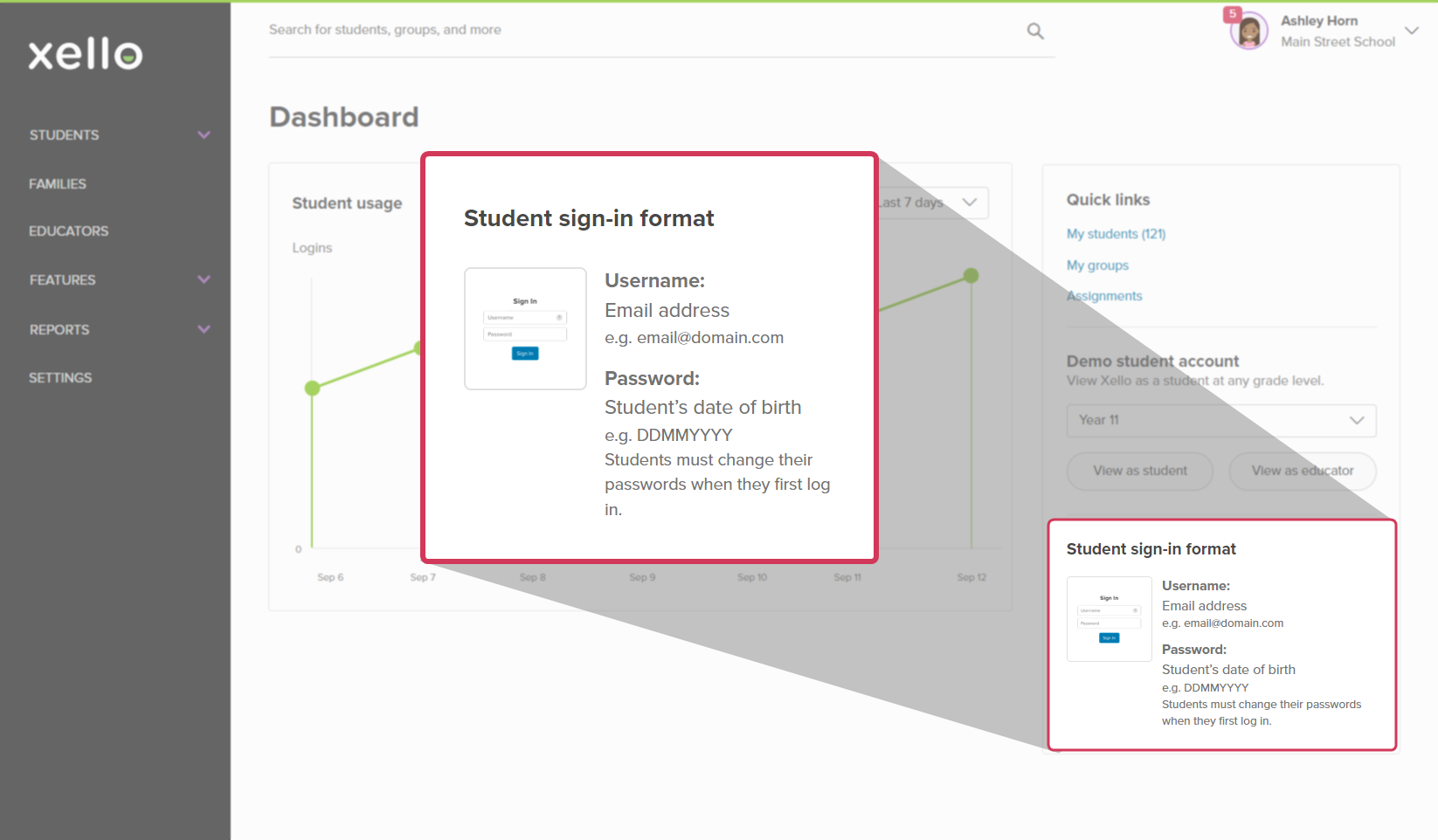
If your school uses SSO, students securely sign in to Xello from the SSO platform. If your school doesn't use SSO, students sign in at
using the format found on your educator dashboard.
How your students sign in without SSO:
- From https://login.xello.co.uk
, students enter their username.
- This is the school prefix + their student ID.
- Your school-specific format can be found on your Educator Account dashboard under Student sign in format.
- Students enter their password.
- The first time they sign in, it will be their date of birth.
- e.g. DDMMYYYY
- Once they've signed in, they'll be prompted to change their password.