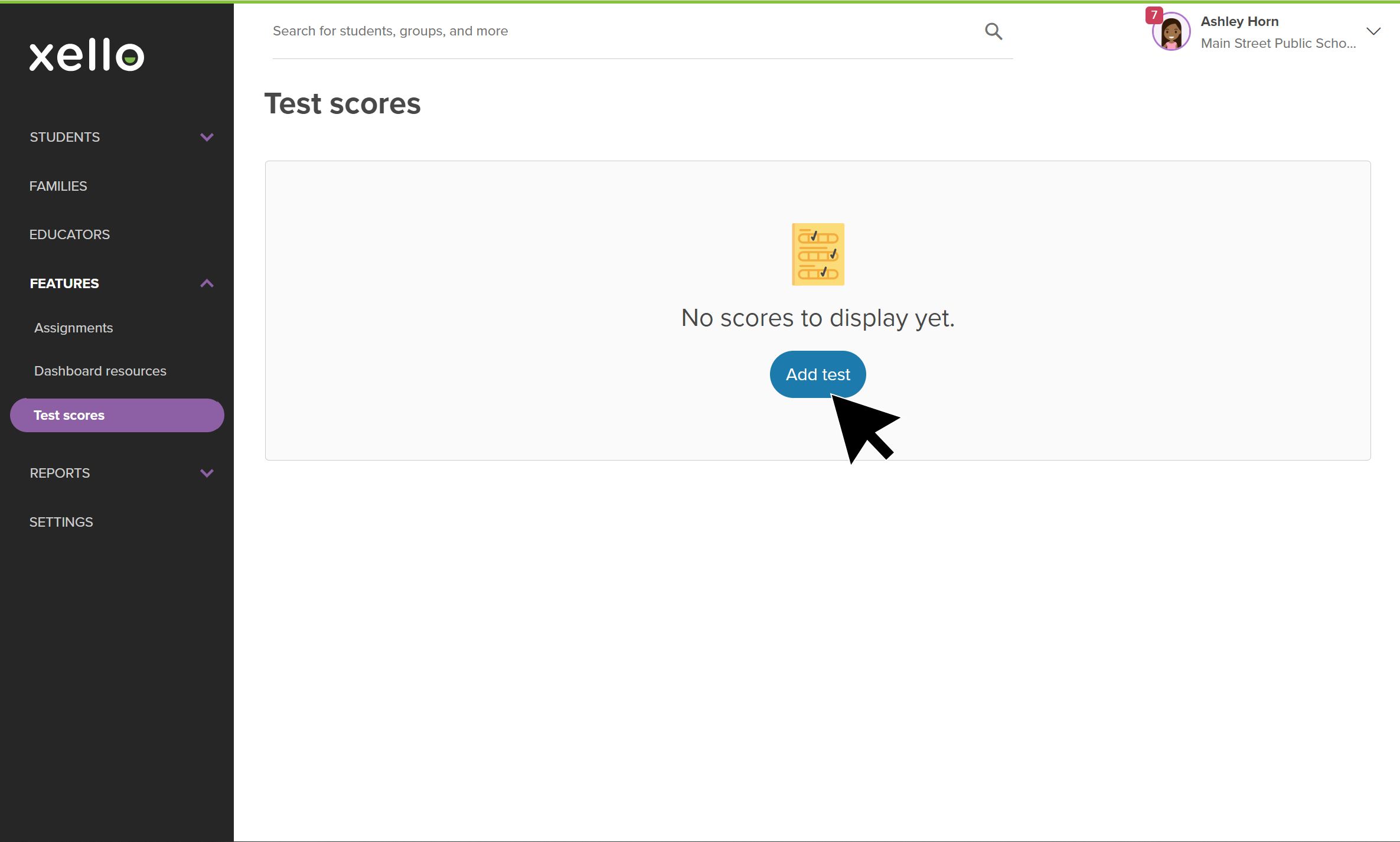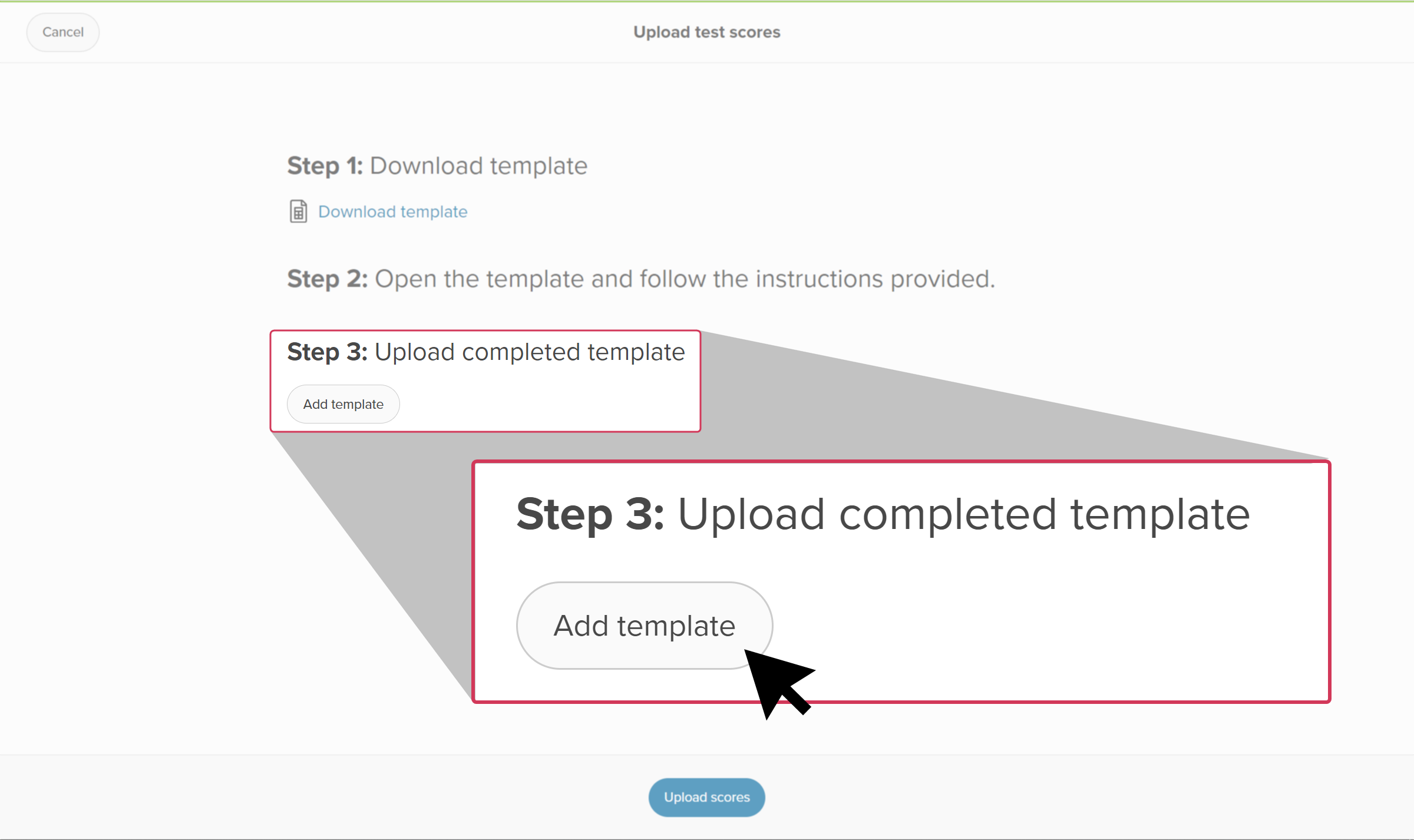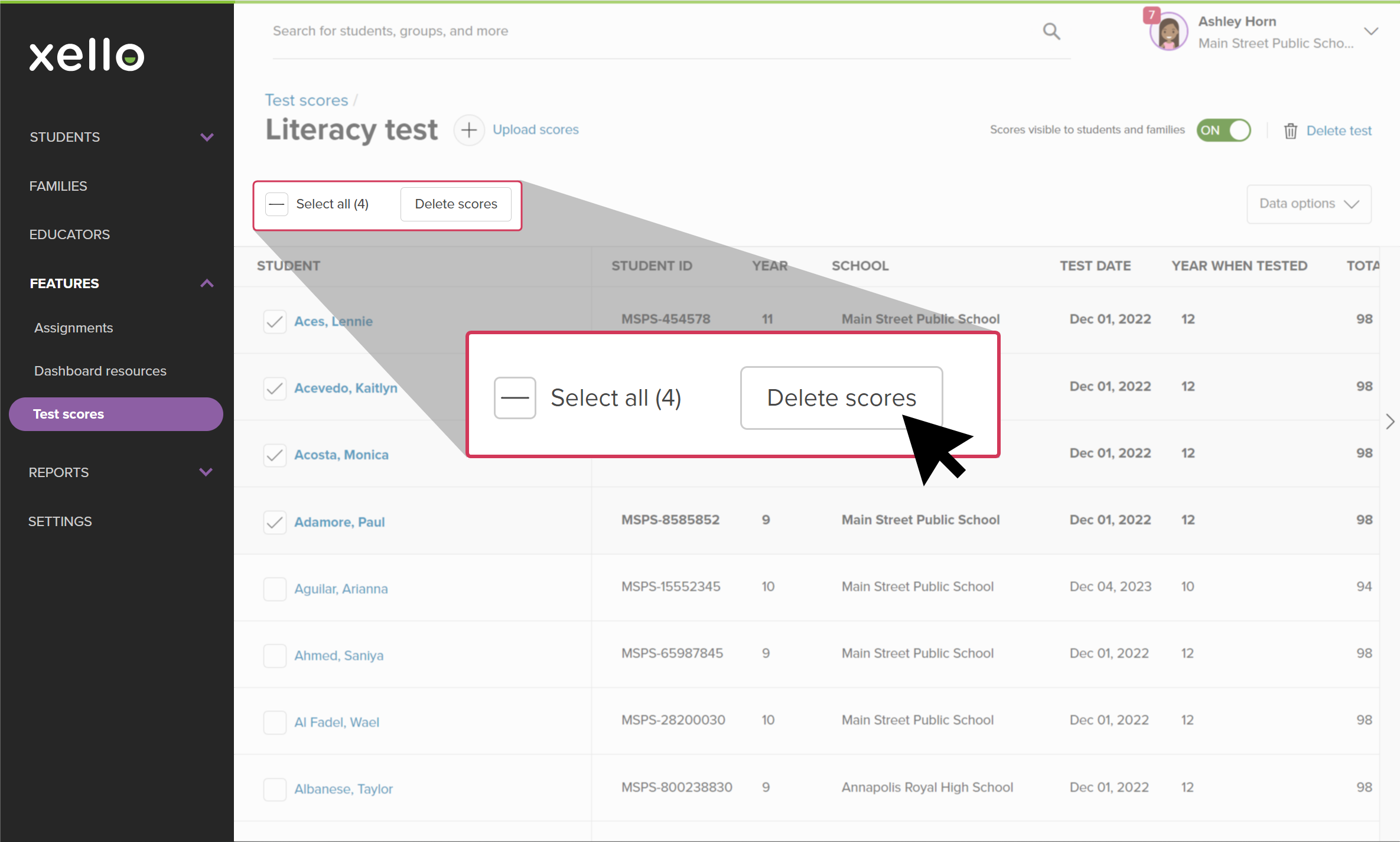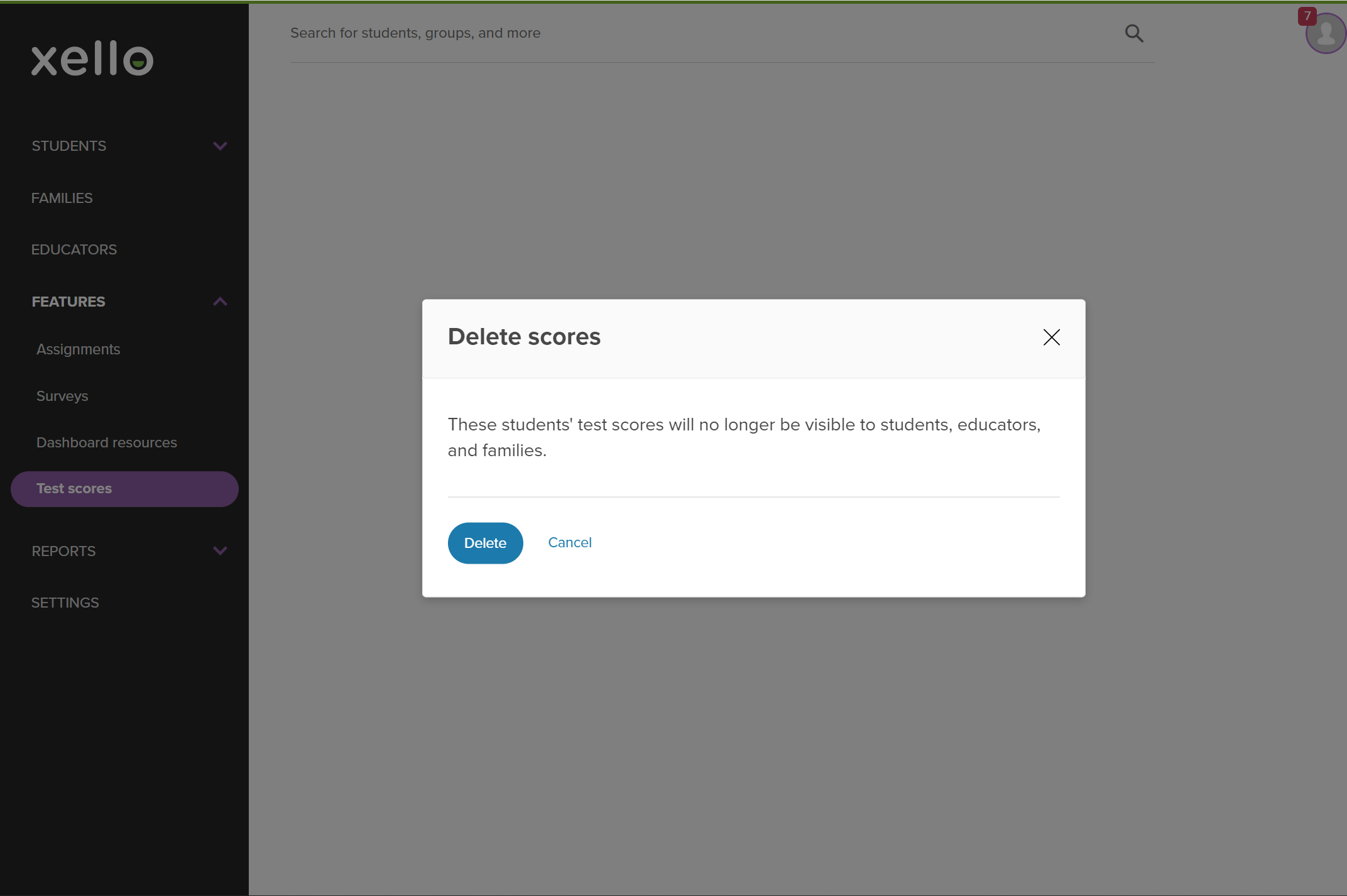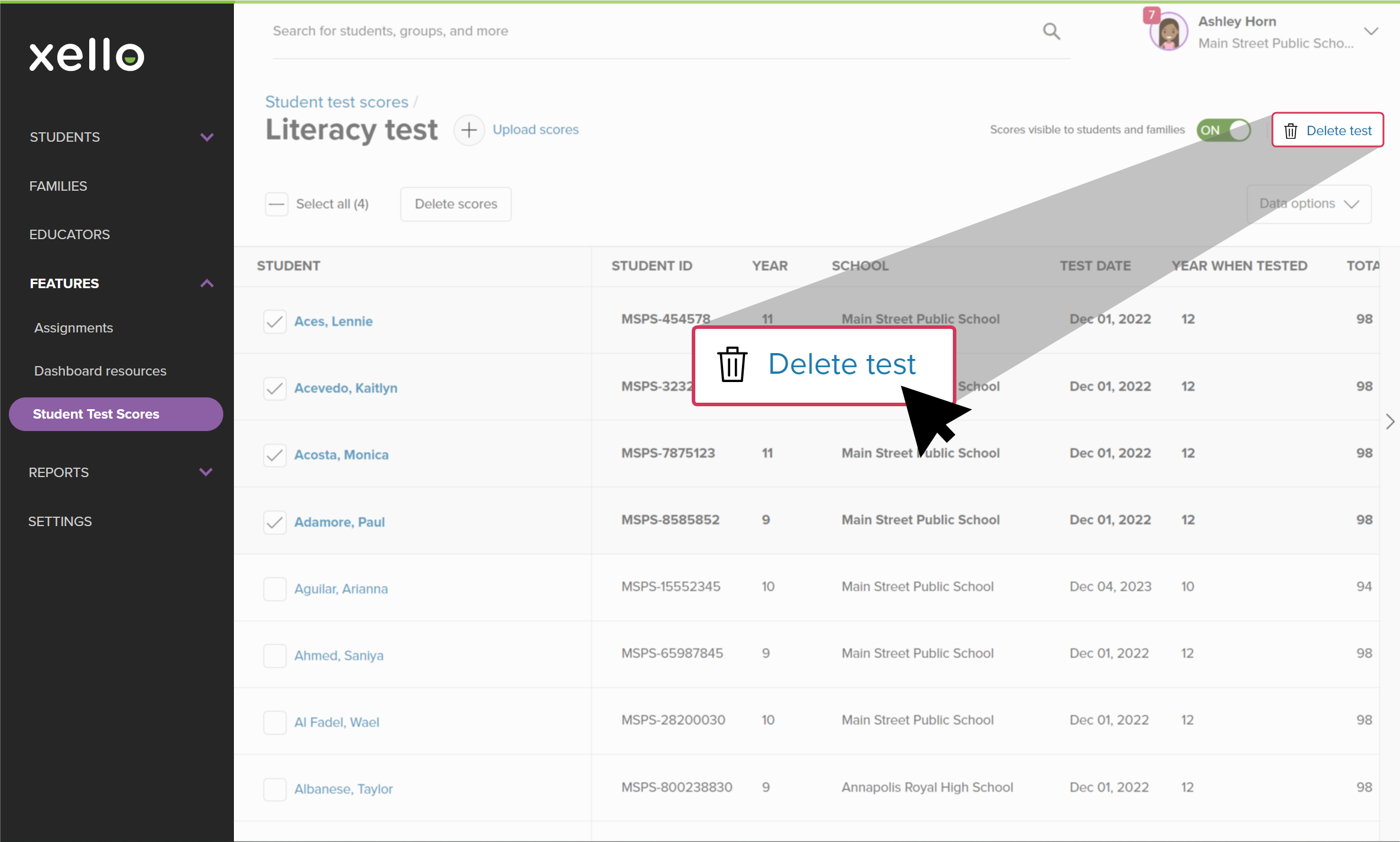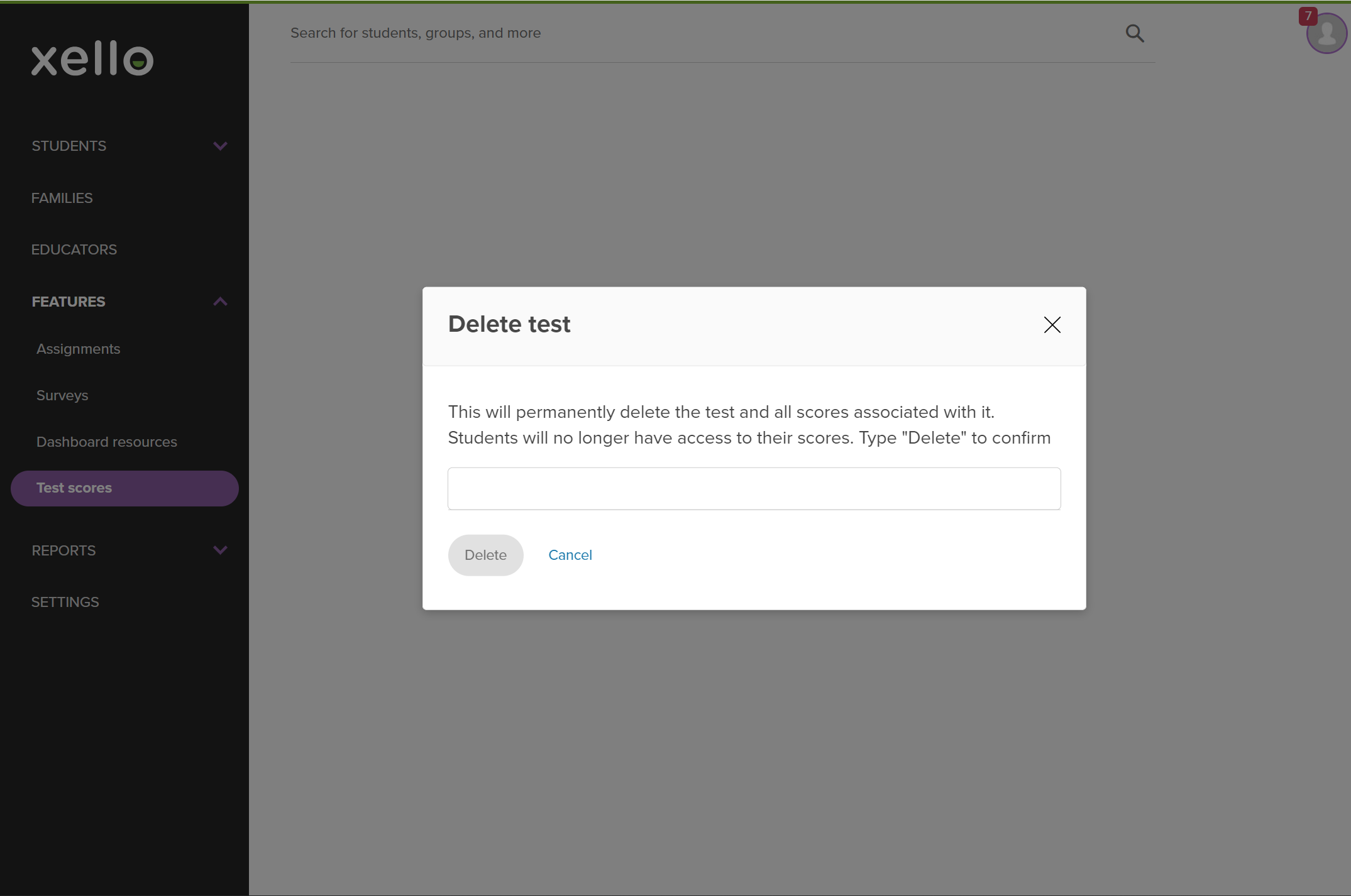Test scores can be uploaded multiple times. Previous scores with the same test date will be automatically overwritten, and scores that have a new date will be added.
Add and upload test scores
You'll need to begin by adding a test. Then you'll download the template, complete it, and upload the scores.
To upload student test scores:
- From your educator account, click Features and select Test scores.
-
Click Add test.
Note: Only those with Xello admin access will see this option.
- Type a test name and click Add test.
- Once you've created the test, you'll need to add the student scores. Click Upload scores.
- The screen will display 3 steps to complete. Begin with Download template to download an Excel spreadsheet.
- Fill out the spreadsheet with the student test scores. You can leave Xello to complete the information in Excel and return later to the test you created.
Tip: Carefully follow the instructions in the template. Make sure not to remove any existing columns, ensure you're following the correct format, and fill out each column for each student.
- Once you've completed the spreadsheet, navigate back to the test in Xello. Click Upload scores again.
- Click Add template to find and upload your completed Excel spreadsheet.
- Click Upload scores.
- A banner at the top of the page will indicate success.
- If there are errors, view the summary and make the suggested fixes.
Tip: Make sure to switch the Visible to students and families toggle to ON so they can see the results.
Delete test scores
You can delete individual or bulk test scores.
To delete student test scores:
- From the page of the test, click the box next to each student. You can select single, multiple, or all students.
- Click Delete scores.
- Confirm that deleting the test scores will mean they're no longer visible to students, educators, and families and click Delete.
Delete a test
You can delete an entire test from Xello. This will remove any uploaded test scores. Educators, students, and families will no longer be able to view the test or the scores.
To delete a test:
- Navigate to the test you want to delete.
- Click Delete test.
- Confirm you understand that deleting the test will permanently delete the test and all scores associated with it. Type "Delete" and then click Delete.