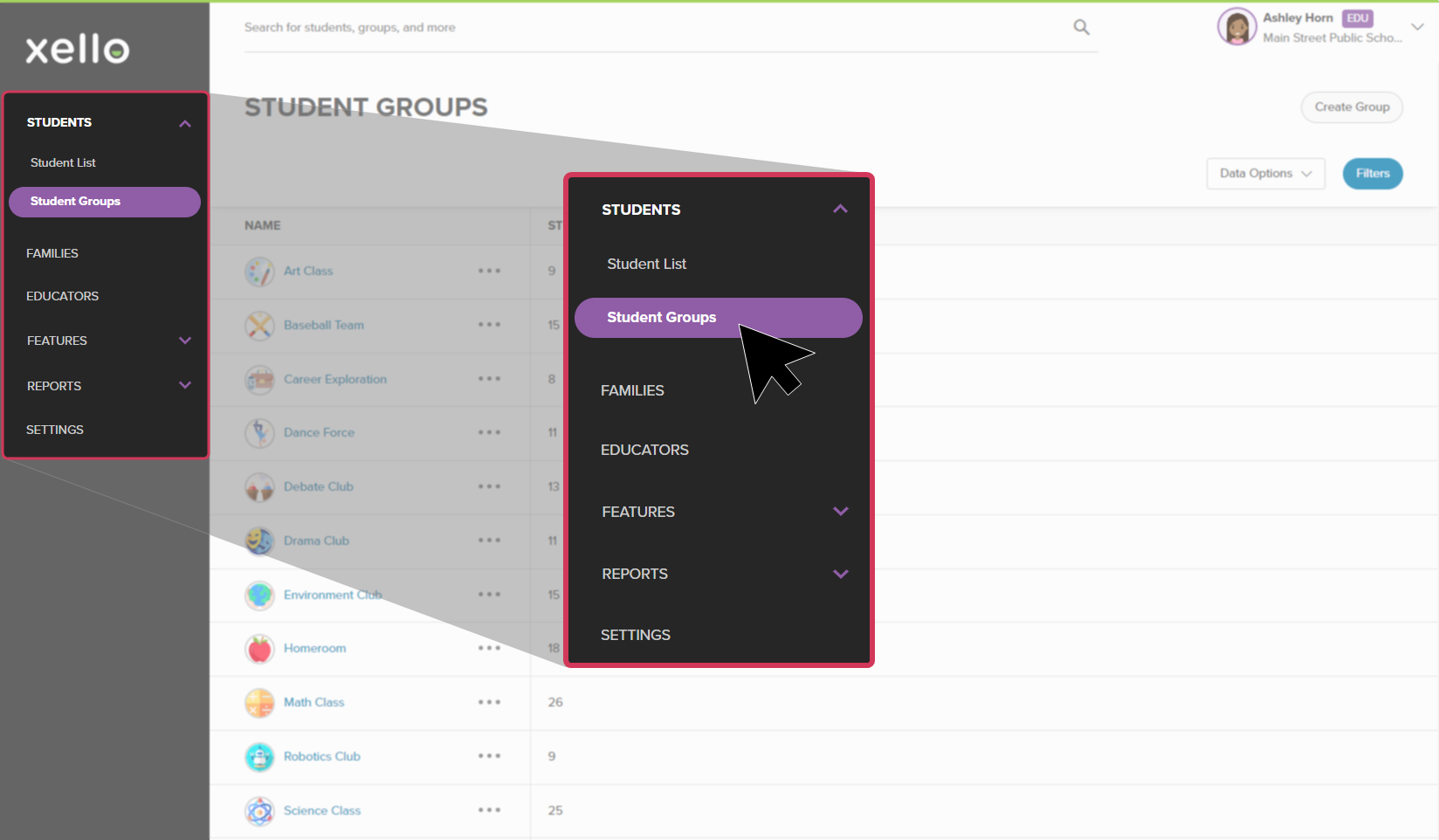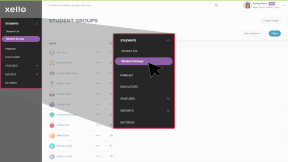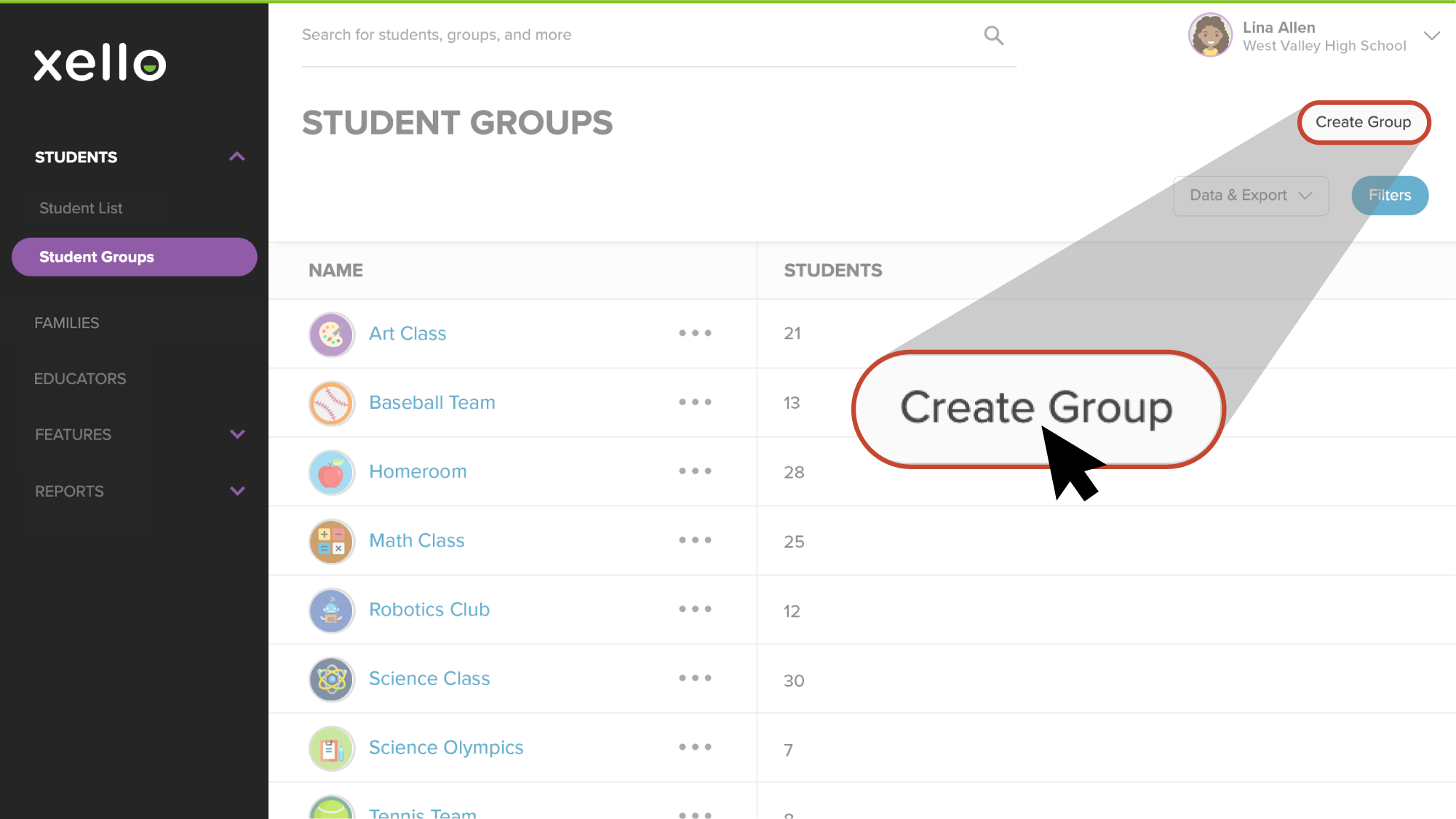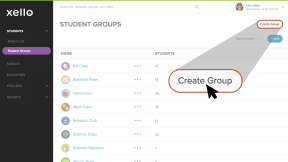You can create groups of students. Groups are used to easily filter lists and reports, create assignments for select students, send a message to groups of students
To create a new group:
- From your educator account, click Students and select Student groups.
- From the top right corner, click Create Group.
- Give the group a name. To add students, either search by student name or ID, or click Select Students to browse and select your choices through the student list.
Tip: From the Select Students page, click Filters to easily narrow the student list by grade or show only your students.
Change a group name
Group names can be changed after the group has been created.
To change a group name:
- From the list of Student groups, click the name of the group you wish to change.
- From the top right corner of the page, click Edit.
- Change the group name and click Save.