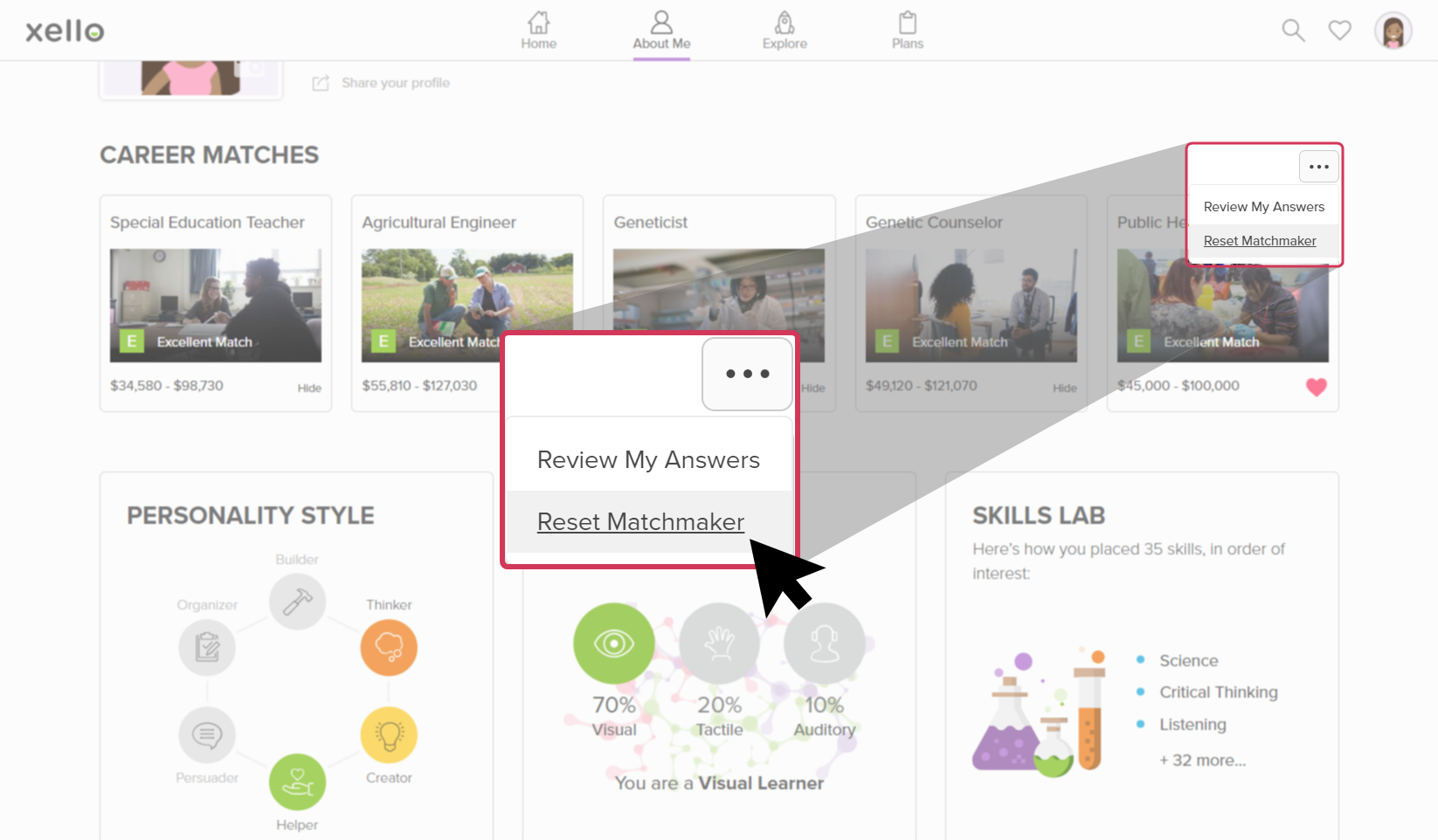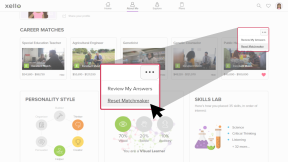The first phase of Matchmaker has 39 questions. These questions have students thinking critically about their interests and ranking them on a scale of Like very much to Dislike very much.
Their answers are weighed against aspects of each career to determine a strength of match: the higher they rank an interest and the more central its corresponding aspect is to a career, the stronger the match.
The first question they’re asked is “What would you like to do when you finish school or college?”. This question helps to filter their matches. "Not Sure Yet" is also an option for those who are still on the path of figuring out their first steps after school.
Experience Matchmaker
For a quick walkthrough of the student experience when taking the Matchmaker assessment, check out this video below.
Access Matchmaker
Students can access Matchmaker from a few places: from the About Me dropdown located at the top of any page, on their dashboard in their to-do list (if it's been assigned), and from the top of their About Me page.
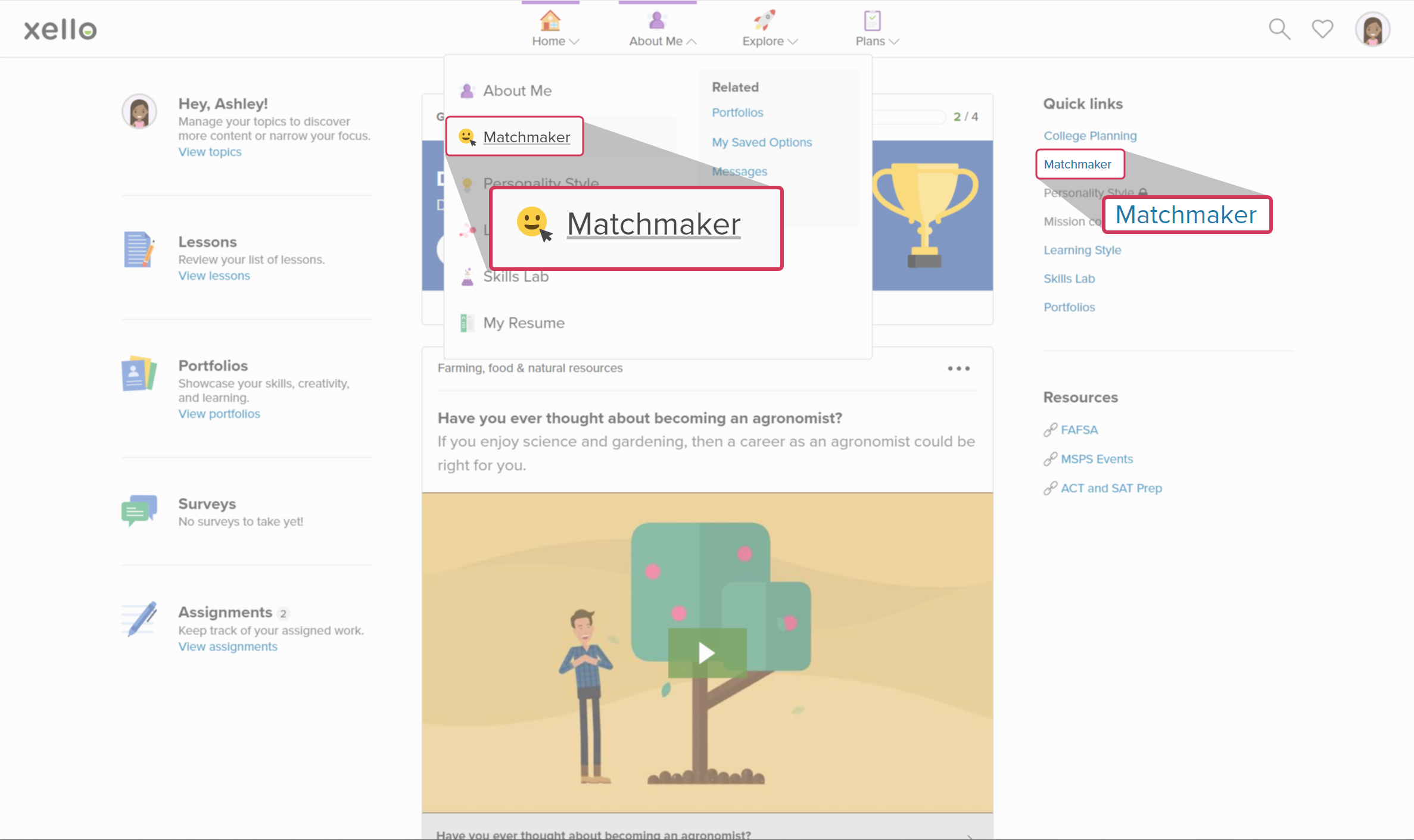 How students access Matchmaker from the top menu and their dashboard
How students access Matchmaker from the top menu and their dashboard
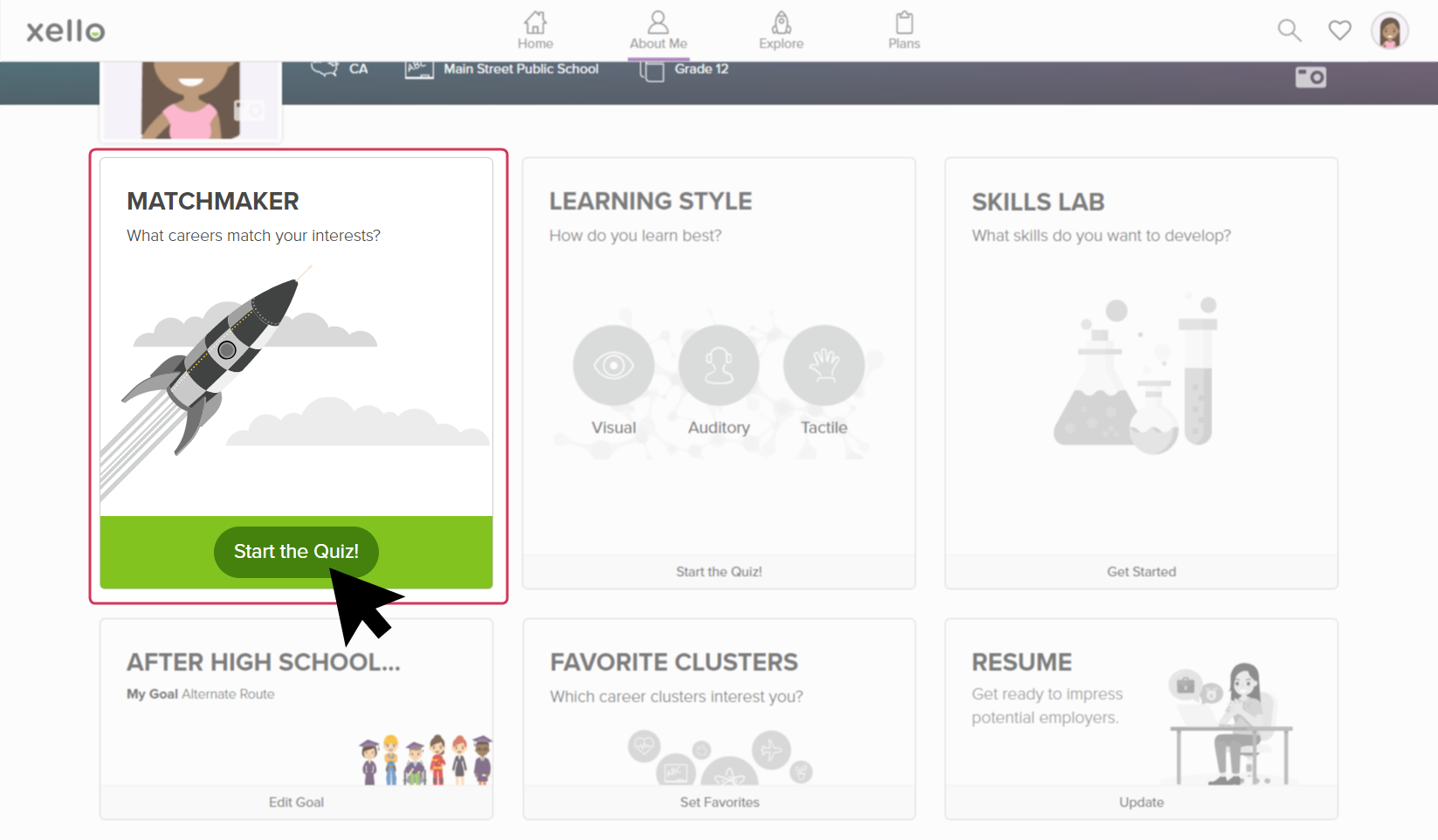 How students access Matchmaker from their About me page
How students access Matchmaker from their About me page
Find out why they matched with careers
Students are able to review their answers to better help them understand how they were matched with each career.
From the top of any career profile, next to the Save button, the student clicks Find out why.
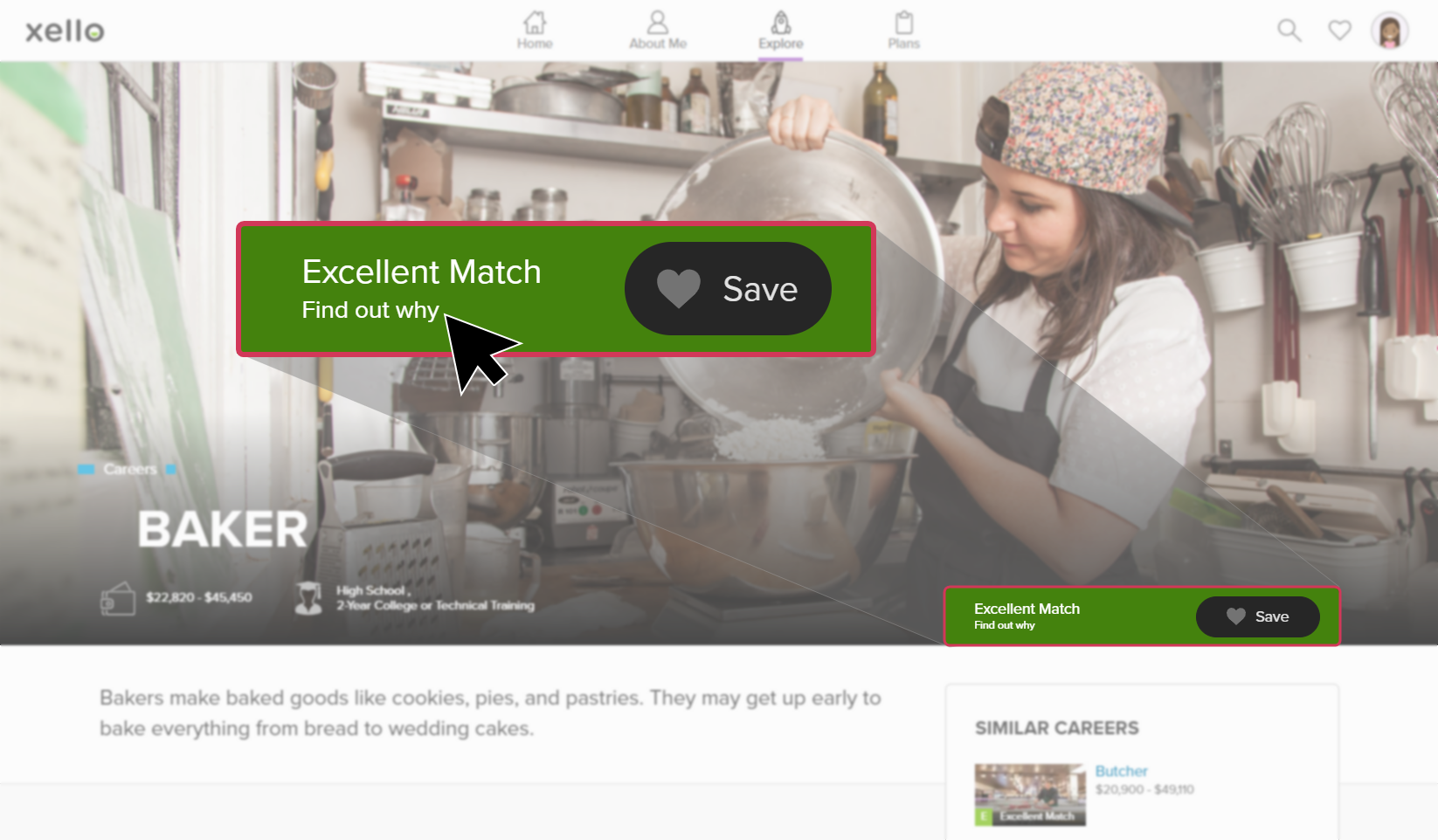
This opens a page with their answers comparing how strongly their interests match with the central, secondary, and other aspects of the career they’re viewing.
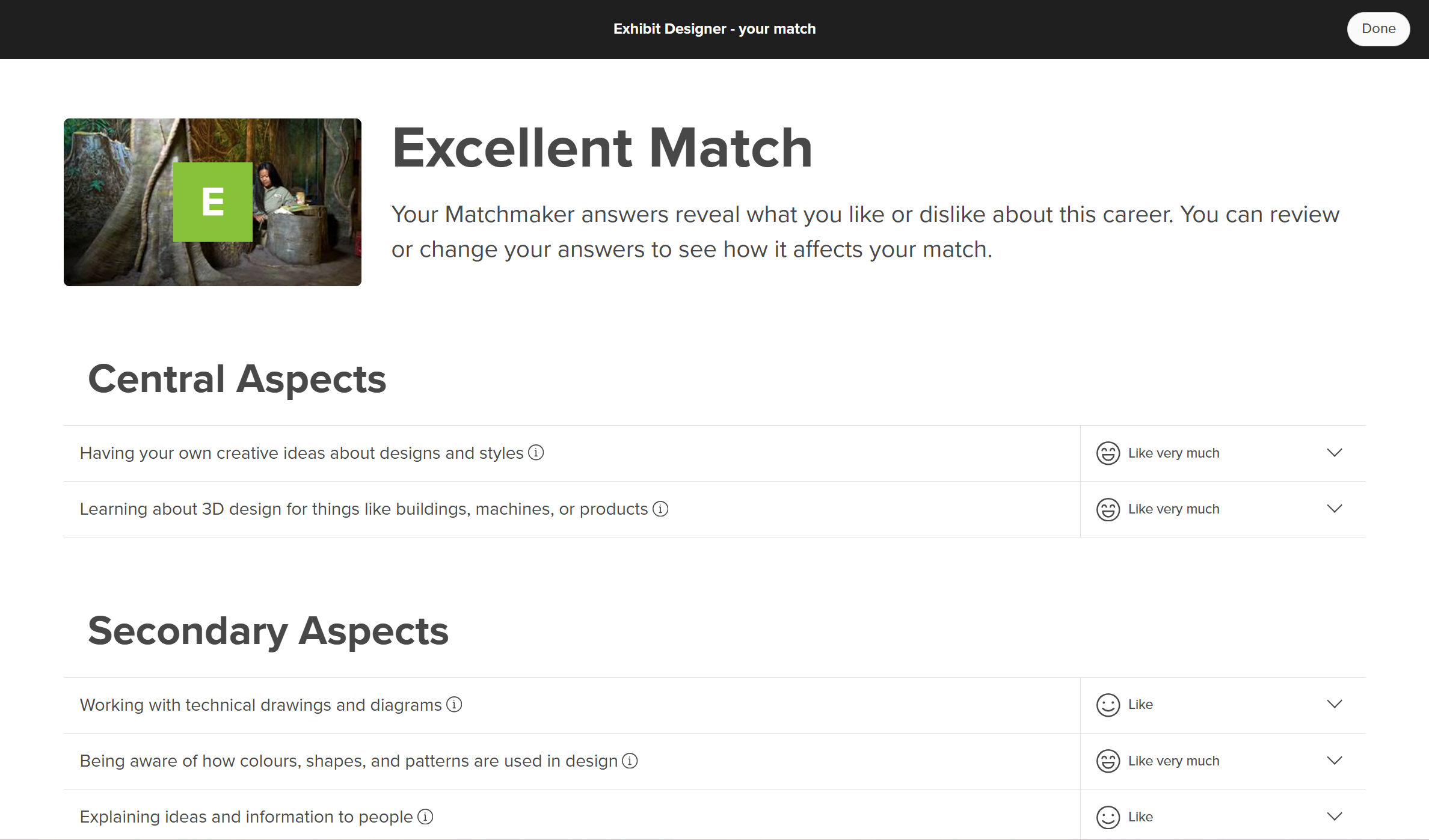
By providing all the questions for students to review their answers, they're able to reflect on whether the answer they gave is still accurate. A good idea is for students to periodically review their answers so they can determine if they feel the same. If they've changed their mind, they click the dropdown next to the question and update their choice. Once they've changed enough of their answers, they'll see their match change.
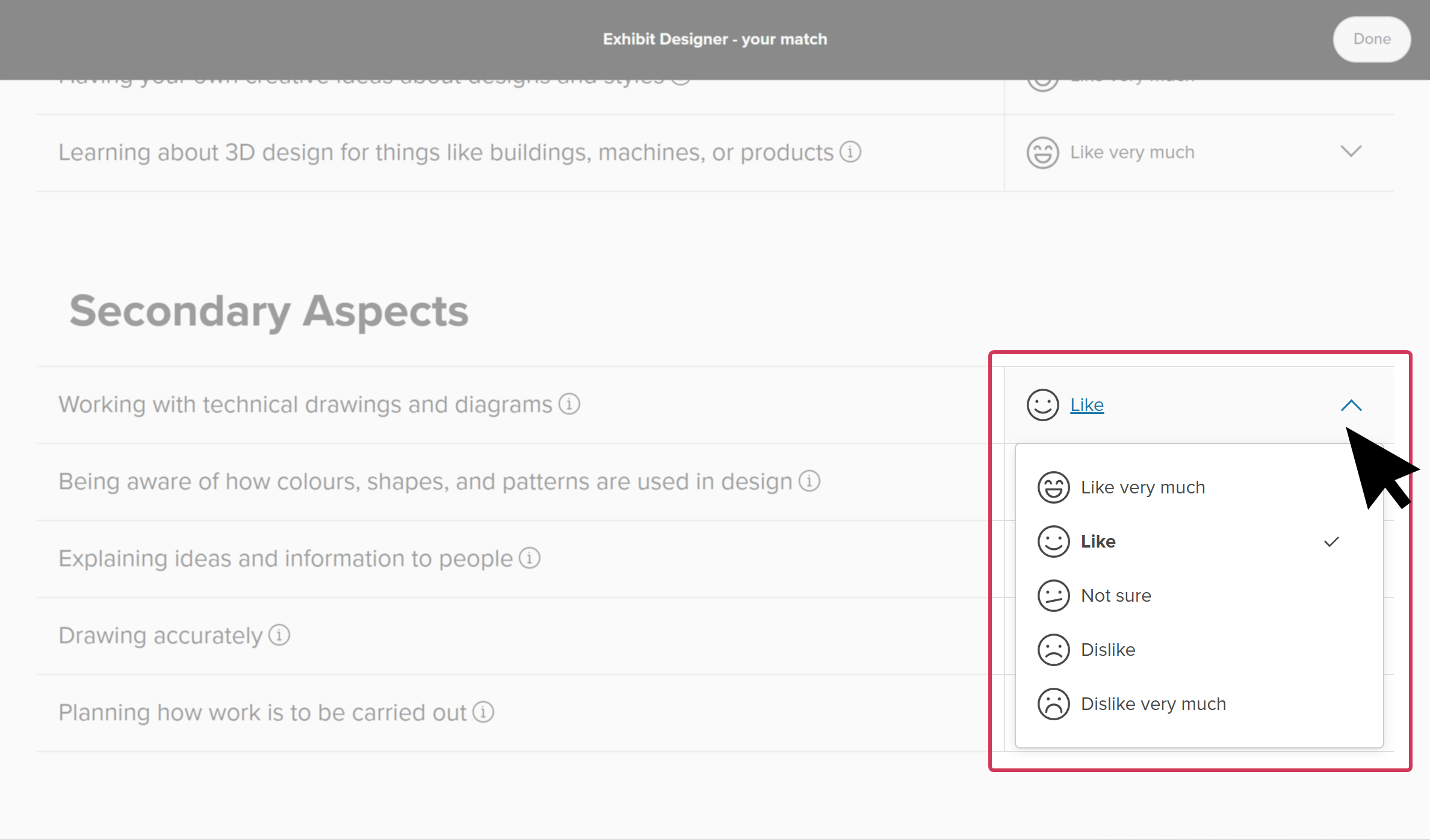
Reset Matchmaker
Students can reset their Matchmaker answers and retake the assessments.
Please note:
- All Matchmaker answers will be deleted (this includes Personality Style and Mission Complete if they've been completed)
- Careers on the Explore careers page will not be sorted by Matchmaker results
- Strength of career matches (Excellent, Good, Fair, Poor) will not show on career cards
- Their top matches will not show at the top of their About me page
To reset Matchmaker:
- From the top of any page in Xello, students click About me.
- At the top of the About Me page, located in the Career matches section, students click the three-dot button and select Reset Matchmaker.
- They confirm they want to reset the Matchmaker quiz and start over by clicking Yes, reset.