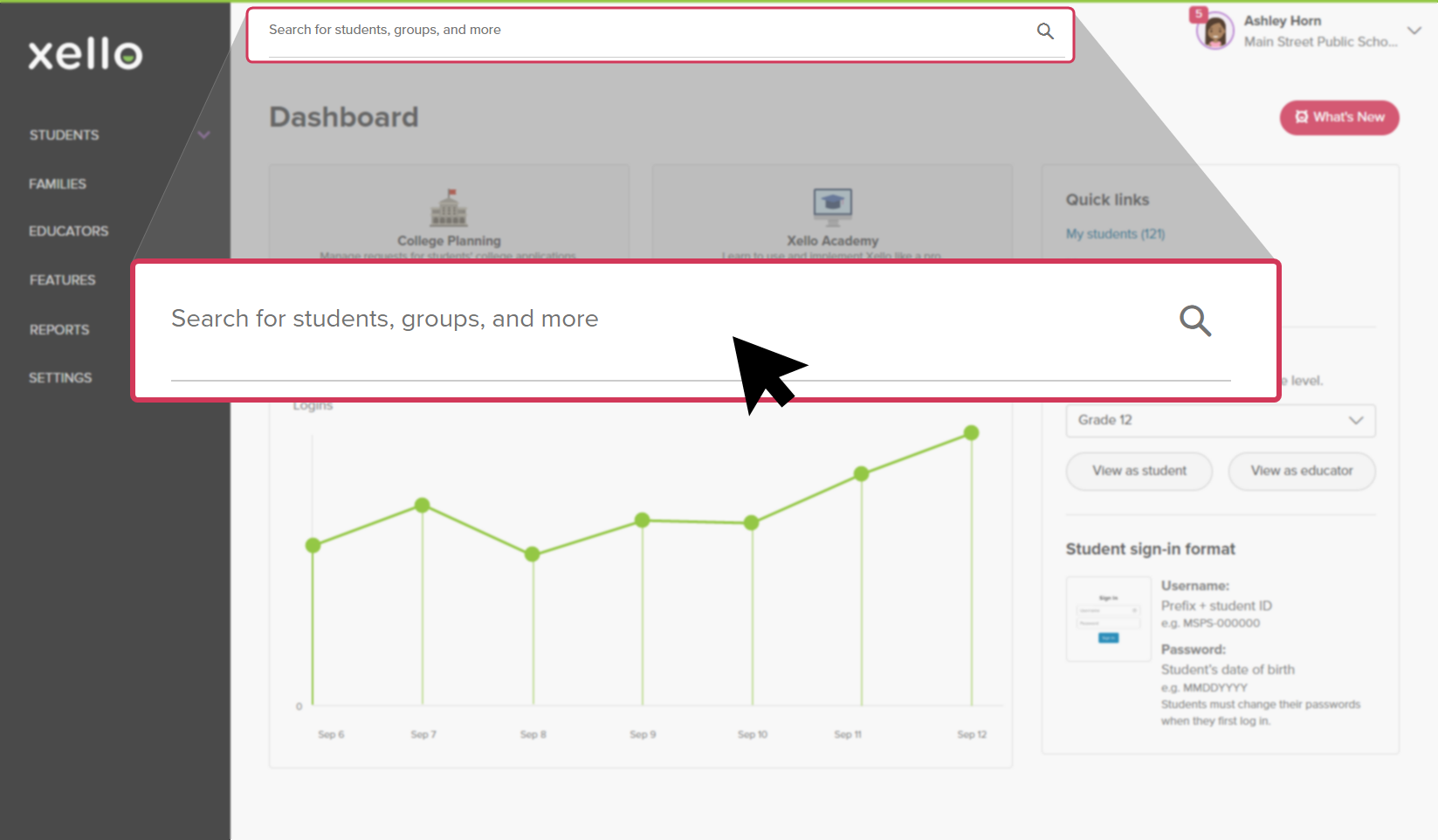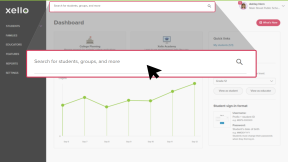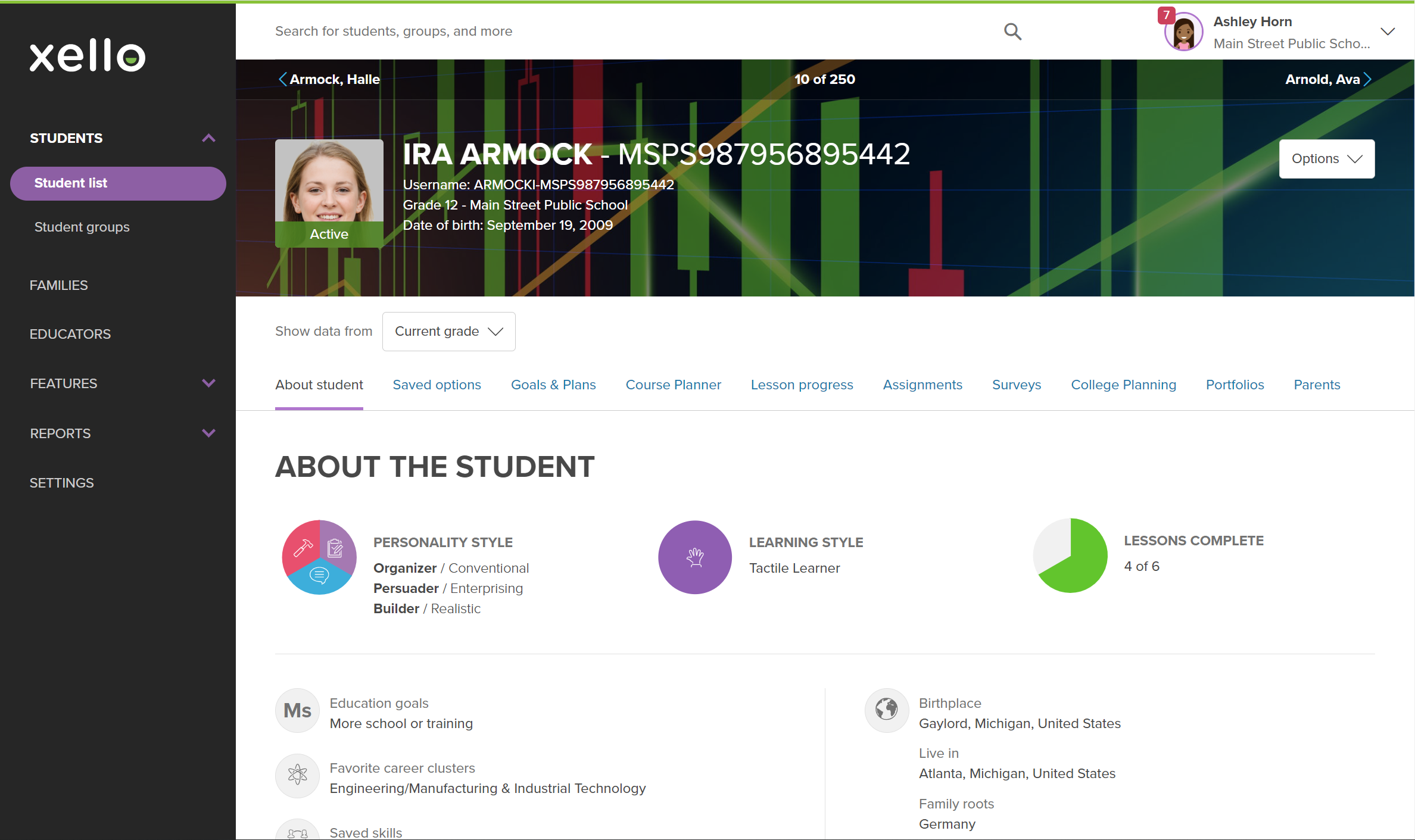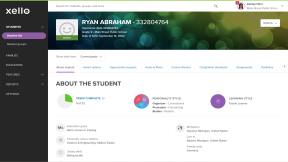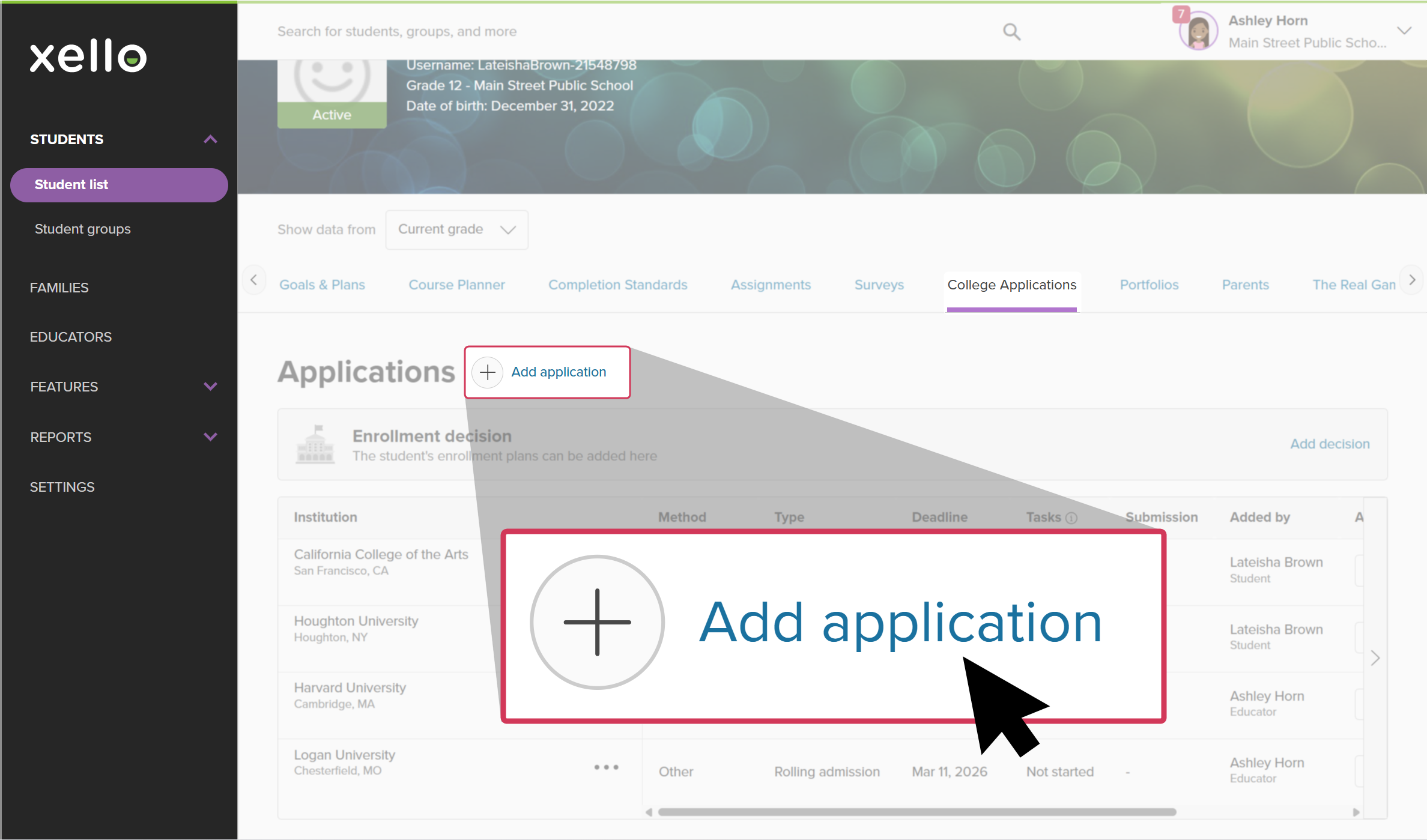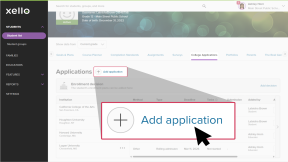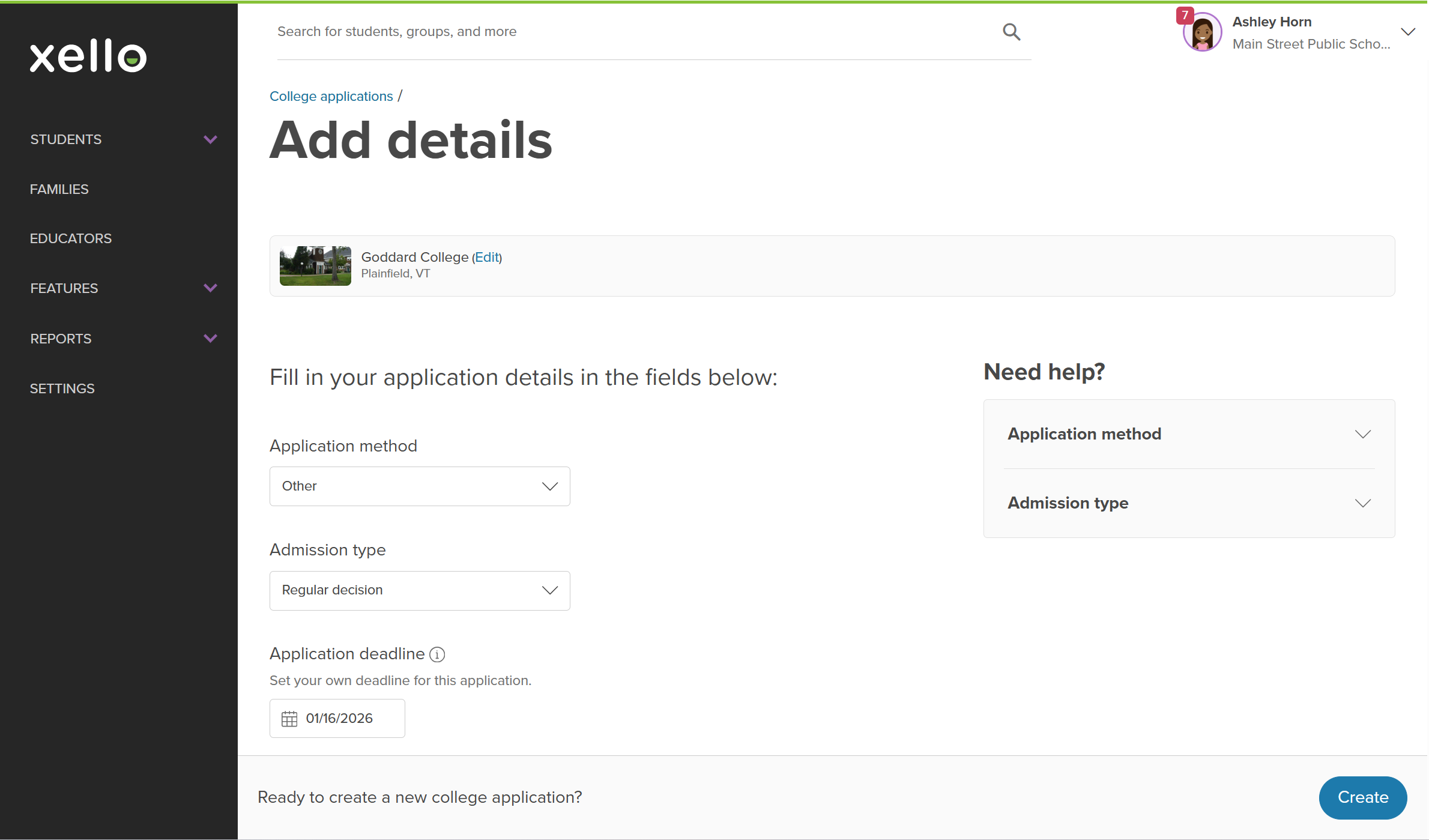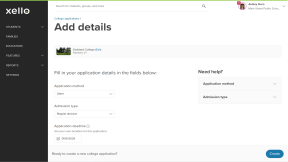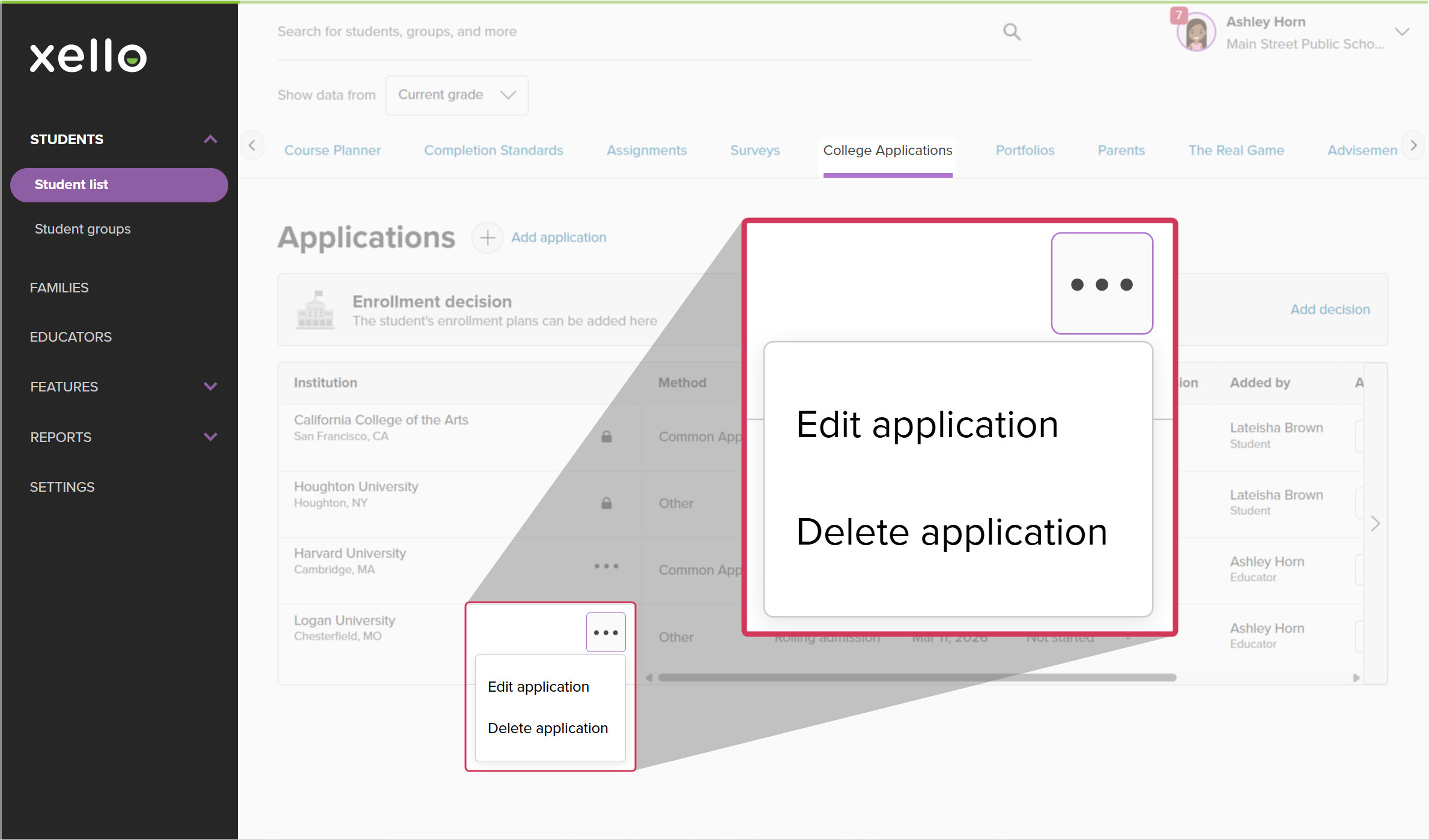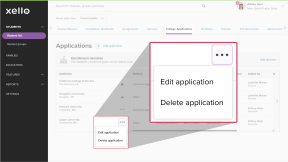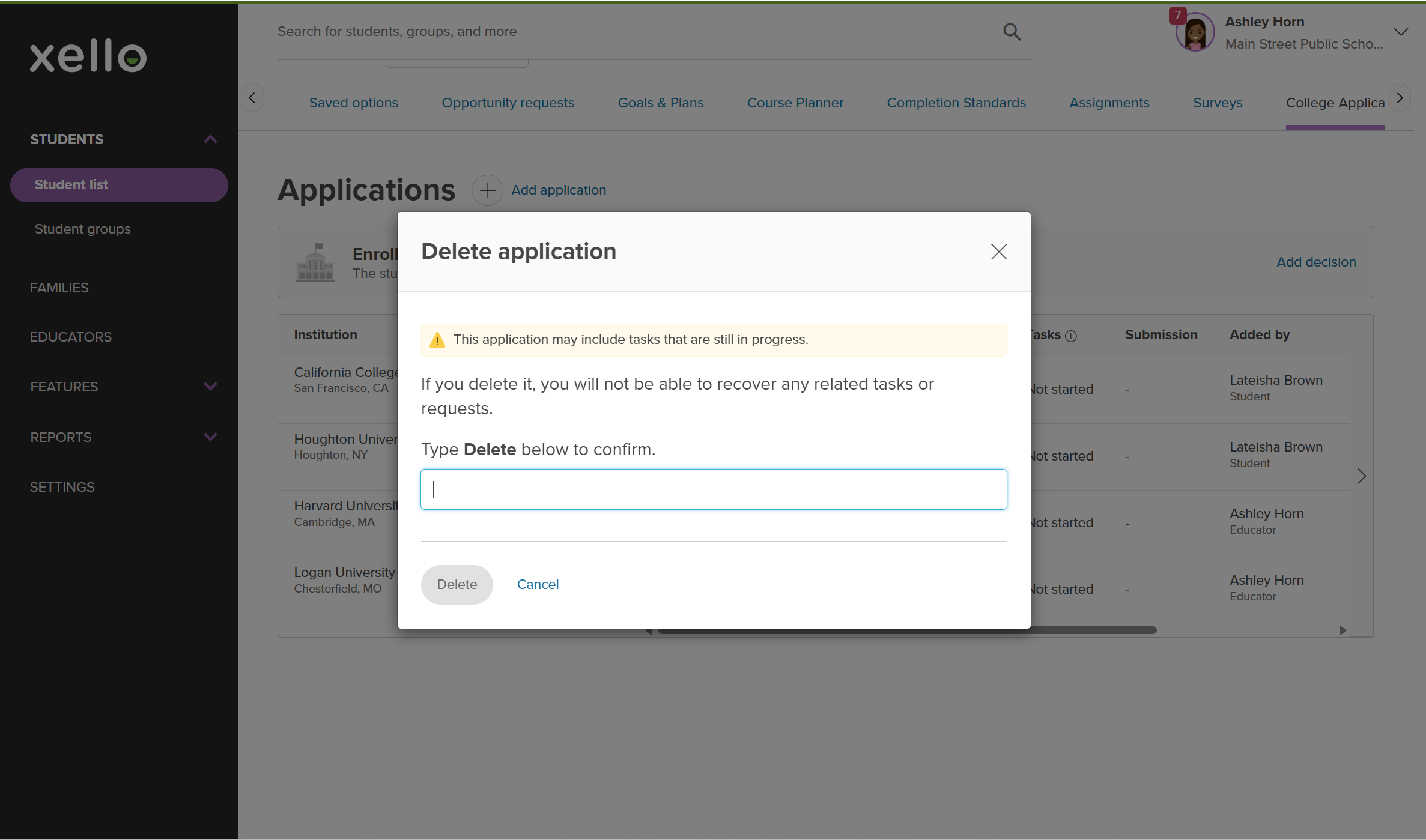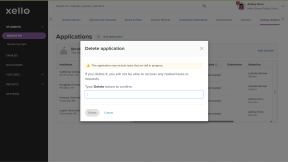Just like how students can add a college application tracker to their list of college applications in Xello, you can add a tracker for them. This could be helpful when you're working one-on-one with a student to build their college applications, or to help ensure accurate record of where students are applying for tracking purposes.
For students, this will help them track their tasks, view their deadlines, request transcripts and recommendation letters be sent. Once an educator has added an application tracker for them, it will immediately show on the student's list of college applications with an Added by badge and the name of the educator. Students can still edit or delete any application you add, so they can correct or update information as needed.
Meanwhile, from their Xello Family account, parents/guardians will also be able to see the application and who it was added by.
Add an application to a student's tracker
Adding an application is done from the student's profile in Xello. Once you've added the application, you'll be able to view your addition, plus any applications added by other educators or the student.
To add an application to a student's tracker:
- In the search bar located at the top of any page in your educator account, enter the student's name or ID.
- Click on the student's name. The About student tab of their profile opens.
- Click the College Applications tab to open the list of applications they're tracking.
- Click Add application.
- Choose one of the student's saved schools and click Next.
- If the student doesn't have any saved schools yet, search for the institution and click Select, then Next.
- Select an application method and admission type. If available, the application deadline will automatically populate.
- To finish building the application tracker, click Create.
- The new application will immediately show in the list of the student's applications with your name in the Added by column. Other educators, the student, and their parents/guardians will see that you added the application.
Edit or delete educator-added applications
Once you have added an application, you can make changes. You can edit the application method, admission type, or deadline, or delete the application entirely, as long as you were the one who created it. You cannot edit or delete applications that were added by the student, another educator, or is a synced Common App application. These will be indicated with a locked symbol.
To edit or delete an application you added:
- In the search bar located at the top of any page in your educator account, enter the student's name or ID.
- Click on the student's name. The About student tab of their profile opens.
- Click the College Applications tab to open the list of applications they're tracking.
- Locate the application you want to edit or delete, and click the three-dot menu.
- To edit, click Edit application. Make your changes and click Save.
- To delete, click Delete application. You'll need to confirm that deleting this application means you won't be able to recover any related tasks or requests. Type Delete to confirm, and click Delete.
Additional resources
-
Recording
recordingCollege Application manager overview NewCheck out this overview to learn how educators can efficiently manage all student college application requests, transcripts, and recommendation letters from the College Application manager.
-
Recording
RecordingStreamlining college applications: A guide to successMaster college applications with Xello! Help students track deadlines and document requests. Learn educator workflows for seamless transcript and recommendation letter management and Common App fulfillment.
-
PDF
PDFTranscripts quick guideUse this quick guide to learn how to complete transcript requests from students, including how to import, send, and track the progress of the transcript.
-
PDF
PDFCommon App guideUse this guide to learn how students use Common App in Xello, and how you set up a Common App profile, complete student requests, track their progress, and more.
-
Xello Academy
Xello AcademyManaging Transcripts through XelloIn this course, you'll learn to import and view student transcripts; view and fulfill transcript requests; track their progress; and feel confident in helping students request transcripts in their college application journey.
-
Xello Academy
Xello AcademyXello + Common App for CounselorsIf you're a counselor at a school that uses Common App, then you'd benefit from this course. You'll understand your role in the process, as well as steps for teacher recommenders and students.