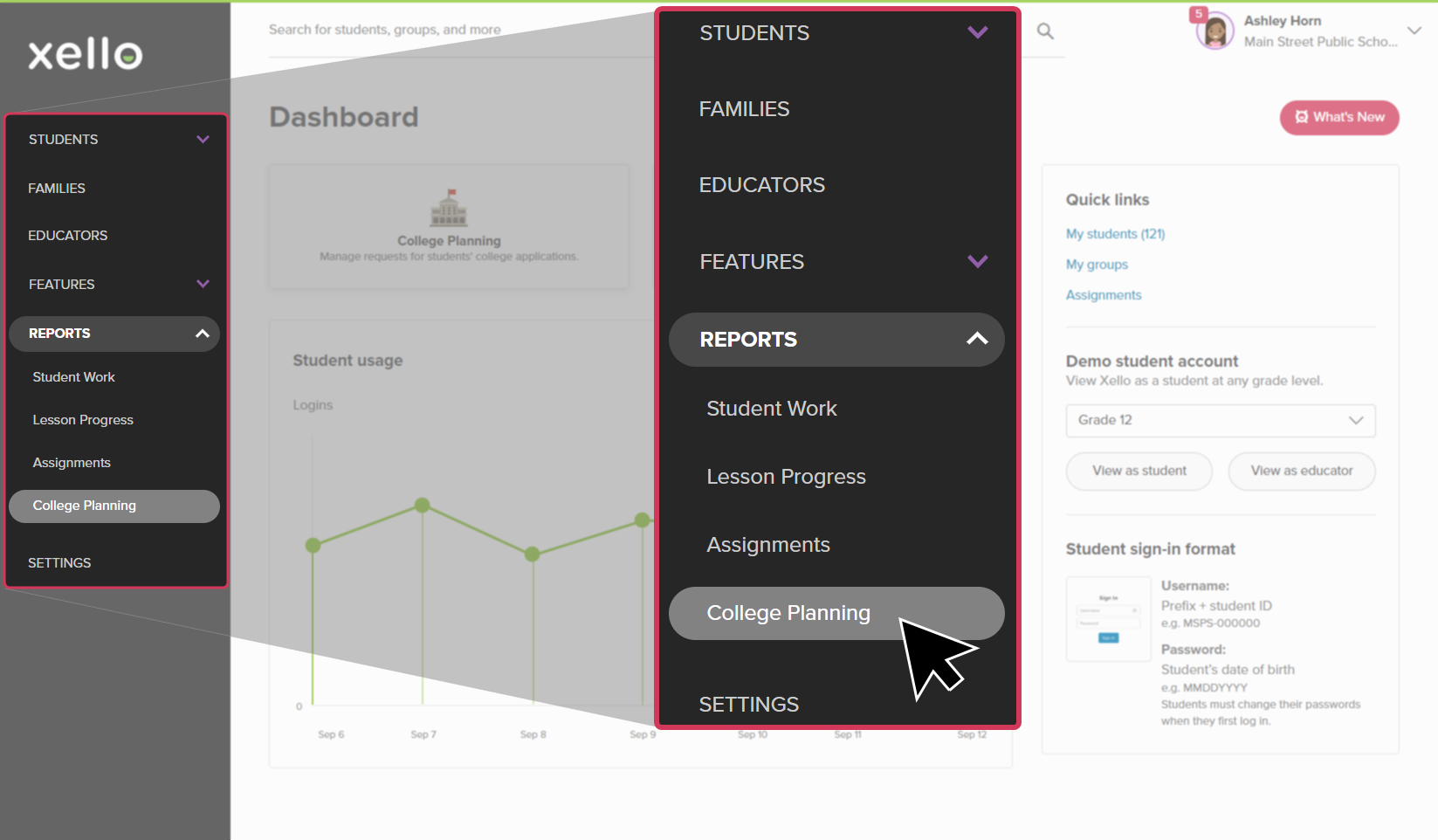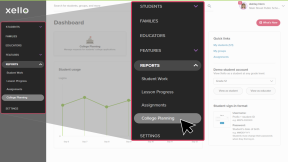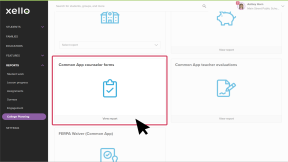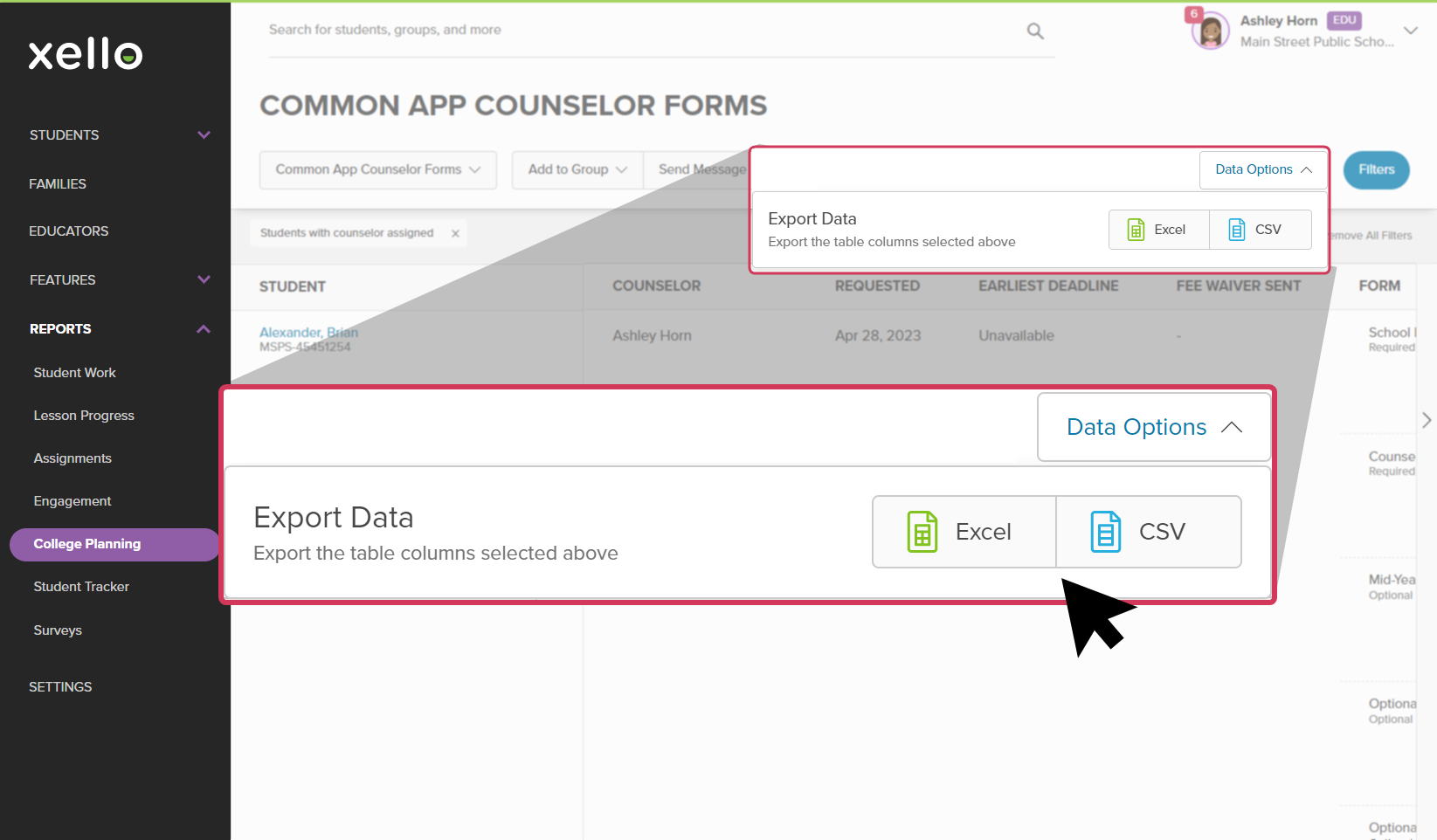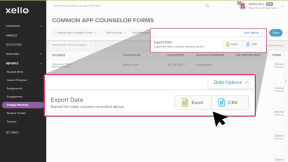If your school has integrated Xello with Common App, your students will send a request through Xello for their counselor forms. Run the Common App counselor forms report to keep track of the progress of student requests.
View which forms your students have requested. Track which institution they're requesting the form be sent to, when the request was made, and whether it's been sent or opened by the institution. Export the report so you can easily narrow the data and track which reports are remaining.
To run reports on Common App counselor forms:
- From your educator account, click Reports and select College applications.
- In the tile called Common App counselor forms, click View report.
- The filter "Students with counselor assigned" is applied to the report by default.
- To view other College Planning reports, click the Common App counselor forms dropdown to select another report.
- Click Filters to narrow the list.
Export the report
To export the report and save it to your computer:
- From the top right of the report, click Data options.
- Choose between exporting the table to an Excel spreadsheet or a CSV file.
- Depending on your browser settings, you'll be prompted to save the file or it will download to your computer.
Additional resources
-
PDF
PDFCommon App guideUse this guide to learn how students use Common App in Xello, and how you set up a Common App profile, complete student requests, track their progress, and more.
-
PDF
PDFStudent guide for Common App and XelloShare this guide with your students to help them learn how to use Common App and Xello together.
-
PDF
PDFCommon App teacher recommender guideThis guide will help recommenders set up a Common App profile, review and action student requests, submit and unsubmit teacher evaluations.
-
Walkthrough
WalkthroughCommon App integration walkthroughThis walkthrough covers how students link their Common App account to Xello to request documents, how educators create a Common App profile, and manage and track student requests.
-
PDF
PDFCommon App annual tasksA guide to help admin and counselors with wind-down tasks before the end of the Common App school year and start-up tasks before the next.
-
Xello Academy
Xello AcademyXello + Common App for CounselorsIf you're a counselor at a school that uses Common App, then you'd benefit from this course. You'll understand your role in the process, as well as steps for teacher recommenders and students.
-
Recorded webinar
Recorded WebinarXello and Common App 101Xello and Common App have partnered to deliver an integrated college application management experience. In this session, learn how you and your students will manage Common App applications through Xello.
-
Short video
Short videoPaying for college - student-facing videoHelp students learn how to navigate their financial aid options. From applying for FAFSA to learning about scholarships, grants, work-study, and loans.
-
Short Video
Short VideoRequesting your documents for Common AppA student-facing short video that walks through how to request documents for Common App in Xello.
-
Short Video
Short VideoXello's Common App integration for counselorsA short video to walk counselors through how to integrate and begin completing tasks for Common App in Xello.
-
Short Video
Short VideoCommon App teacher recommender through XelloA quick overview of how teachers complete teacher evaluations for students applying to Common App colleges.