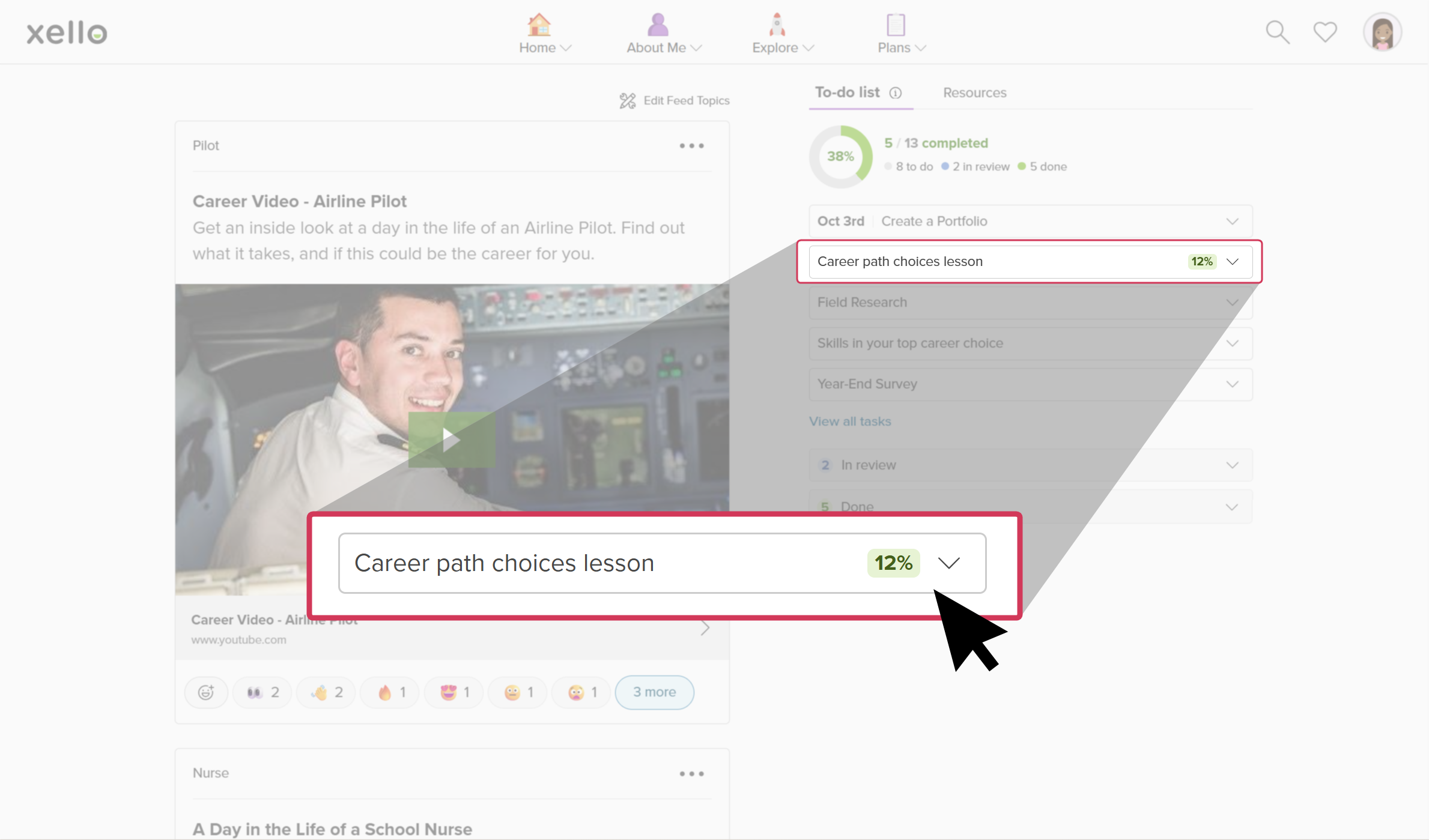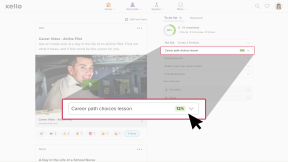Xello’s interactive lessons make it easy to infuse future readiness across subjects, with clear directions and opportunities for discussion.
Lessons are interactive, fully digital, and turn-key. Built-in curriculum and reflective activities help your students build durable skills and knowledge employers value. Most lessons have prerequisite activities that students must complete in Xello before they can begin the lesson, like saving careers, completing assessments, or adding experiences. By automatically bringing in students’ own saved careers,
Students access lessons from the Home menu or their To-do list when the lesson has been assigned. They can easily return to unfinished lessons, and review their work.
Access lessons
Students access their lessons from the Home menu where they'll find current and previous years' lessons, including custom lessons. They can also access currently assigned lessons on their To-do list, which is on their dashboard, the first page they access when they log in to Xello.
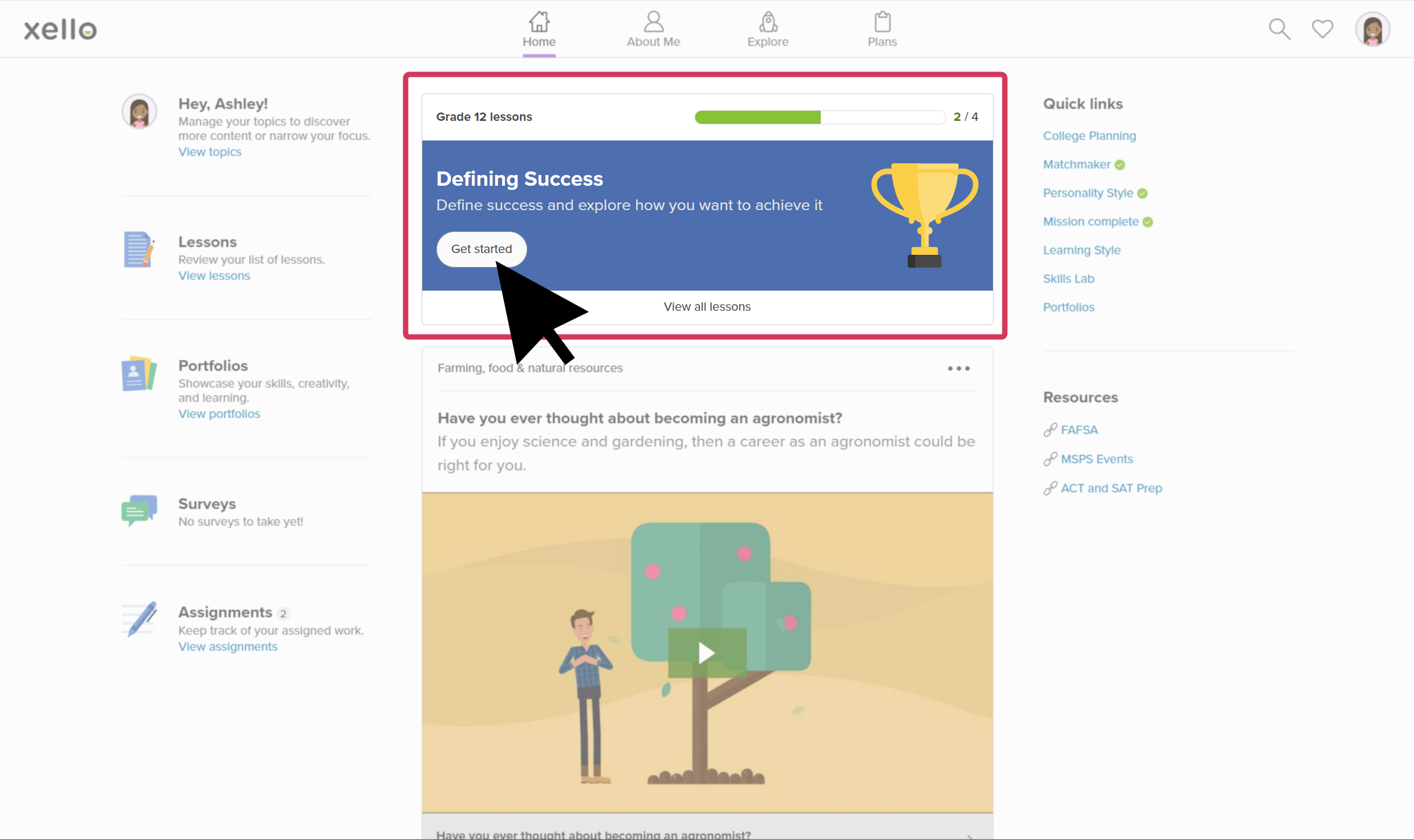
Once they've opened a lesson to begin, if there are necessary prerequisites that must be completed, the lesson will be "locked" until they've completed those activities.
Return to an unfinished lesson
Students can quit a lesson at any time by clicking the Done button in the top right corner of the lesson screen. Xello will save their progress.
Once they've left a Xello Lesson, they can view their level of completion by looking at that lesson on their To-do list.
To return to the lesson:
- From their To-do list, students locate and click the lesson they want to resume.
- The lesson will pick up exactly where they left off and they can continue from there.
Review their work in lessons
Once they’ve completed a lesson, students can go back and review their work. They'll be able to see all the questions and how they answered each one. Encourage your students to review their reflection answers later in the year. Have their thoughts changed?
To review their work in a completed lesson:
- From their To-do list, students click Done to open the list of tasks they've completed. They scroll down to the lesson they want to review.
- They will see the summary content from each section.
- Flags highlight reflection questions in which students made personal choices and entered their thoughts.
Additional resources
-
PDF
-
PDF
PDFXello 6-12: Recommended scope and sequence for monthly activitiesThis guide outlines a sequence of tasks that can easily be adapted for 10 monthly 20-minute sessions where Xello will be used to address post-secondary preparedness and planning.
-
PDF
PDFXello 6-12: Recommended scope and sequence for quarterly activitiesThis guide outlines a sequence of tasks that can easily be adapted to accommodate 4 60-minute sessions per year where Xello will be used to address post-secondary preparedness and planning.
-
PDF
PDFLessons in Xello - student guideView and share this guide with your students to help them get started with Lessons in Xello.
-
Google Doc
Google DocXello 6-12 classroom delivery guideMake a copy and edit this guide to simplify your experience with delivering assigned Completion Standards tasks. Links to supporting resources and lesson plans provide everything you need.
-
Short video
Short videoYour dashboard - student-facing videoShare this short video with students to help them learn all about their Xello dashboard.
-
SUPPLEMENTARY RESOURCE
SUPPLEMENTARY RESOURCEIntroducing Xello 6-12Use the resources on this page to help introduce Xello 6-12 on the first day of class. The presentation and video will help get students started!.
-
Xello Academy
Xello AcademyInstructional Tips for Xello 6-12In this course, you'll explore key tools, discover classroom implementation strategies, and receive teaching tips to help you and your students get the most out of Xello!
-
Xello Resource
Xello ResourceIntegrated Lessons in XelloUse this walkthrough to explore how Xello's interactive Lessons helps students build critical skills and knowledge for real-world success while encouraging ongoing reflection.