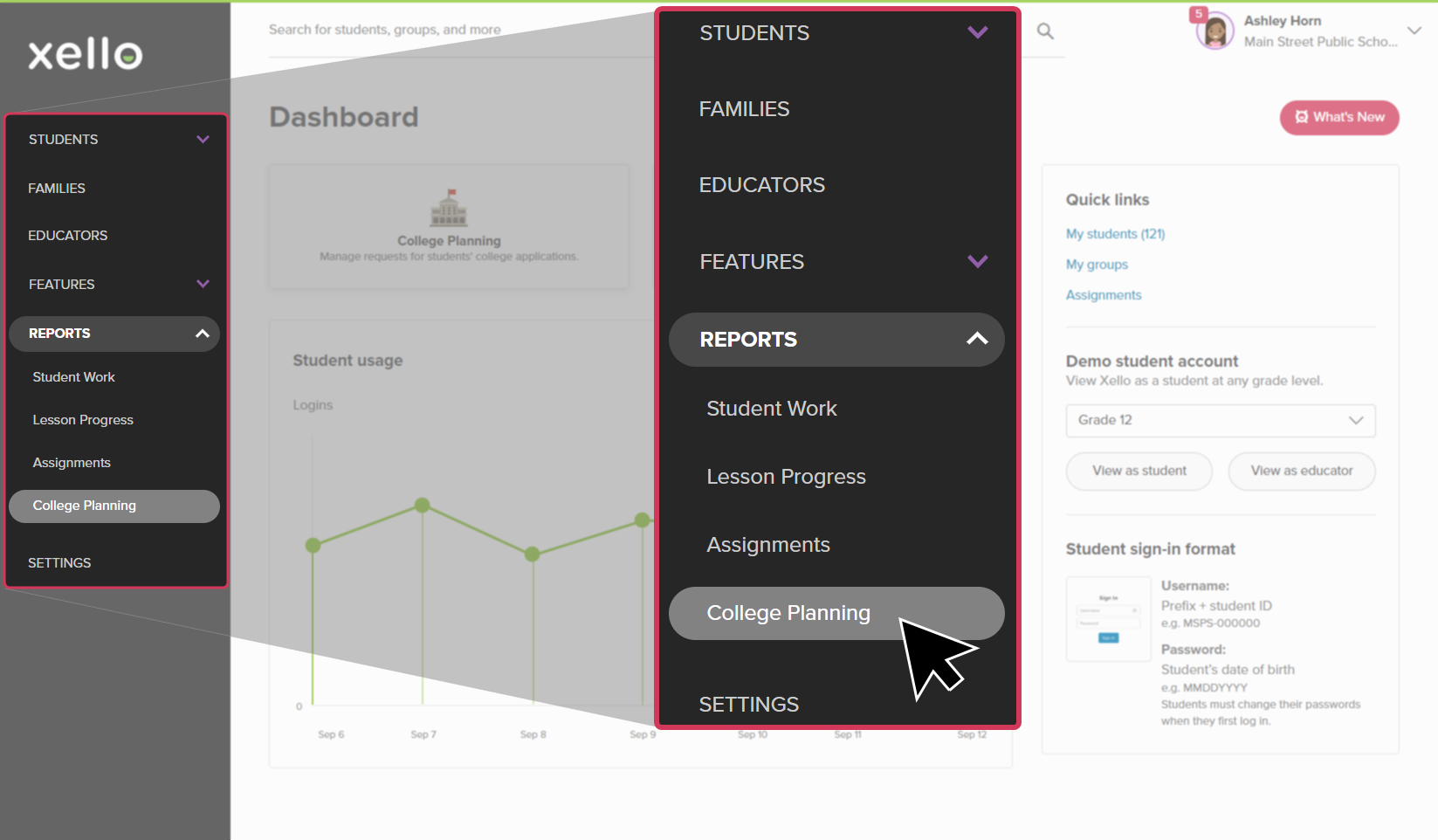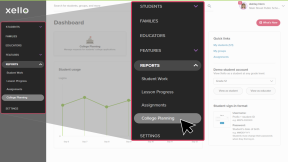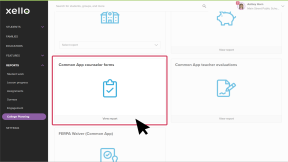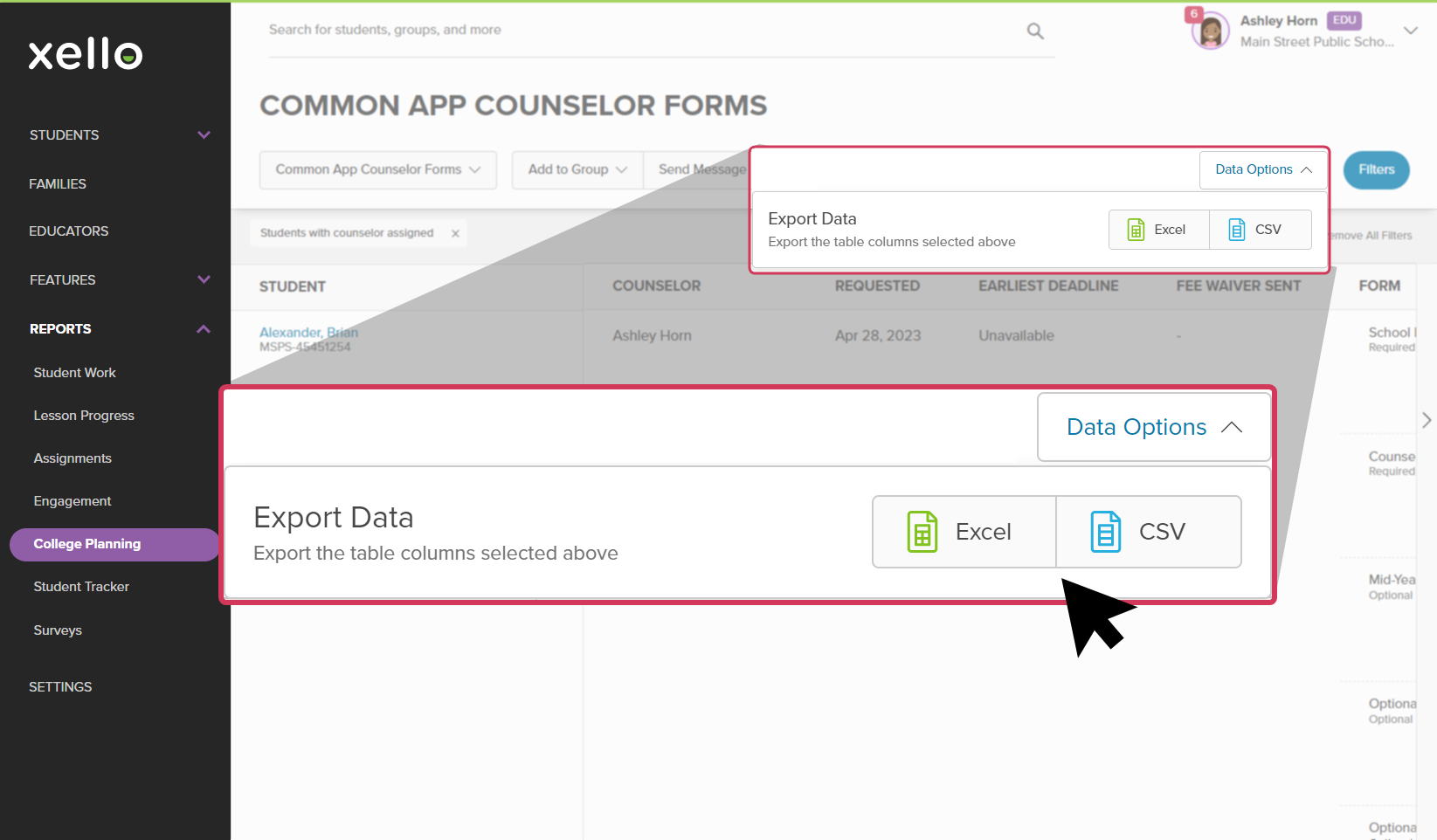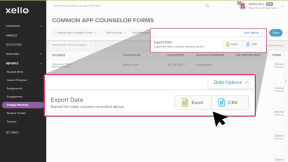If your school has integrated Xello with Common App, your students will send a request through Xello for their counselor forms. Run the Common App counselor forms report to keep track of the progress of student requests.
View which forms your students have requested. Track which institution they're requesting the form be sent to, when the request was made, and whether it's been sent or opened by the institution. Export the report so you can easily narrow the data and track which reports are remaining.
To run reports on Common App counselor forms:
- From your educator account, click Reports and select College applications.
- In the tile called Common App counselor forms, click View report.
- The filter "Students with counselor assigned" is applied to the report by default.
- To view other College Planning reports, click the Common App counselor forms dropdown to select another report.
- Click Filters to narrow the list.
Export the report
To export the report and save it to your computer:
- From the top right of the report, click Data options.
- Choose between exporting the table to an Excel spreadsheet or a CSV file.
- Depending on your browser settings, you'll be prompted to save the file or it will download to your computer.