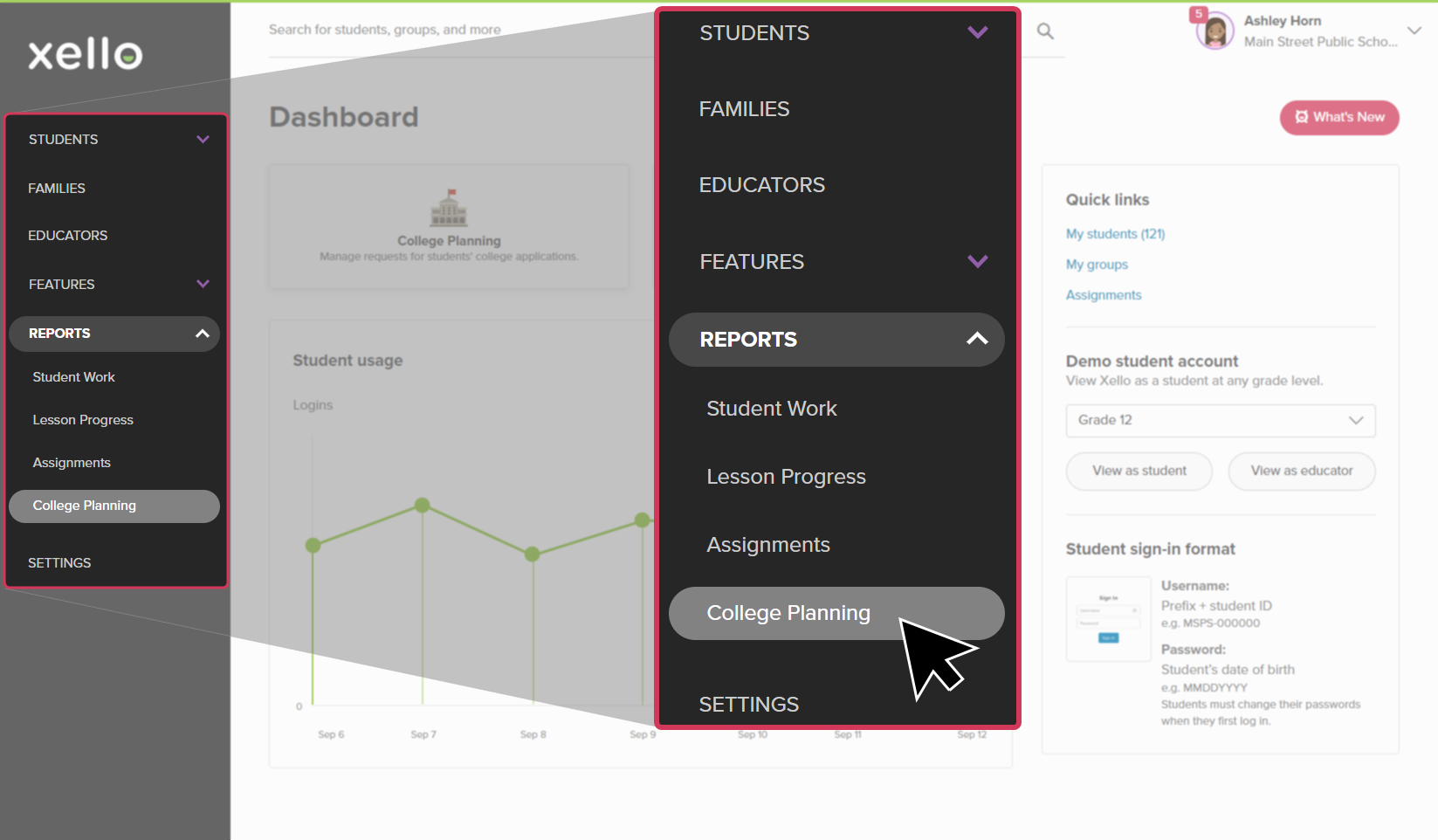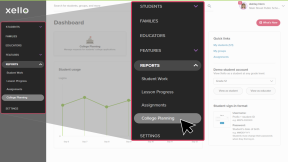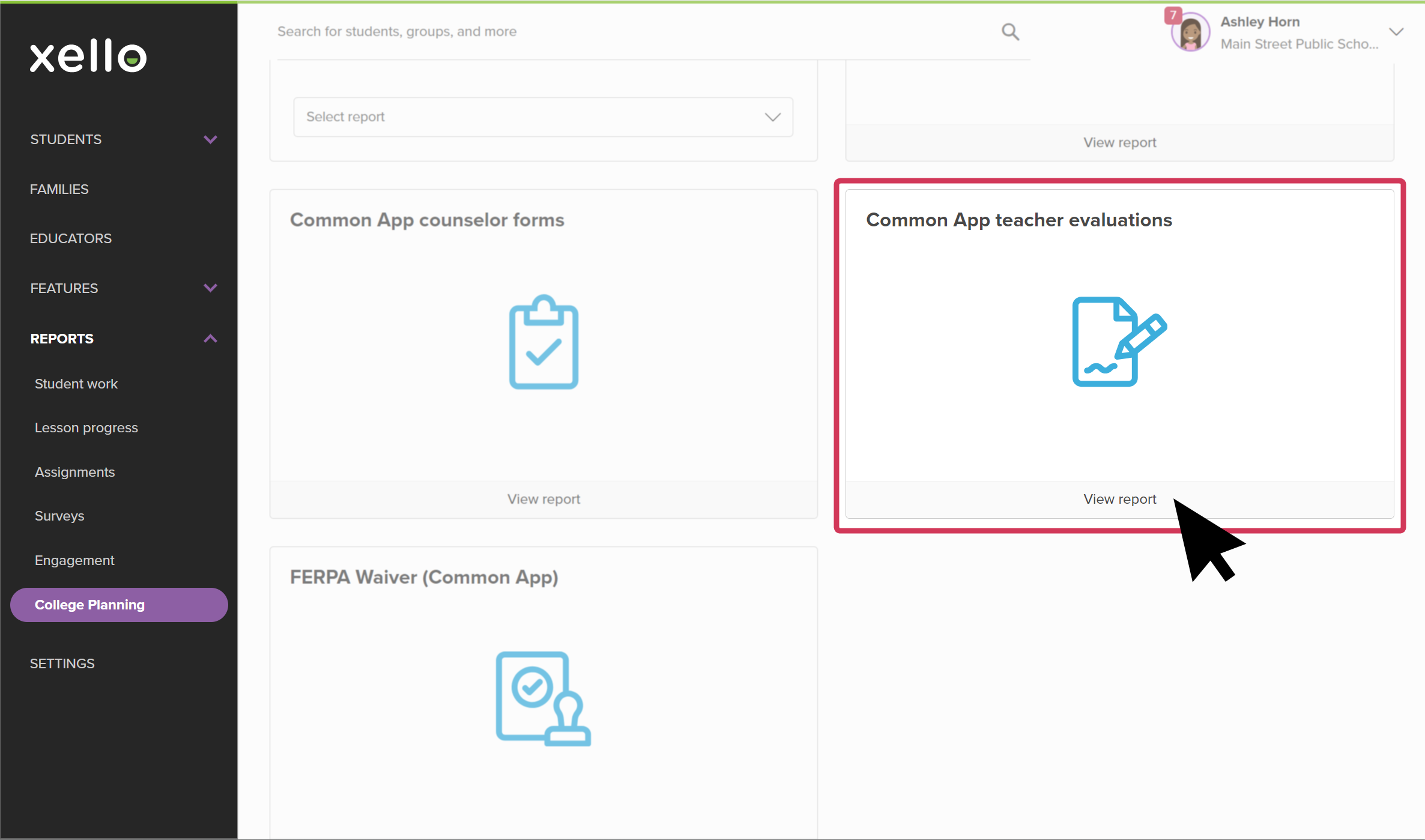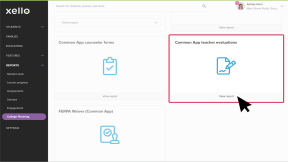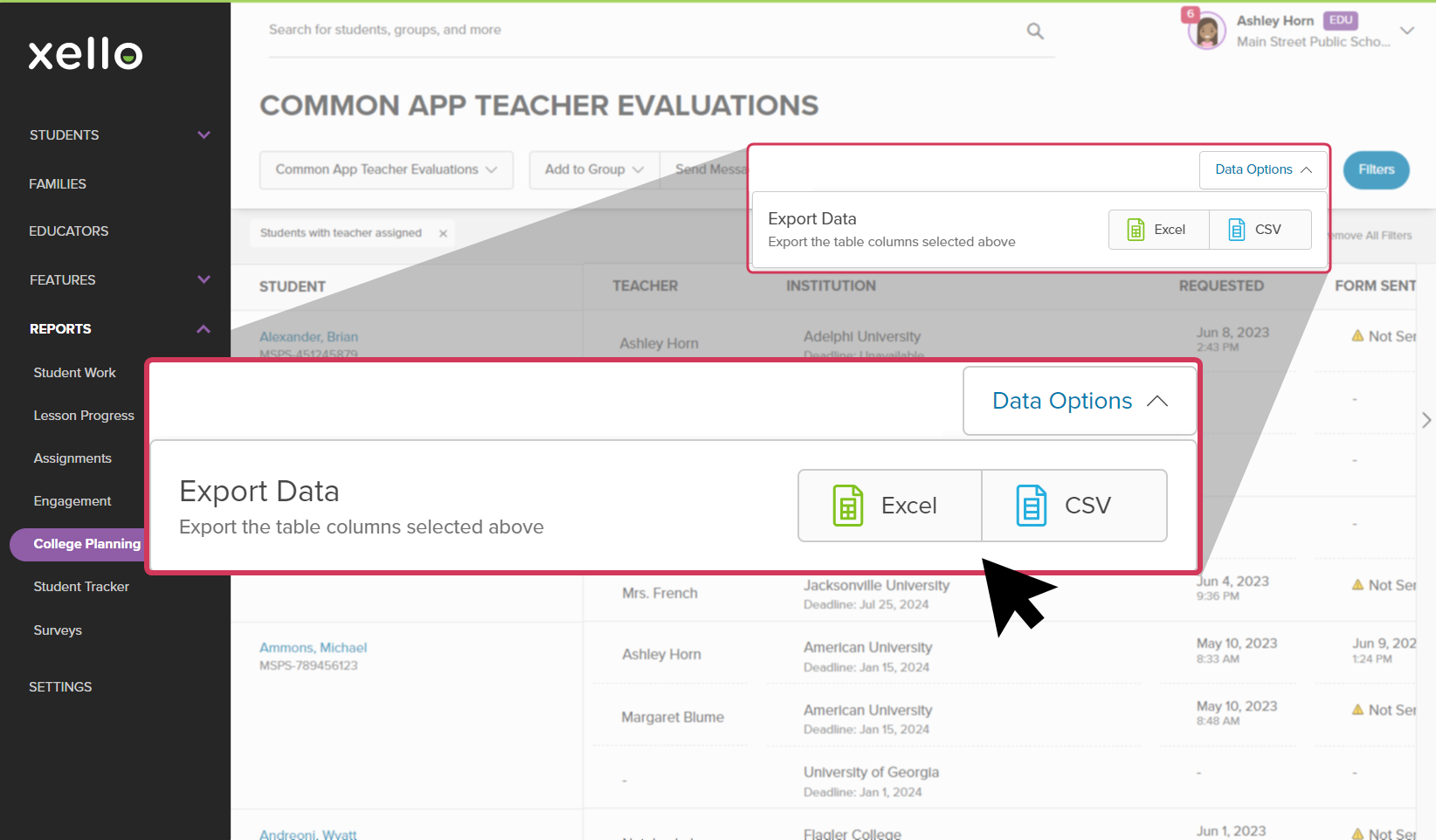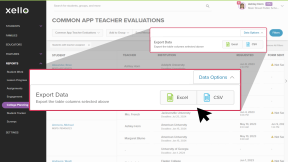If your school or district has integrated Xello with Common App, students will send a request through Xello for Teacher evaluations from their recommenders. Use the Common App Teacher evaluations report to track the progress of evaluation requests.
View which students have requested a teacher evaluation. Track the institutions the requests are made for, when the requests were sent, and whether they've been sent to, or opened by, the institution. Export this report to view and sort the data to keep on top of teacher evaluation requests.
To run reports on Common App teacher evaluations:
- From your educator account, click Reports and select College applications.
- In the tile called Common App teacher evaluations, click View report.
- The filter "Students with teacher assigned" is applied to the report by default.
- To view other College Planning reports, click the Common App teacher evaluations dropdown to select another report.
- Click Filters to narrow the list.
Export the report
To export the report and save it to your computer:
- From the top right of the report, click Data options.
- Choose between exporting the table to an Excel spreadsheet or a CSV file.
- Depending on your browser settings, you'll be prompted to save the file or it will download to your computer.