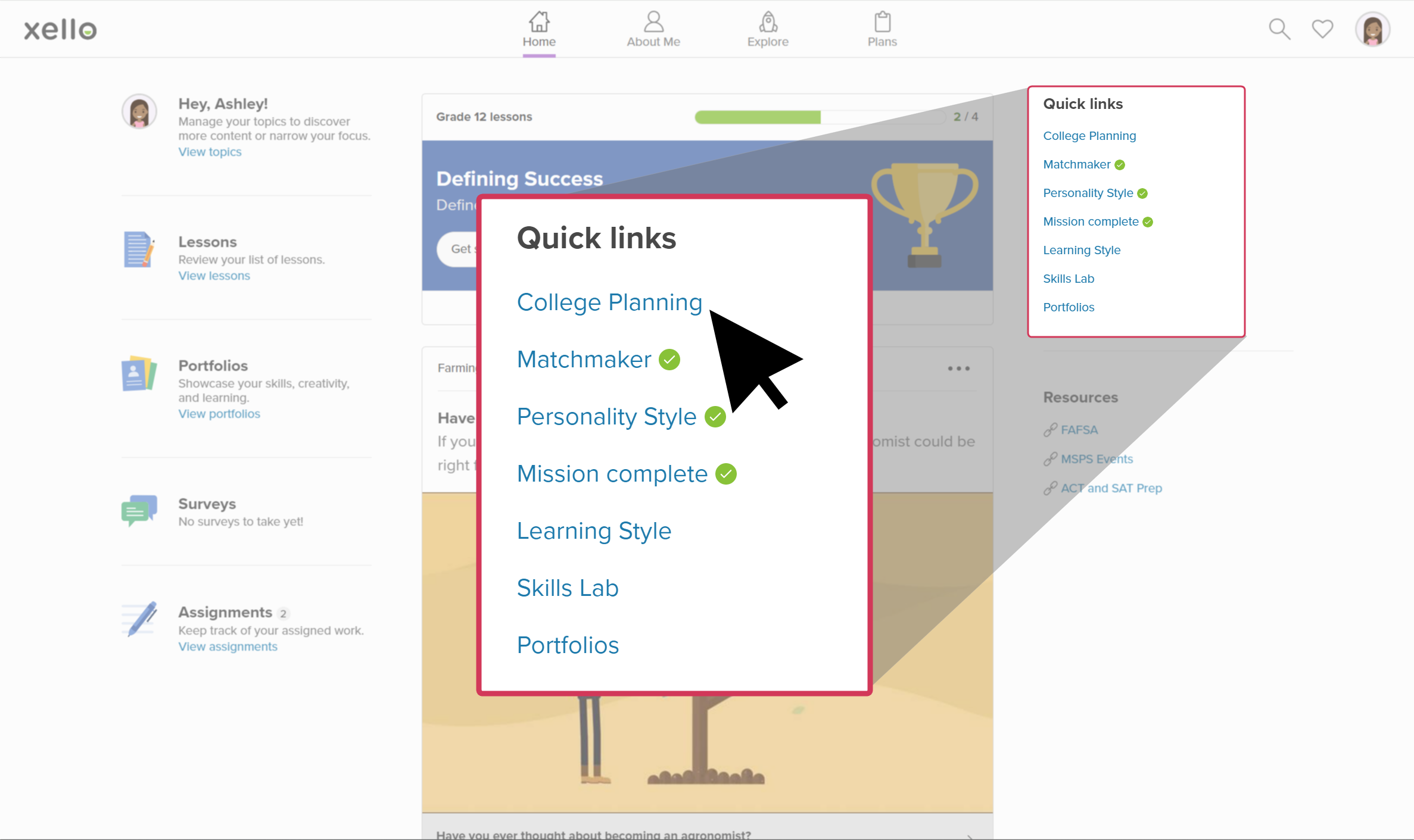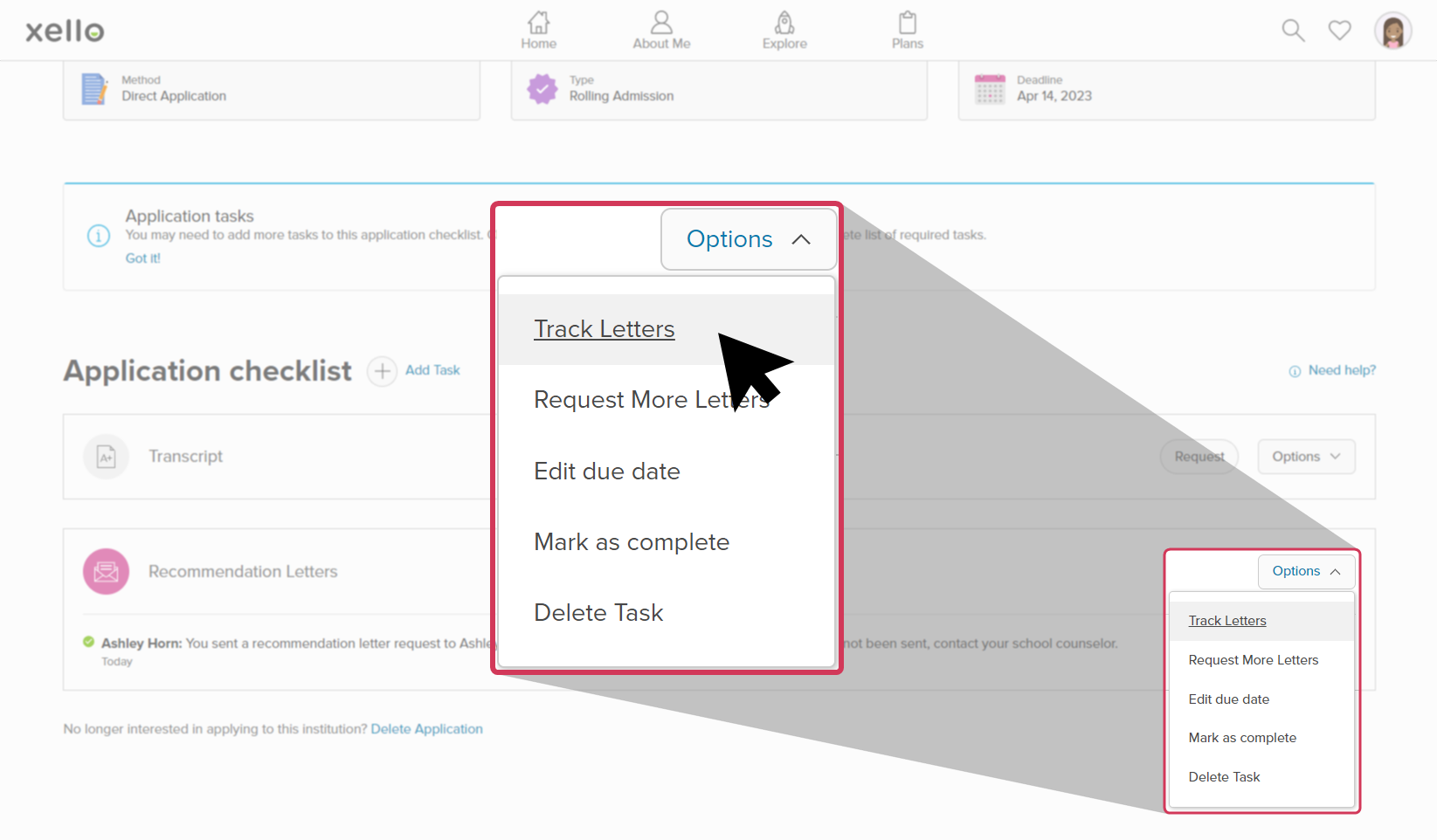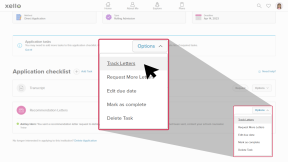Once a student has sent a request to a referrer for a recommendation letter, they can track the progress of the letter from their student account in Xello.
How students track a requested recommendation letter:
- They open Plans and click College Planning.
- Under College applications, they select the institution with the letter they want to track.
- If the institution isn't visible at the top of the list, they click View my applications to open their full list of college applications.
- Under Application checklist, they find Recommendation letters.
- To the right, they click the Options dropdown and select Track letters.
Additional resources
-
PDF
PDFHow to request a recommendation letter - student guideThis guide will help your students learn how to request a recommendation letter, change the due date, and track the progress of the letter.
-
PDF
PDFHow to track a college application - student guideShare this guide with your students to help them learn how to create and track college applications in Xello.
-
Short video
Short videoPaying for college - student-facing videoHelp students learn how to navigate their financial aid options. From applying for FAFSA to learning about scholarships, grants, work-study, and loans.