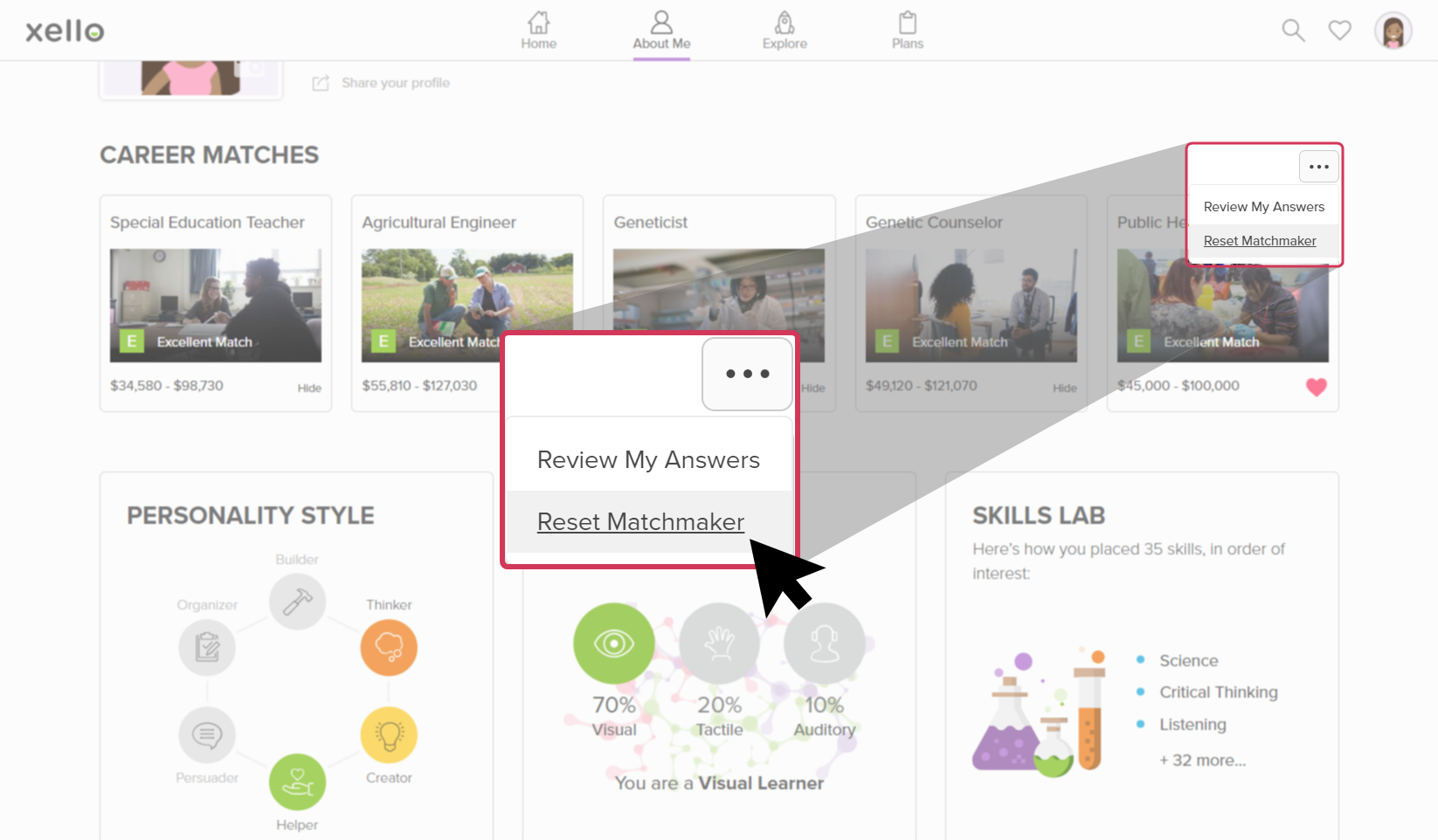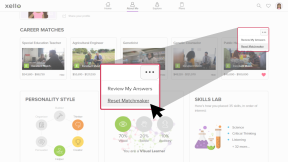Xello's Personality Style assessment is the second phase of the Matchmaker assessment. After completing an additional 28 questions about their likes and dislikes, students receive a Holland Code, which they can then use to investigate and filter careers.
Their answers in the Personality Style quiz fine-tune their career matches from the first Matchmaker assessment and match them with careers that are popular for professionals with the same personality styles.
Access the Personality Style assessment
In order to begin the Personality Style assessment, students must first complete the first phase of Matchmaker.
Students can access Personality Style from a few places: from the About Me dropdown located at the top of any page, on their dashboard in their to-do list (if it's been assigned), and from their About Me page.
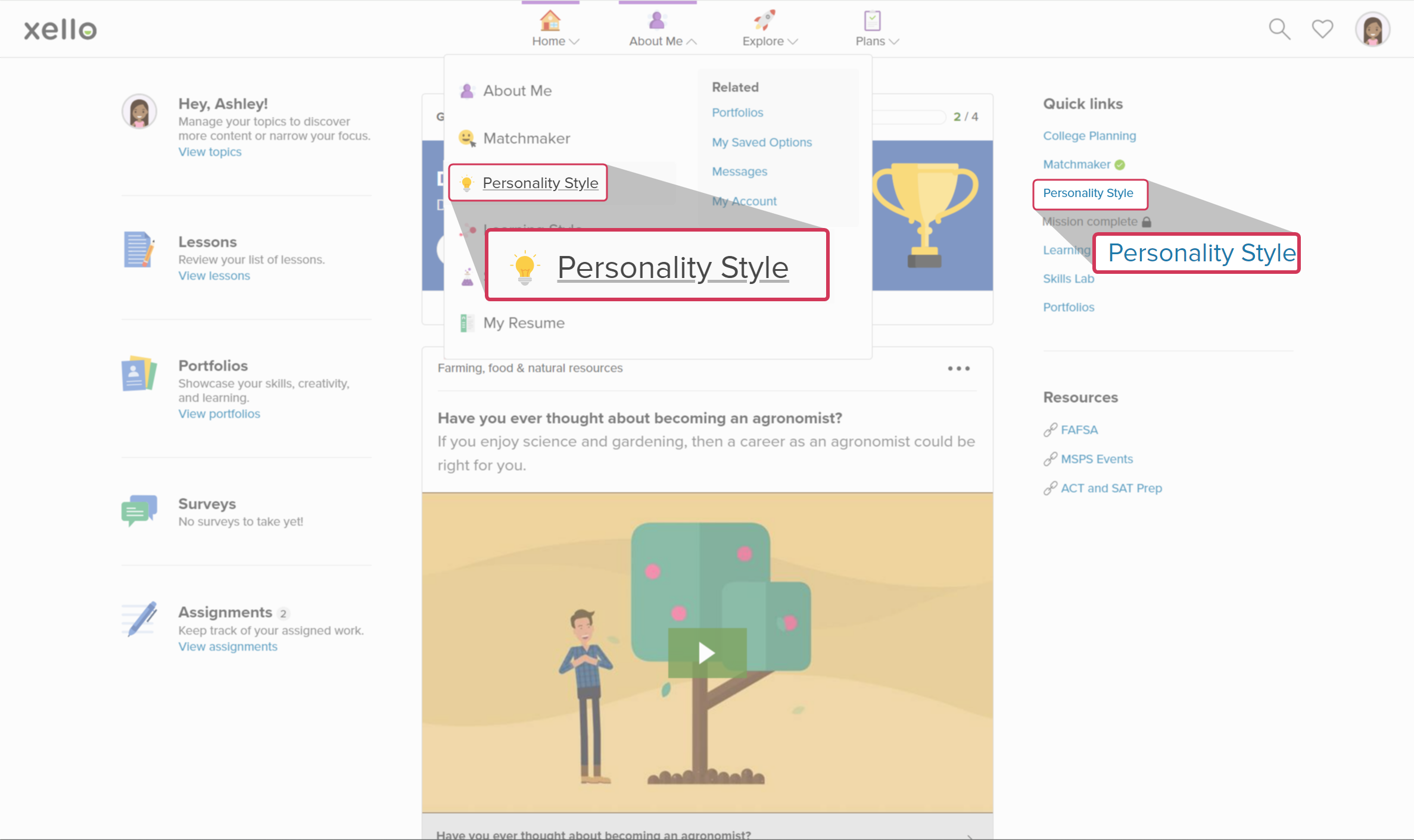 How students access Personality Styles from the top menu and their dashboard
How students access Personality Styles from the top menu and their dashboard
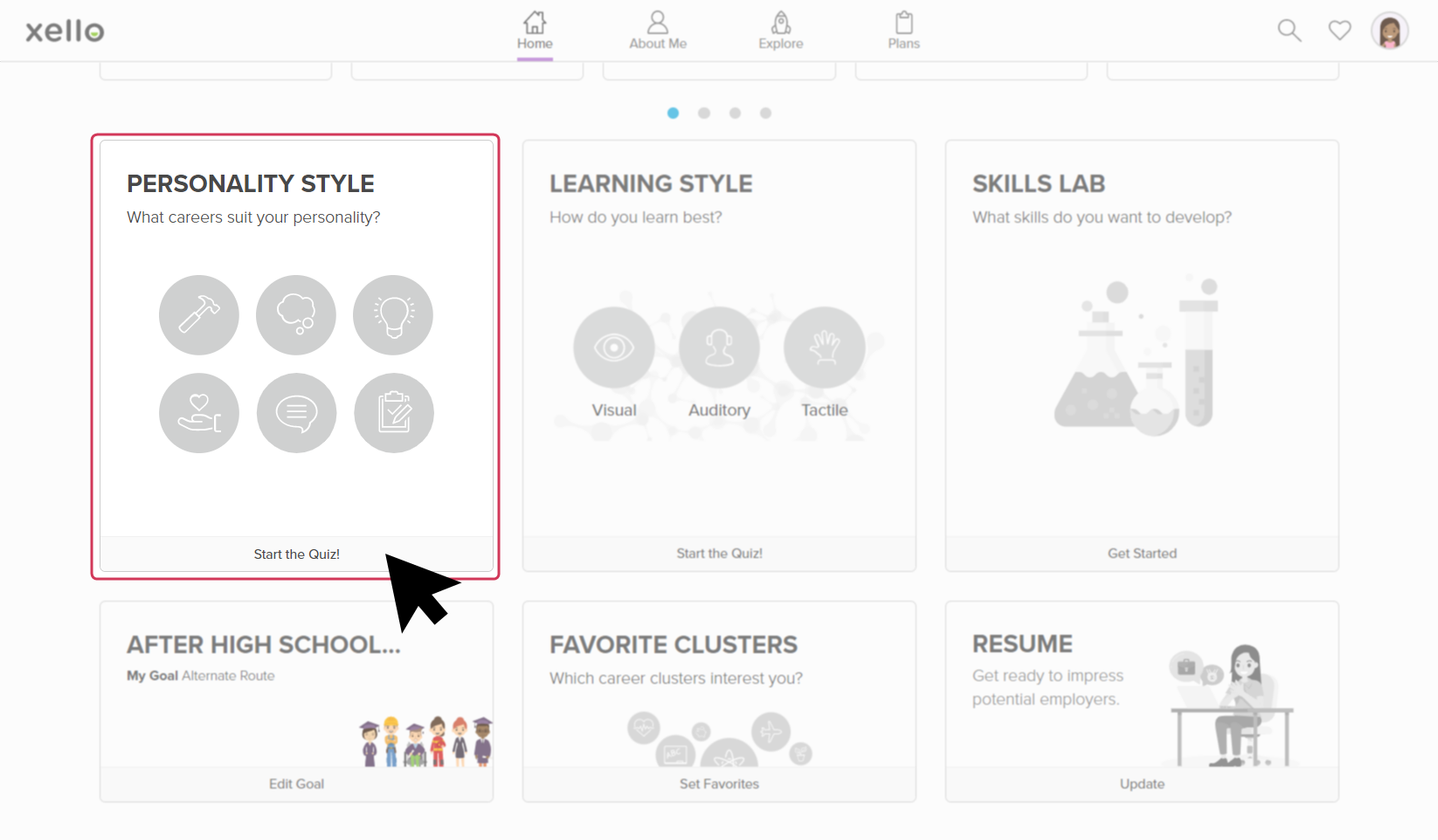 How students access Personality Style from their About me page
How students access Personality Style from their About me page
Access their Personality Style results
Students can revisit and review their results at any time by clicking Personality Style on their dashboard or from their About me page.
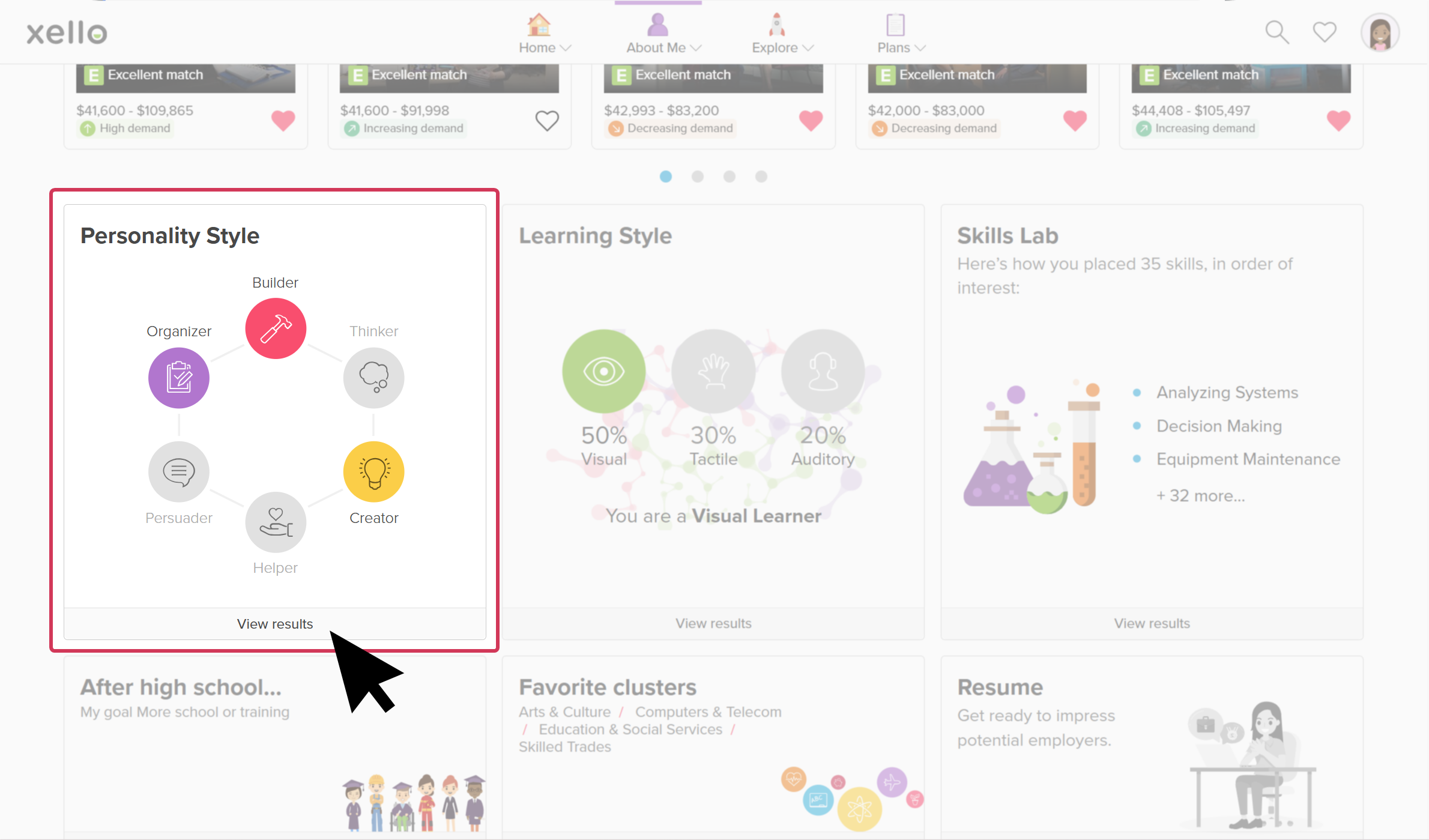
Find out why they matched with careers
Students are able to review their answers to better help them understand how they were matched with each career.
From the top of any career profile, next to the Save button, the student clicks Find out why.
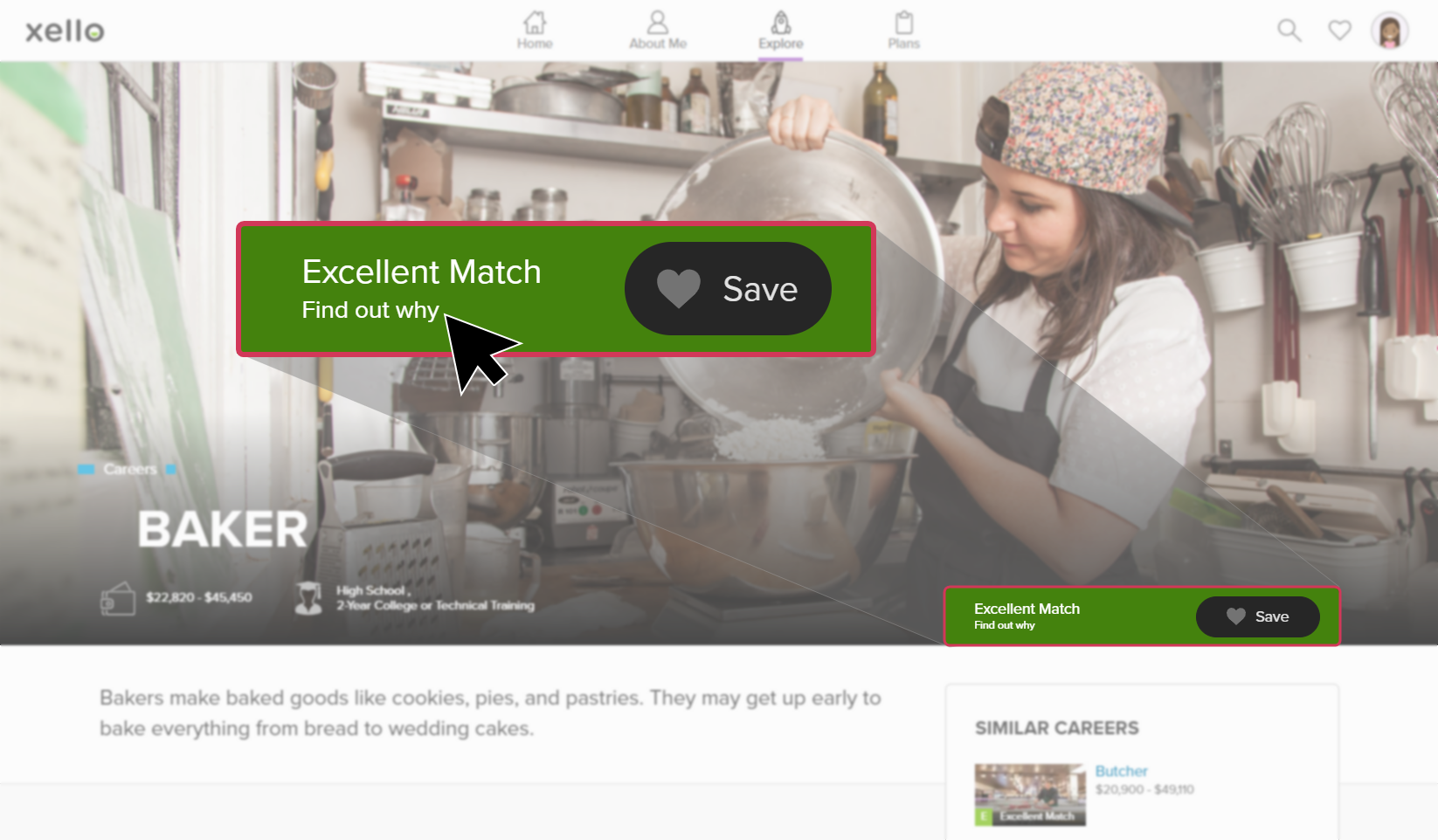
This opens a page with their answers comparing how strongly their interests match with the central, secondary, and other aspects of the career they’re viewing.
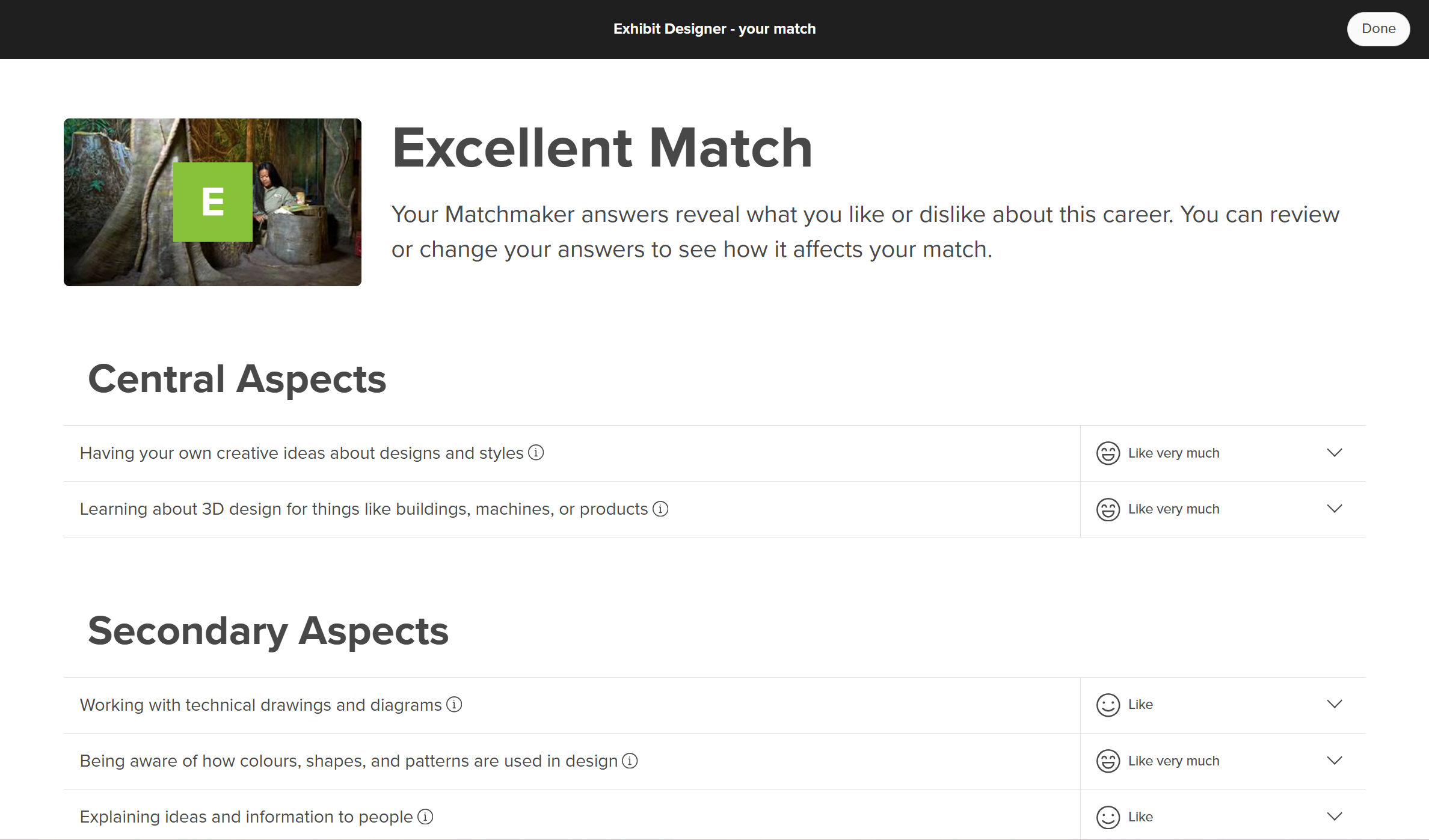
By providing all the questions for students to review their answers, they're able to reflect on whether the answer they gave is still accurate. A good idea is for students to periodically review their answers so they can determine if they feel the same. If they've changed their mind, they click the dropdown next to the question and update their choice. Once they've changed enough of their answers, they'll see their match change.
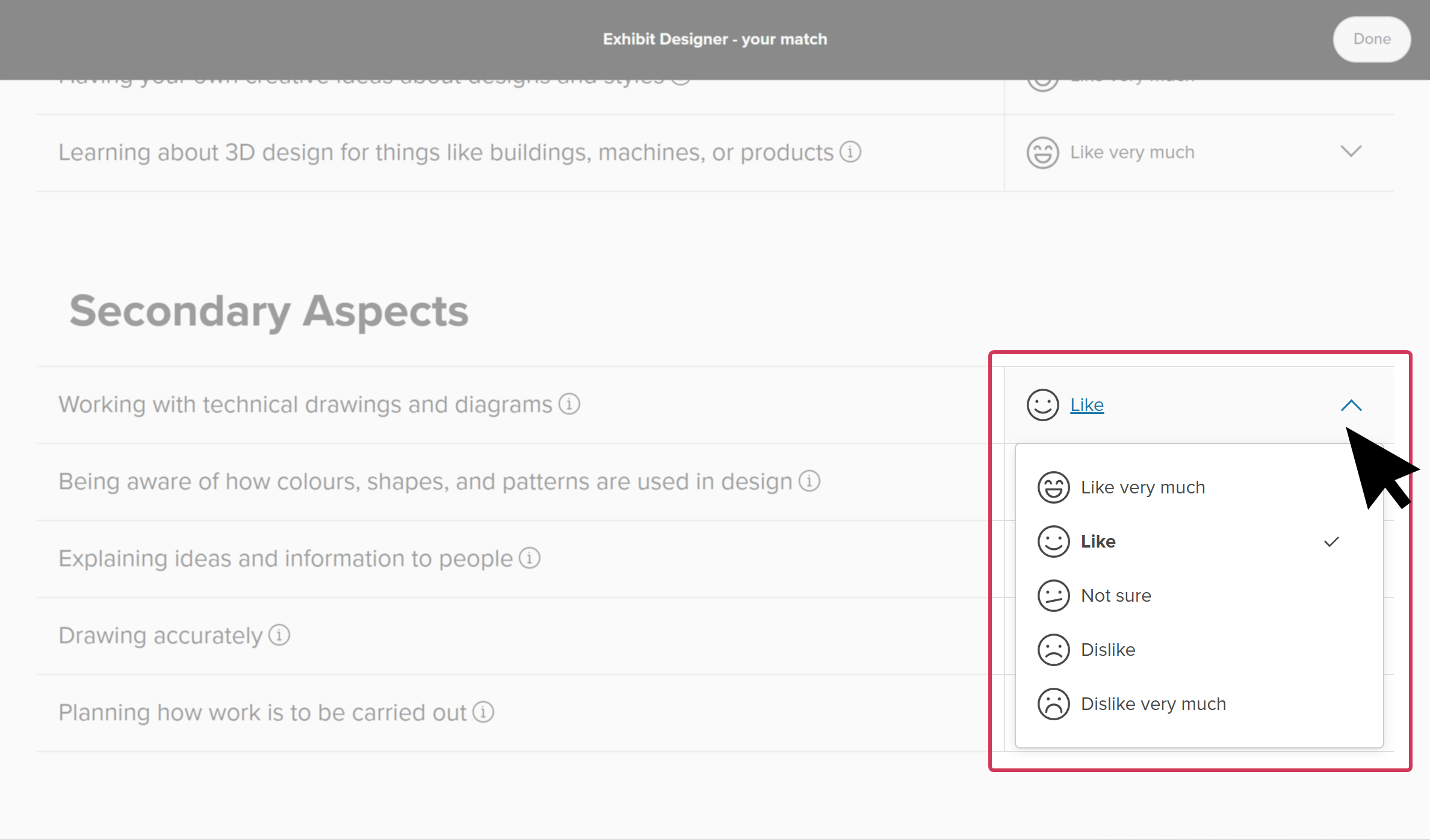
Understand Holland Codes in Xello
In order to make the results easier for students to understand their results, Xello uses alternative names for each of the personality styles in the Holland Model.
| Holland Code | Xello |
|---|---|
| Realistic | Builder |
| Investigative | Thinker |
| Artistic | Creator |
| Social | Helper |
| Enterprising | Persuader |
| Conventional |
|
Reset the Personality Style assessment
The Personality Style assessment works in tandem with the Matchmaker assessment. This means that resetting Personality Style requires resetting Matchmaker as well.
Please note:
- All Matchmaker answers will be deleted (this includes Matchmaker and Mission Complete)
- Careers on the Explore careers page will not be sorted by Matchmaker results
- Strength of career matches (Excellent, Good, Fair, Poor) will not show on career cards
- Their top matches will not show at the top of their About me page
To reset all Matchmaker assessments:
- From the top of any page in Xello, students click About me.
- At the top of the About me page, located in the Career matches section, students click the three-dot button and select Reset Matchmaker.
- They confirm they want to reset Matchmaker and start over by clicking Yes, reset.