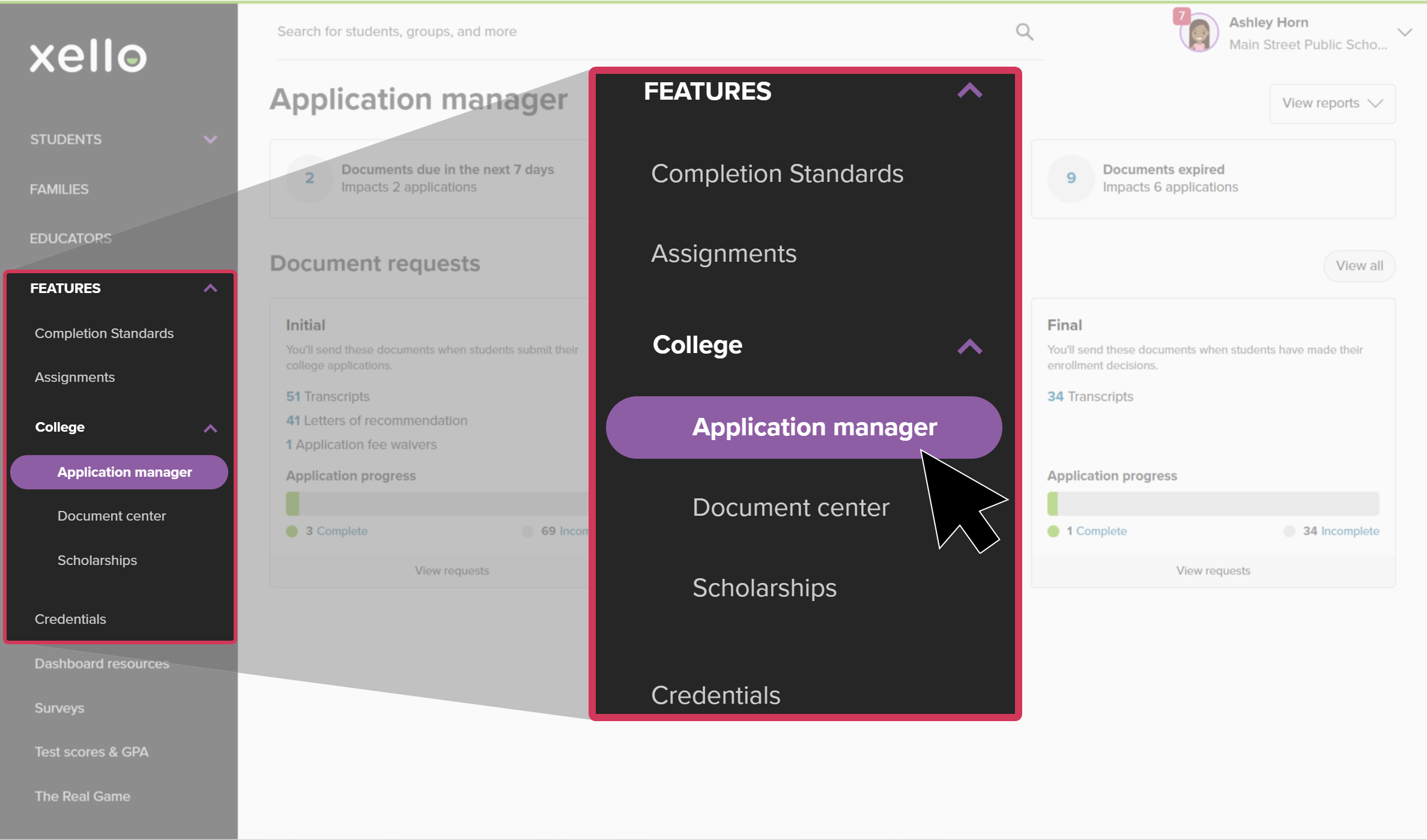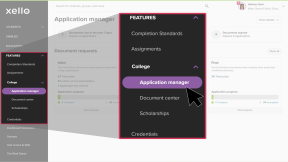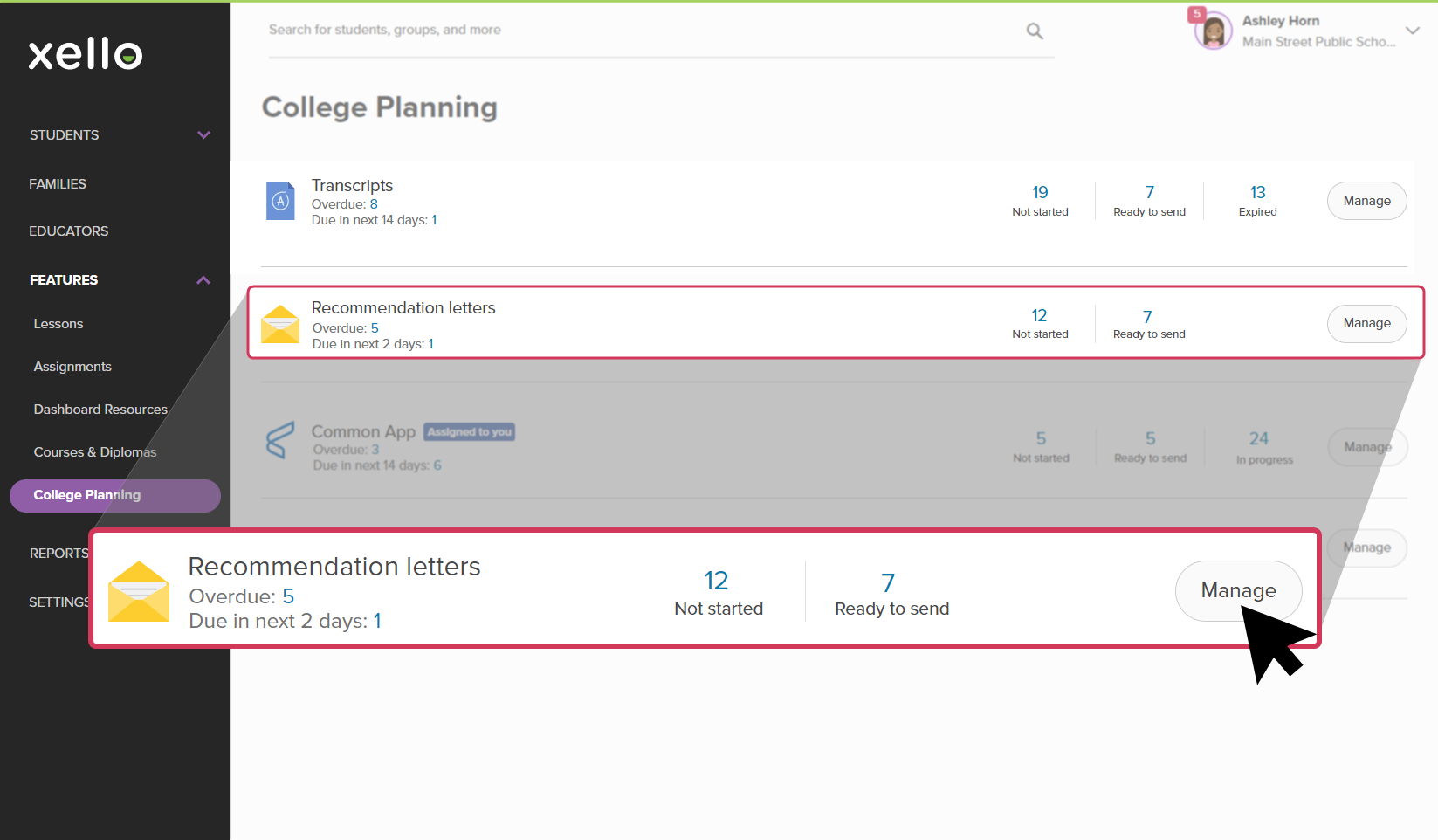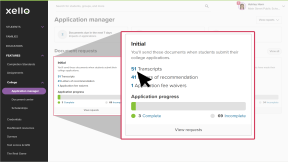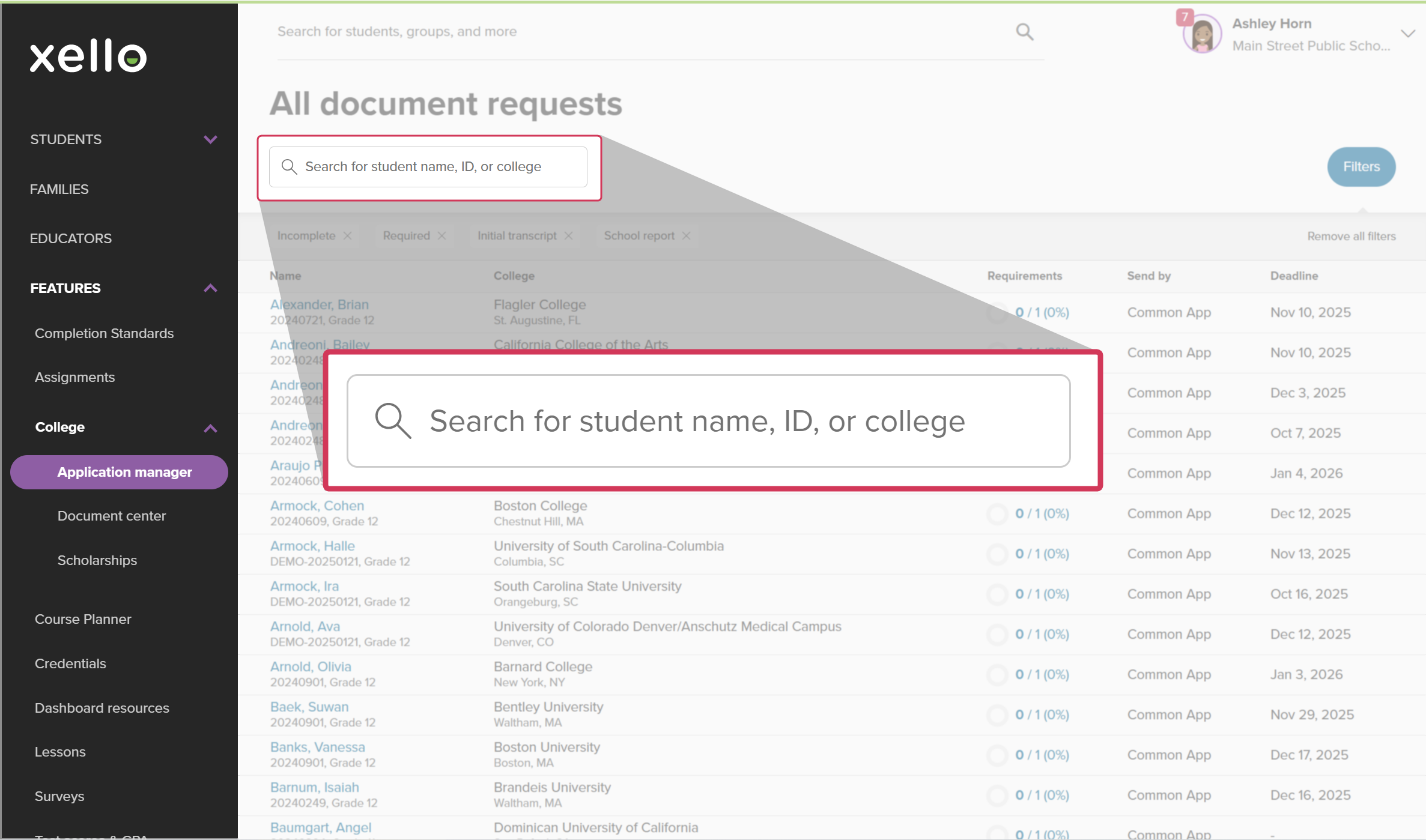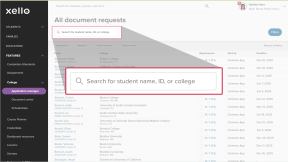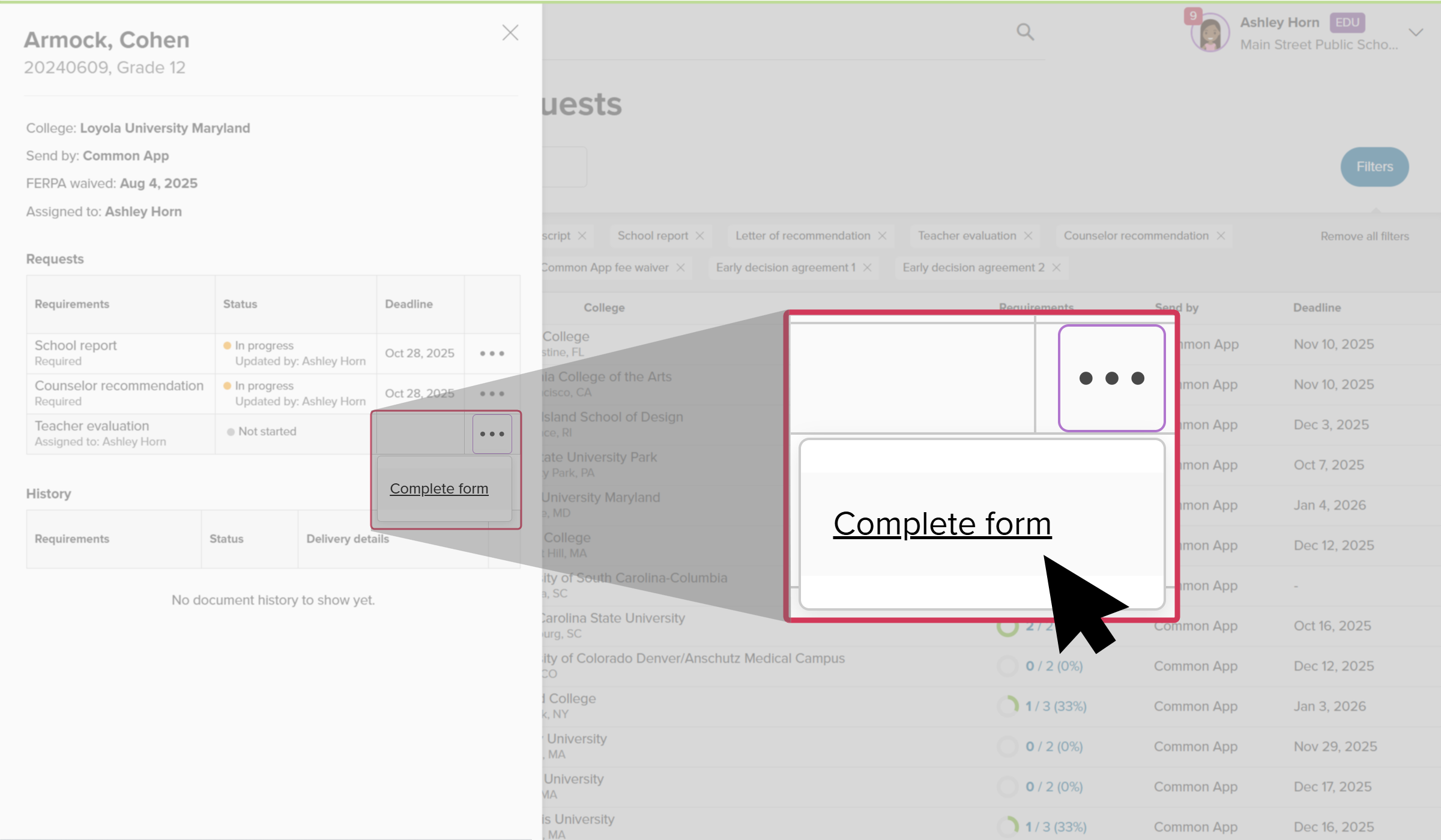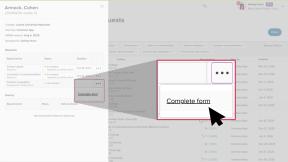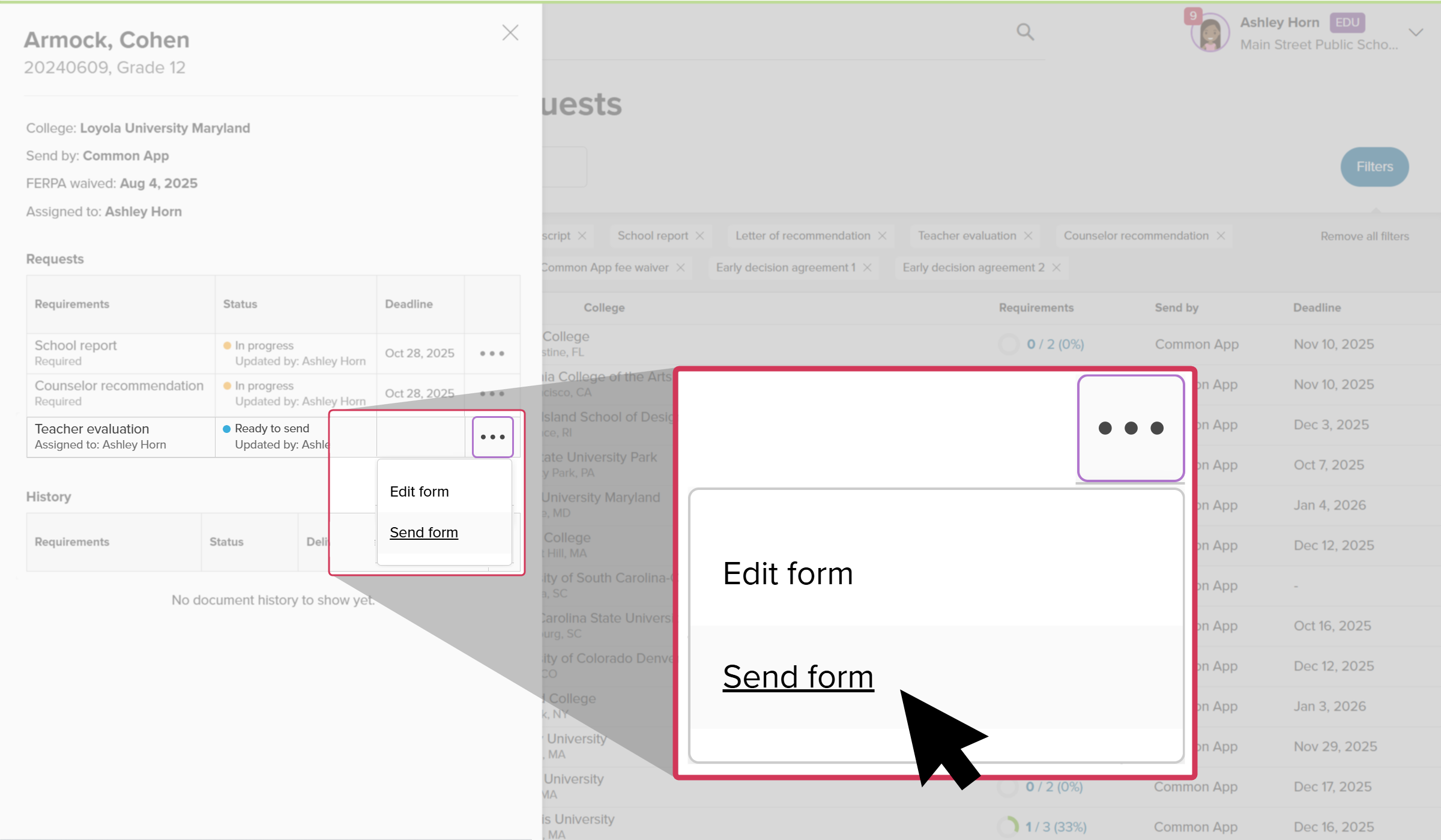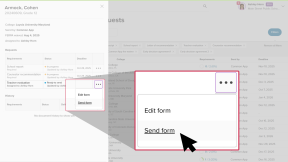Common App has teamed up with Xello to make it easier to support your students with their college applications. For Common App colleges, students use Xello to send a request for a Teacher evaluation.
If you're selected by a student as a recommender, you'll receive their request via email. Use the email to sign in to Xello, or if you use single sign-on (SSO) at your school, access your Xello account as you normally would. View your list of student requests, write your evaluation, and upload a letter of recommendation.
The teacher evaluation is sent to all the Common App colleges the student has assigned to you. This means you only need to fill it out once. Make sure your letter is specific to the student's accomplishments and not to the institution they're applying to.
To complete a teacher evaluation request for Common App:
- From your educator account, under Features, click College and select Application manager.
- Or, from your dashboard, click the College applications banner.
- In the Document requests tile called Initial, click the number next to Letters of recommendation. This will open the list of incomplete document requests that include recommendation letters and teacher evaluations.
- Browse or use the search bar directly above the student list to search for the student whose document you wish to send.
- Locate the student and click the progress wheel to open a side panel with the student's requests.
- Next to the Teacher evaluation request, click the three-dot menu and select Complete form. This will open the form for you to complete.
- Fill out each field and upload the PDF of the recommendation letter.
FYI: For help on how to create a PDF, check out Create a PDF.
- The letter will only need to be filled out once and will be applied to any current and future schools the student adds.
- In case you'd like to pause and return later, clicking Save draft will save your work.
- Once you've filled out the form, click Complete to return to the student's side panel with their list of requests. The request you've just completed will have an updated status of Ready to send with your name so you and other educators can easily track the progress of the documents.
- To send the completed letter to all the colleges in the student's list, click Send form.
- The request will move down to the History section so you and other educators can easily view the progress of the document.
Check out the video below to see how to set up a teacher profile and complete teacher evaluations.
Additional resources
-
PDF
PDFCommon App teacher recommender guideThis guide will help recommenders set up a Common App profile, review and action student requests, submit and unsubmit teacher evaluations.
-
Short Video
Short VideoCommon App teacher recommender through XelloA quick overview of how teachers complete teacher evaluations for students applying to Common App colleges.
-
PDF
PDFCommon App guideUse this guide to learn how students use Common App in Xello, and how you set up a Common App profile, complete student requests, track their progress, and more.
-
PDF
PDFStudent guide for Common App and XelloShare this guide with your students to help them learn how to use Common App and Xello together.
-
Walkthrough
WalkthroughCommon App integration walkthroughThis walkthrough covers how students link their Common App account to Xello to request documents, how educators create a Common App profile, and manage and track student requests.
-
PDF
PDFCommon App annual tasksA guide to help admin and counselors with wind-down tasks before the end of the Common App school year and start-up tasks before the next.
-
Xello Academy
Xello AcademyXello + Common App for CounselorsIf you're a counselor at a school that uses Common App, then you'd benefit from this course. You'll understand your role in the process, as well as steps for teacher recommenders and students.
-
Recorded webinar
Recorded WebinarXello and Common App 101Xello and Common App have partnered to deliver an integrated college application management experience. In this session, learn how you and your students will manage Common App applications through Xello.
-
Short video
Short videoPaying for college - student-facing videoHelp students learn how to navigate their financial aid options. From applying for FAFSA to learning about scholarships, grants, work-study, and loans.
-
Short Video
Short VideoRequesting your documents for Common AppA student-facing short video that walks through how to request documents for Common App in Xello.
-
Short Video
Short VideoXello's Common App integration for counselorsA short video to walk counselors through how to integrate and begin completing tasks for Common App in Xello.