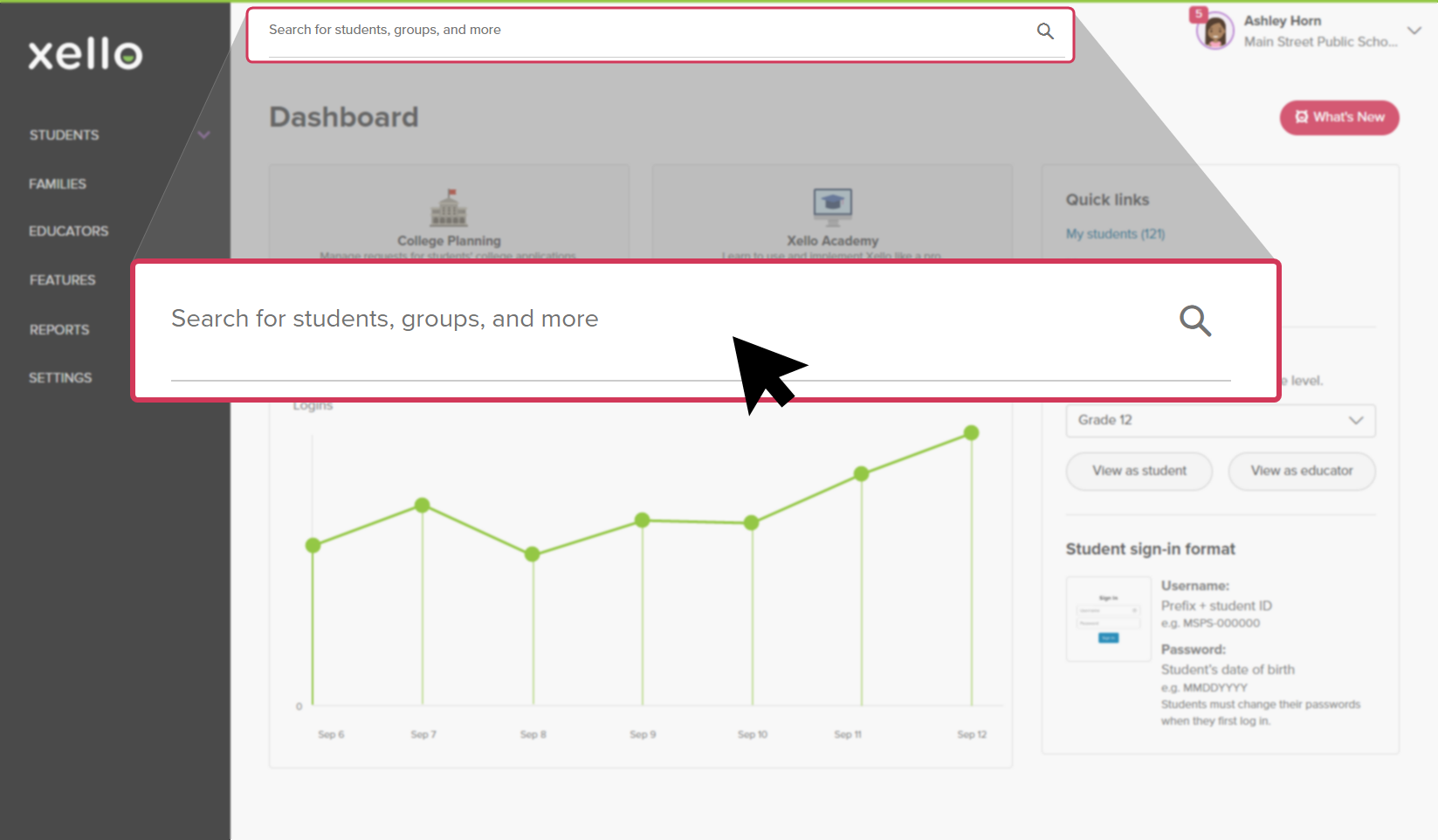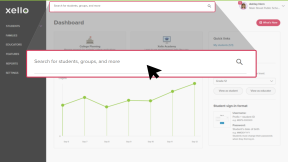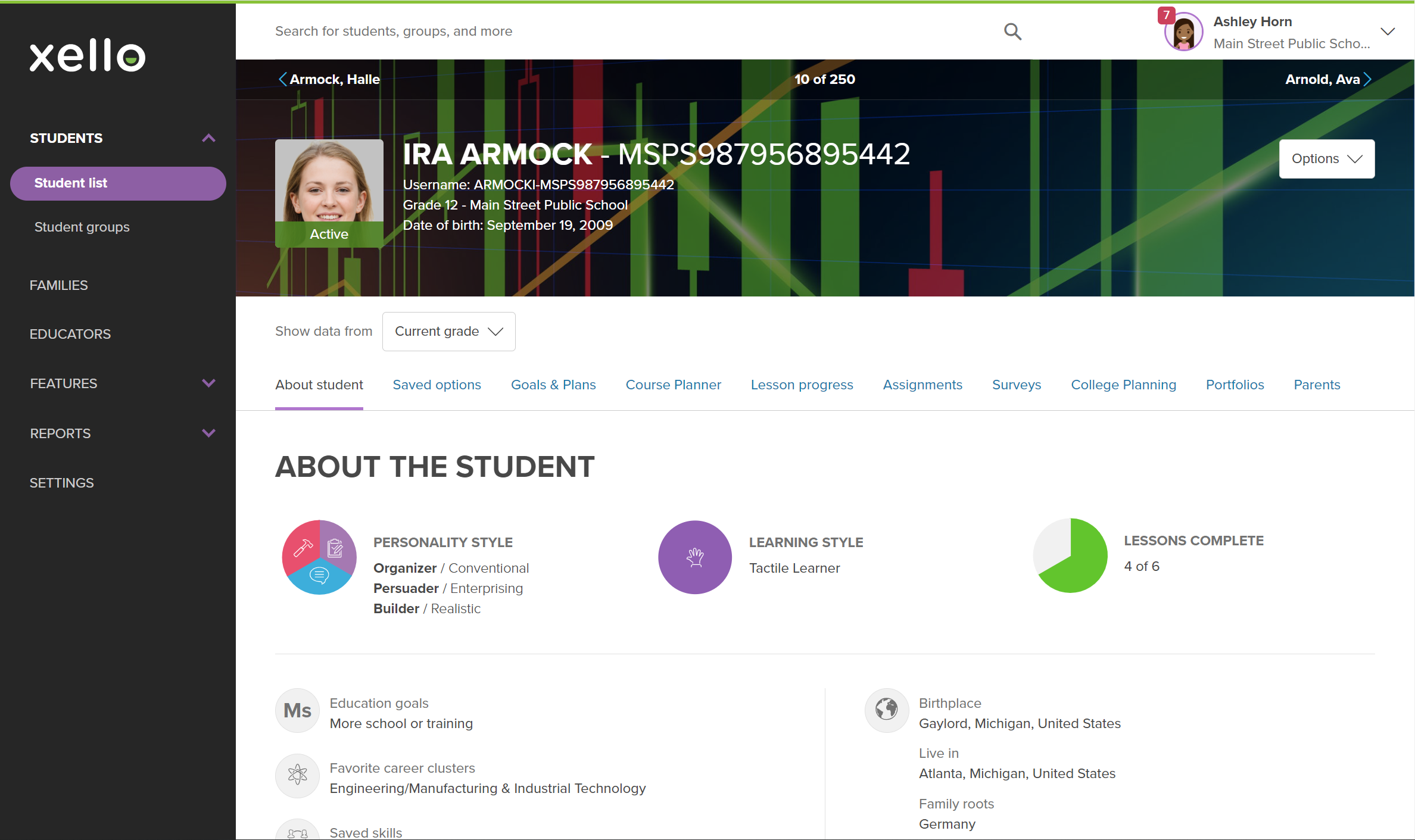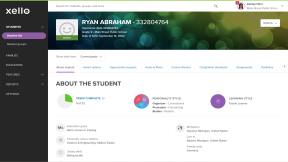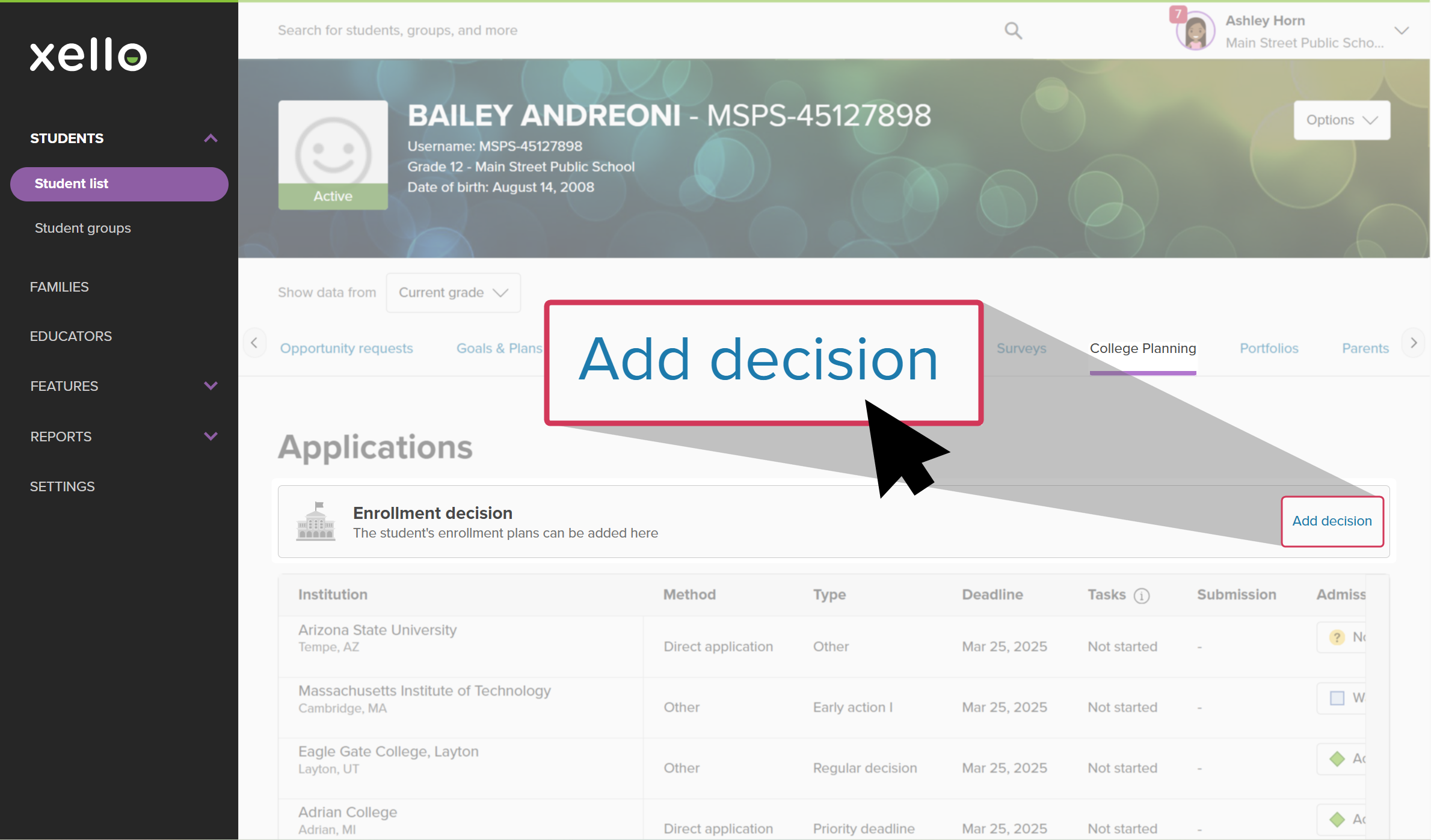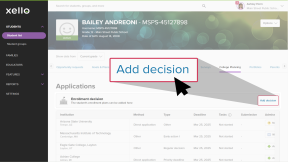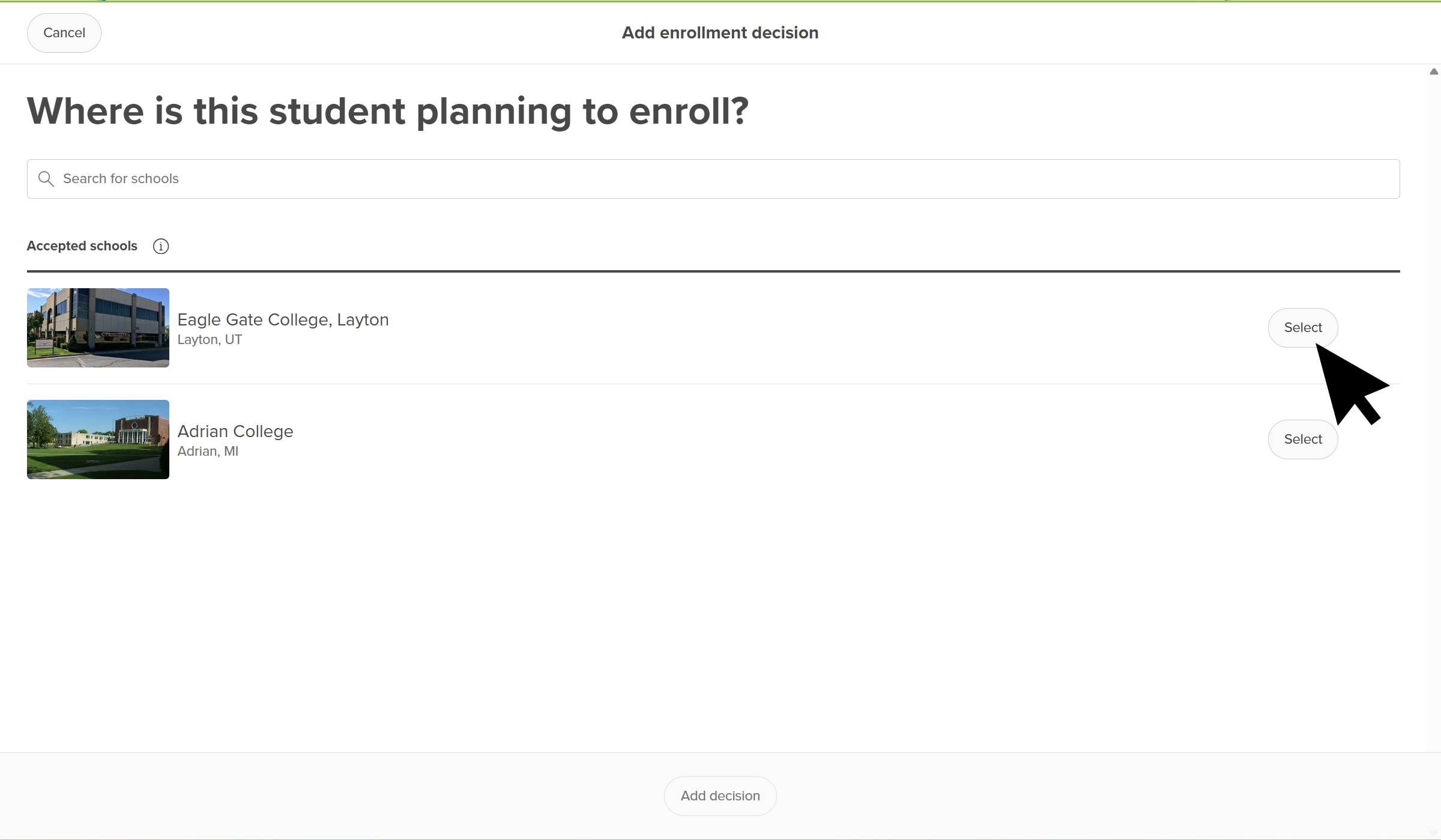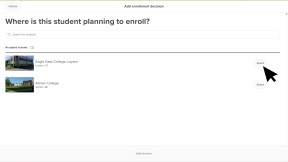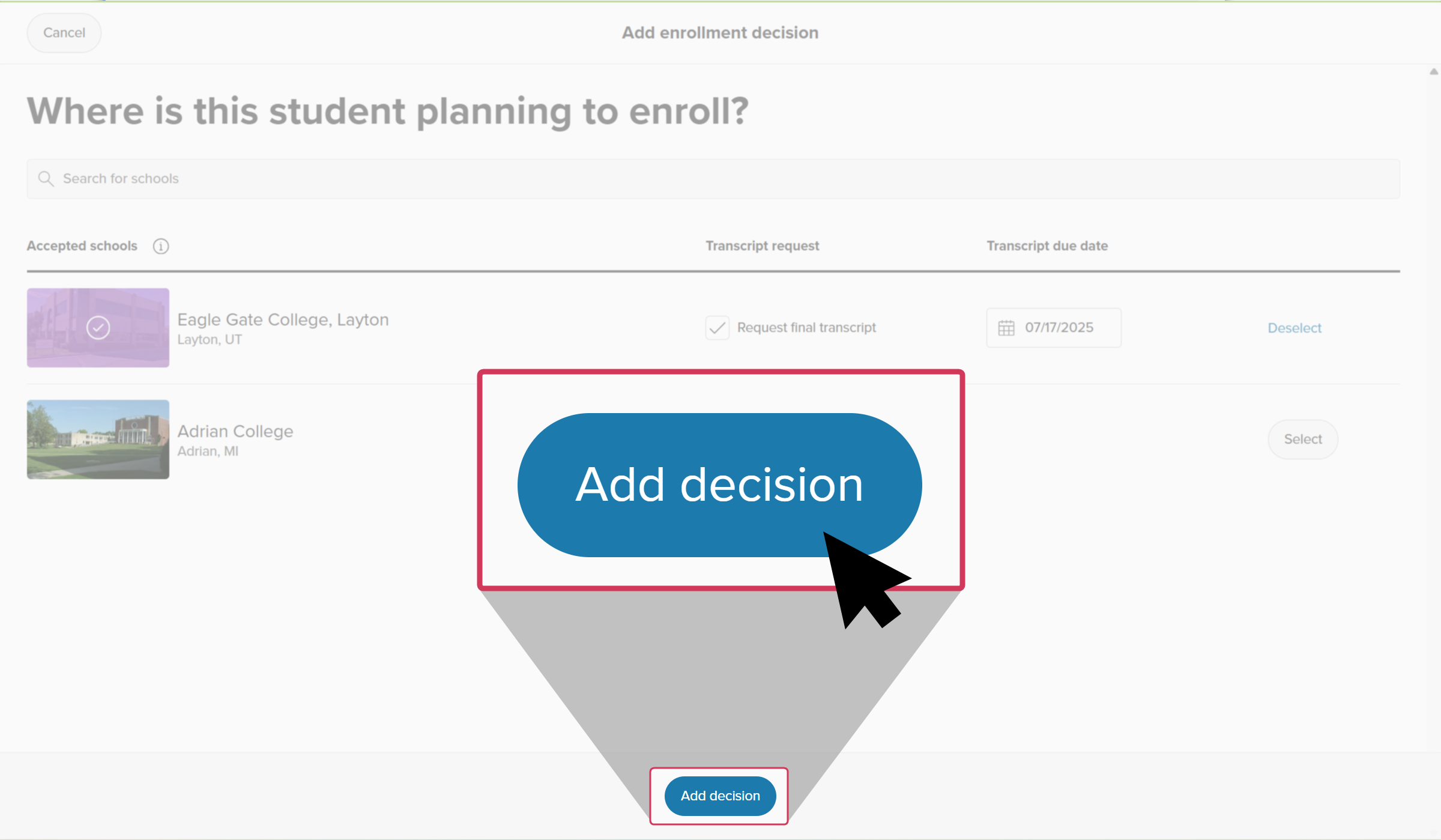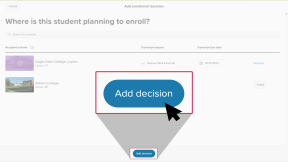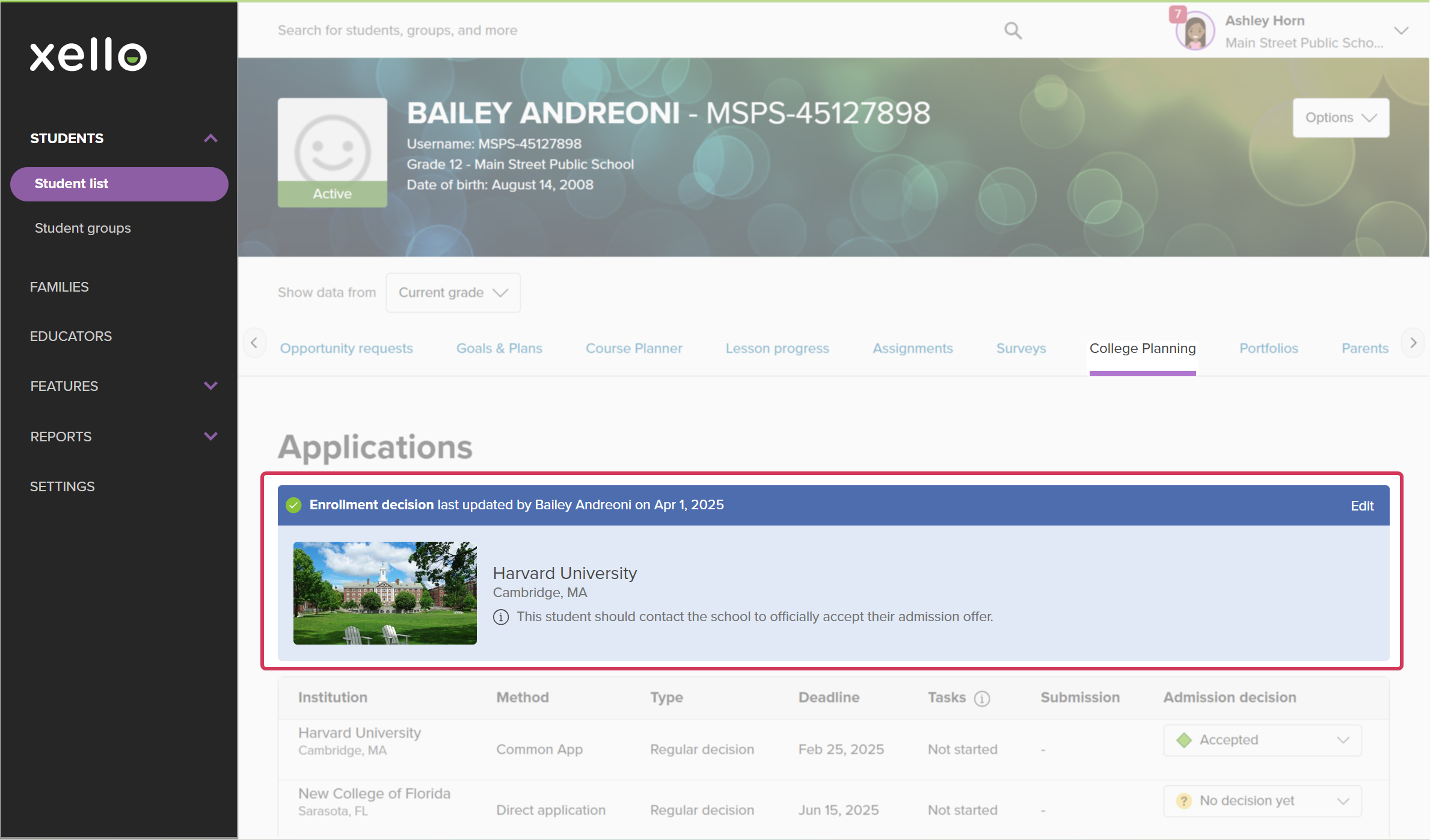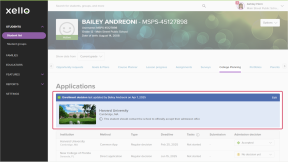Once students have decided which institution they plan to attend, they record their enrollment decision in Xello. As students add their decision, you can view and run reports on the institutions students are enrolling in.
If you know where a student is enrolling and want to record it on their behalf, you can do so from your account in Xello, on the student’s profile. Your changes will immediately show up for the student on their College Applications page. To learn more about the student experience, check out How students record their enrollment decision.
To record an enrollment decision for a student:
- In the search bar located at the top of any page in your educator account, enter the student's name or ID.
- Click on the student's name. The About student tab of their profile opens.
- Click the College application tab.
- Next to Enrollment decision, click Add decision.
- On the Add enrollment decision page, you’ll see the list of schools the student has marked as Accepted or Waitlisted - accepted.
- If they haven’t recorded the schools they’ve been accepted or waitlisted to, you can Add an application to a student's college application tracker to add their schools and track their application progress.
- Next to the institution, click Select.
- A final transcript request will automatically be created, if required.
- You can uncheck Request final transcript, if necessary.
- Click Add decision.
- A colorful banner will appear and remain in the student’s profile, at the top of the College Planning tab, to indicate their enrollment decision.
- Your changes will immediately appear for students on their College Application page.
Additional resources
-
PDF
PDFHow to add your enrollment decision NewOnce students start receiving acceptance letters, share this guide to encourage them to record their enrollment decision.
-
PDF
PDFTrack your FAFSA application in Xello - student guideShare this quick guide with your students to help them learn how they record their FAFSA applications in Xello.
-
PDF
PDFHow to track a college application - student guideShare this guide with your students to help them learn how to create and track college applications in Xello.
-
Short video
Short videoPaying for college - student-facing videoHelp students learn how to navigate their financial aid options. From applying for FAFSA to learning about scholarships, grants, work-study, and loans.
-
PDF
PDFScholarships guide - student guideGive this guide to students to help them find and track scholarships in Xello.
-
Short video
Short videoDiscover your scholarship options - student-facing videoHelp students learn how to navigate their scholarship options. From understanding different types of scholarships and how they work, to where students can find verified scholarship opportunities, when to apply, and even what to watch out for.
-
PDF
PDFMy college fair preparation lesson planIn this lesson plan, students will make the most of their college fair experience with some pre-fair research in Xello, followed by preparation of questions to ask college fair representatives. -
Google doc
Google docCollege fair preparation handoutShare this handout with students to help them get the most out of college fairs by creating a portfolio that summarizes their college research. -
Presentation
PresentationCollege fair flyerEdit, print, and distribute this flyer to help prepare your students for any upcoming college fairs. -
Recording
RecordingHow Xello supports college-bound students applying for FAFSALearn how Xello’s suite of College Planning tools can help you empower your US college-bound students to submit their Free Application for Federal Student Aid (FAFSA).
-
Recording
-
PDF
PDFCommon App annual tasksA guide to help admin and counselors with wind-down tasks before the end of the Common App school year and start-up tasks before the next.