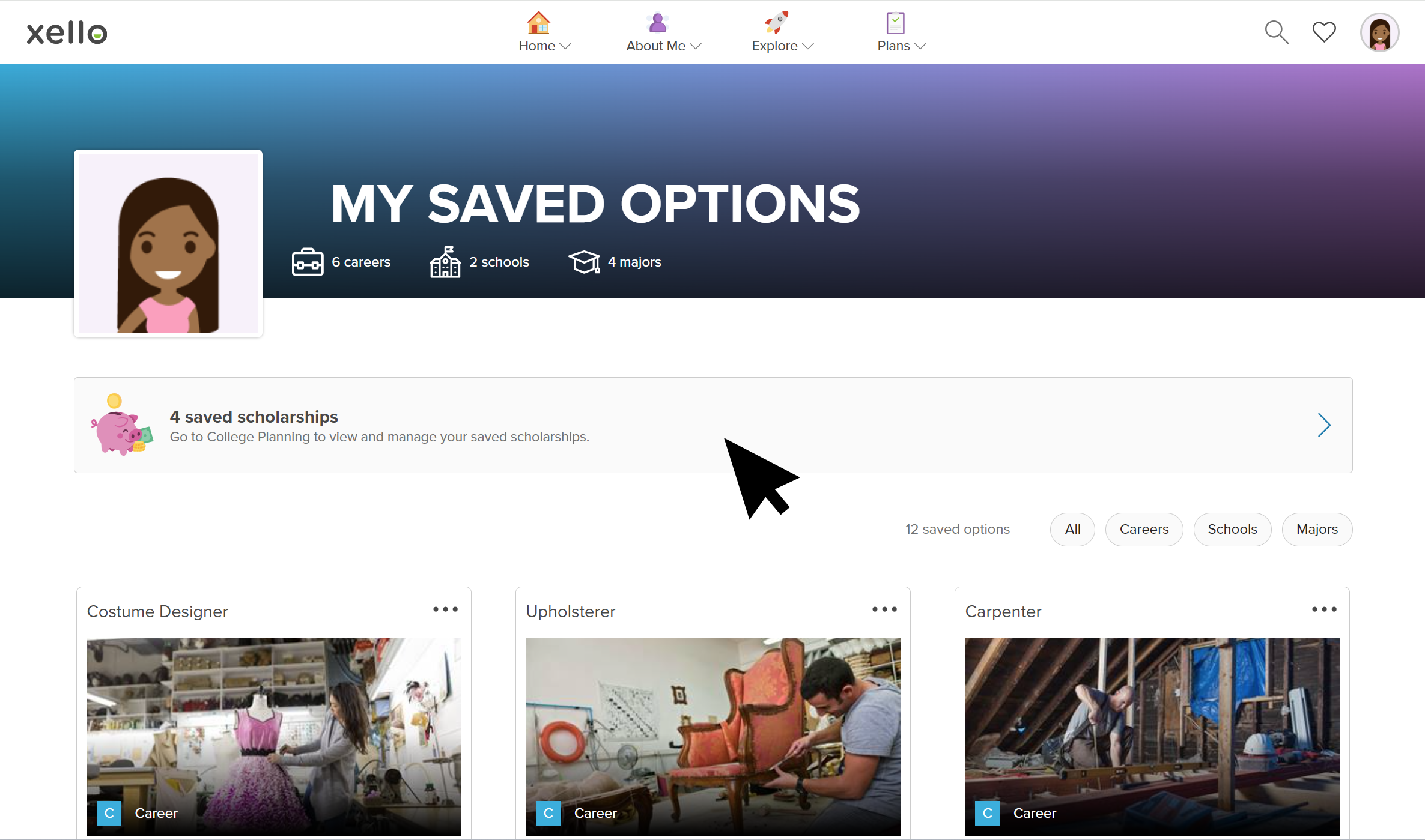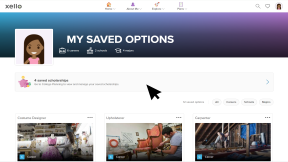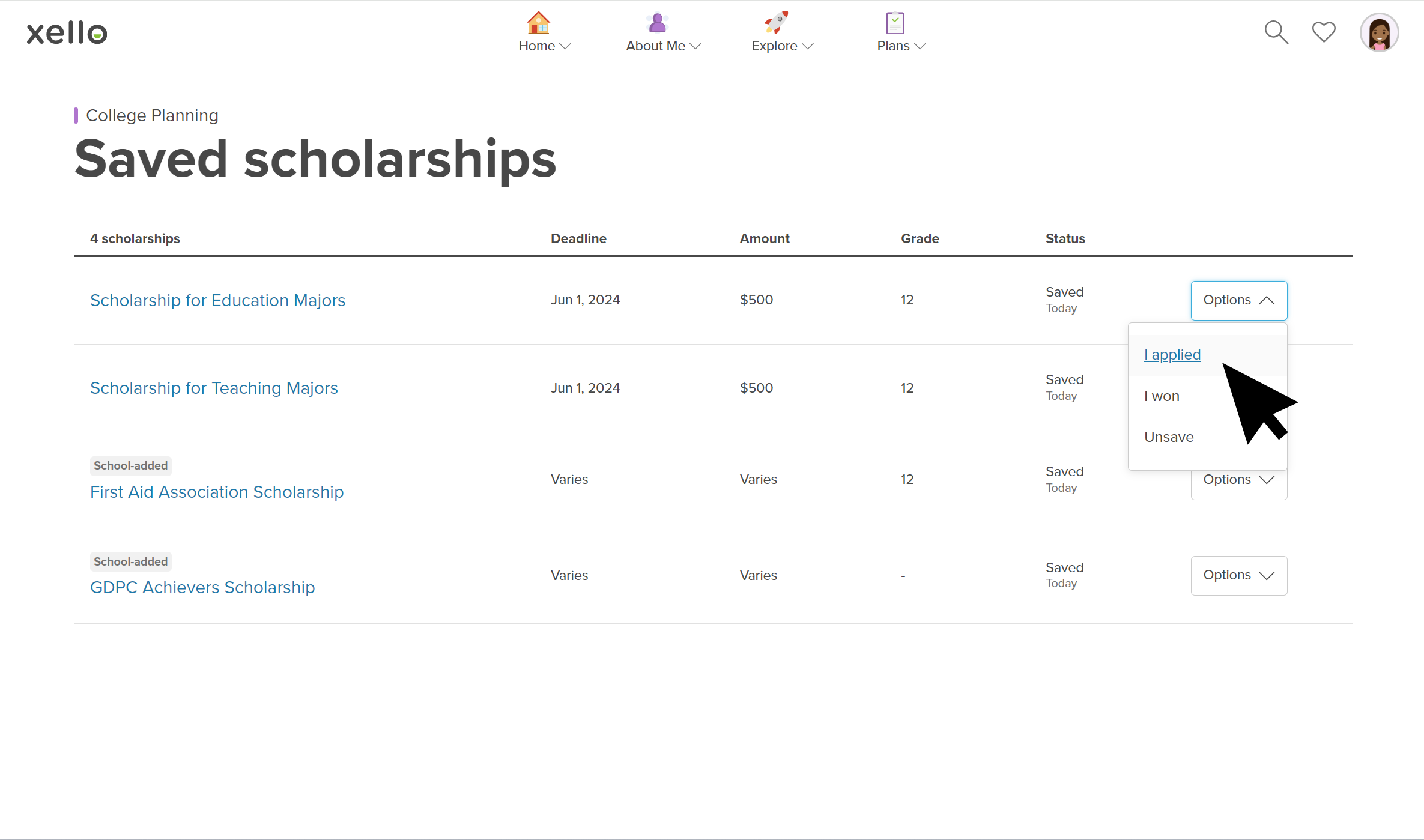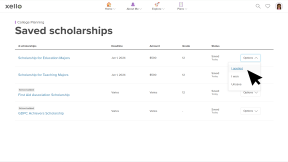Once they’ve begun adding scholarships to their Saved scholarships list, students can easily access all their favorite scholarships in one place. This list includes at-a-glance information such as scholarship deadline, amount, and the student’s status for each scholarship.
Students update their own application scholarship status to keep track of the ones they’re interested in, the ones they’ve applied for, and the ones they’ve won.
In your educator account, you can view and run reports on the scholarships your students have saved.
How students update their scholarship status:
- From the top menu dropdown, they click the heart to open their saved options. Then they click the saved scholarships button
- Next to the scholarship they want to update, they click Options and choose the appropriate status.
- If the scholarship has been made inactive by an educator, the scholarship will be tagged Unavailable for the student. To stop tracking the scholarship, the student clicks Remove from list.
When students select I won, they celebrate with a display of confetti across their screen!
Additional resources
-
PDF
PDFScholarships guide - student guideGive this guide to students to help them find and track scholarships in Xello.
-
Short video
Short videoDiscover your scholarship options - student-facing videoHelp students learn how to navigate their scholarship options. From understanding different types of scholarships and how they work, to where students can find verified scholarship opportunities, when to apply, and even what to watch out for.
-
PDF
PDFHow to track a college application - student guideShare this guide with your students to help them learn how to create and track college applications in Xello.
-
Short video
Short videoPaying for college - student-facing videoHelp students learn how to navigate their financial aid options. From applying for FAFSA to learning about scholarships, grants, work-study, and loans.
-
Recording
RecordingNavigating college financial aid with studentsMaster federal student aid (grants, work-study, loans) with Xello! Guide students through the FAFSA®, cost comparison, scholarships, and tracking for confident post-secondary financial planning.
-
Recording