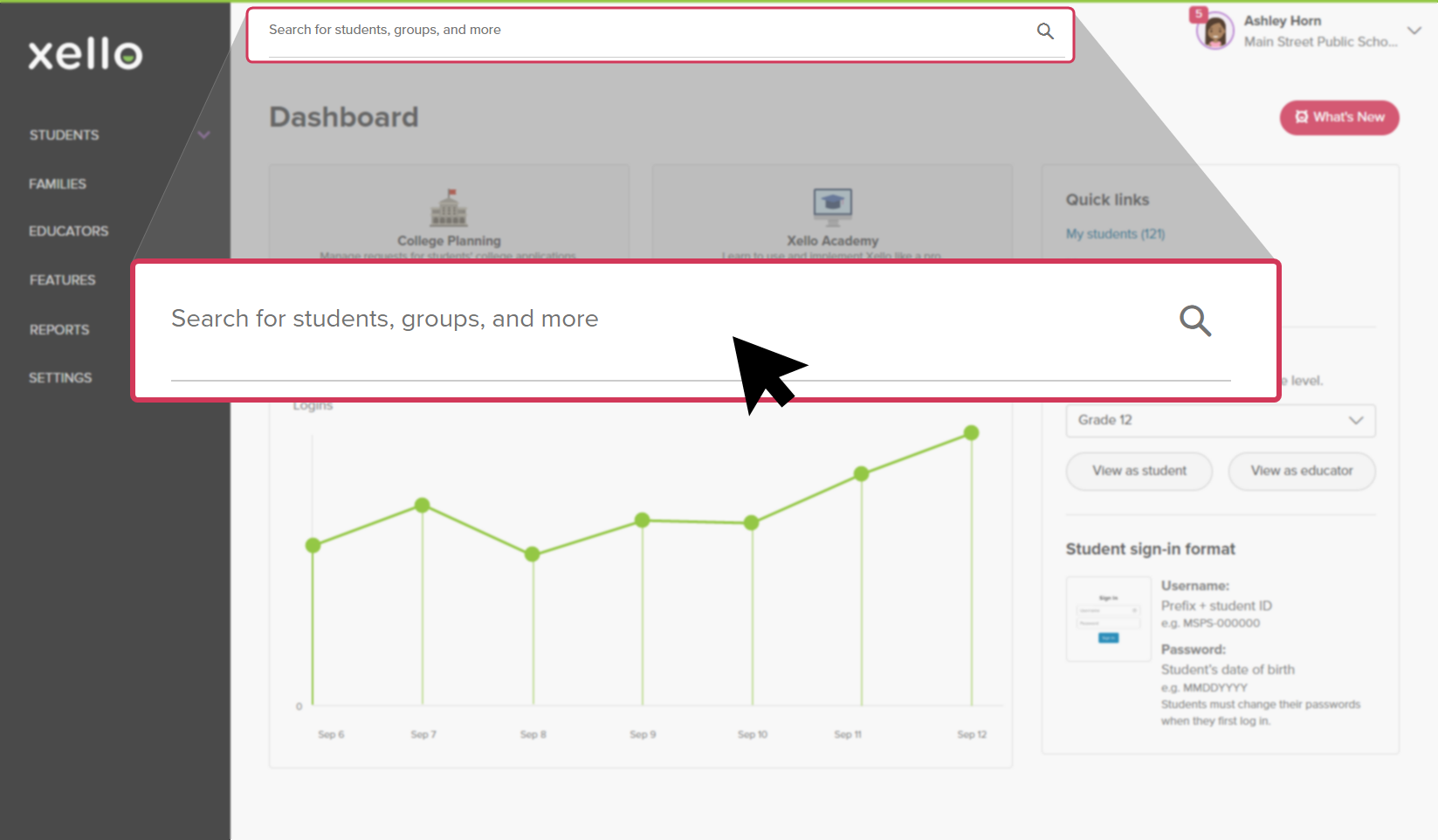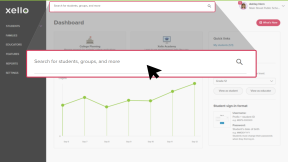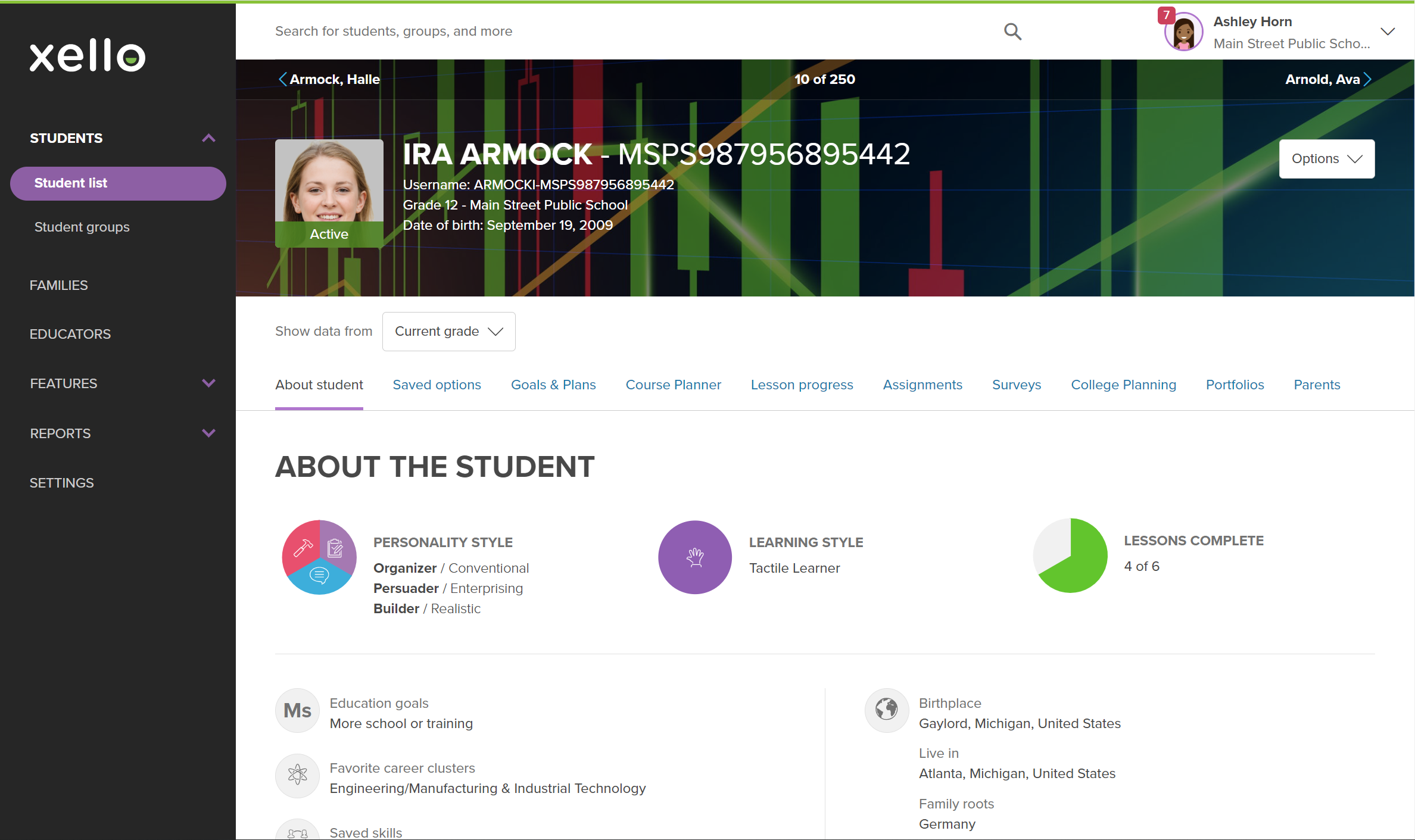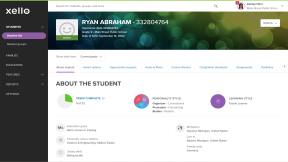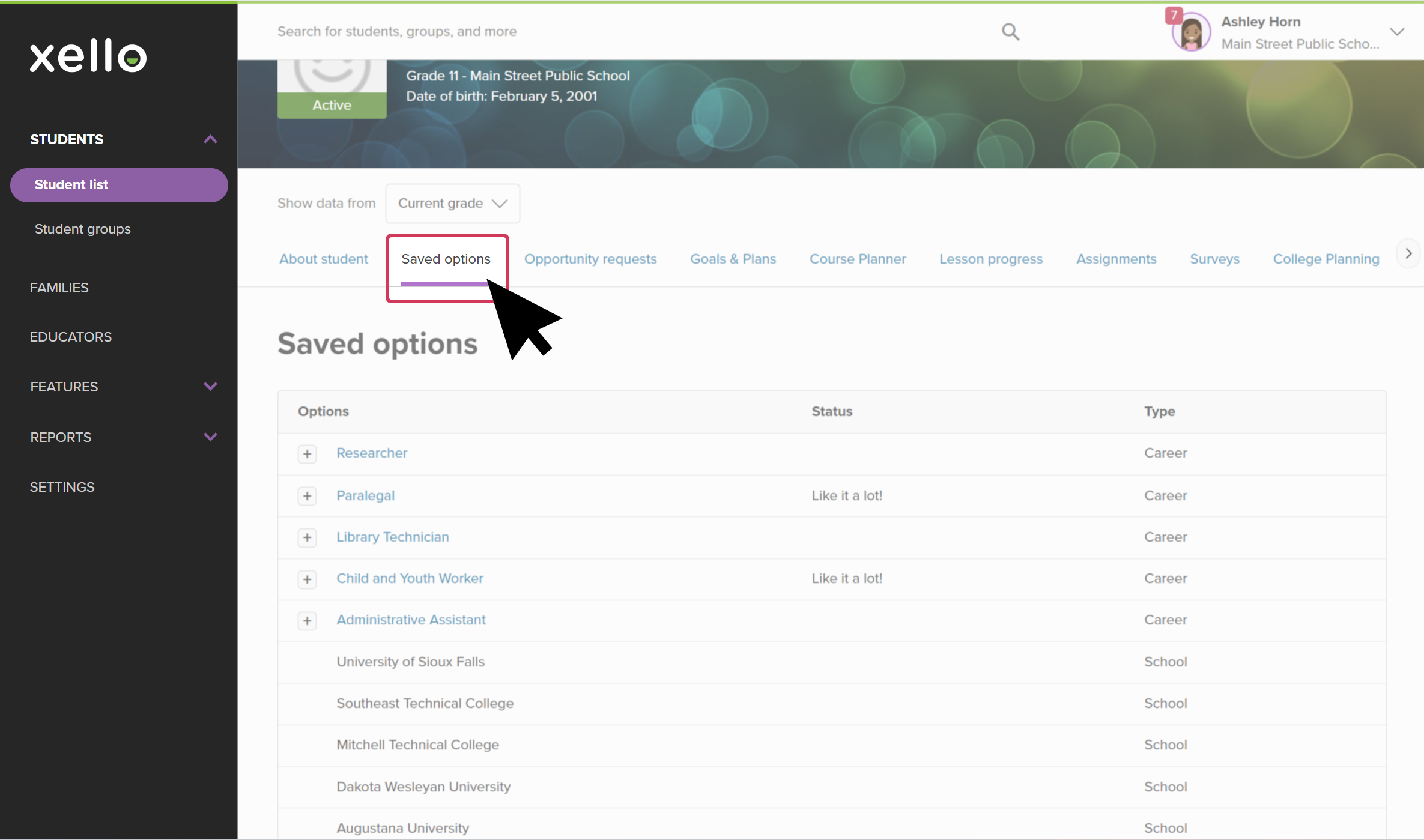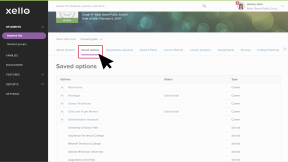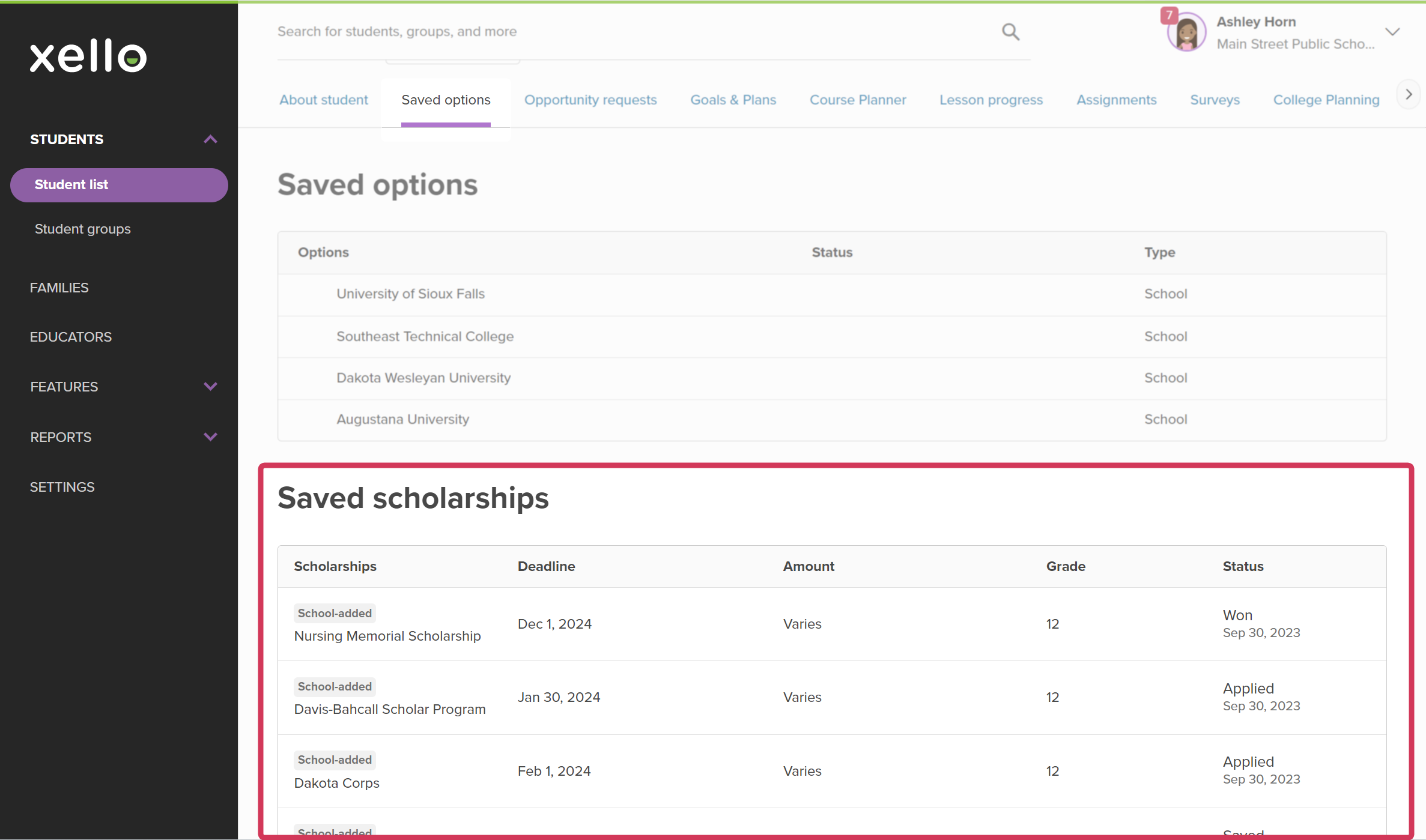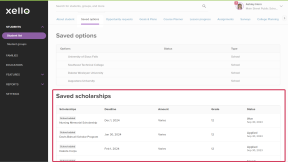Students save scholarships they want to learn more about, track, and apply for and update their scholarship status as they apply. Meanwhile, you can support your students by viewing which scholarships they've saved. Use this opportunity to send a message to encourage them or offer help where needed.
There are two ways to view a student's saved scholarships: by running a report on saved scholarships to see all the students who saved each scholarship. Or by navigating to the student's profile and viewing all of their saved scholarships.
To view a student's saved scholarships on their profile:
- In the search bar located at the top of any page in your educator account, enter the student's name or ID.
- Click on the student's name. The About student tab of their profile opens.
- Click Saved options to view all of their saved options.
- Scroll down to the Saved scholarships section. Here you can view the scholarship and how it was added, the deadline, the amount, and what the student's self-reported status is.
Additional resources
-
PDF
PDFScholarships guide - student guideGive this guide to students to help them find and track scholarships in Xello.
-
Short video
Short videoDiscover your scholarship options - student-facing videoHelp students learn how to navigate their scholarship options. From understanding different types of scholarships and how they work, to where students can find verified scholarship opportunities, when to apply, and even what to watch out for.
-
Recording
-
PDF
PDFHow to track a college application - student guideShare this guide with your students to help them learn how to create and track college applications in Xello.
-
PDF
PDFTrack your FAFSA application in Xello - student guideShare this quick guide with your students to help them learn how they record their FAFSA applications in Xello.
-
PDF
PDFMy college financial aid options lesson planUse this lesson plan to create a Xello Custom Lesson to ensure your college bound students have the knowledge they need to make the right financial decisions. -
Recording
RecordingNavigating college financial aid with studentsMaster federal student aid (grants, work-study, loans) with Xello! Guide students through the FAFSA®, cost comparison, scholarships, and tracking for confident post-secondary financial planning.
-
Recording
RecordingHow Xello supports college-bound students applying for FAFSALearn how Xello’s suite of College Planning tools can help you empower your US college-bound students to submit their Free Application for Federal Student Aid (FAFSA).