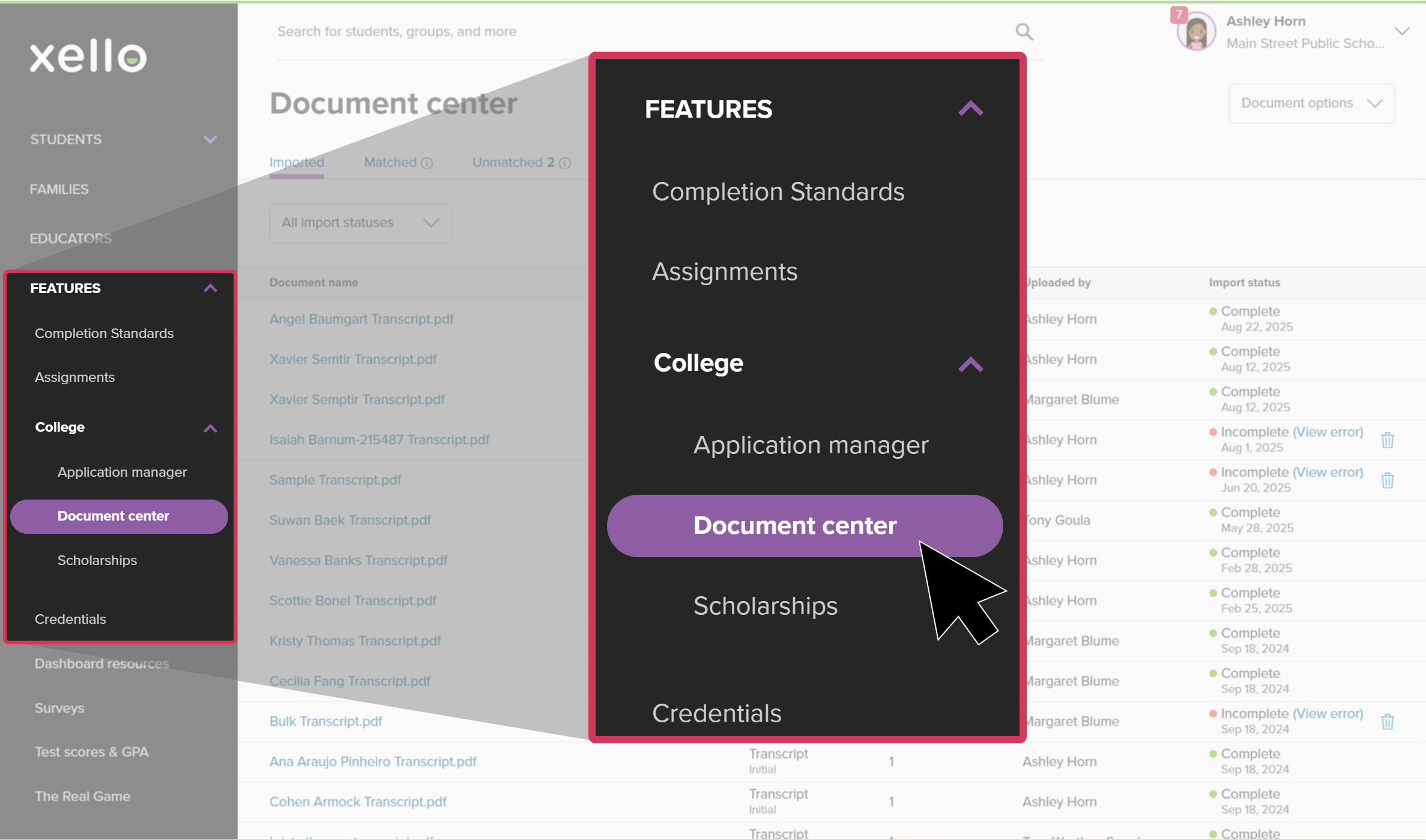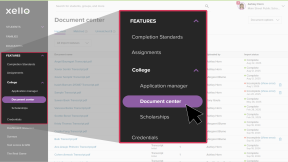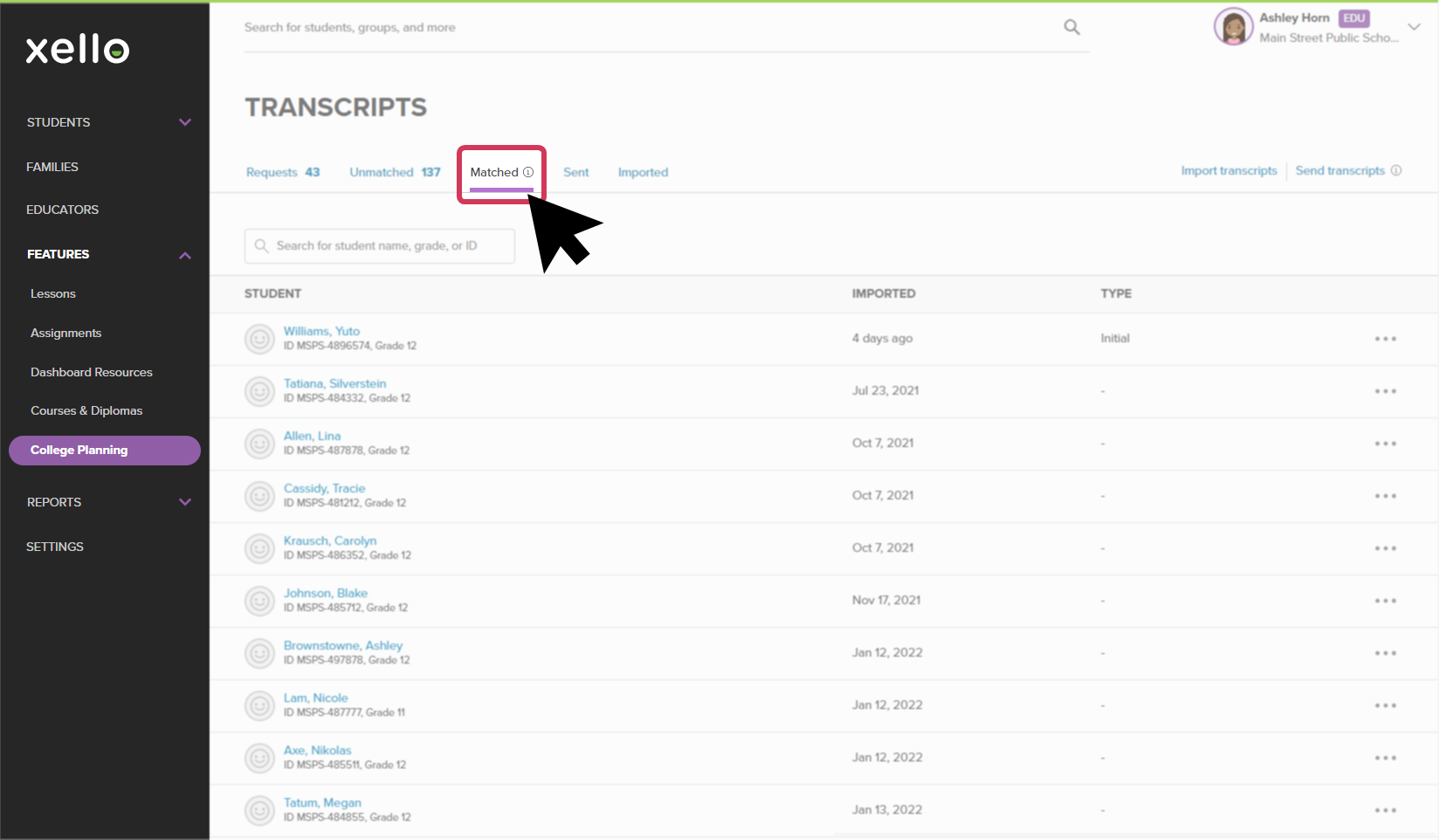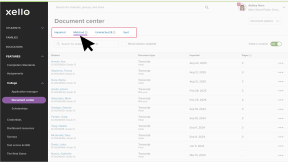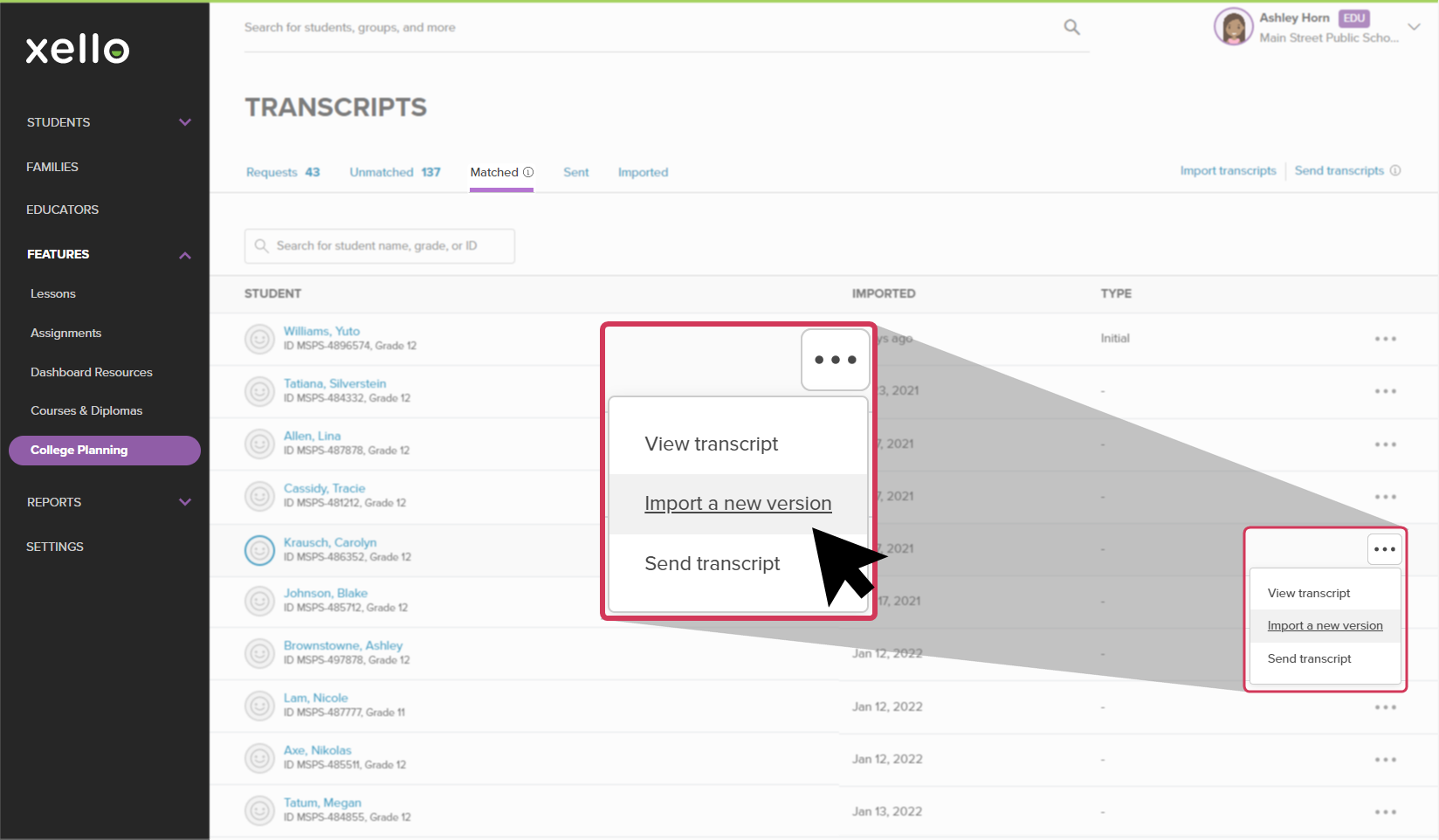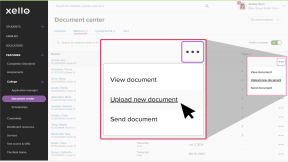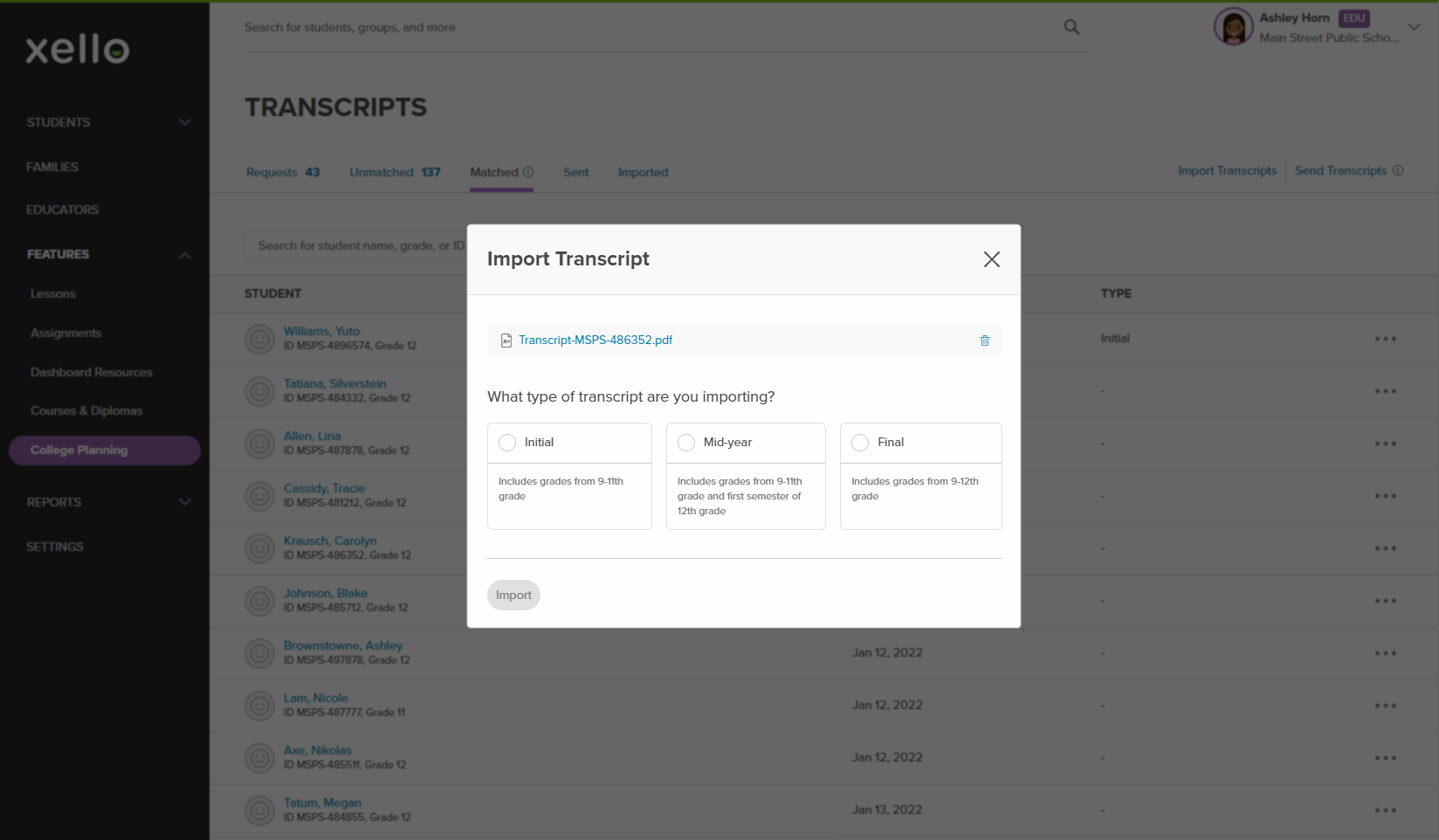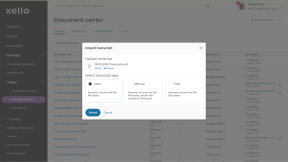A new version of a student’s transcript can be imported. This feature is useful if a change was made to the student’s transcript and it needs to be updated.
To import a new version of a transcript:
- From your educator account, under Features, click College and select Document center.
- Click the Matched tab.
- Find the student in the list, or use the search bar directly above the student list.
- From the far right of the student's name, click the three dot icon, and select Upload new document. A modal window will open.
- Drag and drop the PDF file into the window, or click Choose a Local File to select the PDF from your computer.
- Select the type of transcript (Initial, Mid-year, or Final), and click Import.
- It can take up to 30 minutes for the imported transcript to show under the Imported tab.
Additional resources
-
Recording
recordingCollege Application manager overview NewCheck out this overview to learn how educators can efficiently manage all student college application requests, transcripts, and recommendation letters from the College Application manager.
-
PDF
PDFStudent quick guide on transcriptsQuick guide for students on how to request transcripts, create an application tracker and view the progress of their transcript request.
-
PDF
PDFTranscripts quick guideUse this quick guide to learn how to complete transcript requests from students, including how to import, send, and track the progress of the transcript.
-
Xello Academy
Xello AcademyManaging Transcripts through XelloIn this course, you'll learn to import and view student transcripts; view and fulfill transcript requests; track their progress; and feel confident in helping students request transcripts in their college application journey.
-
Short video
Short videoPaying for college - student-facing videoHelp students learn how to navigate their financial aid options. From applying for FAFSA to learning about scholarships, grants, work-study, and loans.
-
Recording