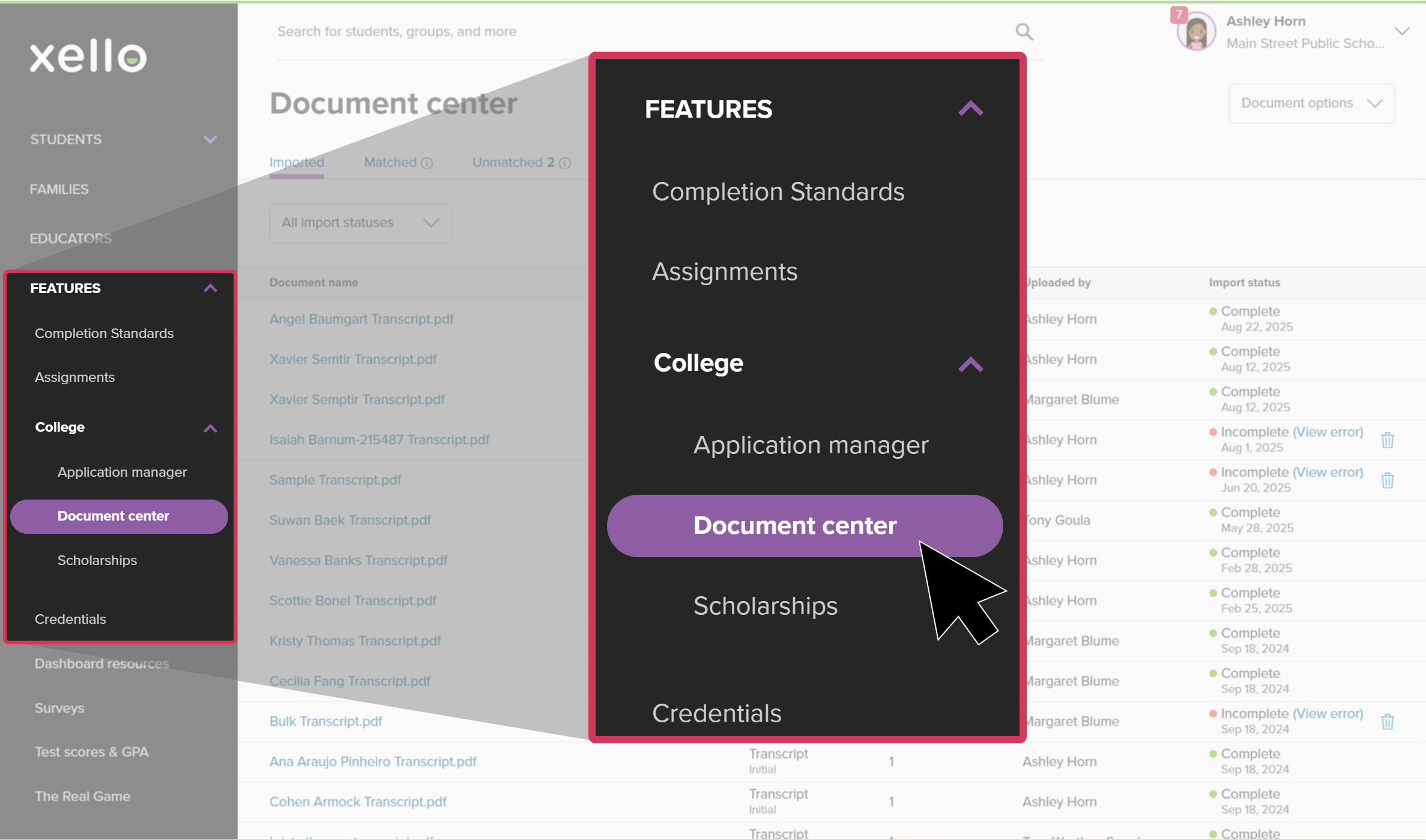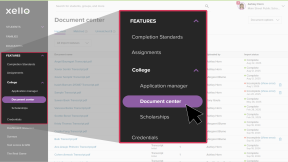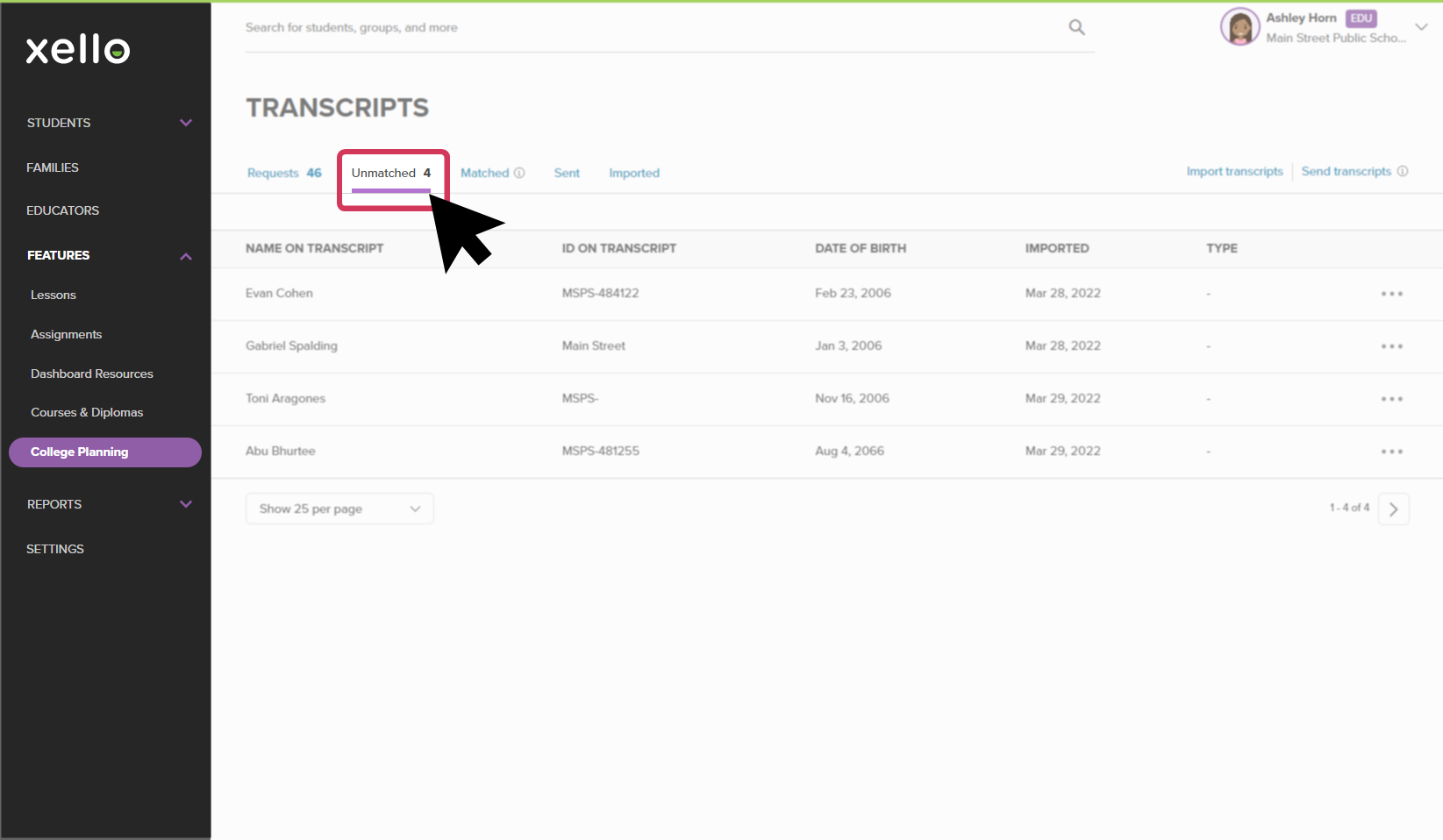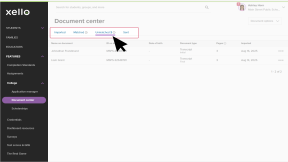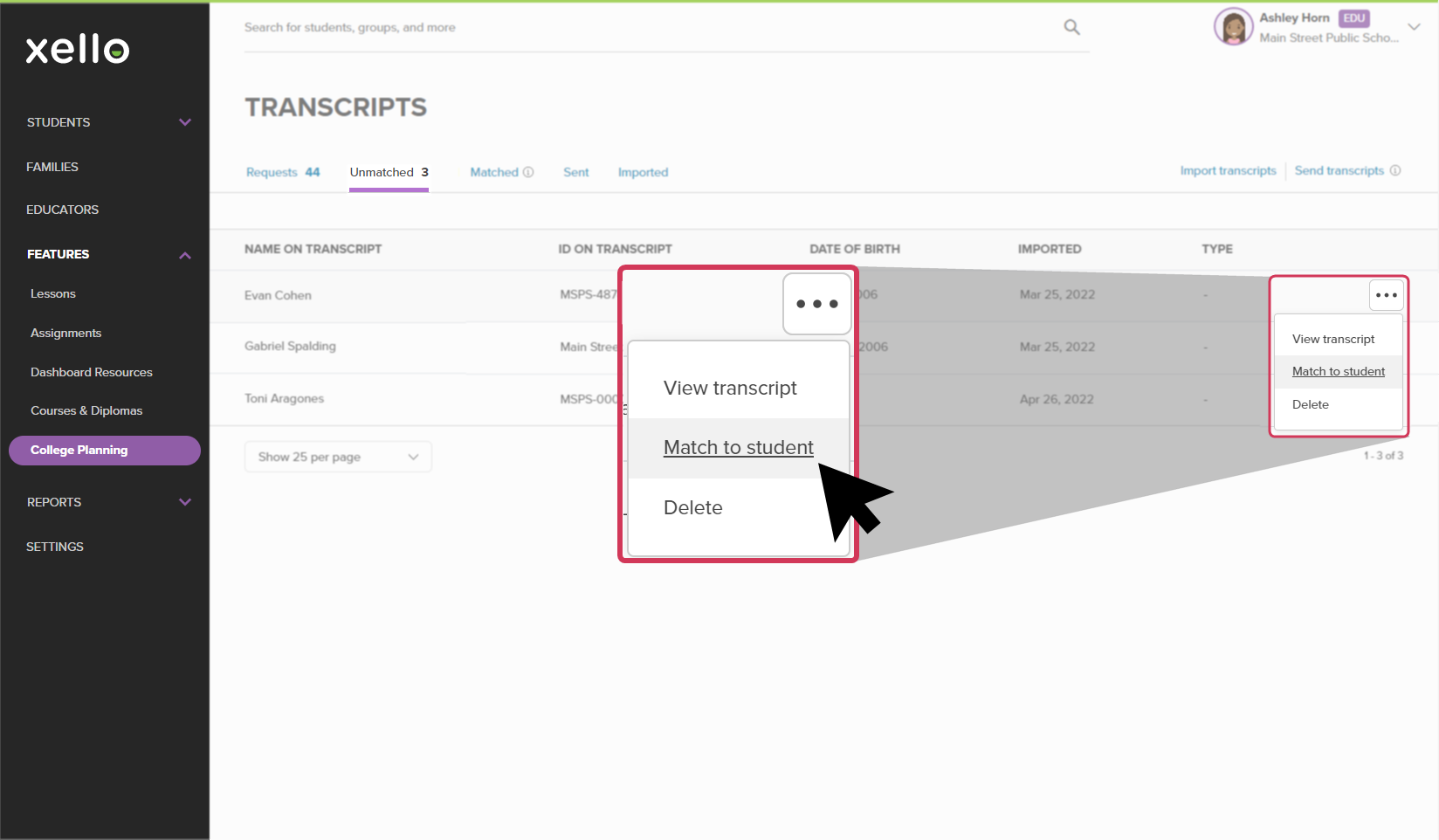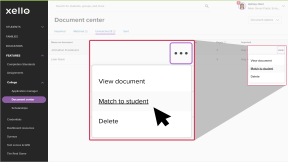Unmatched transcripts rarely happen and if they do, it’s usually because a student name or ID on the transcript doesn’t match with one in the student list in Xello. You can fix this by manually matching transcripts to the correct student.
To match a transcript to a student:
- From your educator account, under Features, click College and select Document center.
- Click the Unmatched tab.
- Choose the transcript you wish to match and from the far right of the student name, click the three dot icon and select Match to student.
- To view a copy of the transcript before matching, click View transcript.
- The next page will show the name on the transcript, and a list of students who don’t yet have a transcript matched to them. Determine the corresponding student and click Match.
- If a student has already been matched with a transcript, an action box will give you the option to Replace the previous transcript or to cancel the action.
Additional resources
-
Recording
recordingCollege Application manager overview NewCheck out this overview to learn how educators can efficiently manage all student college application requests, transcripts, and recommendation letters from the College Application manager.
-
PDF
PDFStudent quick guide on transcriptsQuick guide for students on how to request transcripts, create an application tracker and view the progress of their transcript request.
-
PDF
PDFTranscripts quick guideUse this quick guide to learn how to complete transcript requests from students, including how to import, send, and track the progress of the transcript.
-
Xello Academy
Xello AcademyManaging Transcripts through XelloIn this course, you'll learn to import and view student transcripts; view and fulfill transcript requests; track their progress; and feel confident in helping students request transcripts in their college application journey.
-
Short video
Short videoPaying for college - student-facing videoHelp students learn how to navigate their financial aid options. From applying for FAFSA to learning about scholarships, grants, work-study, and loans.
-
Recording